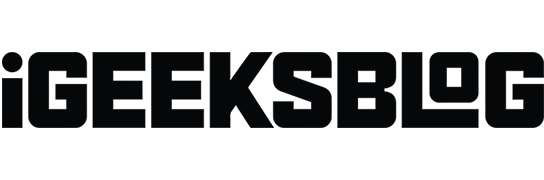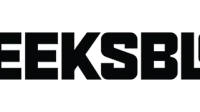The zoom feature on the Apple Watch is a lifesaver for visually impaired people. Despite the device’s tiny screen size, it allows users to see details on the screen more clearly. The clock allows you to zoom out, scroll the screen and zoom in with simple finger movements. Keep reading to learn how to enable and use Zoom on Apple Watch.
- How to enable Zoom on Apple Watch
- Use iPhone to enable Zoom for Apple Watch
- How to manage Zoom on Apple Watch
How to enable Zoom on Apple Watch
- Press the Digital Crown.
- Go to Settings → Accessibility.
- Click Zoom.
- Turn on Zoom.
Note. Adjust the zoom by pressing the plus or minus button at the maximum zoom level.
Use iPhone to enable Zoom for Apple Watch
- Launch the Watch app on your iPhone.
- Tap My Watch.
- Go to Accessibility → Zoom.
- Turn on Zoom.
Note. You can limit the maximum zoom level by dragging the Maximum Zoom Level slider.
Enable hand gestures for Zoom
- Go to Watch app → My watch.
- Click Accessibility → Zoom → Hand gestures.
- Turn on hand gestures.
- Select any option under Customize Gestures. I choose the double clinch.
- squeeze
- double compression
- Pinch
- double pinch
- Select Toggle Zoom. You can also select Pan Forward, Pan Back, or None.
In addition, to get the visual signal function, you can also activate the activation gesture. Click on the activation gesture → select one of the options “Double squeeze”or “Double squeeze”→ turn on “Visual signal”.
Use the accessibility shortcut on Apple Watch
- Launch the Watch app → Accessibility.
- Scroll down and click Accessibility Shortcut.
- Select Scale.
You have now created a shortcut to open Zoom. Press the Digital Crown three times to enable/disable the shortcut feature.
How to manage Zoom on Apple Watch
Now that you’ve enabled Zoom on your Apple Watch, scroll down to learn how to manage Zoom on your Apple Watch.
- Zoom in or out. Double-tap the Apple Watch screen with two fingers.
- Move around the screen: With two fingers, you can drag the screen in the direction you want. The small Zoom button on the Apple Watch display indicates your exact location on the screen.
- Using the Digital Crown: Use the Digital Crown to move up and down and left and right on the display. Touch the watch with two fingers to activate the function.
- Change magnification. To adjust the zoom, double-tap the watch screen with two fingers and swipe up or down to get the perfect picture.
Decrease…
The Apple Watch’s zoom feature is a godsend for people with vision problems, but it can be annoying if you’re not one of them. You just need to zoom out on your Apple Watch to get rid of this inconvenience. Comment on whether you consider the Zoom option on the Apple Watch a boon or a curse.