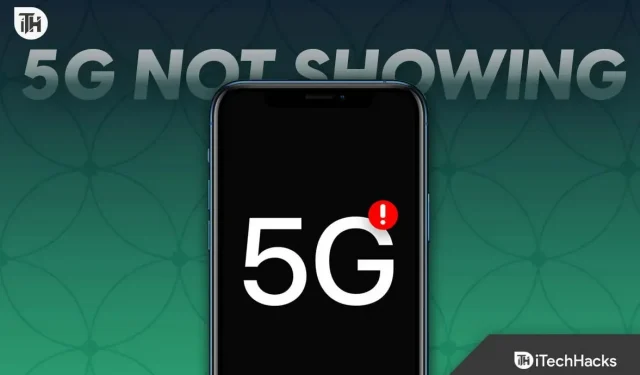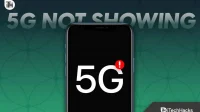5G has begun rolling out to various carriers around the world. With 5G, you can access high-speed internet with high download and upload speeds and low ping. 5G delivers smoother gaming, buffer-free streaming, better VR/AR content, and faster downloads and uploads. Recently, 5G has become a new trend, and why not, as it is an upgrade over the traditional 4G network?
While 5G is available all over the world, people are facing 5G connectivity issues on their Android phones. To use 5G, your phone must be connected to a 5G network.
Fix 5G Not Showing On Android Devices
If 5G isn’t showing up on your Android device and you’re looking for ways to fix it, this article is all you need. Let’s discuss how to fix 5G not showing up on Android.
Make sure you have a 5G phone
Before you can use 5G, you need to make sure your phone supports 5G. It’s not just about 5G, it’s about how many 5G bands you have on your device. Some bands may be supported in your city while others may not, and if your phone does not support the 5G band supported by your carrier, you will not be able to use 5G on your Android phone.
Many phones come with 2-3 5G bands, which means they are technically 5G, but you will only be able to use 5G if your phone supports your carrier’s 5G bands in your city. You must have an Android phone that supports at least 7-8 5G bands. If you have a 5G enabled phone but 5G is still not showing up on Android, you can move on to the next step in this article.
Make sure you have 5G coverage in your area
5G still needs to be made available in many regions. You should check if your career has 5G in your area. To do this, you can visit the official website of your career and you will find an option there to check if that career has 5G coverage in your area. Some careers provide 5G by invitation only, so you should also check if your career has invited you to join the 5G network. Typically, you will receive a message if 5G is available in your area and when you can use 5G on your device.
Set your network to 5G
If you are using an Android phone, you can switch between 5G, 4G, 3G and 2G. Make sure you have set network mode to 5G on your Android phone. Following are the steps for this:
- Open the Settings app on your phone.
- Here, click on the “Connections” option .
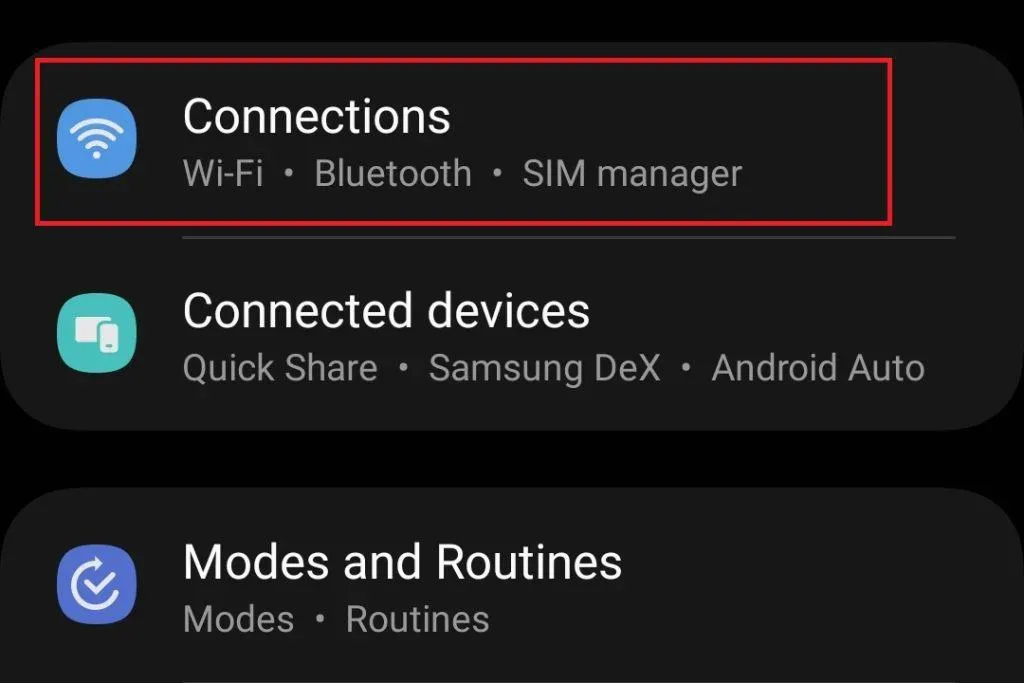
- In the Connections section , click Mobile networks .
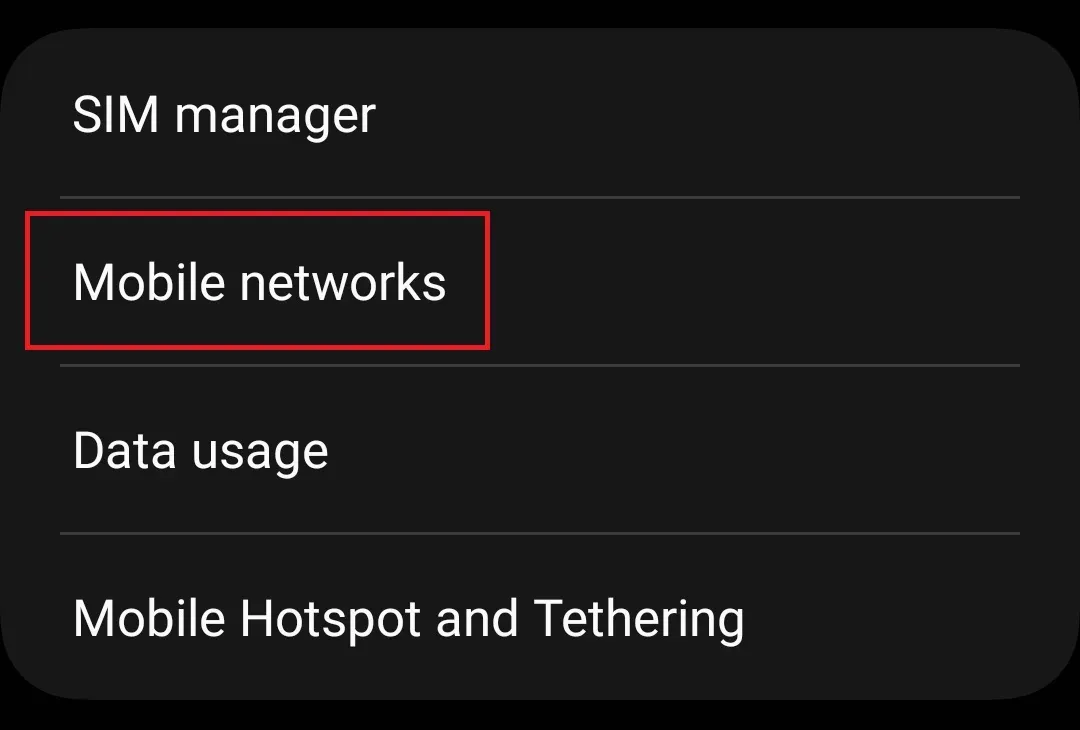
- Then click “Network Mode”and select” 5G/LTE/3G/2G (automatic connection)”.
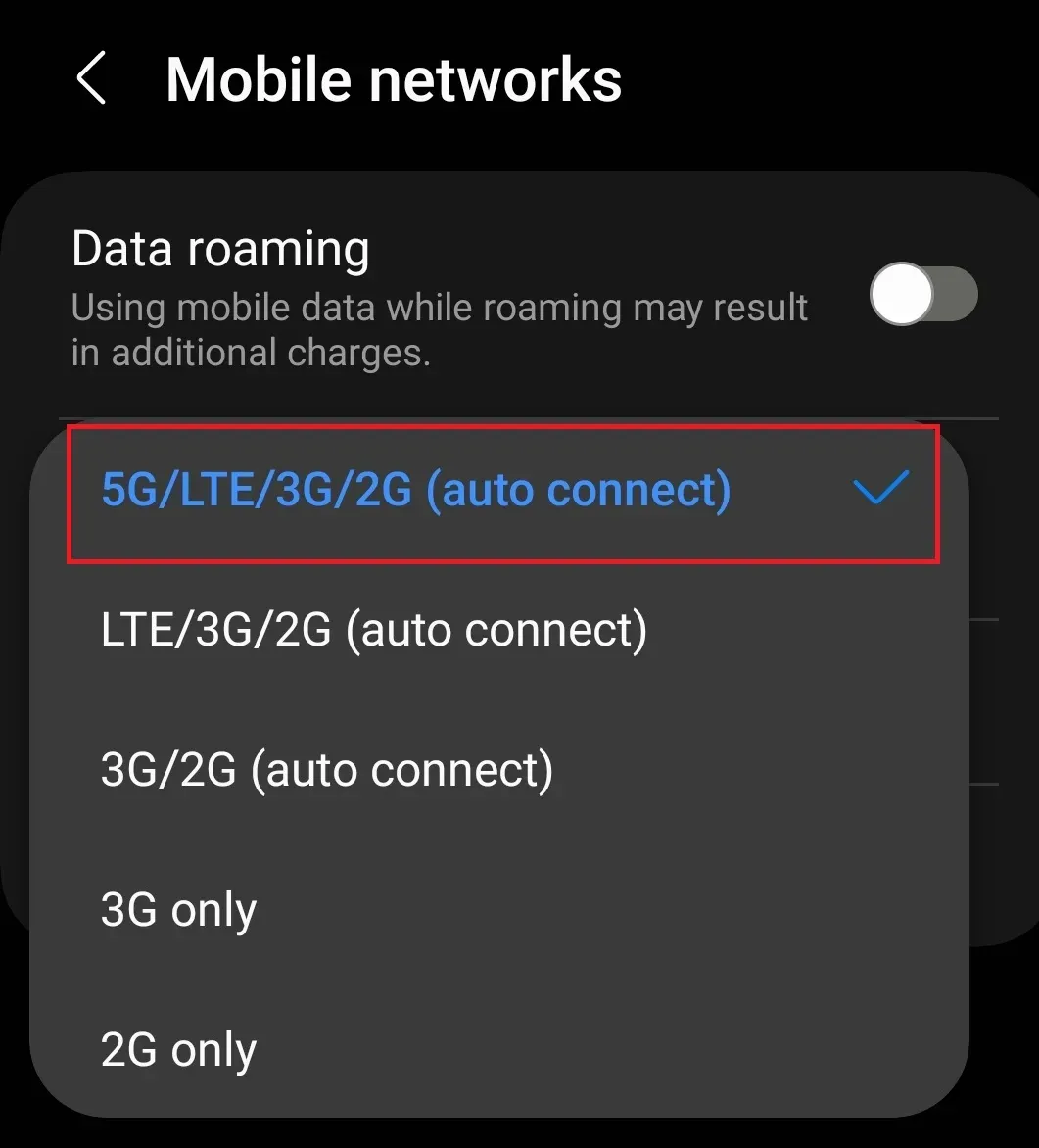
Note . The above steps are for Samsung devices and may differ for smartphones from other manufacturers.
Update the firmware of your Android device
You must install the latest firmware updates on your Android phone in order to use 5G. If updates are available, this might be the reason why 5G is not showing up on your Android phone. You can update your device’s firmware by following these steps:
- Click the Settings icon to open the Settings app.
- Scroll down to the Settings app and then tap Software Update .
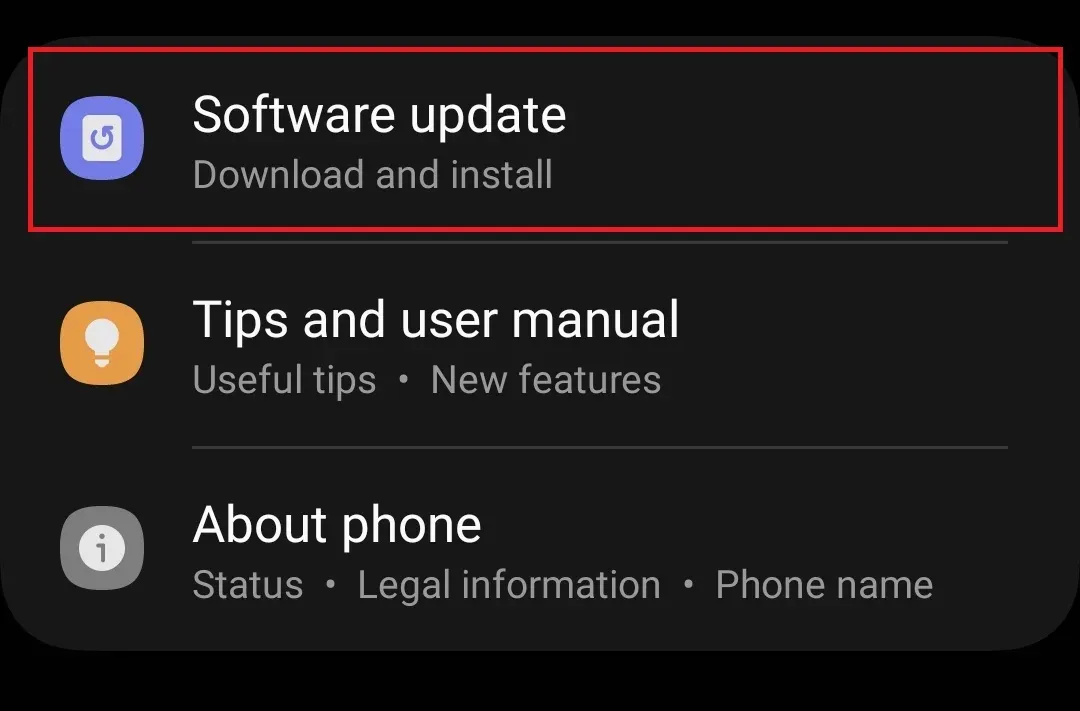
- Now click Download and Install to check for updates.
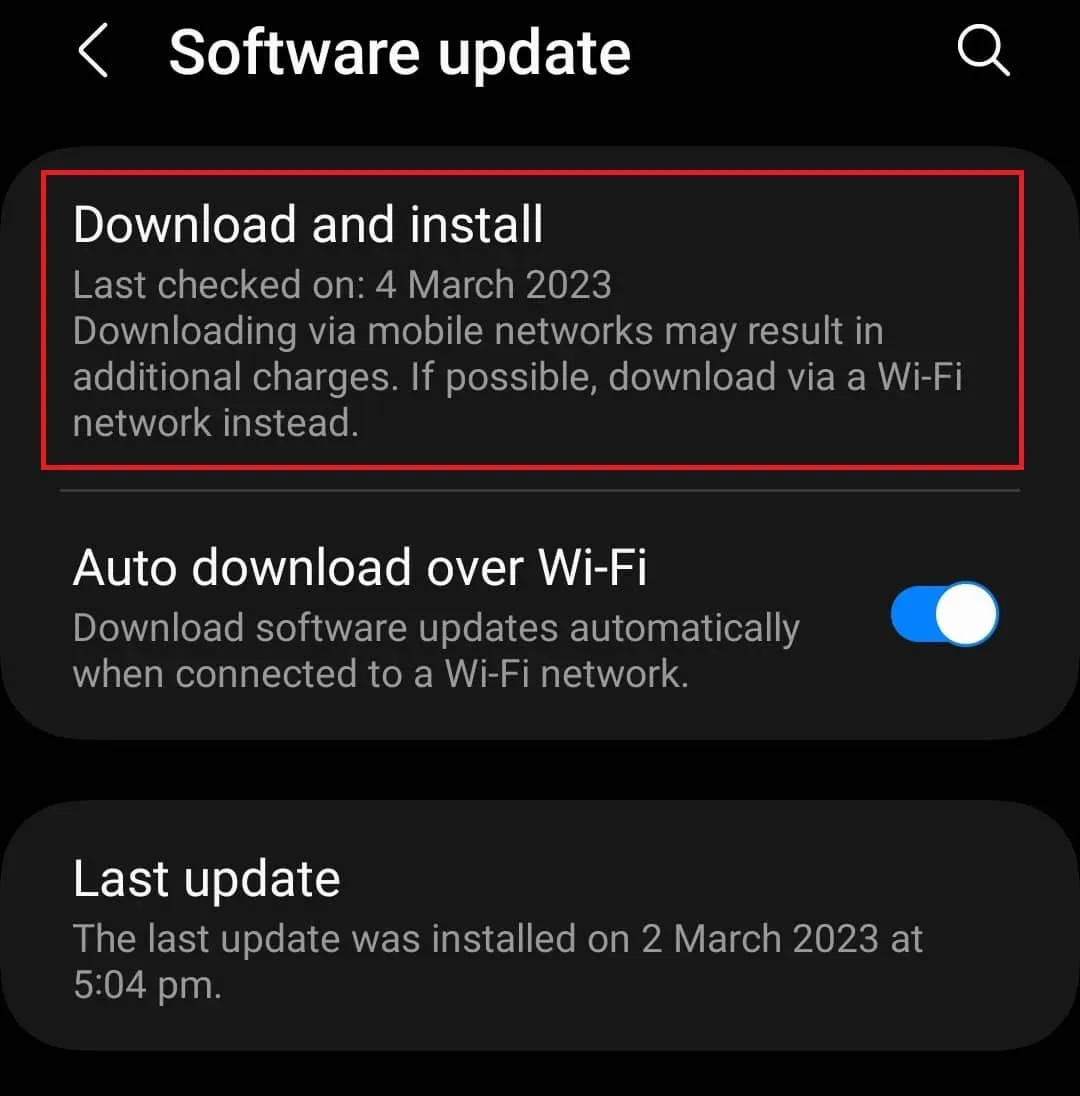
- Install the available updates and then you can enjoy 5G.
Reset network settings
If you still can’t use 5G on your Android phone, try resetting your network settings. This can be done by following the steps given below:
- First, open the Settings app on your phone.
- Now click on the “General Management” option .
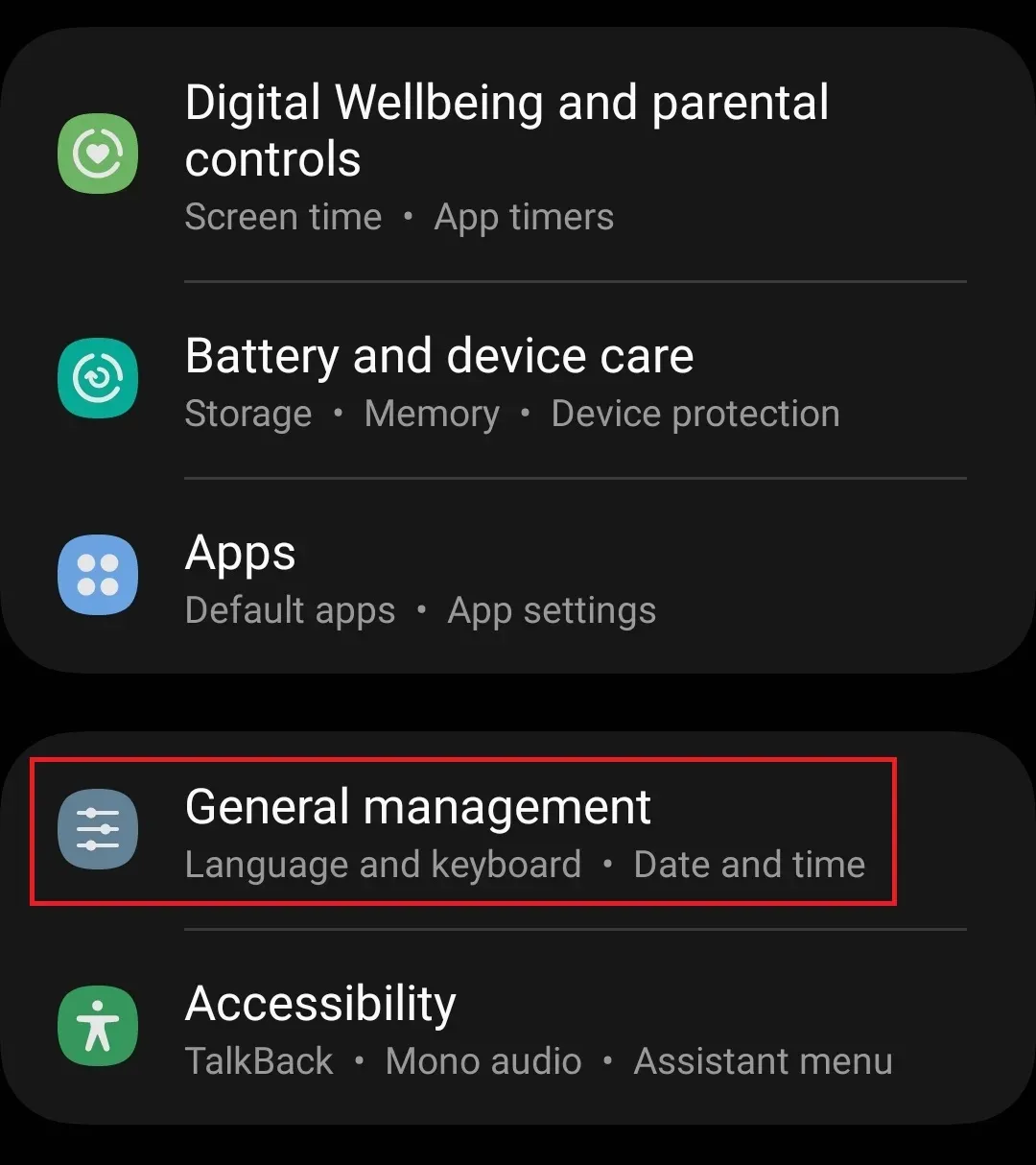
- Then click on the “Reset”option .
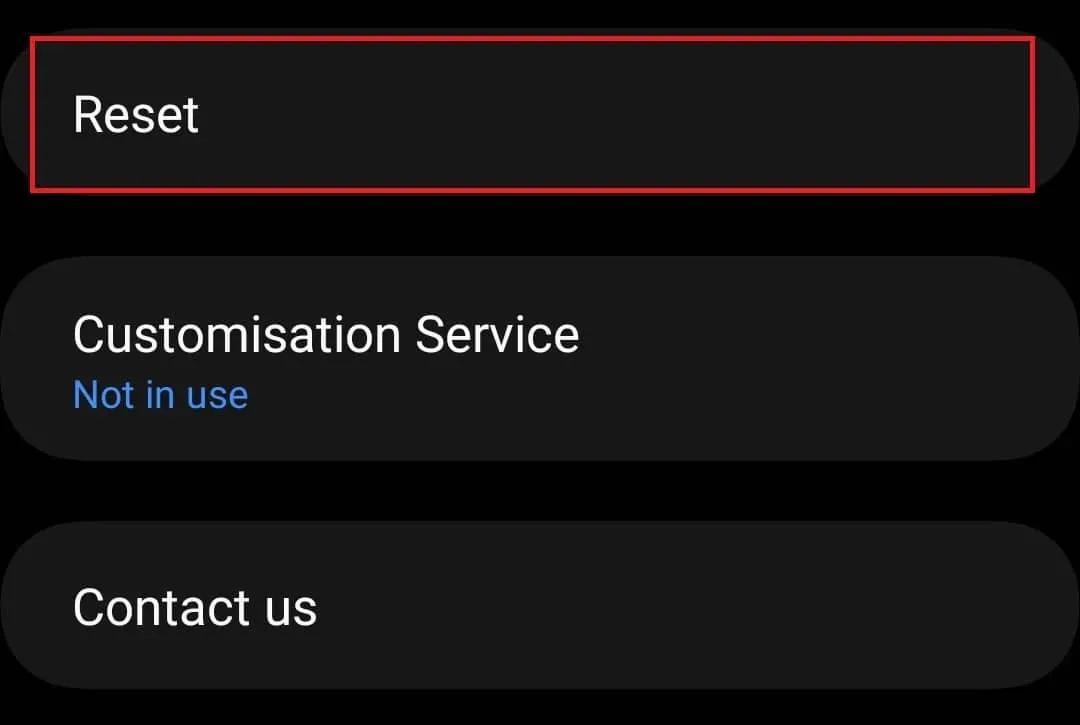
- From all the options, click “Reset network settings”.
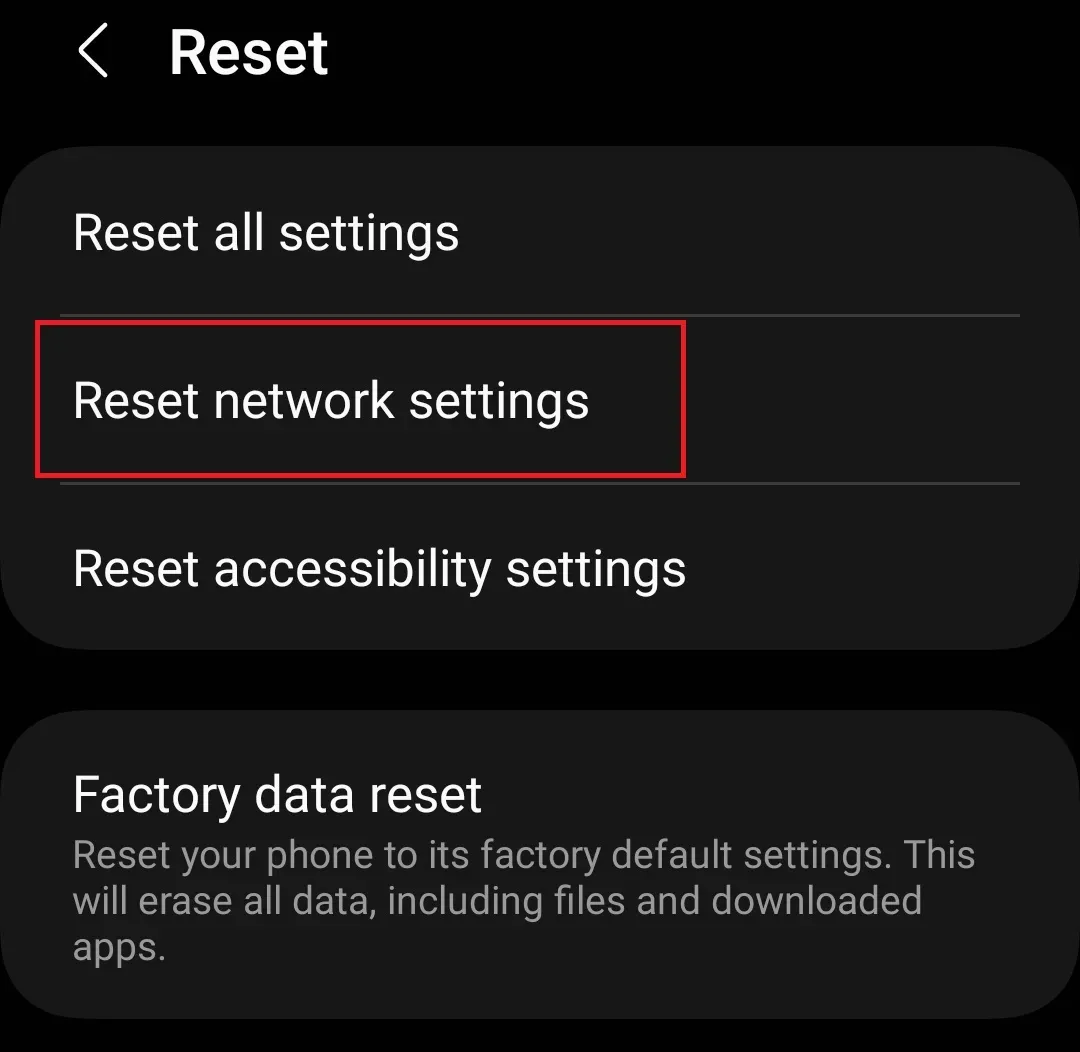
- Click Reset Settings to confirm reset network settings.
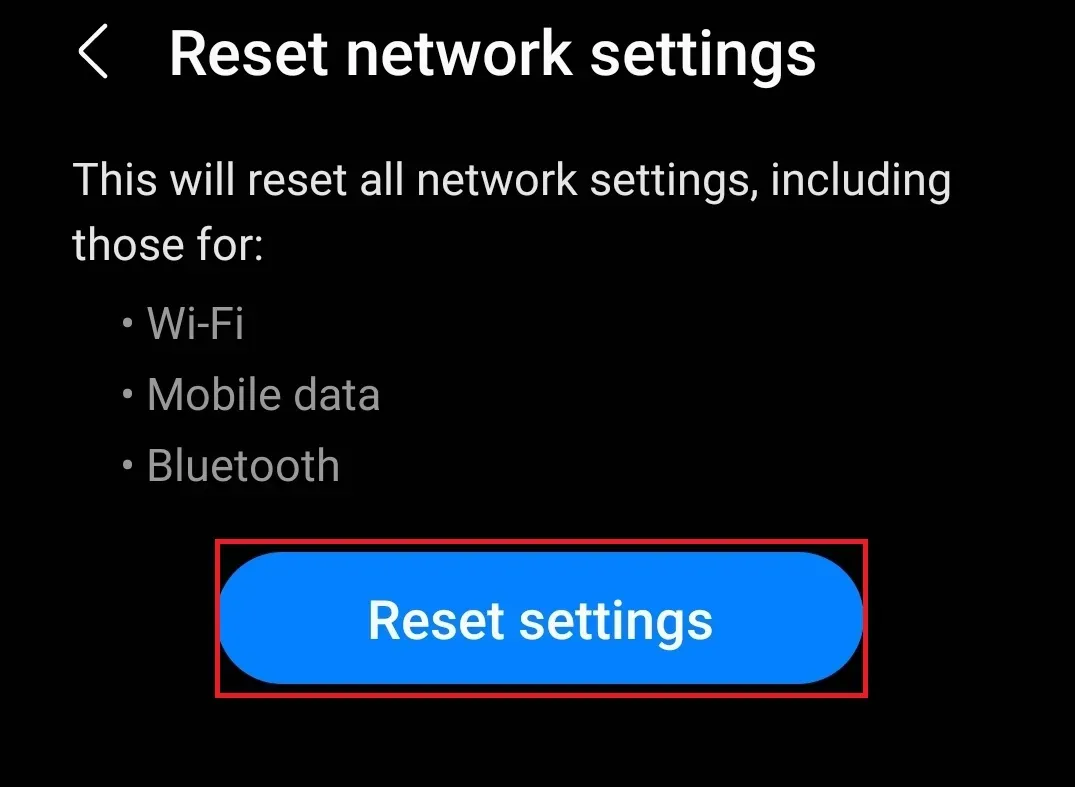
Reboot your phone
If you are having problems with 5G on your device, try restarting your phone. This could be a bug causing 5G issues and rebooting the device should fix it. Turn off your phone, wait a few seconds, and then turn it on. This should fix the issue, but if you’re still experiencing it, try the next step in this article.
Reinsert the SIM card
If 5G is not showing up on your Android phone, try re-inserting your SIM card into your phone. Following are the steps for this:
- First, turn off your phone.
- Now insert the SIM eject tool into the hole in the SIM card tray and press to eject the SIM card tray.
- Take out the SIM card and wipe it with a cloth.
- Insert the SIM card back into the SIM card tray and insert the SIM card tray in slow.
- Turn on your phone and you should now be able to use 5G.
Conclusion
Everyone wants to enjoy the speed of 5G, but the path to it is difficult. You need to make sure your phone supports 5G, but that’s not all. Many users are saying that 5G is not showing up on their Android phones, and if you are one of them, then the steps in this article should fix the problem.