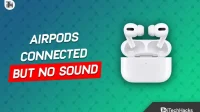AirPods are one of the best TWS that Apple fans can buy. Whether you’re a music lover or just a music lover, Apple AirPods are suitable for all needs and purposes, and interestingly, for everyone. However, what happens when Airpods are connected but there is no sound?
Well, this can lead to many problems for people who rely solely on AirPods for communication and entertainment. If you are one of them, don’t worry, you are in the right place. We will go over each method to help you fix this issue on both your iPhone and PC. Let’s start.
Content:
- 1 How to fix AirPods connected but no sound on iPhone?
- 2 How to fix AirPods connected but no sound on PC
How to fix AirPods connected but no sound on iPhone?
If your Airpods are connected but there is no sound on iPhone, we have listed some of the most effective fixes to solve the problem. We recommend that you go through all the fixes because one or the other will definitely help you.
Turn Bluetooth on and off again
You may have a problem with just Bluetooth. Common Bluetooth problems can be easily resolved by simply turning Bluetooth on and off. Once you’ve done that, try connecting your AirPods again to see if they’re connected and if there’s sound.
Put your AirPods back in the case
It may sound silly at times, but all you have to do is put your AirPods back in their case. After you put the cover on, close it and wait 1 minute. Now open your AirPod and connect it to your phone. See if there is sound.
Reset your AirPods
If your AirPods are connected but no sound, the best way to fix it is to reset your AirPods. Resetting Airpods is not difficult, but you need to follow the steps on your phone. So, follow these steps to reset your AirPods:
- First of all, put both AirPods into the case and close it.
- Now on your iPhone go to “Settings”.
- In the settings window, tap Bluetooth.
- Now press the i button next to your AirPod and select Forget This Device.
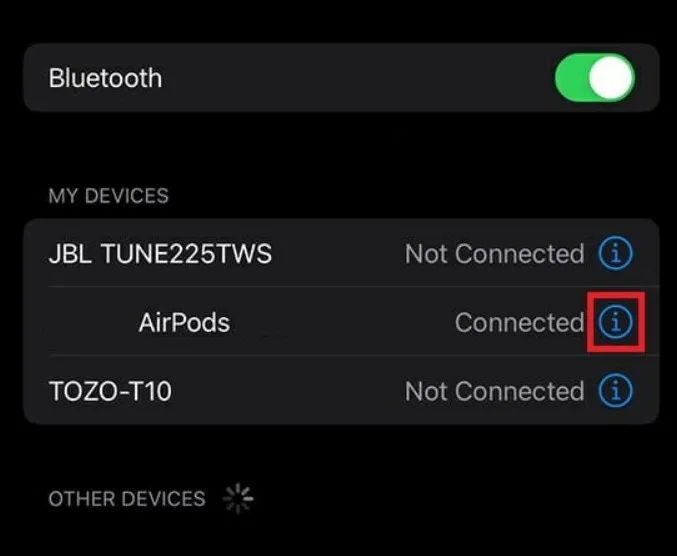
- When prompted, click “Forget”again.
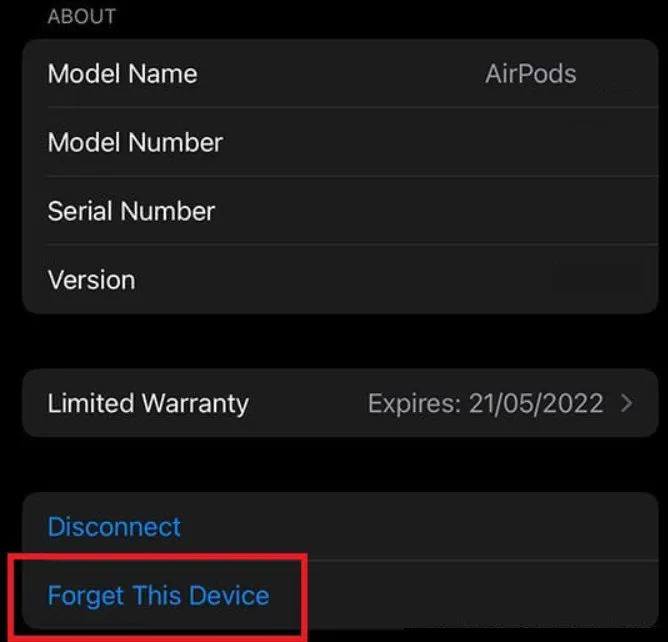
- Now open the Airpod case, press and hold the system key for 15 seconds until the yellow light starts blinking.
- Your AirPods will now enter pairing mode. Bring them to your iPhone and connect it.
Change the output device
Sometimes your iPhone can get confused in sending the audio signal. As a result, even when your AirPods are connected, you won’t hear any sound. So, to fix this, you need to select an output device. To do this, follow these steps:
- Swipe down from the top right corner to open the Control Center.
- Now press and hold on the music playback widget to see the audio output.
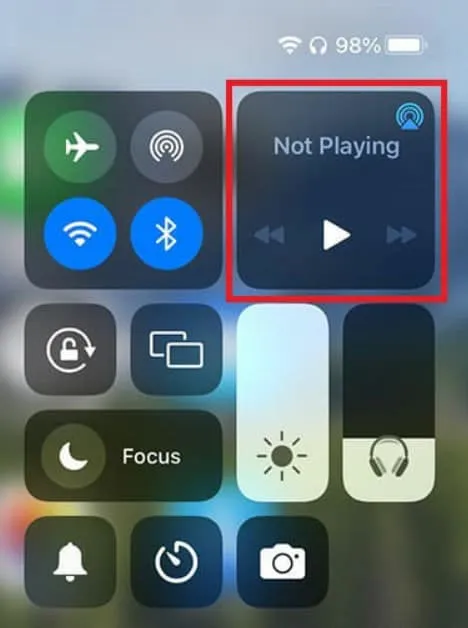
- Next to “Now playing”you will see a triangular symbol. Click on it.
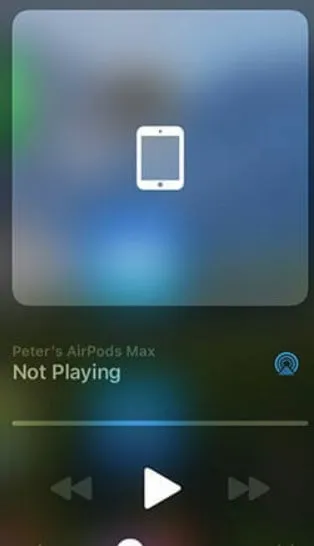
- Click on your AirPods.
Now turn on the music and see if the music is playing or not. If not, follow the next fix.
Update AirPods Firmware
Firmware is extremely important for devices running on a network. Similarly, AirPods also offer firmware updates depending on their need and Apple release. So, follow these steps to install new firmware updates on AirPods:
- Pair your AirPods with your phone.
- Turn on data transfer and wait at least 20-30 minutes.
- Any new firmware available should be installed automatically.
- Make sure power saving mode is disabled.
If this does not solve your problem, you may need to visit an Apple Service Center as there is a possibility that the problem is related to the hardware. If you are facing this issue on PC, please check out our next section.
How to fix AirPods connected but no sound on PC
If your Airpods are connected but no sound on PC, we have listed some of the most effective fixes to help you solve this annoying problem. But be sure to follow each step carefully.
Restart your computer
As simple as it sounds, sometimes a reboot is all you need to fix everything on your PC, including AirPods connected but no sound.
If a simple restart doesn’t help, you can hardboot your computer by holding the power button for 10 seconds and then waiting until it turns on. This will solve your problem. However, if that doesn’t help, follow the next fix.
Reinstall the bluetooth driver
There is something wrong with the bluetooth driver on almost every bluetooth device that has ever caused problems. So it’s always better to reinstall this instead of updating or something. In addition, each PC has a serial number, which can be found on the manufacturer’s website to download the Bluetooth driver.
If you are still having problems, here are the steps you need to follow:
- Go to your manufacturer’s website. In our case, this is Acer.
- Enter the serial number listed under your laptop.
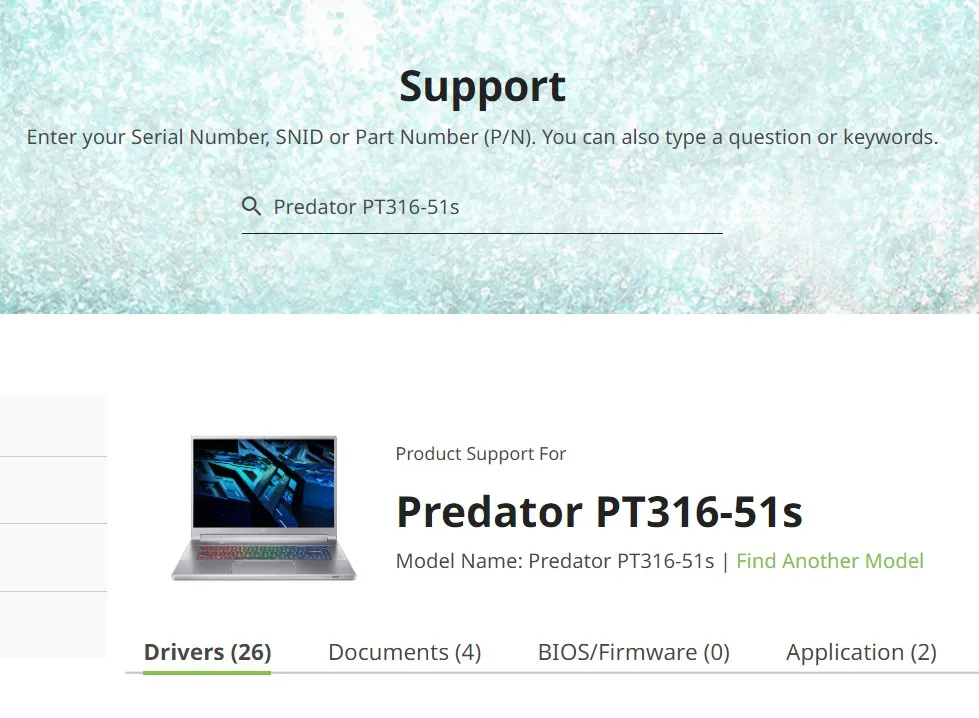
- If you are using a motherboard, take out its packaging and write down the serial number.
- Now, from the list of available drivers, download the Bluetooth driver.
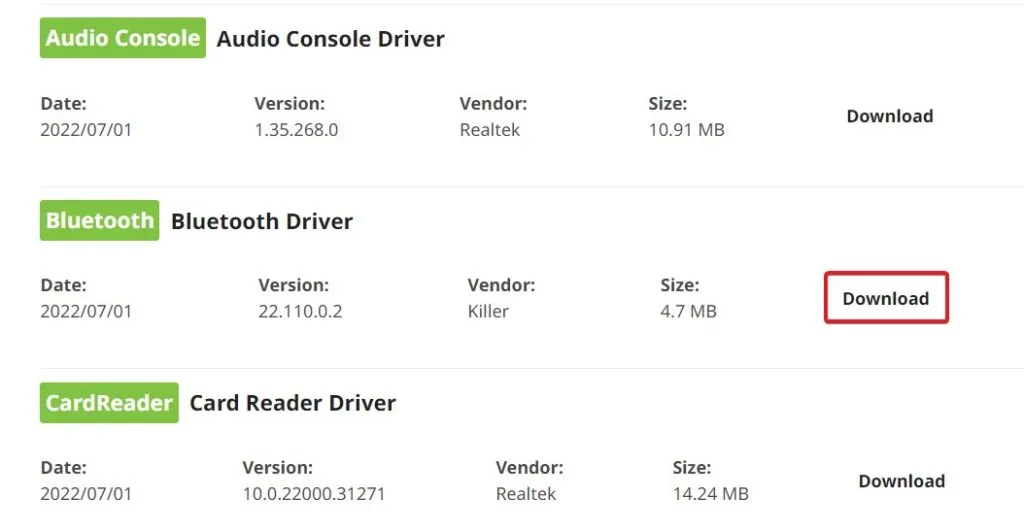
- Unzip it with any extractor and proceed with the installation.
After installing the driver, restart your computer and connect your AirPods. They should work now.
Check output device
Sometimes no output device is selected resulting in no sound from AirPods or any other TWS. As a result, follow these steps to change the output device:
- Click the sound icon on the taskbar.
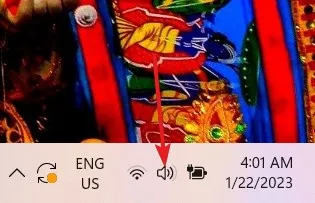
- Next to the volume slider, click the right arrow.
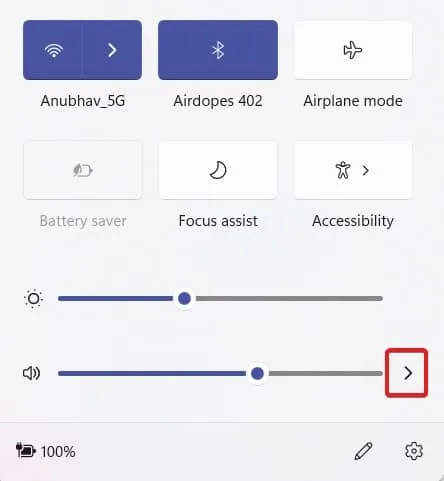
- Select AirPods from the list and you’re done.
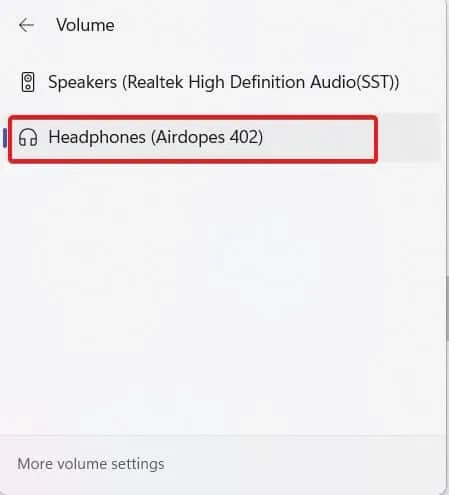
bottom line
Well, that’s all we have on how to fix AirPods connected but no sound. We hope this guide has helped you. However, if none of the above fixes worked, your AirPods may not be in good condition and need to be repaired.
Be sure to contact an Apple Authorized Service Provider. If you don’t contact them and try to do something trendy, your warranty may be void. In the worst case, your AirPods will be destroyed.