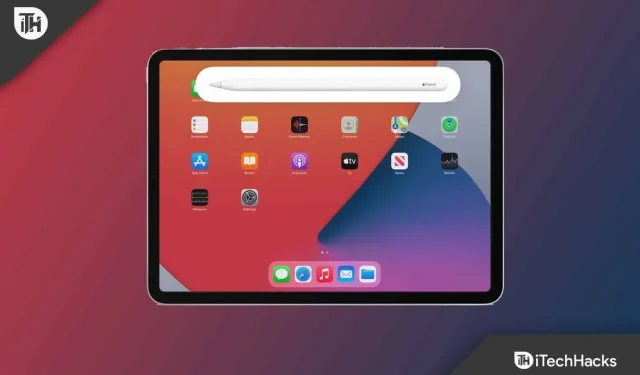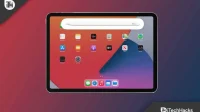iPhone and iPad from Apple are constantly complemented by wonderful accessories. Apple pencils are among them. However, the two versions of the Apple Pencil will be designed to work with a different model of iPad.
There is a difference in how each version is charged. When paired with iPad and Pencil, you can quickly charge it without a charger or powered hub. Recently, users complained that the Apple Pencil is not charging .
There can be different reasons why Apple Pencil is not charging , but here in this guide, we have mentioned some fixes that you can use to resolve this error. So, let’s check out how to fix Apple Pencil charging problem.
Content:
- 1 Apple Pencil and iPad compatibility
- 2 Fix Apple Pencil Not Working with Error 2022
- 2.1 Try restarting your iPad
- 2.2 Leave the pencil to charge overnight
- 2.3 Check your Apple Pencil connection
- 2.4 Be sure to charge your iPad
- 2.5 Update iPadOS
- 2.6 Make sure the iPad port and pencil slot are clean
- 2.7 Reconnect Apple Pencil
- 2.8 Check your Apple Pencil hardware
- 2.9 From the author’s desk
Apple Pencil and iPad compatibility
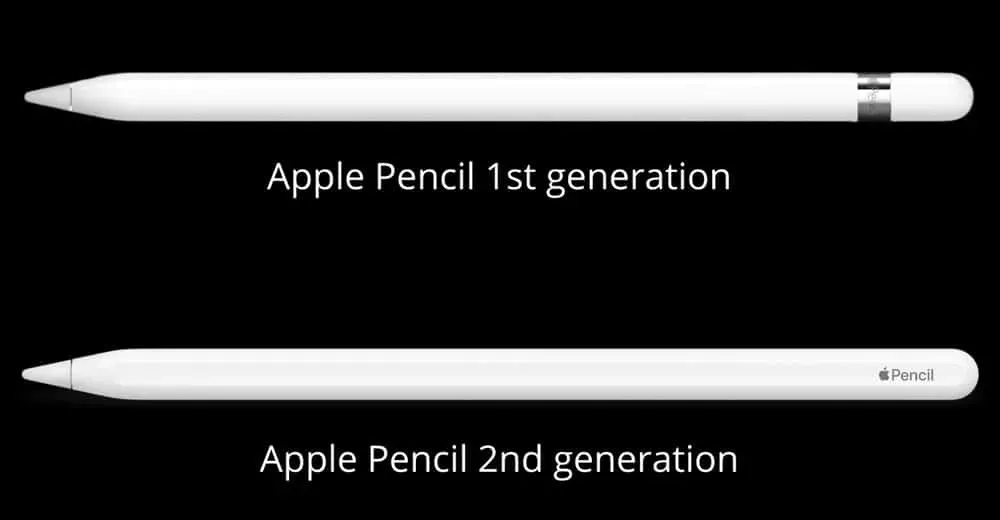
Before checking out fixes to fix your Apple Pencil charging problem, it’s important to know if your device is compatible with Apple Pencil. So let’s get started:
Apple Pencil 1st generation:
- iPad Pro 10.5 inch
- iPad Pro 9.7 inch
- iPad (9th generation)
- iPad (6th, 7th and 8th generation)
- iPad mini (5th generation)
- iPad Pro 12.9″(1st and 2nd generation)
- iPad Air (3rd generation)
Apple Pencil 2nd generation:
- iPad Pro 11-inch (1st, 2nd and 3rd generation)
- iPad mini (6th generation)
- iPad Pro 12.9″(3rd, 4th and 5th generation)
- iPad Air (4th generation)
So, if you find that your device is compatible, you should follow these fixes and check if it helps.
Fix Apple Pencil 2022 Not Working Issue
Apple Pencil offers many new features. It allows you to draw, write and take notes on your iPad. If you’re a frequent Apple Pencil user, you know how handy this tool can be for signing documents, sketching ideas, and taking notes.
When it suddenly stops charging, it can be frustrating. But there is nothing to worry about as we have fixes to solve this problem. So, if your Apple Pencil is not charging, be sure to follow these fixes:
Try restarting your iPad
Sometimes you can fix problems with your device simply by restarting it. If your Apple Pencil is not working on iPad due to a glitch or error, you can restart it to fix the problem. However, in many cases, users have reported that their Apple Pencil starts charging again after restarting their iPad.
So, you should also try this. In the meantime, reconnect your Apple Pencil to your iPad and see if it starts charging after it restarts. However, if you find that the issue is still occurring, don’t worry as we have more fixes for this issue later in this article. So let’s try them all.
Leave the pencil to charge overnight
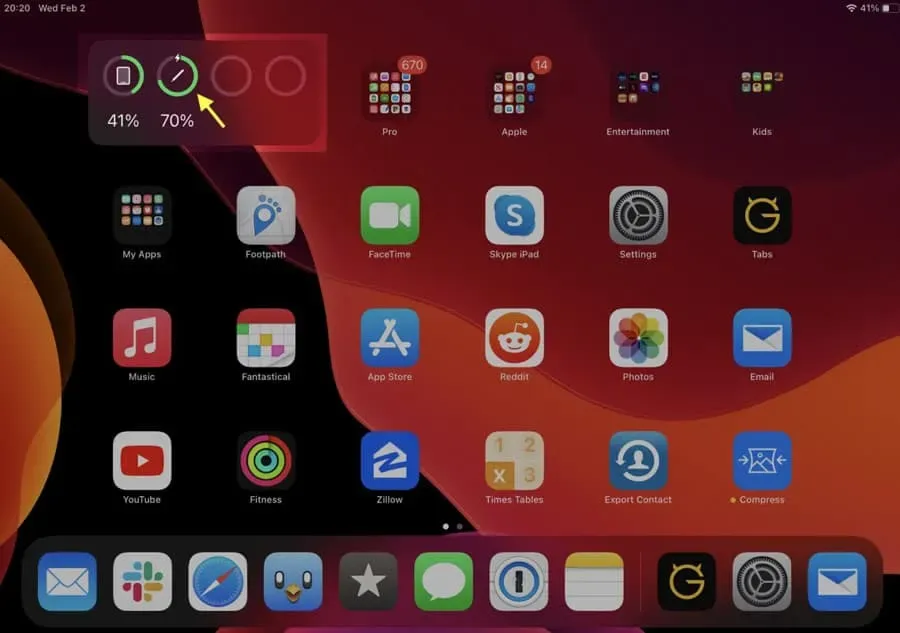
If your Apple Pencil’s battery is dead and you haven’t used it for a long time, it may take a while before your iPad shows it’s charging. However, in many cases we have seen this problem, which was fixed by charging for some time. If the pencil is charging, you will be able to see the charging status after about 15 minutes.
The Battery widget, Settings, or Today window let you see how your Apple Pencil is charging. So, after that, leave it charging overnight and then check if the Apple Pencil charging issue is resolved or not.
Check your Apple Pencil connection
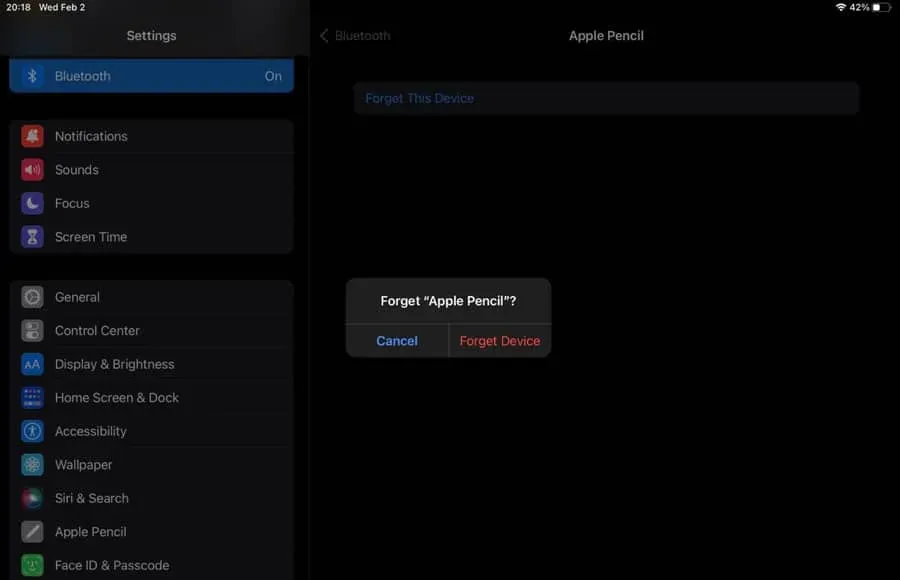
When charging your Apple Pencil, use a flat surface to prevent interference from uneven surfaces such as a sofa. For best results, make sure your iPad and Apple Pencil are on a level and smooth surface.
The pencil must also be aligned with the edge of the iPad, or fully connected to the iPad. You should do this as many users have previously found that the Apple Pencil is not working just because it is not properly connected to your iPad. So be sure to plug it in correctly and check if it starts charging or not.
Be sure to charge your iPad
You can usually charge your Apple Pencil even if your iPad battery is low. However, there may be reasons why it is not available, such as minor glitches, an issue with the iPadOS version, or another issue. Be sure to charge your iPad and Apple Pencil before connecting. So, you should try this and see if it works.
Update iPadOS
The Apple Pencil charging problem can be fixed by updating your iPad if the previous methods didn’t work. Apple developers can only fix the problem if the issue is related to an outdated operating system. Here are the steps you need to follow to update your iPad:
- Go to settings on your iPad.
- Then select General Settings .
- Click Software Update at the top.
- Let your iPad look for updates. Click on the Download and Install button if found.
After the update is complete, try charging your Apple Pencil again to see if it’s charging or not. However, this will most likely help you solve the problem. But if you are still having the same issue, try the other methods we have mentioned here.
Make sure the iPad port and pencil slot are clean.
The Apple Pencil connector collects dust over time, especially the iPad’s lightning port. You should clean the Apple Pencil connector as well as the iPad port if you are having trouble charging your Pencil.
Using a soft cloth, you can clean the pencil slot. But make sure the connector is not damaged during cleaning. Use a small, non-conductive object such as a toothpick or a very small, soft brush to remove dust from the iPad’s lightning port.
Alternatively, you can take both devices to an Apple Store or Authorized Service Provider if you are concerned about damage to parts.
Reconnect your Apple Pencil
You may need to disconnect your Apple Pencil and then reconnect it to your iPad. You can use this method to fix the issue if it occurs while pairing devices. You can disconnect your Apple Pencil and then connect it to your iPad by following these steps:
- On an iPad, open the Settings app .
- Go to Bluetooth settings .
- After that turn on Bluetooth , if it’s not already on.
- You can find the information icon (i) next to the Apple Pencil connection and click on it.
- After that, select “Forget this device”.
- You can forget your Apple Pencil by tapping Forget Device when prompted.
- It’s time to restart your iPad.
- You will need to reconnect your Apple Pencil when you boot your iPad. Insert your Apple Pencil into the Lightning port on your iPad 1st generation. When using the 2nd generation Apple Pencil, the right edge of the iPad must be attached to the Pencil.
- With the Apple Pencil connected, press the Pair button on the iPad screen.
That’s all. Now you just have to wait a few minutes before the “Pair”option appears. Then plug it back in after unplugging or unplugging for about two minutes.
Check Your Apple Pencil Hardware
If nothing else works, the issue might be with the Pencil hardware. There were no software related issues in any of the above methods. To determine what might be wrong with your Apple Pencil, take it to an Apple Authorized Service Center.
There are several possible causes of the problem, including an old battery, mechanical damage, low battery, or another problem that can only be fixed at a service center. You should contact your nearest service center to see if they can help you.
From the author’s table
So, here’s how to fix if Apple Pencil won’t charge on your iPad. We hope you find this guide helpful. Meanwhile, comment below and let us know if you have any doubts or questions regarding Apple Pencil charging issue.