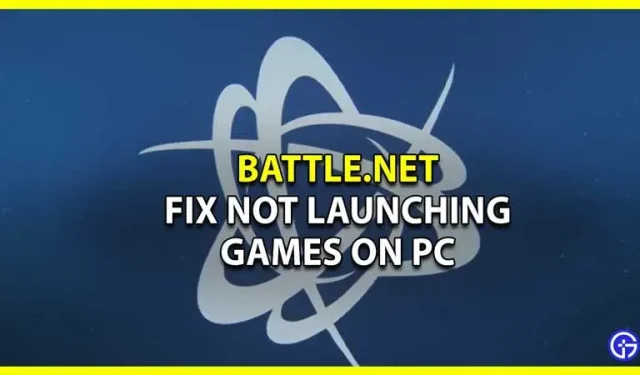Battle.net is the brainchild of Blizzard Entertainment and is widely popular for hosting many games. It features games like World of Warcraft as well as the Diablo series, and you can choose from many more. However, lately, players have been complaining about an unknown bug that prevents them from launching games. We know how frustrating it can be, and that’s why we’ve put together this guide to help you get rid of this error. Since you are here, you also want to solve this problem and you won’t have to look any further as we have you covered. So let’s check out this guide to fix Battle.net not launching games on PC.
Battle.net is the brainchild of Blizzard Entertainment and is widely popular for hosting many games. It features games like World of Warcraft as well as the Diablo series, and you can choose from many more. However, lately, players have been complaining about an unknown bug that prevents them from launching games. We know how frustrating it can be, and that’s why we’ve put together this guide to help you get rid of this error. Since you are here, you also want to solve this problem and you won’t have to look any further as we have you covered. So let’s check out this guide to fix Battle.net not launching games on PC.
How to Fix Battle.net Not Launching Games on PC
While there are several reasons why you might encounter this error, we also list quite a few fixes. There is no guarantee that the error will never appear again. But if it does, you’ll already know what to do. Here’s how to fix Battle.net won’t launch games on PC.
Delete Battle.net Files
Corrupted and outdated files can interfere with the launch of the application and prevent it from working. Removing these files may fix the error. Here is how to remove Battle.net files from your PC:
- Close Battle.net completely and then press Ctrl + Shift + Esc to bring up the Task Manager.
- Then go to the Processes tab, then select all Agents, Blizzard Battle.net PC App and Game Processes and click End Process.
- Navigate to the folder containing the Battle.net directory by pressing Windows key + R to open the Run dialog box.
- Enter C:\ProgramData\ in the field and press Enter.
- Delete the Battle.net folder.
- Launch Battle.net and update the game. This should fix the Battle.net not launching games error on your PC.
Update your graphics drivers
To update your graphics drivers, you need to follow these steps:
- Search for Device Manager in the search bar.
- Then open Device Manager and double-click the Display adapters option.
- This will give you the name of your graphics driver. Right-click it and select the Update Driver option.
Check for Windows Update
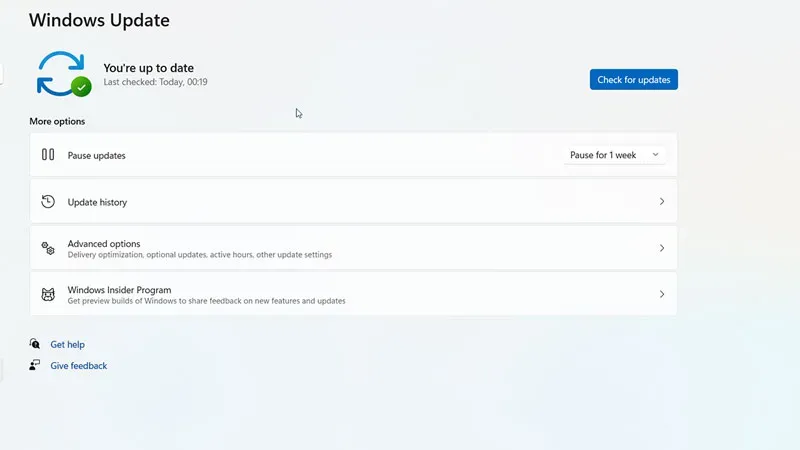
If the above method didn’t work, here’s what you need to do:
- Click on the Start menu and then click on Settings.
- In the new window, you need to look for Update and security.
- Now to update windows, click on the button that says “Check for Updates”.
- If there are pending updates, the display screen will show the Update Windows option.
Run Battle.net as administrator
You can also try running Battle.net as an administrator to fix the game launch error. Here’s what you need to do:
- Right-click the Battle.net icon and select Properties.
- Click the “Compatibility”tab.
- Check the “Run this program as an administrator”box and click the “OK”button.
VPN/proxy
Any VPN or proxy running on your PC will trigger this error. Make sure you don’t use them to fix Battle.net not launching PC games error. If you have a VPN, we recommend that you remove it to prevent future interference.
Reinstall Battle.net
If nothing works for you, the last option that can fix Battle.net not starting games error is to reinstall it. Simply uninstall the launcher from your PC and then reinstall Battle.net. Follow the link we provided here.
Again, if nothing works, contacting Battle.net support is never a bad idea. Perhaps they will help you better understand the problem.
That’s all there is to know about how to fix Battle.net won’t run games on PC.