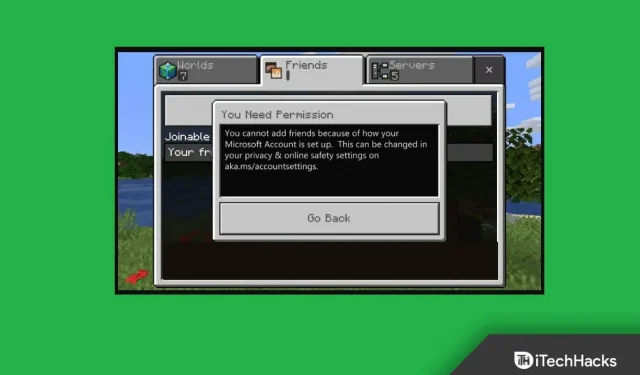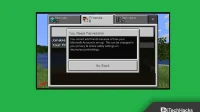Minecraft is one of the most popular games played by players from all over the world. Lately, a lot of users have been reporting that they are facing the Minecraft aka.ms/accountsettings error code which is preventing them from playing the game. The error code occurs due to problematic account settings. This error code is quite common and you may encounter it while playing. If you have reached this article looking for a way to fix the Minecraft aka.ms/accountsettings error code, then you have certainly come to the right place.
Fix Aka.ms/accountsettings error in Minecraft
This article is a step by step guide to fix the Minecraft aka.ms/accountsettings error code.
Restart your computer
Most likely, you will encounter this problem due to temporary glitches and errors. You can try restarting your computer if this is the case and the problem should be fixed. Try restarting your computer and then check if you are still experiencing the problem or not. However, if that doesn’t fix the problem, then you should move on to the next troubleshooting step in this article.
Sign in to your Xbox account again
If you encounter the Minecraft aka.ms/accountsettings error code, try logging out and logging into your Xbox account. To sign in to your Xbox account again, follow these steps:
- Open the Minecraft launcher on your PC.
- Then click on your account option in the top left corner and then click Sign Out. Once you’ve signed out of your account, restart the Minecraft launcher and sign in to your account again.
If that doesn’t work, you can try logging in with a different 18+ account.
Change your Xbox account settings
Another troubleshooting step is to change your Xbox account settings. To do this, follow the steps given below:
- Click this link to go to your Xbox account settings page.
- If you are not already logged in, you will have to log in with your account credentials.
- Go to the Online Safety tab on Xbox Series X|S, Xbox One, and Windows 10 devices.
- Now select the Allow option for You can create and join clubs and then click Submit.
Reset Minecraft Launcher
If you are still facing the issue, try repairing or resetting Minecraft Launcher. You should first try repairing the app, and if that doesn’t fix the problem, try resetting the Minecraft launcher. To do this, follow the steps given below:
- Open the Settings app on your PC by pressing the key combination Windows + I.
- Navigate to the Applications section on the left sidebar of the Settings application .
- Now on the right, click Apps & features.
- Select Minecraft Launcher from the application list. Click on the three ellipses next to the Minecraft launcher , and then click on Advanced Options.
- Scroll down to the Reset section . Here, click the” Restore”button to restore the application. If restoring doesn’t fix the problem, try resetting the app preferences. To do this, click on the Reset button .
Reinstall Minecraft
If none of these help you, try reinstalling the Minecraft launcher on your PC. To reinstall Minecraft, follow these steps:
- Press the key combination Windows + I to open the Settings app on your Windows 11 PC.
- In the Settings app , go to the Apps section on the left sidebar.
- Now on the right click on Apps & Features and select Minecraft Launcher.
- Click on the three ellipses next to the Minecraft launcher and then click Uninstall.
- Delete the app and then reinstall it again.
Final words
Following the steps above should most likely fix the Minecraft aka.ms/accountsettings error code. If you are facing the Minecraft aka.ms/accountsettings error code, you can follow the steps mentioned in this article and the issue will be resolved.