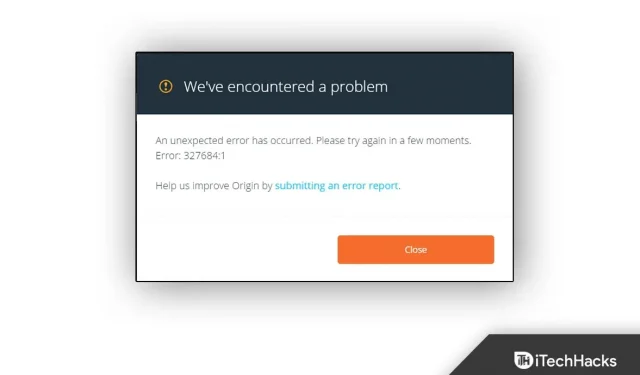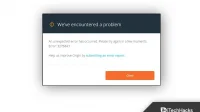Recently, users reported Origin error code 327683:0, which is a very common problem. Third-party software, Windows Firewall, or corrupted cached data are the most common causes for this error code to appear. If you’re having trouble with this, there are a few workarounds you can try. In this article, we will go over all the troubleshooting steps you can take to fix Origin error code 327683:0 in this article.
How to fix Origin error code 327683:0
Disable third party antivirus
The first thing you do is disable the third party antivirus on your PC. The antivirus software installed on your PC can often interfere with the process on your PC. Due to a third-party antivirus on your PC, you may be facing a problem. You should try disabling your third-party antivirus and check if you are experiencing the issue.
If you’re still facing the issue, try uninstalling your antivirus, which should fix Origin error code 327683:0. However, if the issue still exists, then you should proceed to the next troubleshooting step in this article.
Disable Windows Defender Firewall
Windows Defender Firewall may also be the reason you are experiencing the issue. You should try disabling Windows Defender Firewall and then check if you are facing this issue or not. To disable Windows Defender Firewall, follow these steps:
- Press the Windows key on your keyboard and then search for Windows Defender Firewall in the Start menu. Press Enter to open Windows Defender Firewall on your PC.
- Now click” Turn Windows Defender Firewall on or off “on the left sidebar.
- Then select the” Turn off Windows Defender Firewall (not recommended) “option for both private network settings and public network settings.
- After that, click OK and the issue should be fixed.
Clear origin cache
Another troubleshooting step you need to follow is clearing the Origin cache. Cached data is stored on your PC and may include your game data and sessions. However, if not cleared for too long, cached data can be the cause of Origin error code 327683:0. To clear the Origin cache, follow these steps:
- Press the key combination Windows + R to open the Run dialog box on your keyboard.
- In the Run dialog box, type %ProgramData%/Origin and press Enter.
- Then, in the Windows that opens, select all files except LocalContent and delete them.
- After that, open the Run dialog box again, type %AppData% and press Enter.
- Here open the Roaming folder and then delete the Origin folder.
- Go back and open the local folder.
- Here, delete the Origin folder and then restart your computer.
- After that, launch Origin and sign in to your account. This should most likely fix the issue.
Final words
If you’re experiencing Origin error code 327683:0, you can follow the steps in this article. By following the steps above, you should be able to resolve the issue you are experiencing.