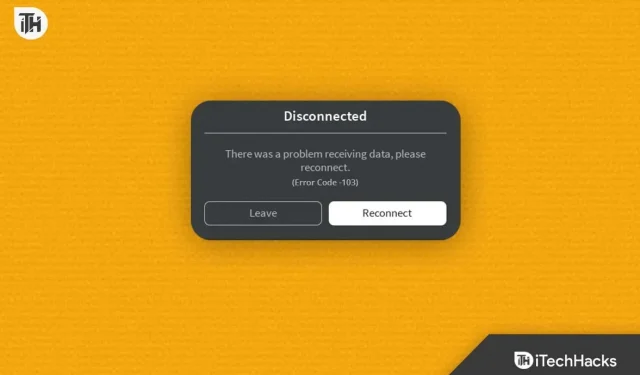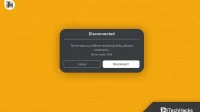Playing games on Roblox is easy because the platform allows users to create and play games created by others. When playing games on the Xbox One platform, you may encounter problems such as “Error code -103”.
Users may be unable to access the game or certain features of the game due to this error, which can be caused by various factors. Here are some tips to fix Roblox “Error Code -103″so you can get back to your favorite games as soon as possible.
Content:
What is Roblox Error Code 103?
On Xbox One, Roblox users are getting error code 103 when trying to join a game. When this happens, it means that there is a problem with the game or the player’s account preventing them from playing. An error like this can be caused by anything from a server issue to an account issue to a game-related issue.
Several players have reported that the error occurs when they try to join a full game or when they try to join a game they don’t have access to. This is not a common error and the cause is unknown, but some players have reported that it happens when they try to join a full game.
Fix Roblox Error Code 103 on Xbox One
If you are facing this issue and want to fix it, here are some possible fixes for Roblox “ Error Code -103 ” on Xbox One:
Restart Xbox One
It can be helpful to restart your Xbox One to resolve various issues, including Roblox error code 103. Here’s how you can do it:
- First, hold down the Xbox button on the front of your console for a few seconds or until it turns off.

- After turning off the console, unplug the power cable.
- Wait at least 30 seconds before reconnecting the power cord.
- You can turn your Xbox back on using the Xbox button on your console or controller.
A reboot is also called a hard reset, and deleting temporary data or settings may help resolve the issue. To discharge the capacitors in the Xbox, wait at least 30 seconds before reconnecting the power cord.
This is a simple and easy fix that can often solve the problem and allow you to resume playing your favorite games. You should keep in mind that restarting your Xbox One will not erase your saved data.
Cleaning up the Xbox One
You can fix various Xbox One issues, including Roblox Error Code -103, by clearing the cache. Game updates, game data, and system files are stored in the cache, a temporary storage for frequently accessed data.
The problem can be solved by clearing the cache, which can remove any corrupted or outdated data. The Xbox One cache can be cleared in the following ways:
- To open the guide, press the Xbox button on your controller.
- Go to the Settings menu.
- Select System .
- Click “Storage”.
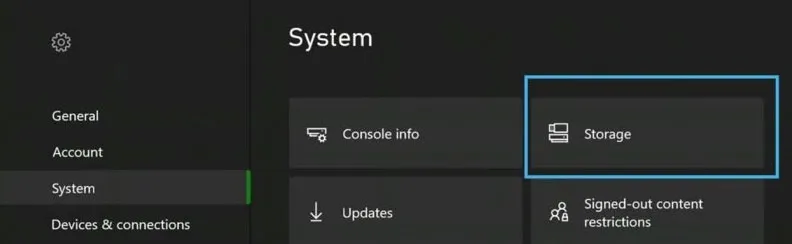
- Make sure the game or app is installed on the correct storage device.
- Click Clear local storage .
- Select Yes to confirm that you want to clear the cache when prompted.
When this process is completed, the caches for all applications and games installed on the selected storage device will be cleared. Clearing the cache will not affect your saved settings and data.
The problem can be solved by clearing the cache so that you can play your favorite games again. If this fix doesn’t work, you can use other troubleshooting methods such as restarting your Xbox One, checking the status of the Roblox server, logging out and back in, or contacting Xbox Support for more help.
Check Roblox Server Status
To resolve the Xbox One error code -103 error, you should check the status of the Roblox server. There are times when the error occurs due to an issue with the Roblox servers and not due to your console or account.
You can determine if the server is down for maintenance or if the error is caused by a more serious problem by checking the status of the server. Here is how you can check the Roblox server status:
- Visit the official Roblox website .
- Check the Server Status or System Status page.
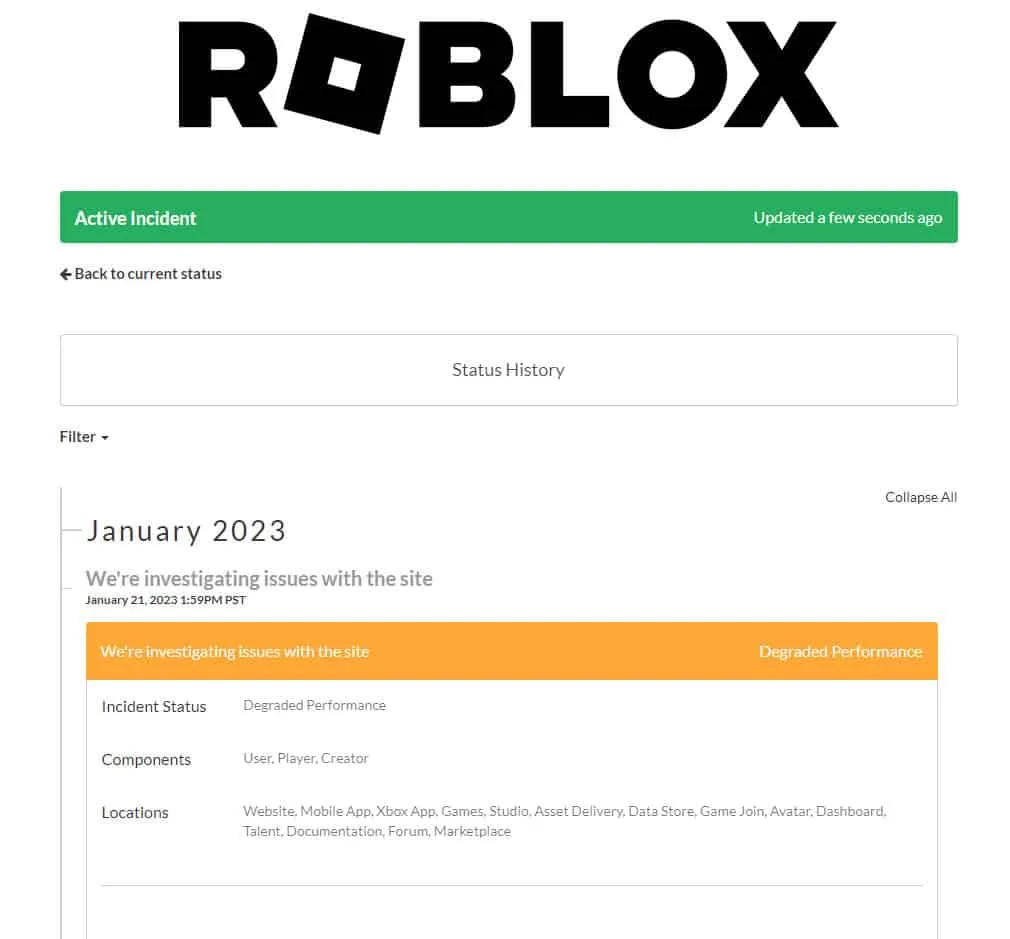
- It should show if the servers are running and if there are any known issues.
- You may have to wait until the servers are online again before playing.
- You may experience issues with your account or console if there are no known issues and the servers are up.
In addition to checking the Roblox server status on official social media accounts and third-party websites that track online game servers, you can also check the server status on the official Roblox Twitter and Facebook accounts.
Logging out and logging in
To fix the Error Code -103 issue on Xbox One, you can sign out and sign back in to your Roblox account. This may resolve issues related to your account settings or details, such as a problem with your login credentials or a corrupted profile. On Xbox One, you can sign out and sign back in as follows:
- To open the guide, press the Xbox button on your controller.
- Go to the guide menu and select your profile.
- Click Sign Out.
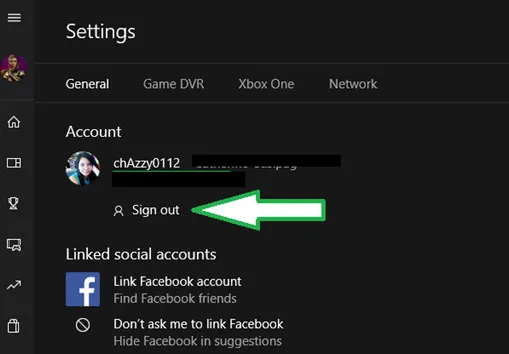
- Using your login credentials, log in again after logging out.
- Check Roblox again to see if the error still appears.
It may be helpful to log out and log back in to update your account settings and remove any temporary data that may be causing the problem. Make sure you are using the correct credentials to sign in to your account. Depending on how you signed up for Roblox, this could be your email address, username, or phone number.
Reinstall the game
Whenever you encounter “Error Code -103″on Xbox One, you might be able to fix the problem by reinstalling the game. If you have a corrupted or outdated game installation, this step may help you resolve the issue. Here’s how to reinstall Roblox for Xbox One:
- To open the guide, press the Xbox button on your controller.
- From the guide menu, select My Games & Apps .
- Select Roblox from the list of installed games.
- On the controller, press the menu button (the button with three lines).
- Select “Delete”.
- You will need to confirm that you want to uninstall the game.
- Go to the Xbox store and search for Roblox after uninstalling the game.
- You need to reinstall the game.
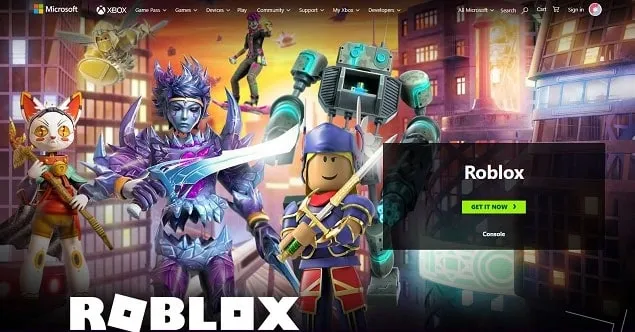
Any files and settings related to the game will be lost every time you reinstall the game, so be sure to back them up. In addition to fixing game update issues, reinstalling the game ensures you have the latest version.
Contact Xbox Support
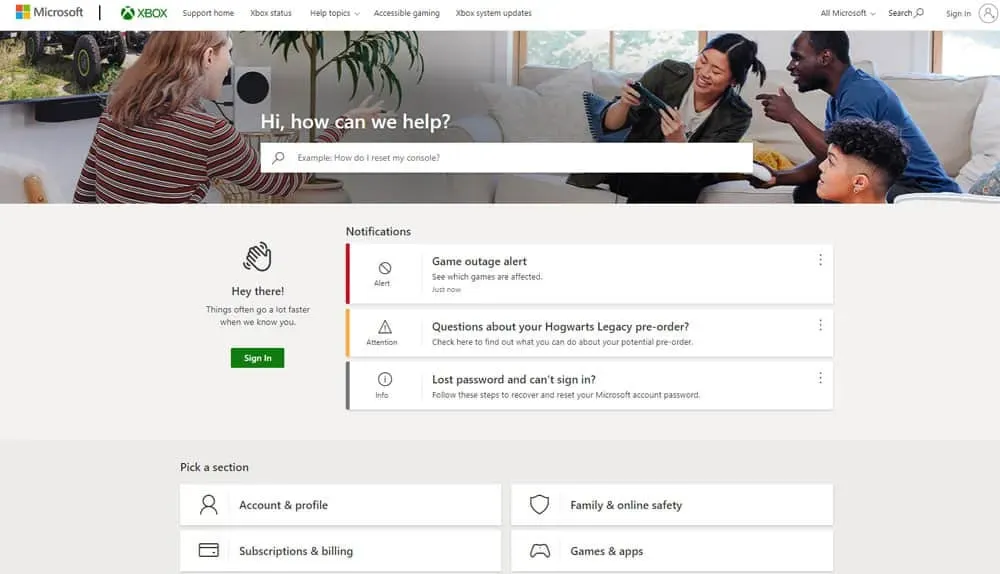
It’s a good idea to contact Xbox Support if none of the troubleshooting steps above resolve “Error Code -103″on Xbox One. You can get more help and support from Xbox Support. You can contact Xbox Support by visiting the Xbox Support website (https://support.xbox.com/ ).
Wrap
To conclude, Roblox error code -103 on Xbox One can be caused by a variety of issues such as server outages, game updates, or corrupted game files. To fix this error, you can try the troubleshooting steps mentioned earlier in this article. With the help of this guide, you will be able to solve the problem and return to your favorite games. So, from our side. We hope this guide has helped you. Meanwhile, for more information, comment below and let us know.