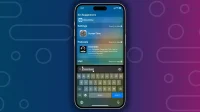Spotlight search is designed to help you quickly find apps, contacts, emails, files, and other basic activities on your iPhone or iPad. However, if you are facing noticeable lag while using Spotlight search, here are all the solutions to help fix the issue and keep iOS search running fast and smoothly.
Wait a few days if this is your new iPhone
Search is slow or doesn’t show all results on a new or just erased iPhone. This is fine. This is because iOS still needs to finish indexing all the apps and files on your phone, and this can take a while. This also happens on a new Mac or after transferring a lot of new files to it.
Tip: turn off power saving mode and plug your iPhone into a charger overnight and it will finish indexing soon.
Delete all recent searches
- Open a Spotlight search by swiping down on the home screen or by tapping the Search button, which is right above the dock.
- Swipe left on recent searches and tap Clear. Do this and clear them all.

Restart iPhone now and do it regularly
The main reason why Spotlight is slow is often because you haven’t restarted your iPhone in a long time. This is normal and does not mean that there is something wrong with your device. Just turn off your iPhone and turn it back on, and then Spotlight search will be fast and responsive.
Update your iPhone
It is also possible that the version of iOS installed on your iPhone contains bugs that cause problems with the search function. To fix this, go to Settings > General > Software Update and install the latest version of iOS 16 available.
Make sure your internet connection is working and stable
In addition to searching for apps and files, you can also search the web/apps and Spotlight can pull data from the web and display it there. So make sure your Wi-Fi or cellular data is working properly if you frequently find it takes time to display non-local searches in Spotlight search. Here are the relevant articles to help you:
- How to Fix Slow Wi-Fi on Your iPhone or iPad
- How to Set Your iPhone, iPad, and Mac to Prefer Faster Wi-Fi over Slower Wi-Fi
- How to Increase Cellular Speed on iPhone
Turn search on and off
- Go to “iPhone Settings”and click on “Siri & Search”.
- Scroll down and turn off all the toggles you see in the screenshot below.
- Restart your iPhone.
- Go back to Siri & Search settings and turn on the toggles. After that, Spotlight Search should work as expected.

Don’t exclude apps from search
An application will not appear in search results if you intentionally exclude it from there. You may have done this some time ago and don’t remember. So, go back to your Siri & Search settings and make sure the app is allowed to be part of iOS search.
Show app data in search
As with apps, you can also prevent an app’s internal data from showing up in Spotlight search. If you did, be sure to cancel it and allow that app’s data to appear in search results again.
Note. The above two tips only ensure that you see all relevant apps and data when you search for a query. If you intentionally want to block an app or data from appearing in search results, feel free to exclude it.
Free up space on your device
iPhones and iPads have incredibly fast storage, and they should work just as well even when they’re completely full. However, if the above tips didn’t bring positive results, free up space by deleting unnecessary apps, media files, phones, and videos.
Reset All iPhone Settings
In the highly unlikely event that Spotlight is still significantly slower, reset all iPhone settings. This should fix the slow search issue.