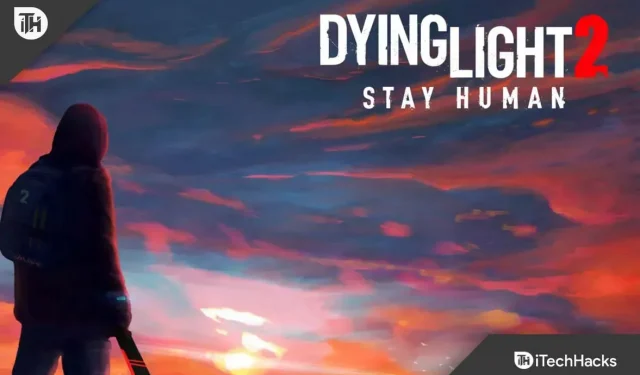Dying Light 2 is a horror game full of action and RPG. This game was developed and published by Techland. This is an open world survival horror game with a zombie apocalyptic theme. This game was introduced 22 years after the introduction of Dying Light. You will play the game as Alden Caldwell, who with his parkour skills will save the place from the zombie apocalypse.
This game is quite interesting to play. You can play it on various platforms including PlayStation 4, PlayStation 5, Windows, Xbox One, Nintendo Switch and Xbox Series X/S. Recently, many users have been reporting problems with Dying Light 2 Co-Op. If you have been looking for troubleshooting methods to fix Dying Light 2 multiplayer not working, this article will help you with that.
Content:
Fix Dying Light 2 multiplayer not working
Dying Light 2 co-op allows users to play the game online with friends. This can be a great way to spend time with friends. If Dying Light 2 Co-op is down, you won’t be able to play the game with your friends. If you are facing the same issue, you can follow the steps given below:
Check your internet connection
You may encounter this error due to a slow or unstable internet connection. To play Dying Light 2 in co-op, your download speed must be over 3Mbps, upload speed over 2Mbps, and ping under 60ms. You can test your internet connection speed with SpeedTest .
If the Internet is unstable, you can try the steps below to troubleshoot:
- Disconnect from the network and then reconnect to it.
- If you are using a mobile hotspot, turn airplane mode on and then off. Reconnect to the network and check if you are still experiencing the problem or not.
- If you are using a router, bring it closer to the device. You can connect the router to the device with an Ethernet cable.
Restart your computer
If you are having problems with Dying Light 2 and it is not working, we recommend that you restart your device. Many times the problem can be due to random glitches and errors. If Dying Light 2 Co-op is not working, please restart your device. After the reboot, try restarting the game and you should be able to play the game without any problems.
Complete the game’s prologue
If you have just started the game, you will have to go through the prologue before you can enter it. Co-op play is only available after the player has completed the first prologue. There are three quests in the first prologue: Pilgrim’s Way, Get Stronger, and Plague Markers. After completing these quests, the first prologue will be completed, allowing users to unlock the co-op mode.
Restart Dying Light 2
Another troubleshooting step you can follow is to restart Dying Light 2. To restart the game, follow the steps given below:
- Go to the menu in the game.
- Now select the Quit option and then select Yes to confirm closing the game.
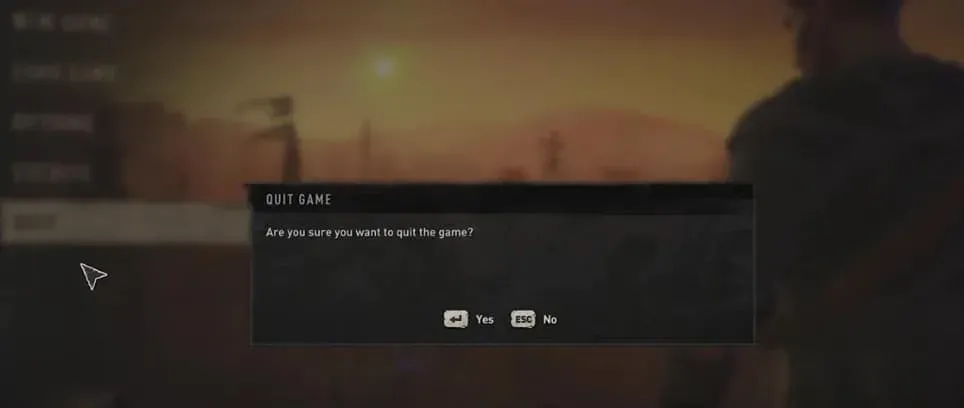
- Restart the game and check if you can play co-op or not.
Update Dying Light 2 servers (on consoles)
Another troubleshooting step is updating the Dying Light 2 servers. This troubleshooting method works on a variety of consoles including PlayStation 4, PlayStation 5, Xbox Series X/S, and Xbox One. To continue, follow these steps:
- First, completely close the game on your device.
- Disconnect your console from the Internet.
- Once done, restart the game while your console is still disconnected from the internet.
- From the main menu, reconnect your console to the internet.
- Now from the main menu select Options and then Network Options.

- Set the game type to public. Also, set Call for Help: Search and Rescue to Never.
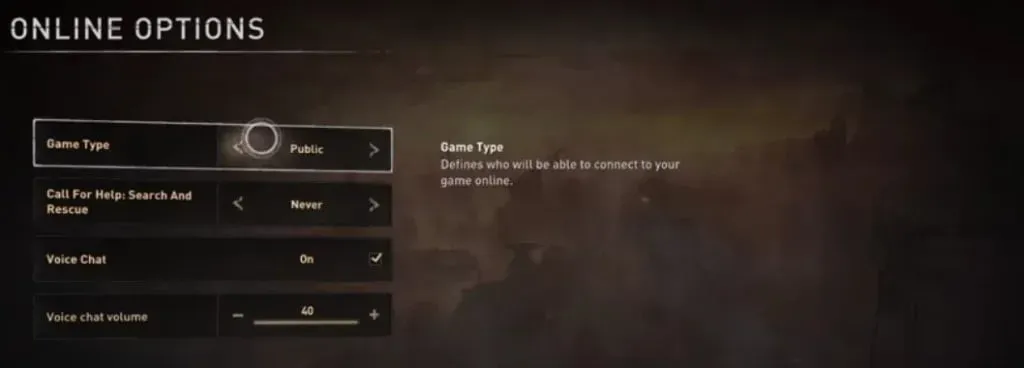
- This will update the servers and you should no longer face the issue.
Verify Integrity of Game Files (Windows PC)
Corrupted game files can also be the cause of this issue. To fix this, you will have to verify the integrity of the game files. This will scan the game for corrupted files and replace them with new ones. To do this, follow the steps given below:
- Open the Steam client on your computer.
- Go to the Library section and take a look at Dying Light 2.
- Now double click on Dying Light 2 and then click on Properties.
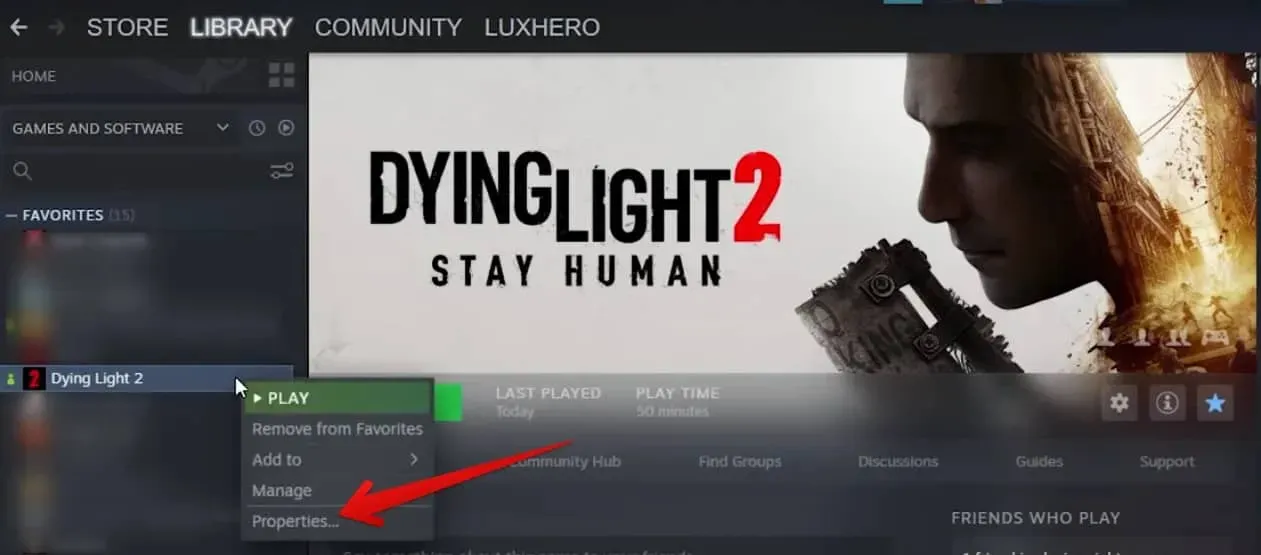
- In the Properties section , click on Local Files in the left sidebar.
- On the right side, click “Verify Integrity of Game Files”.
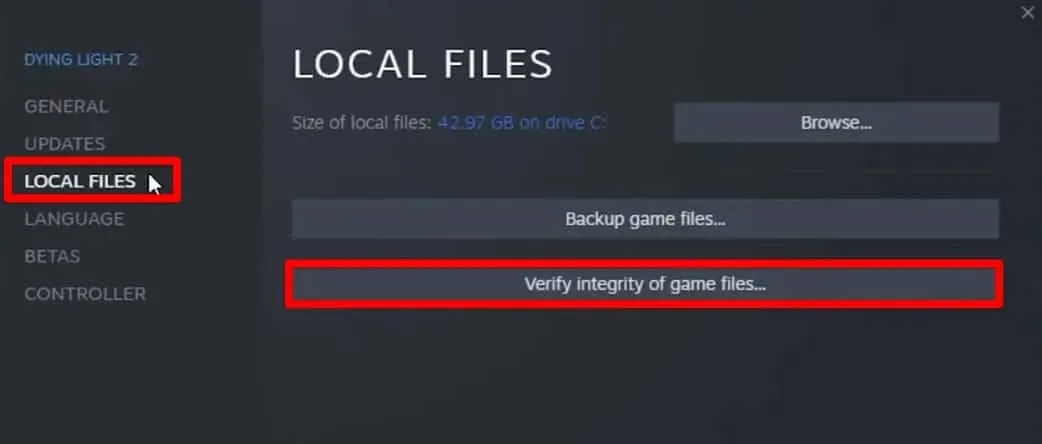
- This will check for corrupted files in the game and fix them.
Conclusion
These were some troubleshooting steps to fix Dying Light 2 multiplayer not working. If you are still facing the issue even after following the above steps, we recommend that you wait for a while. Due to a patch release or a server issue, you may encounter such issues that will be automatically fixed after a while. So wait for a while and check if the problem is fixed. This article will help you fix Dying Light 2 co-op not working. If you find any problems with the above steps, you can comment below.