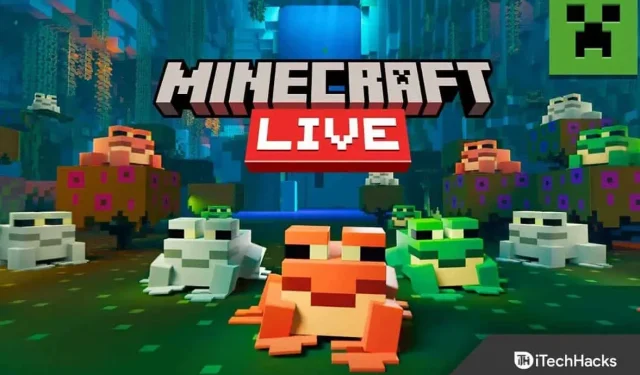Minecraft is one of the most popular games in the world as it has enough features to make users addicted. You know all about its capabilities if you have been playing the game for a long time.
But many people encounter errors when launching the Minecraft launcher. The error appears with the message “Could not load file; The content of the file is not what you expected.”
If you are also facing the same issue, you are in the right place. Here I will guide you through the entire process of fixing the error.
Content:
File upload error fixed, file contents are different in Minecraft
There can be several reasons causing the “Could not load file”or “File content is different”problem, and we cannot pinpoint one of them. But we can try different things and one of them will definitely work for you.
I have shared 7 easy fixes with step by step guide to help you understand clearly, so let’s get started.
Fix 1: Update Minecraft
If you’re using an outdated Minecraft launcher, this may cause a file download issue. Therefore, it is better to update to the latest version and determine if the problem still exists.
- First, open the Minecraft launcher on your computer.
- Next to the username, you will see an “Options”button; click it.
- Then click “Force update”and wait until it updates.
Fix 2: Adjust Options for Open.Jar Extension
If you haven’t set up the correct application to view the java files, then the Minecraft launcher won’t be able to break the components. You can set the default application for file analysis. jar by doing the following:
- First, right-click the Windows icon.
- Then choose “Run”from the list of different options.
- There you will find a field, enter %appdata%\.minecraft\assets\indexes\ and click OK.
- It will show you many files; right click on any file with “. Jar”or “. Java”.
- Then click Properties. [You can also see the file extension here, shown as “file type”].
- You’ll get an option that says “opens with”; next to it, click the Edit button.
- Finally, select Java or OpenJDK Platform Binary from the list of applications and click Apply and then OK.
Fix 3: Disable Firewall
Windows Firewall might be preventing you from downloading files, so you might want to try disabling it.
But be aware that this may expose you to threats and you may lose your data.
- First, click the Start button on your computer.
- Then click the “Settings”icon.
- Now select “Updates & Security”from the various options you’ll find there.
- Click Windows Security on the left side of the screen.
- Then click “Firewall and network protection”.
- Now select the network you are connected to, be it private or public.
- Finally, turn off the Windows Defender Firewall switch.
Fix 4: Uninstall Corrupted Mod
A corrupted mod can cause a file loading issue in Minecraft. You can easily remove the corrupted mod by following the steps below and try opening the Minecraft launcher again.
- First, make sure you close the Minecraft launcher and exit the taskbar.
- Then right-click the Start menu and select Run.
- Enter %appdata% in the field provided there and click OK.
- It will show you a list of all applications installed on your computer; select Minecraft from there.
- Inside this file directory you will find the Mods file; double click to open it.
- Select all the files inside the folder and copy them to another location on your computer.
- Then remove all mods by selecting all mods and pressing the delete button on your keyboard.
Fix 5: Use a VPN
Minecraft sometimes shows regional server crashes resulting in file upload issues. So, you can use the VPN and try running the Minecraft launcher again.
- Download any VPN on your computer.
- Open it and try connecting to different servers from different locations.
Fix 6: Manual File Upload
You can also manually download the files from the Minecraft website and paste them into the files directory.
To do this easily, follow these steps:
- First go to https://libraries.minecraft.net/net/sf/jopt-simple/jopt-simple/4.5/jopt-simple-4.5.jar.
- It will automatically download the file to your computer.
- Open the Minecraft launcher again to see the path to the file. It will be like “C:\Users\%username% \AppData\Roaming \.minecraft\libraries \net\sf\jopt-simple \jopt-simple\4.5\ “.
- Remove the filename from the end; in this case you need to remove “jopt-simple\4.5\”and keep everything else to yourself.
- Now open File Explorer on your computer and navigate to the file location you found in the launcher.
- Then delete the file in the folder that was causing problems.
- Now find the downloaded folder, copy it to this location and extract it.
Fix 7: Reinstall the launcher
The final fix is to uninstall the launcher first and then reinstall it, and you can do that with the following steps:
- Right-click the Start menu and select Run.
- Enter %appdata% in the appropriate field and click OK.
- Now, from the files of all installed applications, select Minecraft.
- Then copy the “Saved”folder to another location to save your game progress.
- Now right-click the Start Menu again and select Apps and Features.
- It will show you all the apps installed on your device; find Minecraft from there, or you can also search.
- Now click on its name and then click “Delete”.
- Confirm your request to uninstall the app and follow the on-screen instructions to complete the process.
- Now restart your computer and wait for it to load.
- Run the %appdata% command again from the Run menu and delete the Minecraft.
- Now run the AppData command and remove all Minecraft files from Local, LocalLow and Roaming.
- Finally, download Minecraft again from the official website and install it on your device. https://www.minecraft.net/en-us
Conclusion:
So that was the complete guide to fix “Could not load file, file content is different”in Minecraft with 7 easy fixes. I hope the solutions above helped you solve the problem. If you still have any questions feel free to comment below.