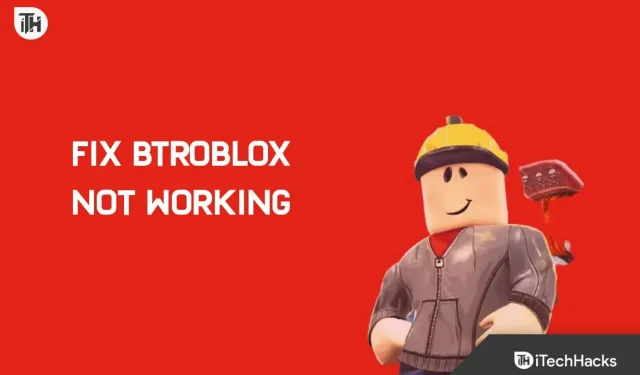Many users recently reported that the BTRoblox extension has stopped working. BTRoblox, also known as Better Roblox, changes the look and feel of the site and adds new features and functionality. This extension has been reported to stop working on various browsers including Chrome, Edge, Firefox, Brave, and more. There is nothing to worry about if you are facing this issue.
Content:
How to fix BTRoblox not working
In this article, we will discuss how to fix the BTRoblox extension if it is not working.
Update your browser
The very first thing you can try to do is refresh your browser. Often the problem occurs due to some kind of error in the browser, which can be easily fixed by updating the browser. Browser updates usually come with fixes and should resolve the issue you’re experiencing. Below are the steps to update your browser.
Microsoft Edge
If you are using Microsoft Edge, you can update it by following these steps:
- Click on the three ellipses in the top right corner and then click on Settings.
- Now on the left sidebar, click on About Microsoft Edge.
- Here, on the right side, you will see if any update is available or not.
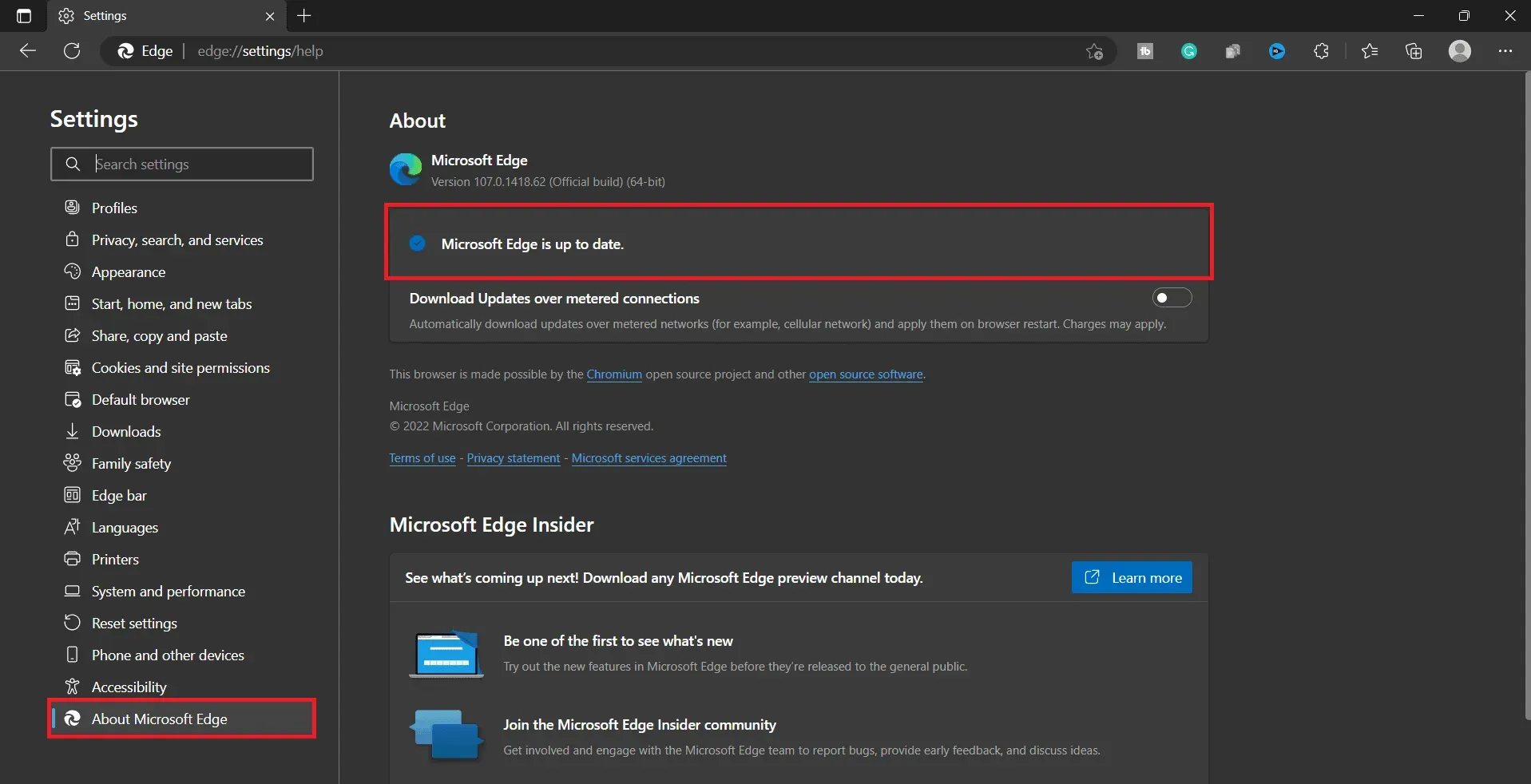
- If an update is available, it will be installed automatically.
- Restart your browser after installing the update.
Google Chrome
To update Google Chrome, follow these steps:
- In Chrome, click the menu icon in the top right corner.
- In the menu that opens, hover over Help and click About Google Chrome.
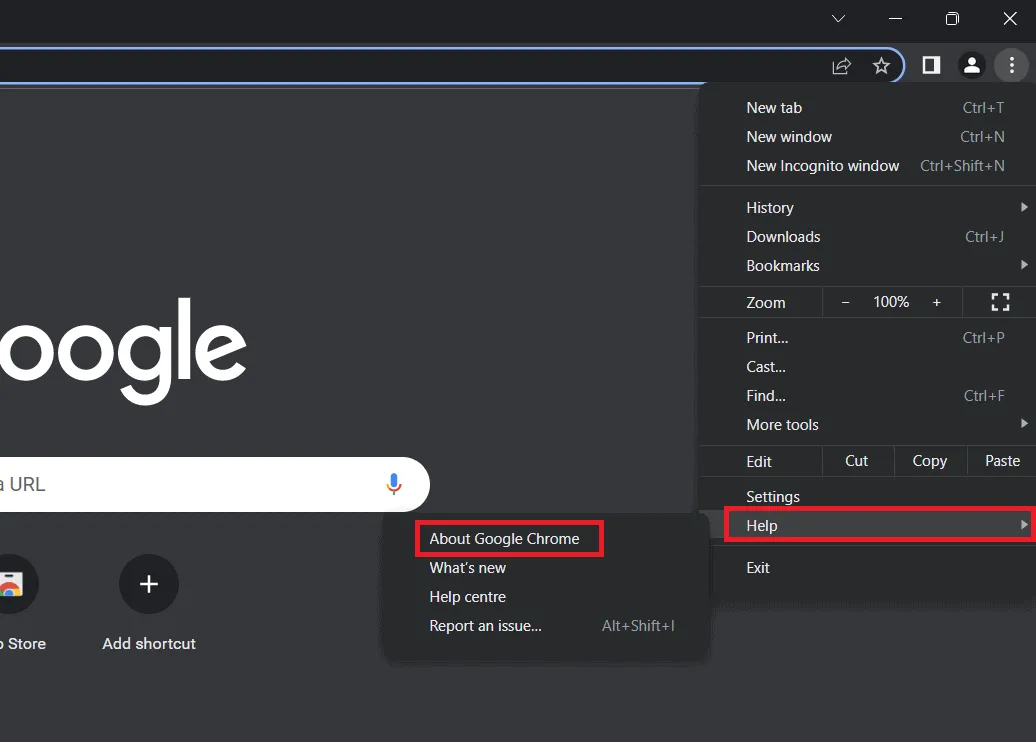
- This will check for updates available in Google Chrome.
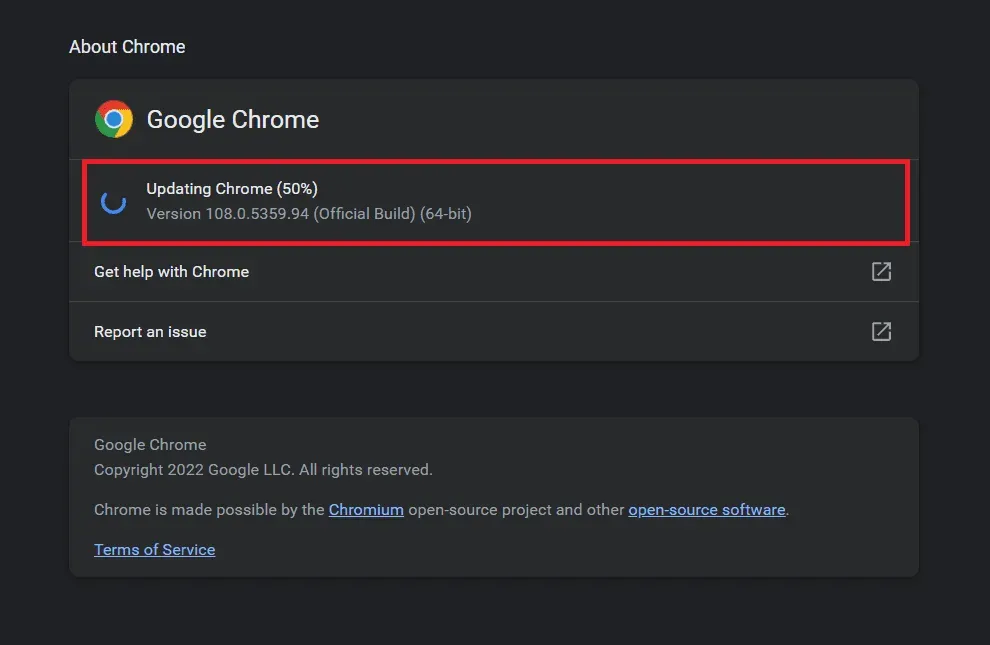
- If any update is available, it will be installed automatically and you will be prompted to restart your browser.
Mozilla Firefox
To update Mozilla Firefox, follow these steps:
- Open the menu in Firefox by clicking the menu icon in the top right corner.
- In the menu that opens, click Help and then About Us.
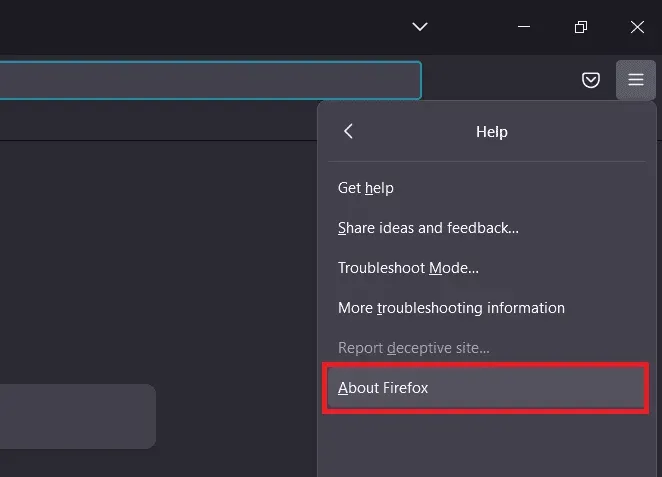
- Any available update will be installed automatically.
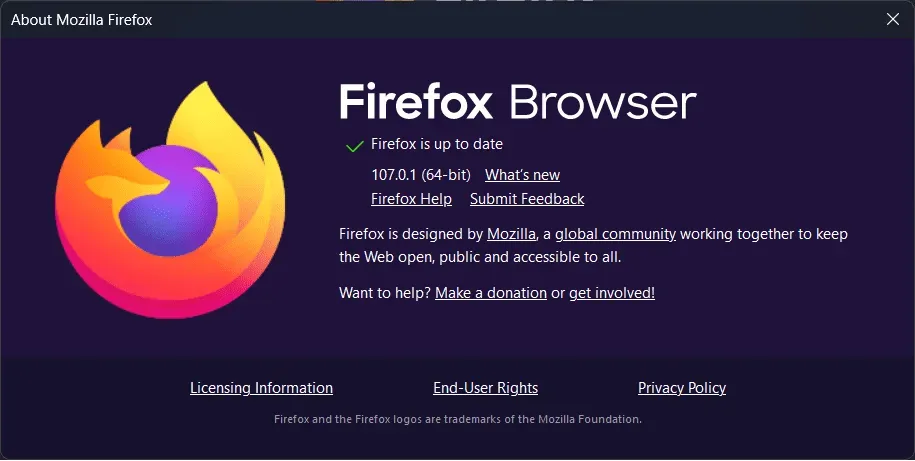
- You will be prompted to restart your browser if any update is installed.
Reinstall the extension
Often the problem is with the extension and not with the browser. In this case, simply reinstalling the extension will solve the problem. To do this, follow the steps given below:
Google Chrome
To reinstall the BTRoblox extension in Google Chrome, follow these steps:
- Click on the menu icon in the top right corner.
- From the menu that opens, click More Tools and then Extensions.
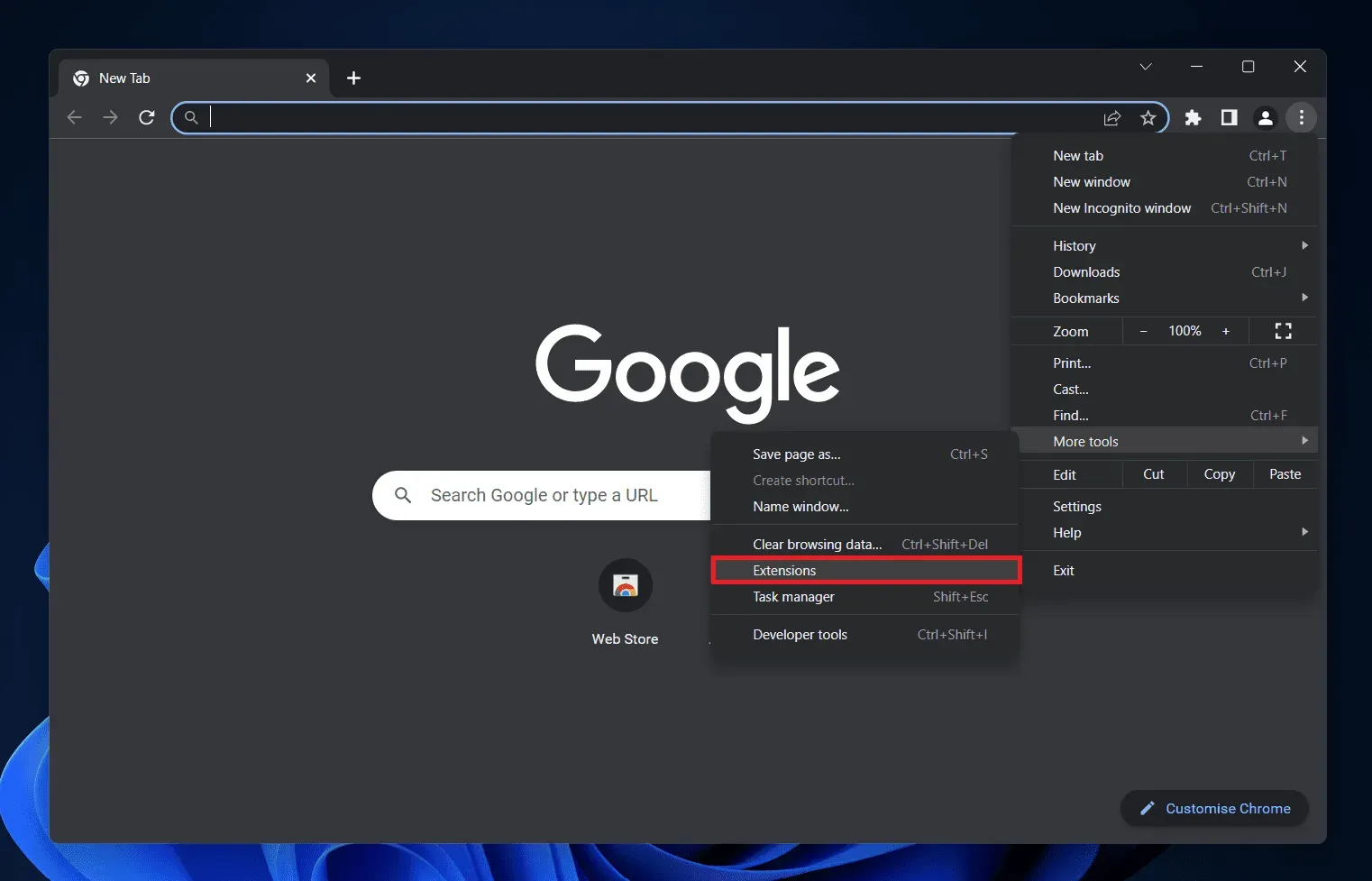
- Click the” Uninstall “button next to the BTRoblox extension. Click Uninstall again to confirm the removal of the extension.
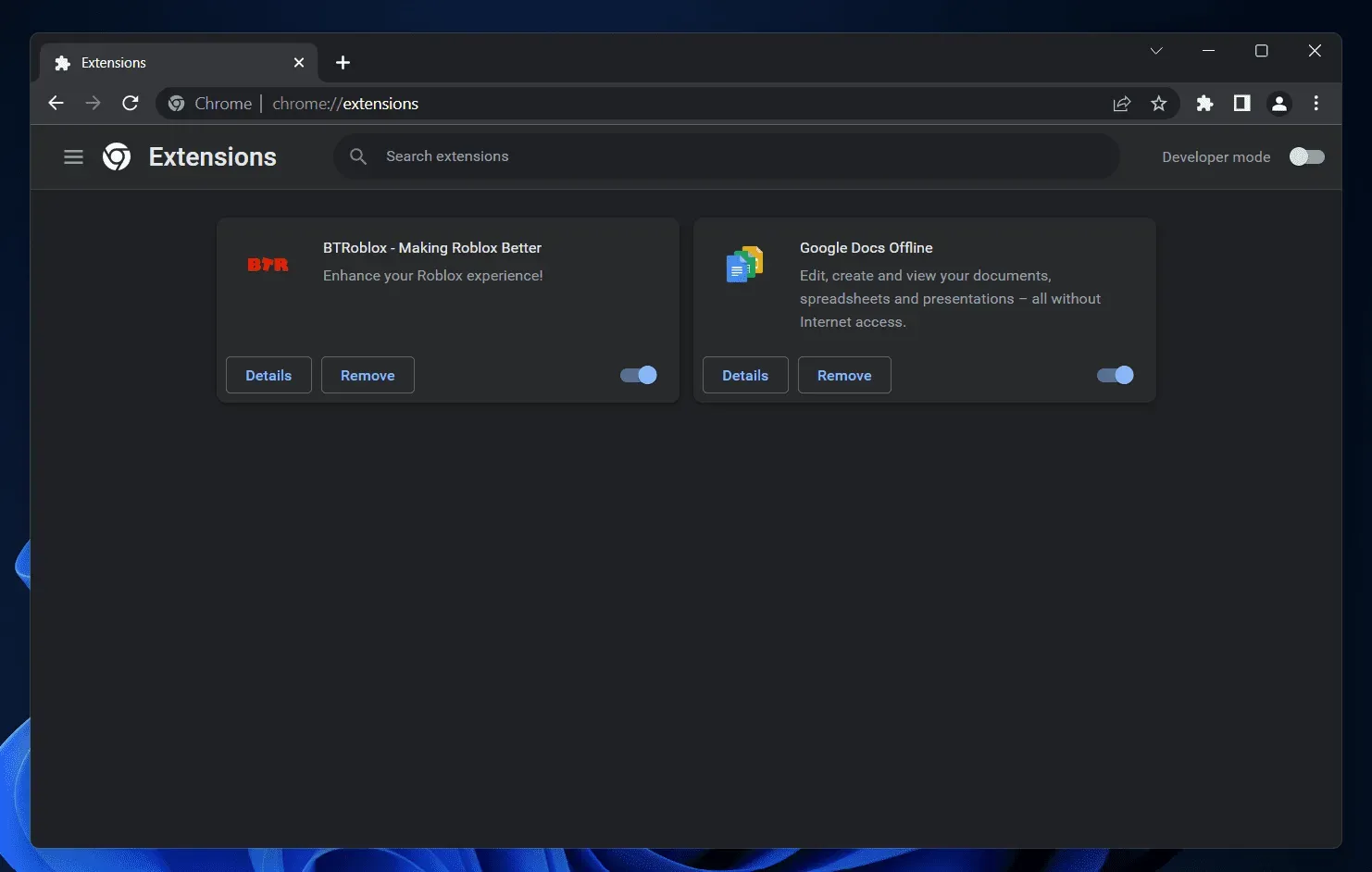
- Go to the BTRoblox page on the Chrome Web Store by clicking this link.
- Click Add Chrome to add the extension to the browser.
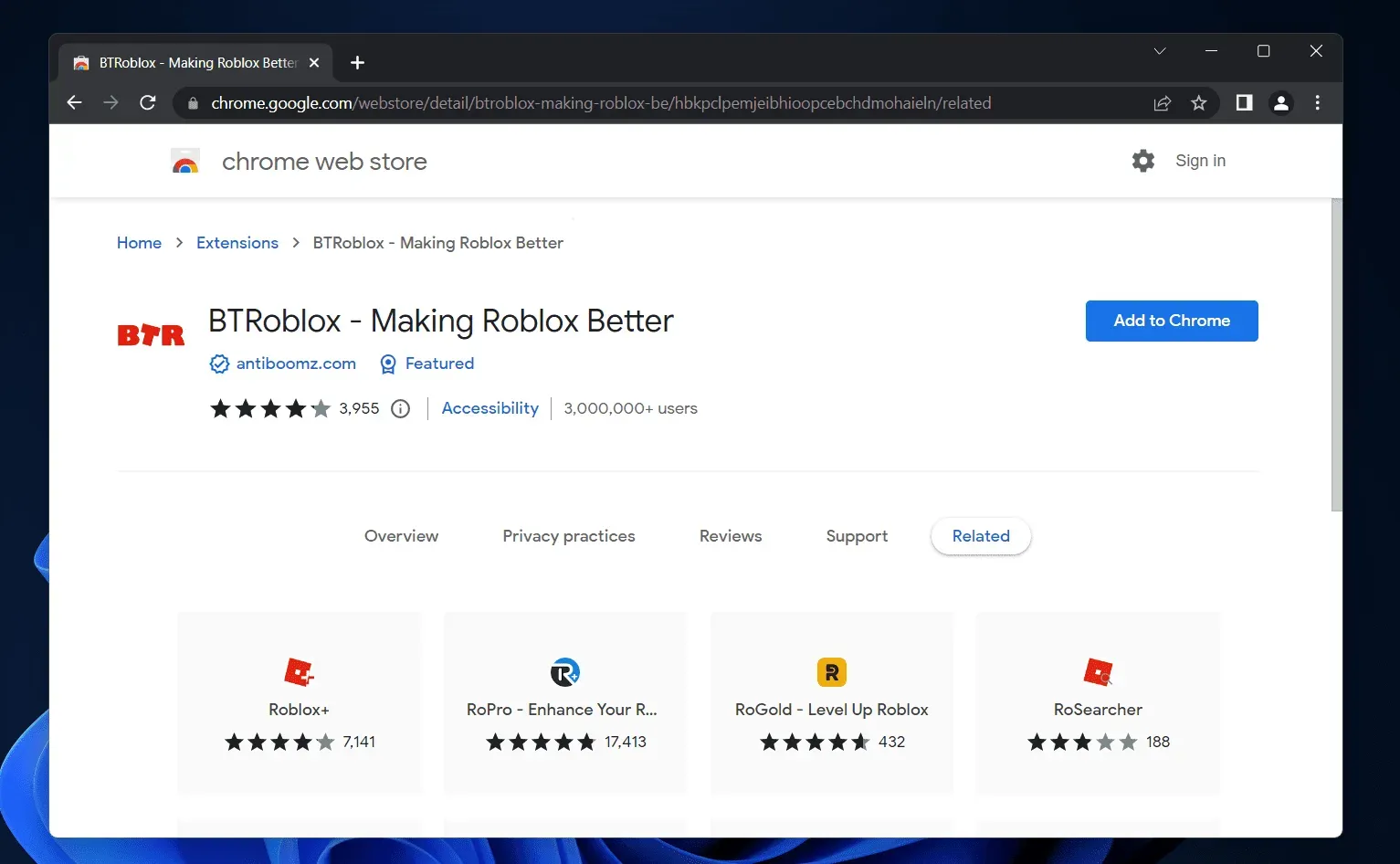
Mozilla Firefox
To reinstall the BTRoblox extension in Google Chrome, follow these steps:
- Press the keyboard shortcut Ctrl + Shift + A to go to the add-ons and themes page .
- Here, on the left sidebar, click Extensions .
- On the right side, find the BTRoblox plugin . Click on the three ellipses next to the plugin and click Remove.
- Click “Remove”again to remove the plugin.
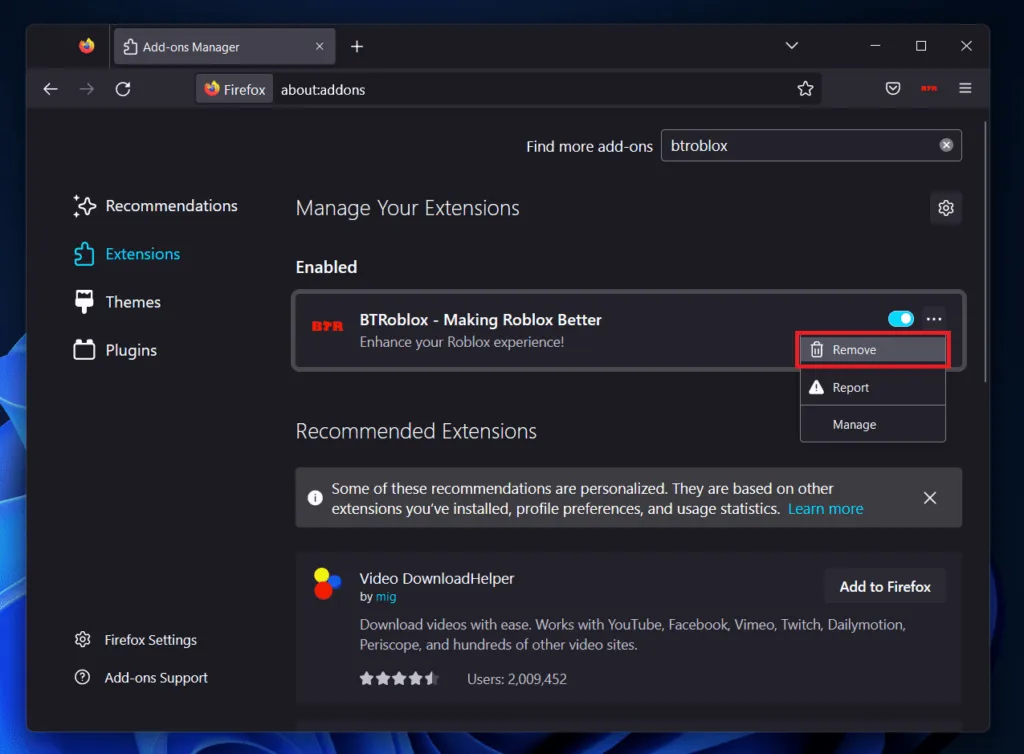
- To add a plugin, search for the BTRoblox plugin in the search box in the top right corner.
- On the next screen, click on the relevant search result.
- Now click the “Add to Firefox”button to add the plugin to the browser.
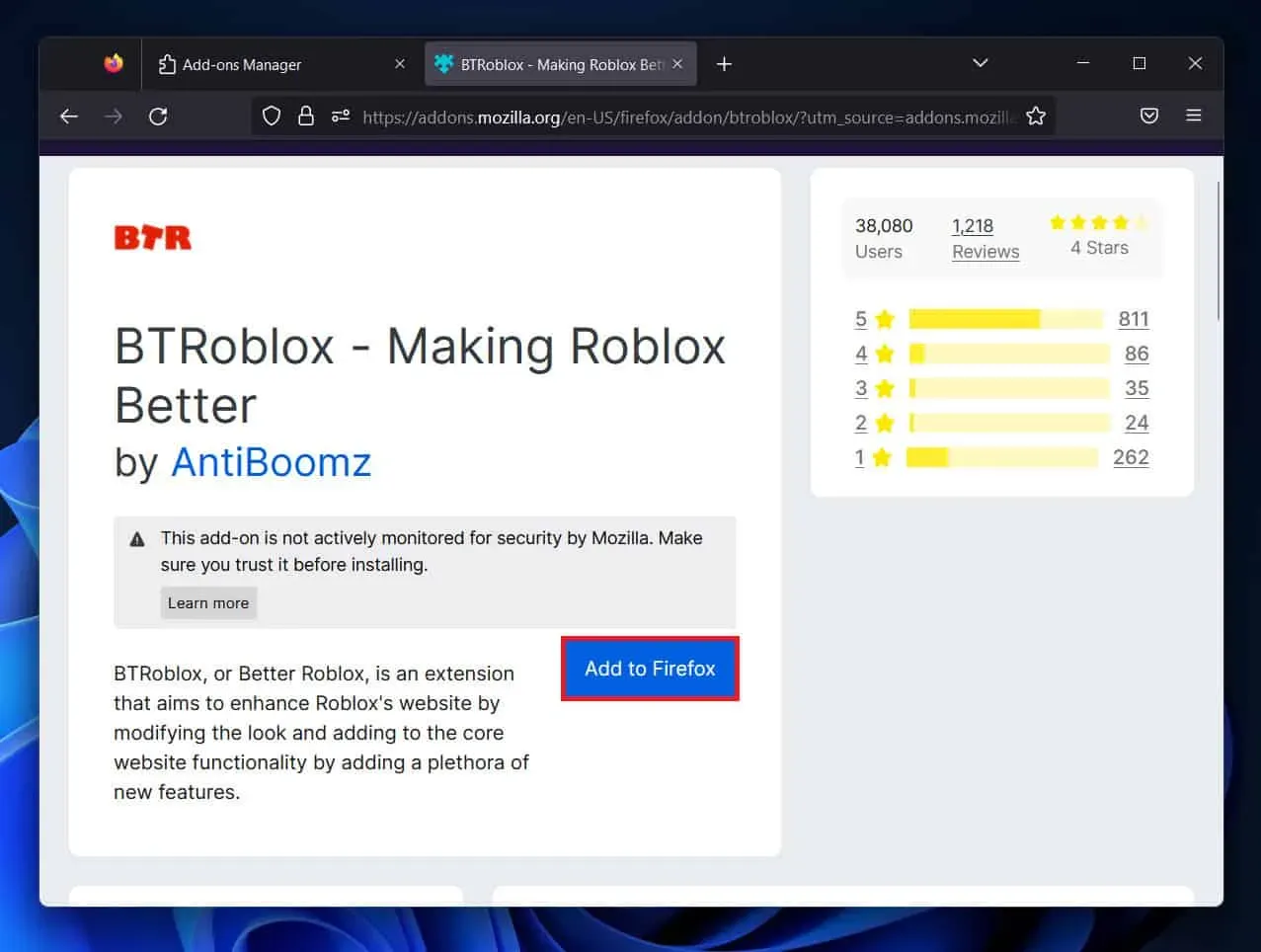
Microsoft Edge
If you are using Microsoft Edge, you can reinstall the extension on it by following these steps:
- Click on the Extensions icon next to the address bar.
- Now right-click on the BTRoblox extension and select Remove from Microsoft Edge.
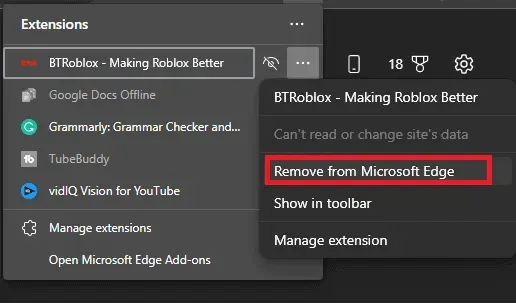
- Click Remove to remove the extension from the browser.
- Now go to the BTRoblox Chrome web store page.
- Click the Add to Chrome button .
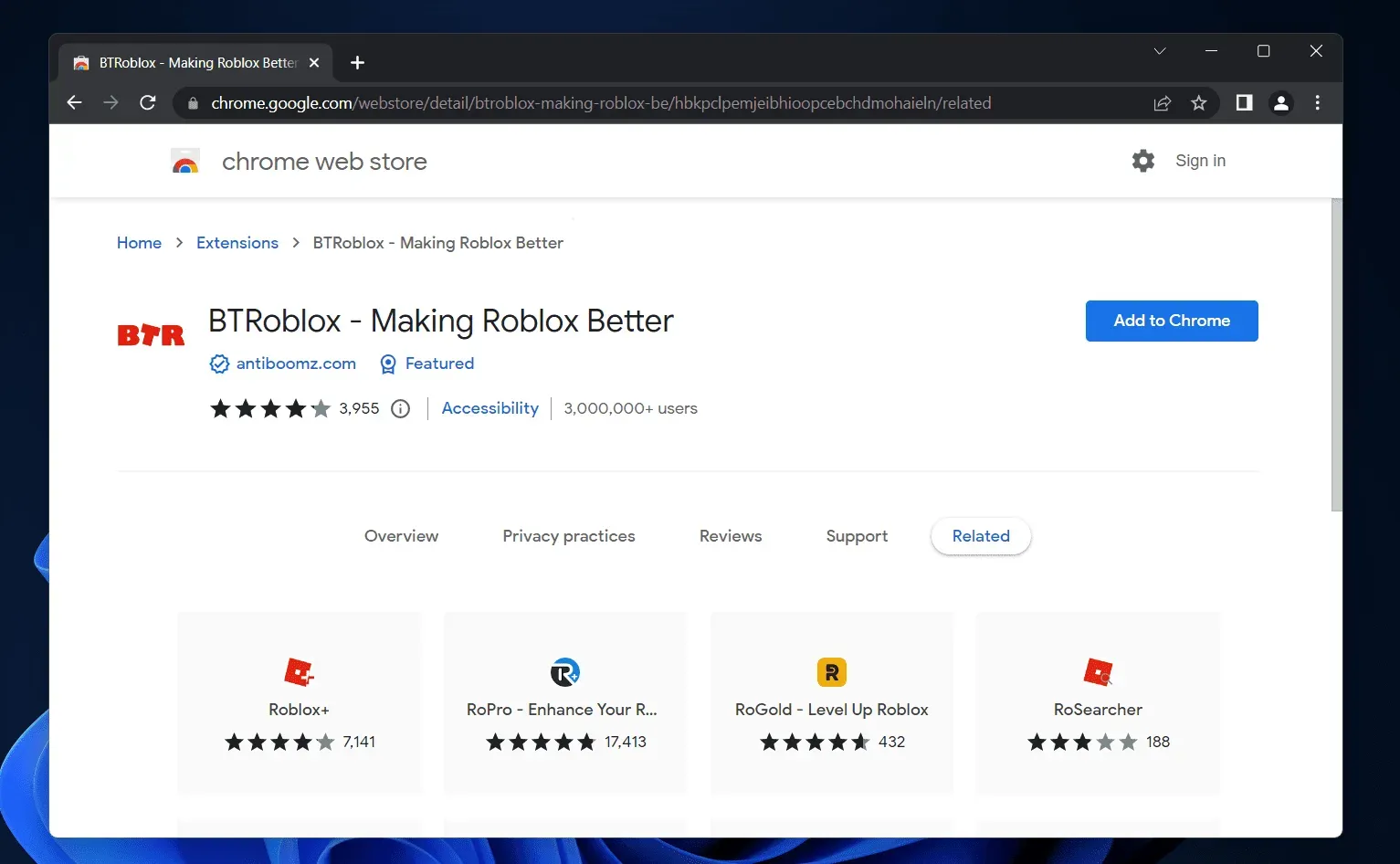
- You will receive a confirmation request; click Add Extension to add the extension to the browser.
Switch your browser
If you are still facing a problem with the BTRoblox plugin, please switch to a different browser. In many cases, the problem may be related to the browser and not the plugin. Using a different browser should resolve the issue. Please note that the browser you switch to supports extensions/plugins. Install the BTRoblox plugin in the browser you have switched to.
Conclusion
The above steps should fix the BTRoblox extension when it’s not working. Issues like these can occur due to browser issues or bugs in the plugin. However, if the issue still occurs even after following the above steps, wait for the plugin to be updated.