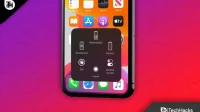The Assistive Touch gesture menus on iPhone appear above the menu if it is enabled. This can be a real lifesaver when you encounter a glitch in your home button or find some non-standard issue on your iPhone, iPad, or iPod Touch.
You can use your device in new ways with assistive touch settings. However, with the iOS 16 update, it is getting more advanced features. But there are some glitches with the assistive touch screen on iOS 16 that cause it to stop working or not work.
Although this is a software issue, there are still some workarounds that you can try to fix. So, if you are facing Assistive Touch issue in iOS 16 , then you should follow the fixes given below.
Content:
Why doesn’t My Assistive Touch work on iPhone?
On iPhone, Assistive Touch disappears for various reasons. A few simple solutions may be required, while using Assistive Touchback may require more complex solutions. To find a solution, we need to know what caused the disappearance of Assistive Touch in the first place.
- According to most reports, AssistiveTouch disappears from users’ systems after every iOS update. There is no fault on the part of the user, and the failure is the fault of Apple.
- The AssistiveTouch option may disappear from users’ screens if they manually activate the accessibility shortcut option. Users usually encounter this issue three times in a row after pressing the Home button.
- The screen is in landscape format when you are playing a game or watching a video. Users will no longer see AssistiveTouch after switching back to portrait mode.
- Other common causes for AssistiveTouch to disappear include System Restore. Once their iPhones are restored, the AssistiveTouch option will be gone. Some issues can be related to iOS glitches, especially after minor updates.
Fixed: Assistive Touch not working on iOS 16
Fixing the problem with Assistive Touch not working on iOS 16 will not be a very difficult task. So, if you want to know how to fix Assistive Touch not working issue on iOS 16, use these fixes:
Reboot your device
Initially, restarting your device would be the right option to resolve the assistive touch not working issue on your iOS 16 device. This is because there is a possibility that your device may have a random glitch that is causing it to not work properly.
What’s more, there are many users who reported that after restarting their device, Assistive Touch on iOS 16 worked again. After that, try restarting your iPhone and check if that helps.
Check for iOS updates .
There is a chance that your device might be running an older version of iOS 16 which is causing it to not work on your device. Therefore, it is now your responsibility to regularly check for iOS 16 updates. However, if you don’t know how to check for updates on your device, be sure to follow these steps:
- First, open the Settings app.
- After that, find and tap the General tab.

- Now select and click the Software Update button.

- That’s all. Your device will now automatically start searching for an update.
Reset all settings
If the above two methods fail to fix the problem of Assistive Touch not working on iOS 16, chances are that some settings on your device are not configured correctly, which is why you are experiencing this issue. Therefore, you should try resetting all settings on your device. If you don’t know how to do this, follow these steps:
- First, open the Settings app.
- After that, click on the General tab.
- Then scroll down and select Transfer or Reset iPhone.

- Finally, click Reset and then Reset All Settings .


- Then follow the on-screen instructions to reset all settings on your device.
Disable/Enable Assistive Touch
Many users have reported that they fix this error after turning off and then re-enabling the feature on their iPhones. Therefore, you should also try this and let us know if it helps. So here are the required steps you need to follow for this method:
- First of all, open iPhone settings.
- Then click on Assisbility.
- After that select the Touch option.

- Now click on the AssistiveTouch tab.

- Then finally toggle the button next to Assistive Touch.

Change Idle Opacity for Secondary Touch Screen
It’s possible that on your device the opacity of Assistive Touch on iOS 16 is low, which prevents you from seeing the Assistive Touch logo on your screen. Therefore, we advise you to change the opacity of the secondary touch screen in standby mode by following these steps:
- First, open iPhone settings.
- After that click on Assisbility.
- Now select the Touch option.
- Then click on the AssistiveTouch tab.
- Now find and tap Idle Opacity.

- Finally, set the opacity to at least 75%.

Contact Apple Support
So, are you in the same boat? Don’t worry! As a final recovery, you should contact Apple officials and ask them about this issue. After that, depending on how you explain the problem, they will definitely offer you some fixes. Otherwise, they will ask you to contact your nearest Apple Service Center.
Summarize
So, here is how to fix Assistive Touch not working on iOS 16. However, we are sure that you can now use Assistive Touch on your iPhone after following the above fixes. But you can comment below if you have any doubts or questions.