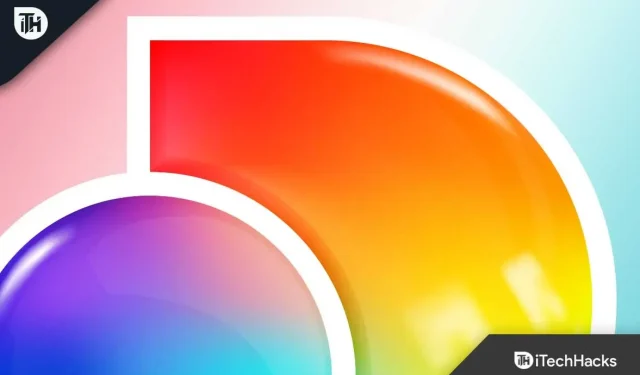Discovery Plus and Sky Q have a partnership and you can easily watch Discovery Plus on Sky Q. However, to watch Discovery Plus on Sky Q, you need to activate the channel first. If you’ve been looking for a guide to activating Discovery Plus on your Sky Q or troubleshooting the Discovery Plus app on your Sky Q box, this article will help you. This Sky Q activation guide will help with Discovery Plus activation and troubleshooting.
Content:
Discovery Plus Sky Q activation
If you want to activate Discovery Plus on Sky Q, you can follow these steps:
- Go to the Applications menu on your Sky Q. Here, select Discovery Plus.
- Now select the Update Now option.
- On the next page, select the Continue option.
- A page will appear showing the price of Discovery Plus. Select “Continue” to continue.
- You will now be prompted to enter a 4-digit PIN to proceed to the subscription activation screen to continue.
- You will be given a QR code that will be scanned by your phone’s camera. This will take you to the Sky website.
- Sign in to your Sky account on the page. Now restart the Discovery Plus app and select the Continue Sky Activation option .
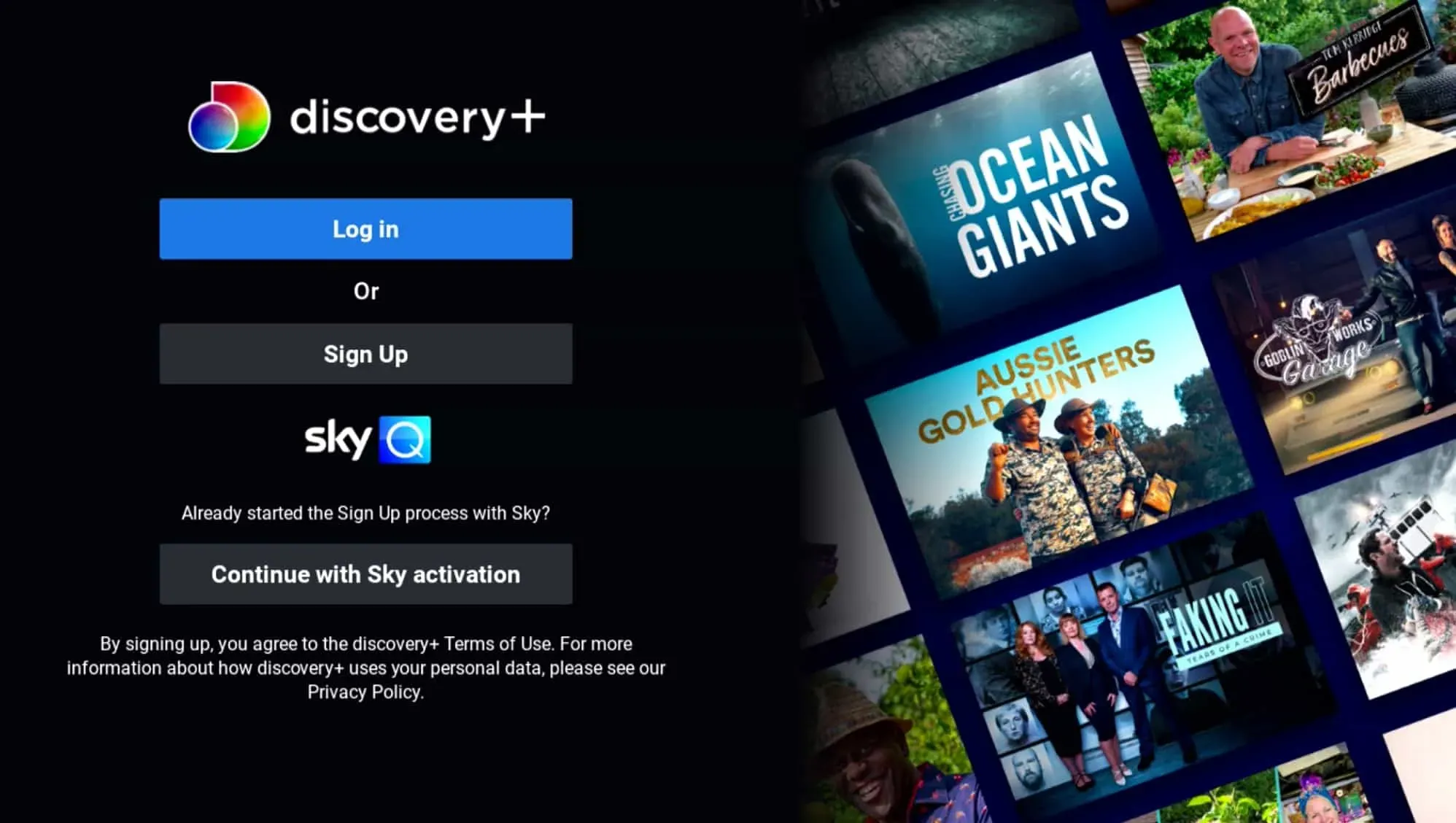
- You will now see a 6 digit code in your Sky Q Code.
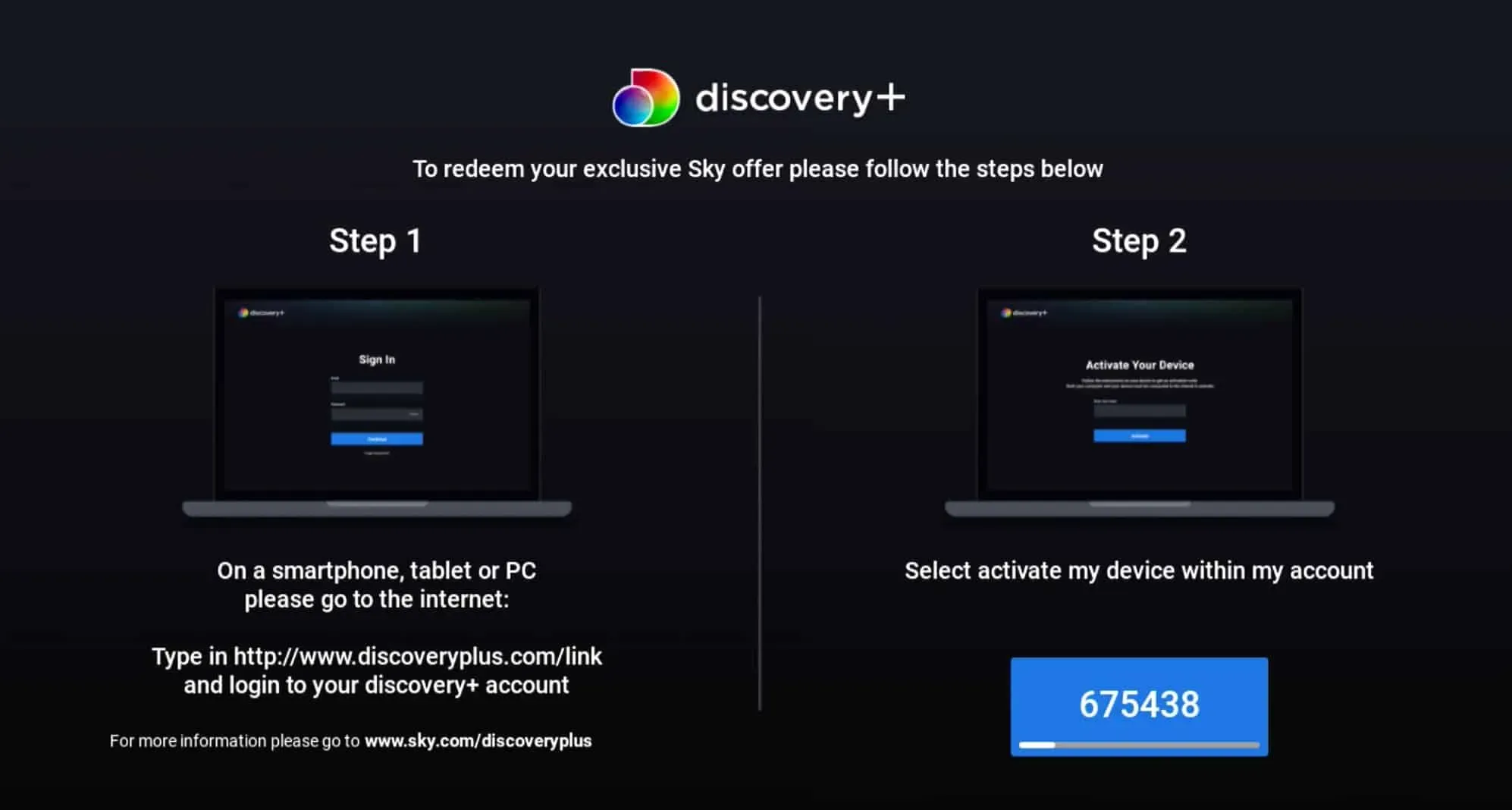
- Visit the Discovery Plus website and sign in to your account.
- Enter the code shown on your TV and Discovery Plus will be activated on your Sky Q.
Fix Discovery Plus not working on Sky Q
If you are unable to use Discovery Plus on Sky Q, you can follow the troubleshooting steps we have mentioned below:
Activate Discovery Plus on Sky Q
First, you must ensure that you have activated Discovery Plus on Sky Q. Discovery Plus does not work on Sky Q without activation, so you will have to activate it first in order to use it. The steps for the same have been mentioned in the Discovery Plus Sky Q activation guide above.
This should fix the issue and you should now be able to use Discovery Plus. However, if Discovery Plus has already been activated and the issue still occurs, proceed to the next troubleshooting step here.
Check Discovery Plus Servers
If you are unable to use Discovery Plus on Sky Q, you should check the Discovery Plus servers. If the servers are down then Discovery Plus may not work on Sky Q. Downdetector can be used to check the Discovery Plus servers . This will tell you if there are any problems with the Discovery Plus servers or not.
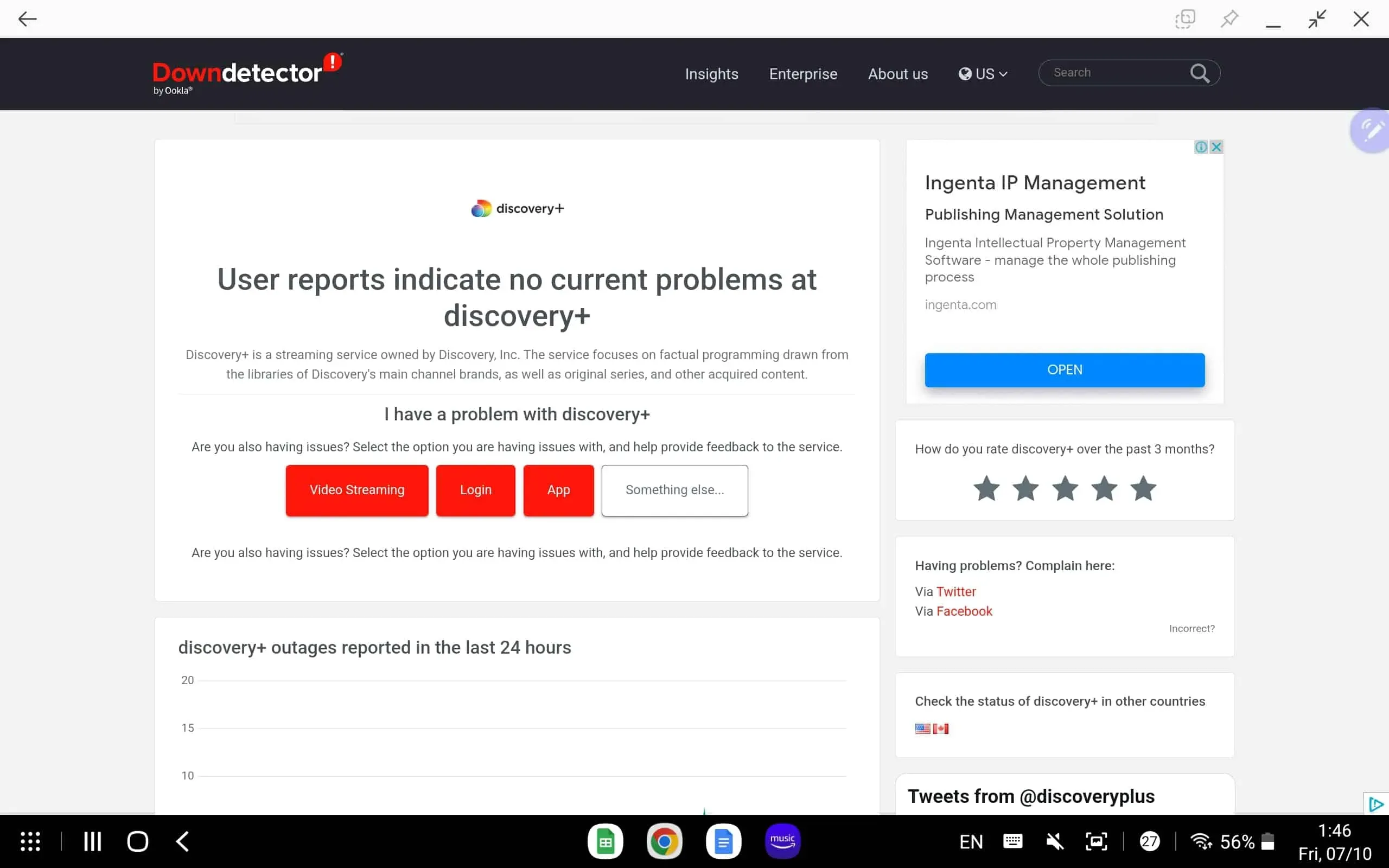
In the event of problems with the Discovery Plus servers, you will have to wait a while until the servers are up and running again. If there are no server issues, you can move on to the next step in this article.
Turn your TV off and on again
Another troubleshooting step that needs to be done is to turn the TV off and on again. This fixes any bugs and technical glitches you’re experiencing with Sky Q and resolves issues with Discovery Plus. To turn your TV off and on again, follow these steps:
- First, turn off your Sky Q and TV. Once you have done this, unplug the TV from the power source.
- Press and hold the power button for a minute.
- Now reconnect the TV to the power supply.
- Then turn on your TV and Sky Q.
- Check if the problem with Discovery Plus is still there.
Check your internet connection
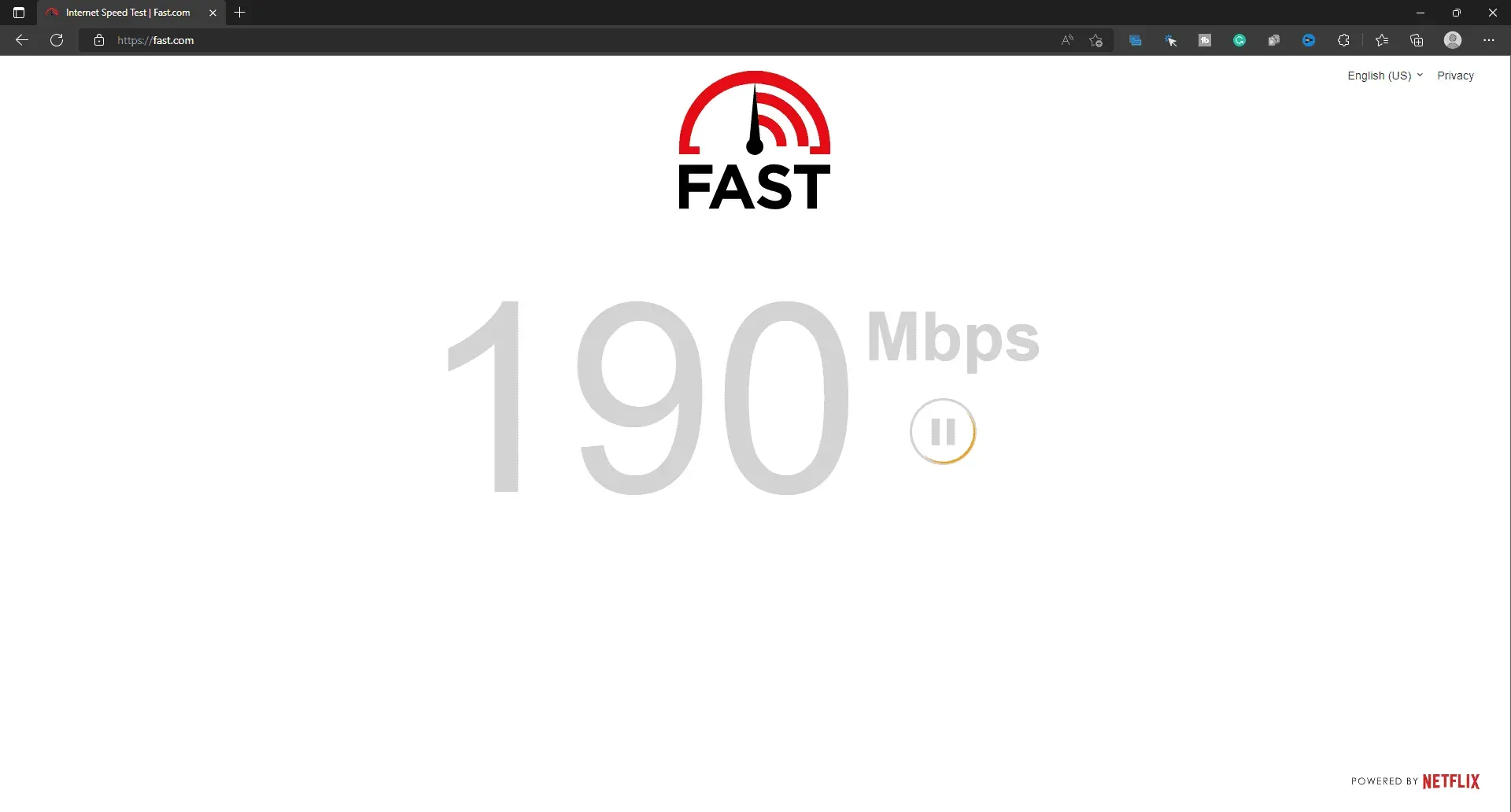
You should check your internet speed. A stable internet connection is required to use Discovery Plus on Sky Q. You can check your internet connection using Fast.com . If the Internet is stable, this is not a reason to solve this problem. You can proceed to the next troubleshooting step in this article.
However, if the Internet is unstable, you can try troubleshooting in the following ways:
- Bring the router close to the TV.
- Connect the TV to the router via a wired connection.
- Reboot your router if the internet is still slow.
- Connect to a different network if you are still having problems with it.
- If there is a problem with your network, contact your ISP to fix it.
Update Sky Q Box
Another reason you might be facing this issue is a pending firmware update on your Sky Q box. Outdated systems are more likely to fail and contain errors. If you are having problems with it, try updating your Sky Q. To do this, follow the steps below:
- Go to the settings of your Sky Q Box.
- Here select “System Information” and then select “Software Version”.
- Select “Settings” and then “Download Software”.
- Now download and install all updates available here.
Contact Support
If you are still unable to launch Discovery Plus on your Sky Q, try contacting both Sky Q and Discovery support.
- Sky customer service contact number Q-03337591074
- Discovery Plus Contact Page – Click Here
Conclusion
The guide above will help you activate Discovery Plus Sky Q. In addition, we have also discussed how you can fix the issues you are facing while using Discovery Plus on Sky Q.