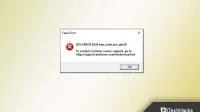There is no doubt that Warzone is a great game, but it also ranks among the most buggy games out there. It’s not uncommon for issues and other game mechanics to encounter bugs after an update. There are also many developer bugs to deal with. It continues to surprise us that we still find a new bug from time to time, despite having made several dozen developer bug reports.
This time we are getting reports that users are facing Call Of Duty Warzone Developer Error 6034 which makes them unable to play the battle royale as every time they launch the game it will display Developer Error 6034 on the screen. But There is nothing to worry about as we have some best fixes to help you fix Call of Duty Warzone developer error 6034 on Xbox One, PC. So, let’s get to them:
Content:
- 1 What are the causes of Dev error 6034?
- 2 How to solve Call of Duty Warzone Dev error 6034?
- 2.1 Fix 1: Scan and Repair with Battle.net Desktop Client
- 2.2 Fix 2: Update your GPU (PC) driver
- 2.3 Fix 3: Remove Multiplayer Game Packs (Xbox)
- 2.4 Fix 4: Change Router DNS Settings
- 2.5 Fix 5: Reset Xbox to Factory Defaults
- 2.6 Fix 6: Update Windows OS
- 2.7 Fix 7: Install game updates
- 2.8 Fix 8: Remove add-ons and game data packages
- 2.9 Debriefing | Warzone Developer Error 6034
What are the causes of Dev error 6034?
- This indicates that the game client is not working properly on your computer.
- If the game files for COD Warfare or Warzone are corrupted, the developer may receive Dev Error 6034. Third-party applications may interfere with the process.
- The game may also crash or crash for no apparent reason after receiving system updates.
How to solve Call of Duty Warzone Dev error 6034?
To fix Call of Duty Warzone developer error 6034, you just need to follow some simple and easy methods that we have mentioned below. So, if you encounter developer error 6034, be sure to follow these fixes:
Fix 1: Scan and Repair with the Battle.net Desktop Client
When it comes to fixing minor issues with the game, the Battle.net desktop client is a useful tool. We will be using the scan and repair feature of the Battle.net client to scan and repair our computers. Follow the steps below to do so.
- Initially, we go to the COD MW installation folder, then delete these files:
- .patch.result
- .product
- vivoxsdk_x64.dll
- Launcher.db
- Modern Warfare Launcher.exe

- Use the desktop shortcut to open the Battle.net client.
- To start the game, click on the COD MW icon.
- To start a scan, click Options > Scan and Repair > Start Scan.

Once the process is complete, check to see if Developer Error 6034 is still appearing. However, this will most likely fix the issue, but if you find that Call of Duty Developer Error 6034 is still appearing, then continue with the fixes mentioned below.
Fix 2: Update your GPU (PC) driver
Your graphics driver may be broken or outdated if you are experiencing game crashes. To avoid further complications, make sure you have the most recent GPU driver installed.
This can prevent a lot of strange problems. If you are a tech-savvy gamer, you can manually update your GPU driver. Otherwise, you can use the following steps to download the latest GPU drivers for your PC:
- First, open Device Manager (right-click on the start menu and select Device Manager).
- After that, find and double-click Display adapter.
- Now right-click on the name of the GPU and select Update driver.

- After that, just click on Automatic driver search.
Now just wait until the GPU driver is updated on your device. After that, reboot your system and run COD Warzone to check if developer error 6034 is resolved or not.
Fix 3: Remove Multiplayer Game Packs (Xbox)
After Dev Error 6034 appeared, Xbox One gamers found that removing certain game packs would solve the problem. The pain of a full reinstall will be less, so you might want to try that. For those of you not familiar with Xbox, here’s a quick example:
- Using Xbox, select Call of Duty: Modern Warfare. Press the menu button and select Manage games and add-ons .
- Select Call of Duty: Modern Warfare . In addition, you may need to select “Manage installation on an external drive”.
- Uncheck the MP2 and Multiplayer Pack 3 packages at the bottom. After that click on Save Changes .
- You can now restart your Xbox and see if Warzone is working.
Fix 4: Change Your Router’s DNS Settings
If your console’s DNS settings are incorrect or ineffective, Modern Warfare may display Dev Error 6034 on Xbox One. If you have a DNS issue, consider switching to OpenDNS or Google DNS.
Some PC users have managed to resolve the issue by switching to a different domain name server. Thus, instead of using the provider’s default DNS, we recommend that you switch to Google or OpenDNS. To test it on your computer, follow these steps:
- Search for View Network Connection in the Start Menu to view your network connection.
- Right-click the current network and select Properties.
- Select Internet Protocol Version 4 from the drop-down menu and click Properties.

- Enter the following DNS server addresses and enter the following values.
- To use Google DNS, enter the following in your browser:
- Preferred DNS address: 8.8.8.8.
- Alternative DNS address: 8.8.4.4.

- For OpenDNS, use the following value:
- Preferred DNS address: 208.67.222.222.
- Secondary DNS address: 208.67.220.220
- Click OK to save your changes. Check if Call of Duty: Modern Warfare is running properly by launching the game.
Fix 5: Reset Xbox to Factory Defaults
A corrupted Xbox OS can cause a developer error, which can be fixed by restarting your Xbox console if it persists. If there is any important data or information that needs to be backed up, please do so before proceeding.
- From the Settings menu on your Xbox One, select System .
- From the Console Info menu , select Console Info .
- Then click “Reset”and “Keep my apps and games” to reset your console.
- Once your console settings are restored to default, reinstall Modern Warfare and the error should be gone.
However, if you are still getting Call of Duty Warzone Developer Error 6034, then you will need to reset and delete everything from your Xbox.
Fix 6: Update Windows OS
It is also necessary to update the operating system to avoid any system problems. Modern Warfare Dev error 6034 usually appears if your Windows PC has not been updated for a long time.
- Using the Windows + I keys together, open Settings, select Update & Security.
- Select Windows Update from the menu on the left.
- You can check for Windows updates by clicking Check for Updates.

At the moment, Windows is looking for new updates. Your computer will automatically update if a new update is available. After installing the update, restart your computer. After that, restart COD Warzone and check if developer error 6034 is resolved or not.
Fix 7: Install Game Updates
It is still possible to fix the problem by reinstalling the game if none of the above solutions work. A potential solution to Dev Error 6034 has apparently been discovered by some gamers. If your game is outdated, it’s no wonder you’re having problems. To fix this issue, you need to update the game.
For PlayStation:
- Hover your mouse over the home screen of your PlayStation.
- Select COD Modern Warfare using your controller ‘s Options button .
- Now click on Check for Updates .
- Every time new updates are available for your game, install them.
For Xbox One:
- Press the Xbox button to open the menu.
- Select an option.
- From the drop-down menu, select Updates & Downloads .
- Your Xbox One games will automatically update when you select the Update my games and apps option .
Fix 8: Remove add-ons and game data packages
In some cases, Modern Warfare displays Developer Error 6034 on Xbox One when inconsistent data comes from game data packages or add-ons. A game data pack or uninstalling the add-on may fix this issue.
You can fix Call of Duty Warzone developer error 6034 by clearing the Xbox MAC address and restarting the console if you are prompted to purchase the game after uninstalling the add-on.
- Using an Xbox controller, hover over Modern Warfare and select Options to open the menu.
- From the drop-down menu, select Manage game and add-ons.

- Go to “Add-ons”and uncheck the data packages listed below:
- COD: Modern Warfare MP2 Pack (9.1GB Size)
- COD: Modern Warfare Multiplayer Pack 3 (3.4 GB)
- Restart your Xbox after saving your settings.
- Once your Xbox restarts, make sure Dev Error 6034 is resolved.
- To see if this helps, remove the following packages:
- MP Pack, Data Pack 1, Survival Pack, MP Pack 3, Data Pack 2, High Res Pack 1, Resolution Pack, MP Pack, Campaign and Spec Ops Pack, Data Pack 1, Survival Pack, High Res Pack 1, Resolution Pack.
- To check if the issue is resolved, reinstall the Multi-User Pack (6.0 GB). However, to resolve Dev error 6034, try reinstalling packages from the Store.
Take stock | Warzone Developer Error 6034
Well, if you are facing Call of Duty Warzone developer error 3064 on your device, you know how to fix it. So, that is all about how to fix Call of Duty Warzone developer error 3064. We hope this guide will help you. For more information, comment below.