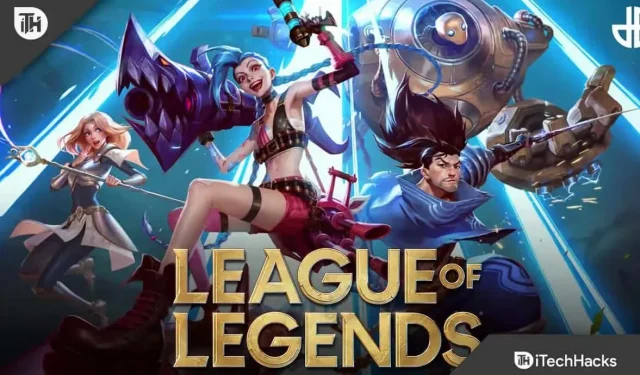Leagues of Legends is a popular online multiplayer Battle Arena game from Riot Games. This game is played as a team where two teams of five powerful champions battle each other to destroy each other’s territory. Recently, users reported a “Reconnecting”error in League Of Legends. This error prevents users from joining a match or starting a game. The problem occurs due to poor internet connection, server issues, or problematic game files.
Content:
How to Fix League Of Legends Reconnect Error
Do not worry; Here are some troubleshooting steps to help you fix League Of Legends reconnect error.
Recover League Of Legends Files
The very first thing you should try to do is restore the game files. You can do this by following the steps given below:
- First, open the LoL game launcher on your PC.
- Now click on the settings icon in the top right corner.
- On the General tab , click Start Full Restore and then click Yes to confirm the full restore.
- This will fix the League Of Legends files and you won’t face this issue again.
Run Compatibility Troubleshooter
If you’re experiencing a League Of Legends reconnect error, it could be due to compatibility issues. You should try running the Compatibility Troubleshooter to resolve the issue you’re experiencing. To do this, follow the steps given below:
- Press Windows Key + E to open Windows Explorer on your PC. Here go to the next location-
- C:\Riot Games\League of Legends\ Game
- Here, right-click League Of Legends.exe and select Properties .
- In the Properties window , click the Compatibility tab. Check the box next to Run this program in compatibility mode and select any older version of Windows.
- Now click “Run Compatibility Troubleshooter”.
- Click Try Recommended Settings , and then Test Program .
- After doing that, restart the game and you should no longer face the issue.
Update Windows
You can also try updating Windows if you encounter this issue. You may experience performance issues with outdated Windows, which may result in a reconnect error in League Of Legends. To update Windows, follow these steps:
- Press the key combination Windows + I to open the Settings app .
- Here, on the left sidebar, click on Windows Update.
- Now click the “Check for Updates”button .
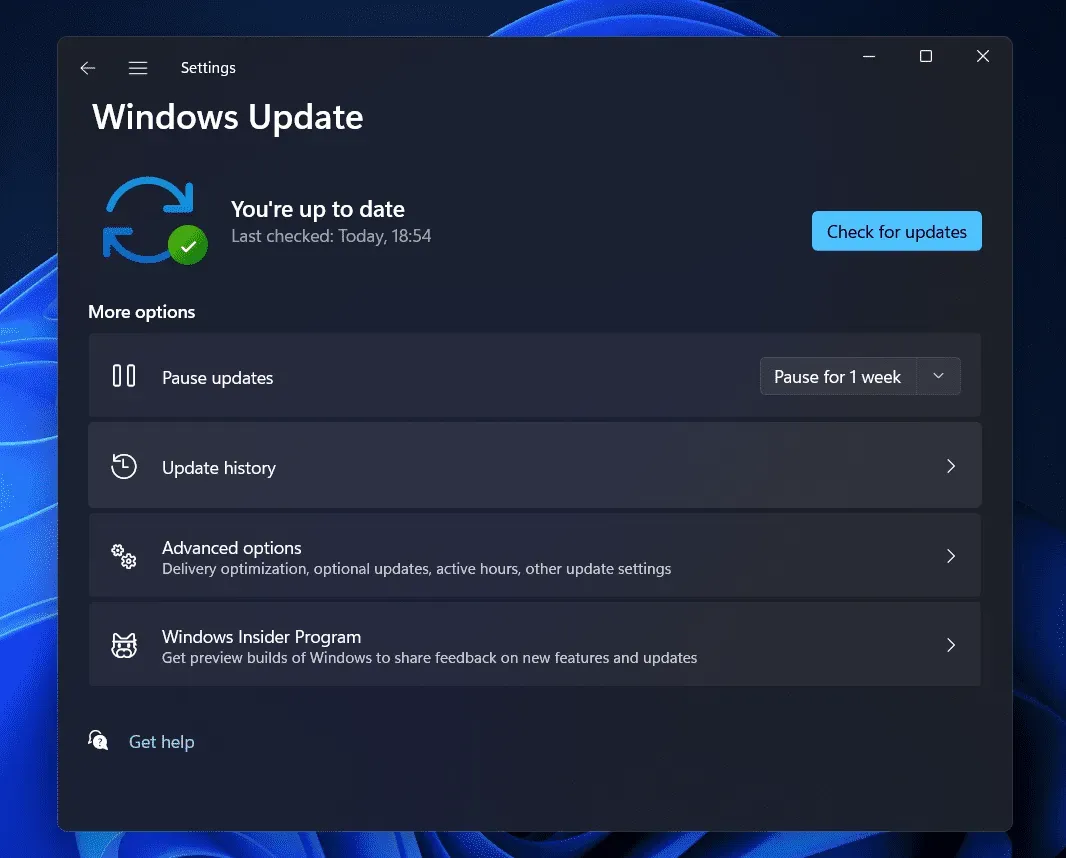
- Download and install all updates here and restart your computer.
Update your network adapter driver
If you encounter an error reconnecting League Of Legends, it may be due to an outdated or faulty network adapter driver. When the network driver is outdated or defective, you will encounter problems on the Internet, which can lead to such errors. In this case, we recommend that you update your network adapter driver and then check if the issue is resolved. To do this, follow the steps given below:
- Press the key combination Windows + X , and then click Device Manager from the list.
- Now expand the Network adapters section by double-clicking on it.
- Right-click your network adapter driver here, then click Update Driver.
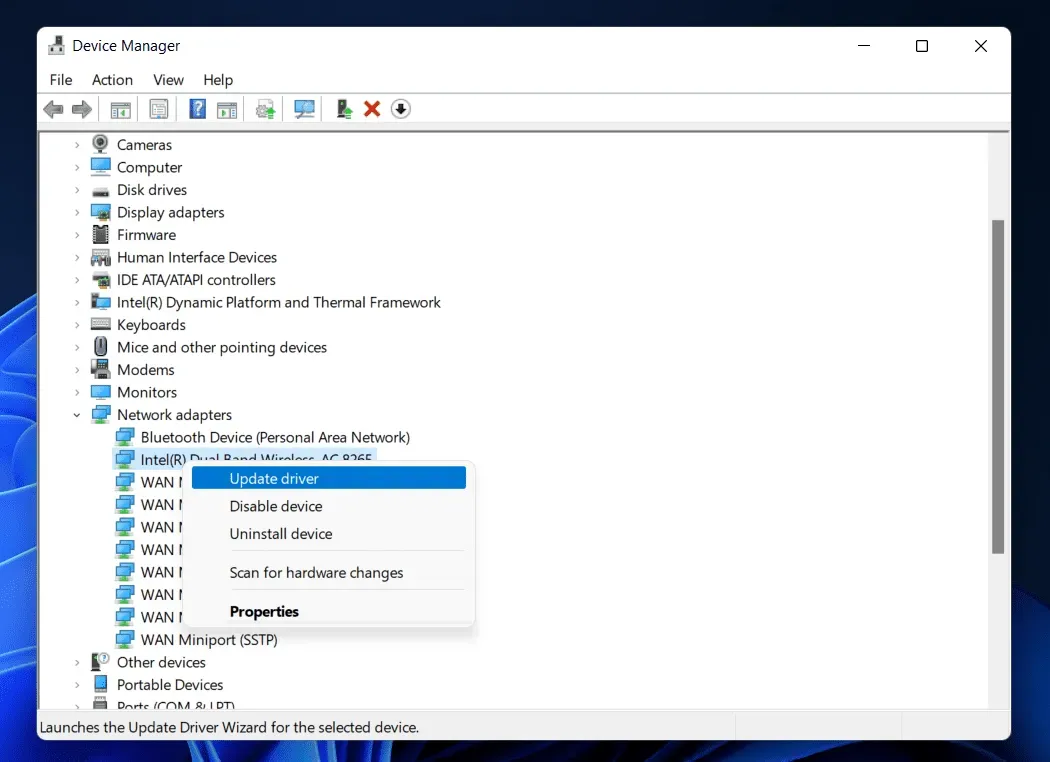
- Now click “Check Drivers Automatically” to find drivers online.
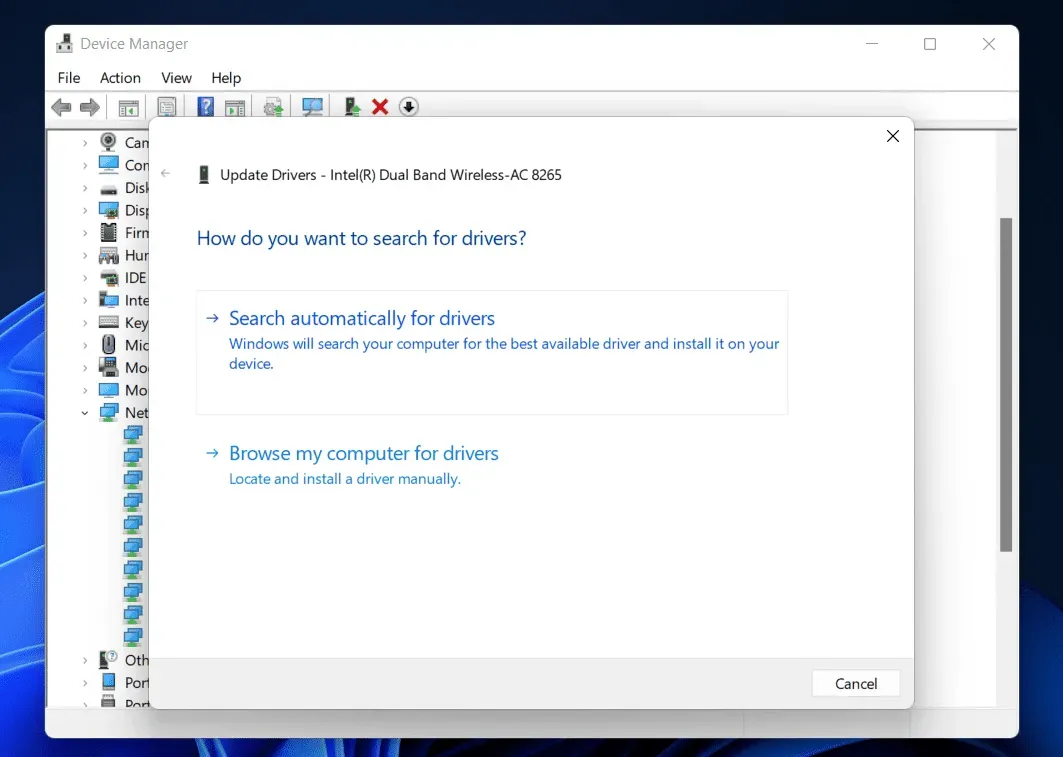
- After installing the update, restart your computer.
Change your DNS server
Finally, we recommend that you change your DNS server. You can do this by following the steps given below:
- Open the Start menu by pressing the Windows key on your keyboard. Here, find the Control Panel and open it.
- Now click “Network and Internet “and “Network and Sharing Center”.
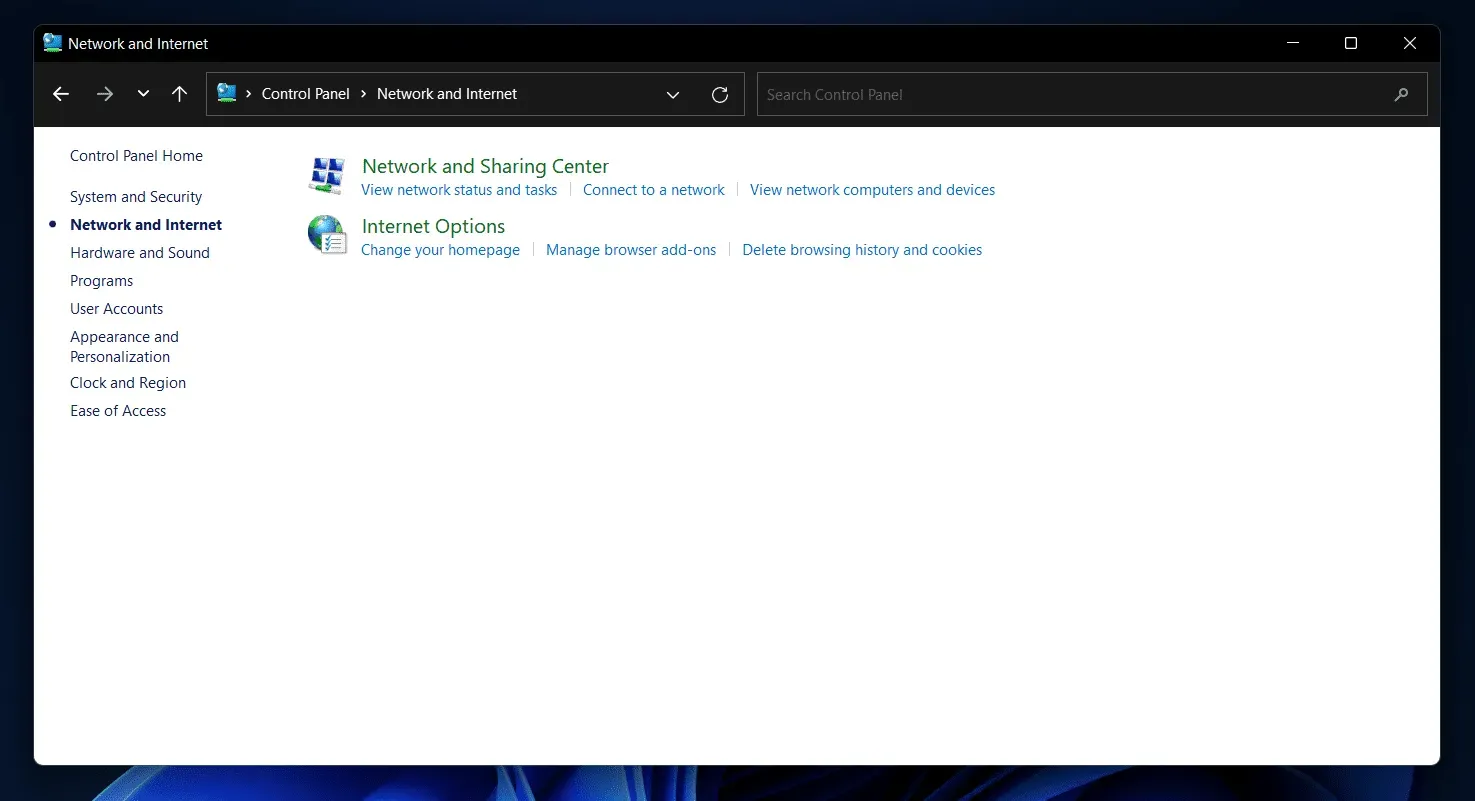
- On the left sidebar, click on Adapter Settings .
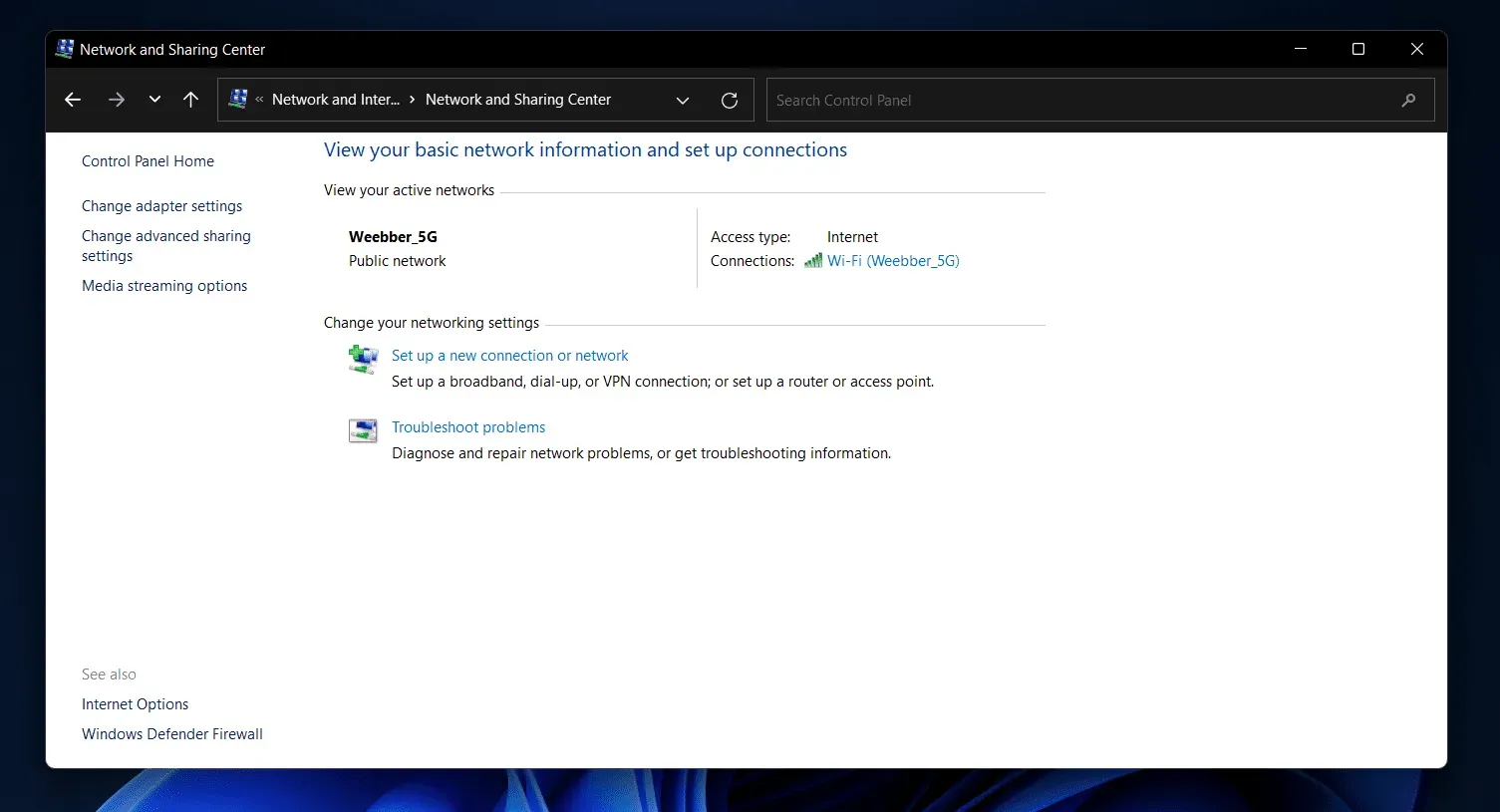
- Now right click on the network you are connected to and select Properties.
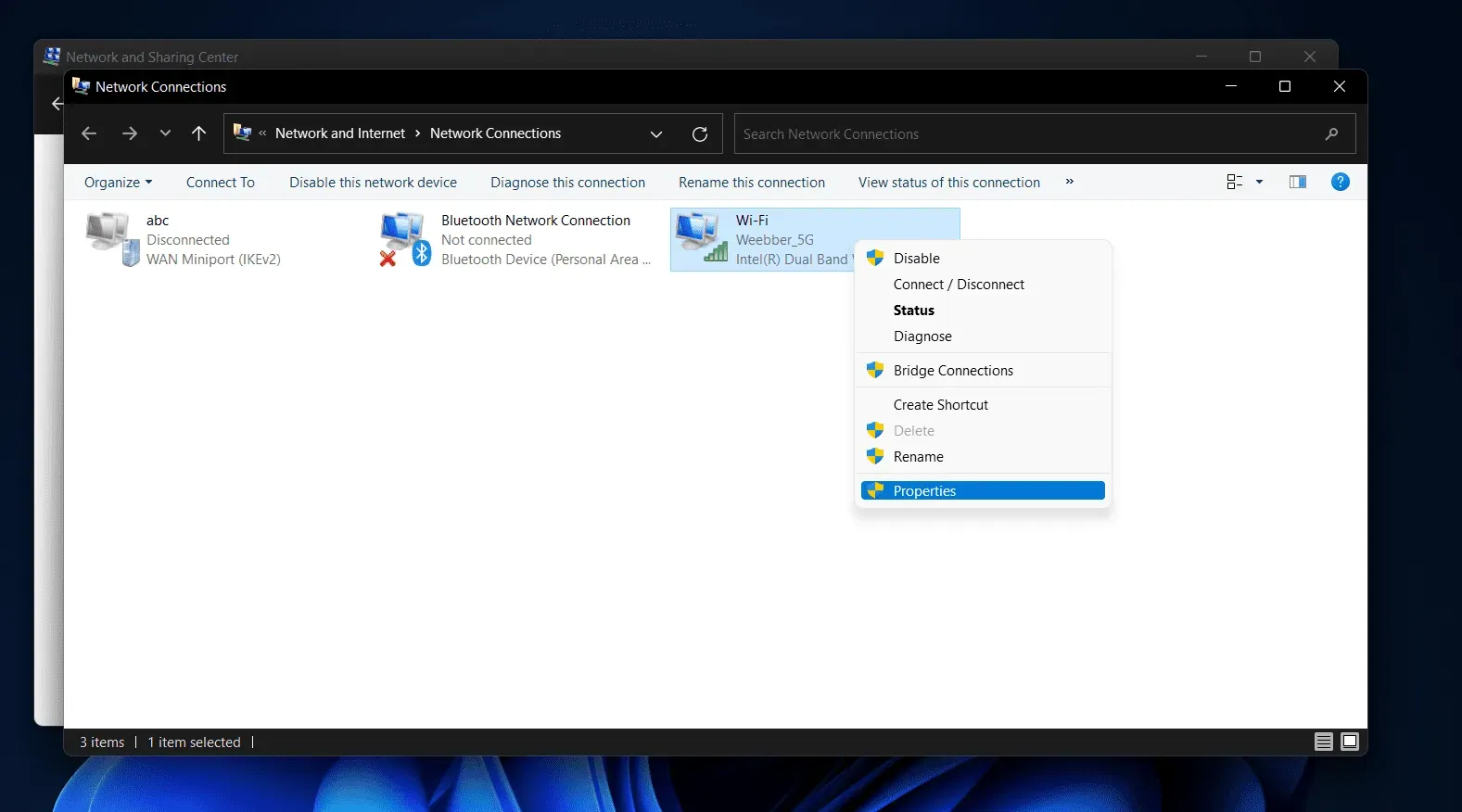
- In the Properties window , click on Internet Protocol Version 4 (TCP/IPv4) and then click on Properties .
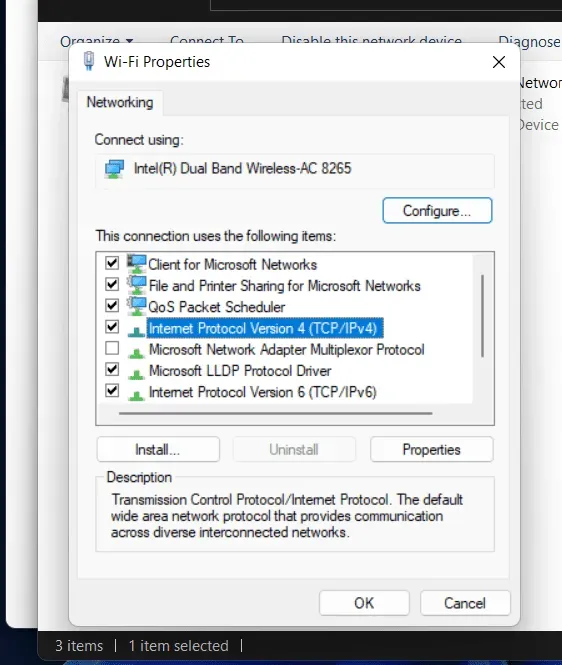
- Then click “Use the following DNS server addresses “. Set 8.8.8.8 as Preferred DNS Server and then 8.8.4.4 as Alternate DNS Server .
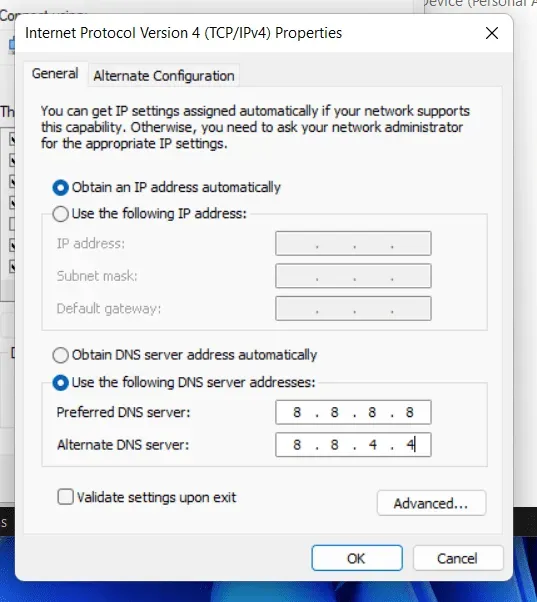
- Check the “Verify settings on exit”checkbox and then click “OK”to confirm the changes.
- After that, restart the game and check if you are facing this issue or not.
Conclusion
These were some troubleshooting steps to help fix League Of Legends reconnect error. Chances are these troubleshooting steps should fix the issue for you. However, if the problem is still not fixed, we recommend that you wait for a while. The problem may be due to server downtime, which usually fixes itself.