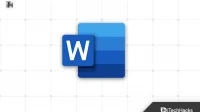If you are a Windows 10 or 11 user, you may have encountered the “Word Error 0x88ffc009″message when trying to start Microsoft Word. This error can be annoying and prevent you from using the app. However, there are several solutions that you can try to fix Word error 0x88ffc009. So, if you are looking for solutions to fix Word error 0x88ffc009 on Windows 10 or Windows 11, keep reading to find out how to fix this problem.
Microsoft Word error 0x88ffc009 is a common error that a user may encounter when trying to save or access a file through a server. This issue occurs due to network connection issues, antivirus, corrupted user profiles, etc.
Fix Word Error 0x88ffc009 on Windows 10/11
In this article, we will guide you on how to resolve this error and keep your Microsoft Word application running smoothly.
Restart Microsoft Word
You should restart the application if you receive the 0x88ffc009 error in Word. When you restart Word, all services that are running in the background are restarted. If there is a problem with the application, such as temporary technical failures or errors, restarting it will fix it.
Reopen document
This issue may occur if you have multiple documents open on your computer. In this case, you can close all documents that are open in Word and reopen them.
- To do this, first save the documents.
- Close all documents after saving.
- Now wait a few seconds and open the document you are experiencing the error. Check if the error persists or not.
Check your internet connection

As mentioned above, Microsoft Word error 0x88ffc009 can occur if you have a bad internet connection. This can happen when multiple processes are using data in the background or you have poor network reception in your area. There can be many reasons that can cause a slow internet connection, and you can try the following methods to fix the problem:
- If your computer supports 5GHz Wi-Fi and you have a dual-band router, switch to a 5GHz network. The 5Ghz network has better stability than the standard 2.4Ghz. If you are connected to a mobile hotspot, you can switch to 5GHz on your mobile phone.
- Make sure no apps are running in the background. Apps such as browsers, OTT apps, etc. may be consuming your data – close all background apps to stop consuming data in the background.
- Pause Windows updates and apps if they are downloading in the background. Also, pause any downloads while you’re trying to use Word.
- If you are still facing the problem, turn on Airplane Mode on your PC and then turn it off.
- You can turn off the current Wi-Fi network, turn it back on after a few seconds, and connect to it.
- If the problem persists, try connecting to a different network.
Change OneDrive location
You may also encounter Microsoft Word error 0x88ffc009 if the document is saved to the wrong location on OneDrive. If this is causing the problem, you will have to move the file to the correct location in order to fix it. Following are the steps for this:
- Press the key combination Windows + E to open Windows Explorer on your PC.
- On the left sidebar, click the OneDrive folder.
- Now look for any unrecognized folder that you didn’t create.
- Open this folder and locate the Word document you’re having a problem with. If the document is available here, cut (or copy) it; if not, find it in other OneDrive folders and then cut it.
- Now go to your Documents folder in OneDrive and paste your document here.
- After that, try to access the Word file and see if you are facing the issue.
Repair Microsoft Office
The problem can occur if the Microsoft Office files are missing or corrupted. You should repair the Microsoft Office application from the Control Panel, which should fix the problem. Following are the steps for this:
- Press the Windows key on your keyboard, and then type Control Panel from the Start menu . Press Enter on your keyboard to open Control Panel .
- Click “Uninstall a program” in the “Programs “section .

- In the application list, right-click Microsoft Office and select Edit .

- Now select Restore and then click the Continue button .

- The process will begin and Microsoft Office will start repairing.
- Wait for the process to complete and you won’t run into the problem again.
Conclusion
Microsoft Word error 0x88ffc009 is a common error that many users have reported lately when trying to save or access Word documents on Windows 10/11. If you are facing the same problem, this article will help you solve it. We have listed all the possible methods that you can use to fix Microsoft Word error 0x88ffc009 on your Windows PC.