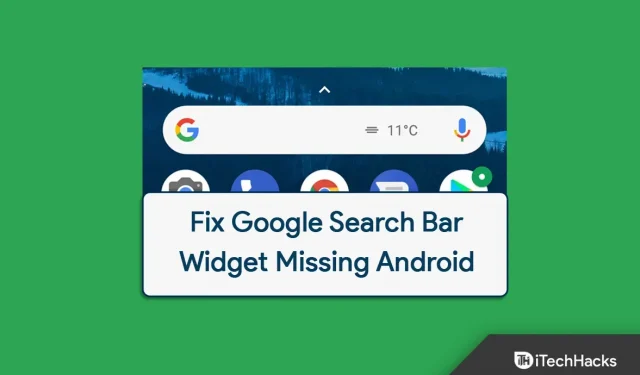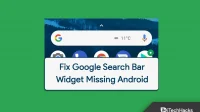Can’t find the Google Search Bar widget on your Android home screen? The Google search bar widget is available on the home screen of your Android phone and can be easily accessed to search for search results. This can come in handy when you need to find something quickly. If you have this widget, you won’t have to open your browser and search for what you’re looking for; you can quickly find it with this search bar.
However, recently many users reported that this widget is not available on their Android devices. This is not something you should be concerned about because it is not a major issue that users may experience.
Fix Google Search Bar Widget Missing in Android
This article has compiled a list of possible troubleshooting steps to help you fix missing Google search bar widget on Android.
Reboot your phone
You may often face the problem due to temporary errors on your phone. Such problems can be easily fixed by restarting the device. Reboot your phone to fix the issue caused by temporary errors and glitches.
- To restart your phone, press and hold the power button for a few seconds.
- Then click “Reboot” and confirm the reboot of the device.
After that, the problem should be fixed. However, if you are still facing the issue, then you should move on to the next troubleshooting step in this article.
Add widget to home screen
You should try manually adding the widget to your home screen if you can’t find it. If you accidentally removed a widget from your home screen, you may be facing a problem. To add the Google search bar widget to your home screen, follow these steps:
- Press and hold the home screen and then tap on the Widgets option.
- Here, take a look at the Google search bar .
- Drag the Google search bar widget to your home screen and place it where you want. Resize the widget according to your preference and the problem will be fixed.
Clear Google App Cache
Another troubleshooting step is clearing the cache of the Google app. Following are the steps to clear the Google app cache.
- Press and hold the Google app icon in the app drawer.
- Now click on the app info icon .
- Here, click” Storage”and then “Clear Cache”.
- This will most likely fix the issue for you.
Install Google App
If the Google Search Bar widget is missing on Android, it might be due to some issue in the Google app. You should try installing the Google app and then check if you are still facing the problem or not. To do this, follow the steps given below:
- Open the Play Store on your Android phone.
- Here, search for the Google app and open the corresponding search result.
- Click Uninstall and uninstall the app.
- Now click Update to update the app and check if the issue is resolved.
Update your device
Many times due to pending system updates, you may also encounter this issue. In this case, you should try updating your Android to the latest version and check if the Google search bar widget is missing from Android. To update Android, follow these steps:
- Open the Settings app on your Android device.
- Here, find Software Update and open it.
- Check for updates and download any updates if available.
- After updating your device to the latest version of Android, the problem should be fixed.
Final words
If the Google search bar widget is missing on Android, this article will help you fix the problem. We have discussed five troubleshooting steps to help fix Google search bar widget not available on Android. We hope this article helps you with what you are looking for and if so, please let us know in the comments section.