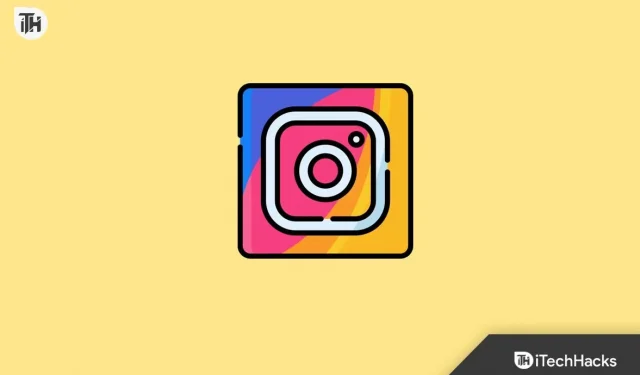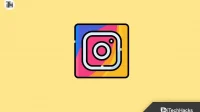Instagram keeps a person up to date with what is happening in the lives of his friends. Many people have experienced black screen issues on Instagram. Users say they see nothing but a black screen when they open Instagram. Aside from the black screen, Instagram users have reported that the app crashes automatically after encountering a problem.
Fix Instagram black screen issue on Android or iPhone
Here are the troubleshooting steps to fix the Instagram black screen issue.
Restart Instagram
Before you start troubleshooting, you can try the basics by restarting the Instagram app. You can restart the application and then check if the problem is fixed. You can force stop the application if the problem persists after restarting the application. Following are the steps for this:
- Press and hold the Instagram app icon . Click on the i icon to open the application information .
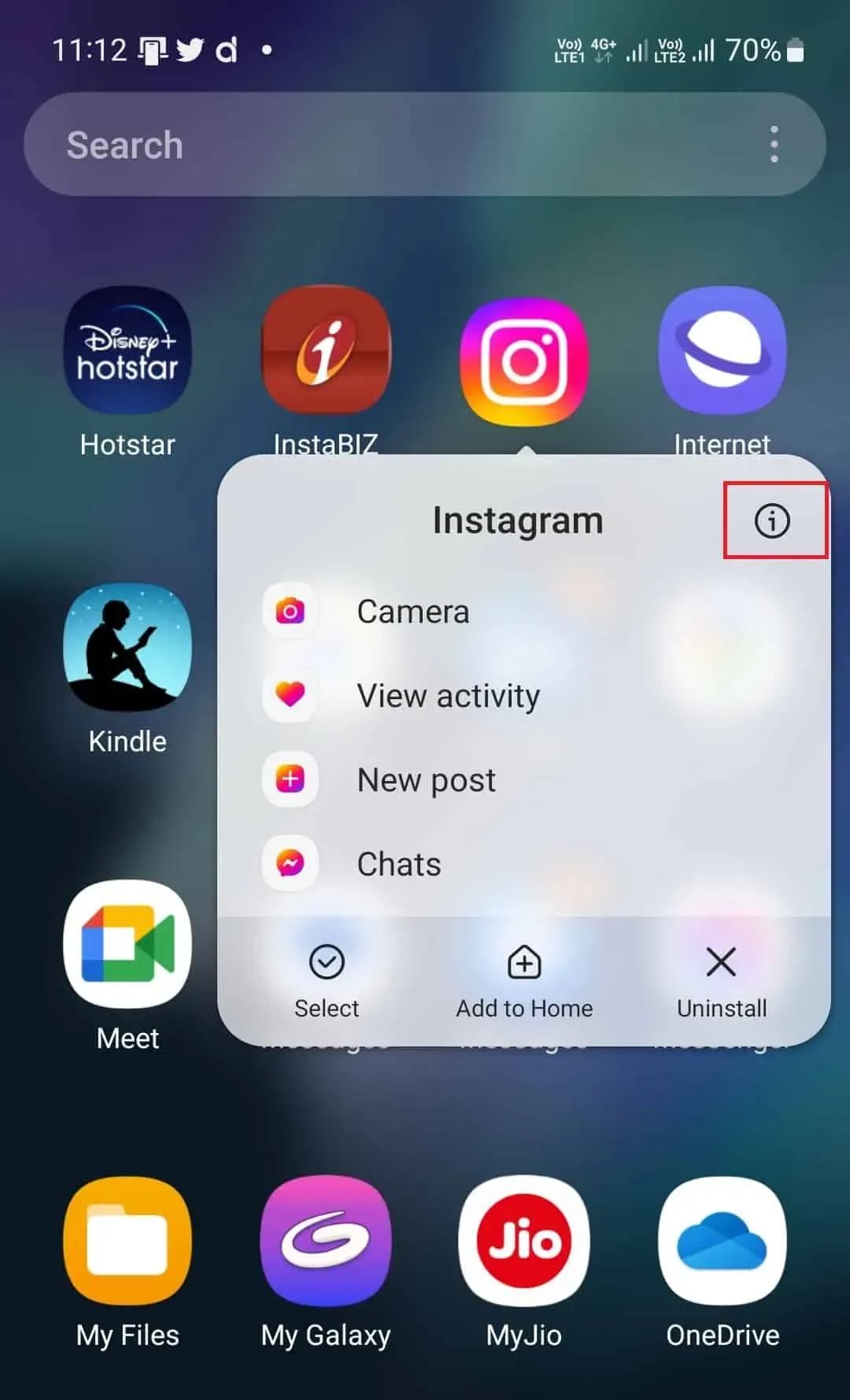
- Now click Force Stop to force stop the Instagram app.
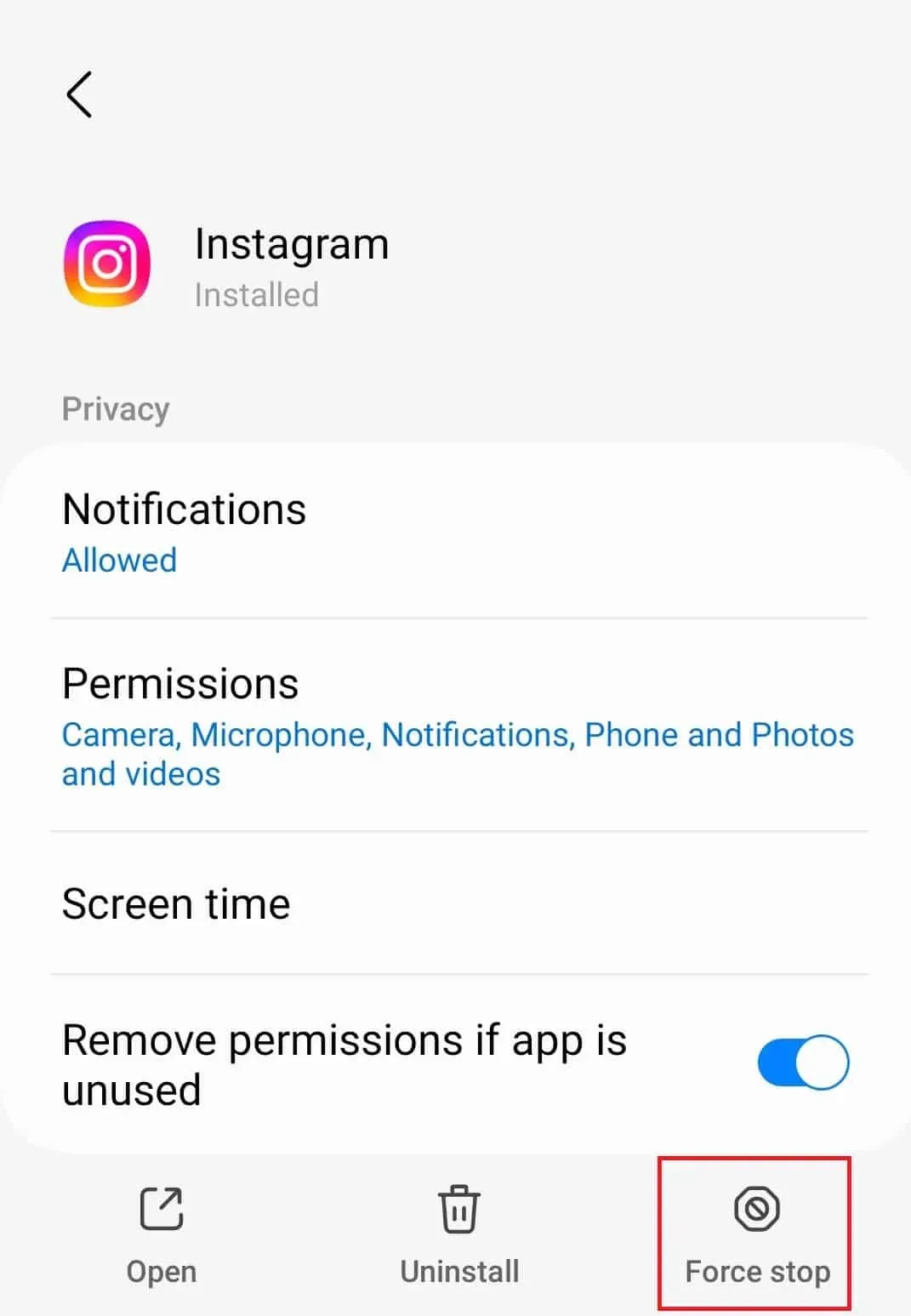
Close all background applications
If restarting Instagram doesn’t solve the problem, you can try closing all background apps and restarting Instagram. Open the recent apps menu and close all apps running on your device. After you have closed all applications, launch Instagram and see if the issue still occurs.
Check Instagram servers
If you are facing Instagram black screen issue, check Instagram servers. You are likely to experience this issue if the Instagram servers are down. You will need to check the Instagram servers to see if the servers are experiencing any downtime. To check Instagram servers, you can go to Downdetector.
If the servers are down, wait until the issue is resolved. Server issues always occur on the client side (Instagram here), so there’s nothing you can do on your end; you will have to wait until the servers are up again. However, if there is no problem with the server, the Instagram black screen is causing something else.
Check Your Internet
You may also experience this issue if your internet is unstable. Visit this guide and test your internet speed. If there is something wrong with your internet, you will have to troubleshoot. Some basic troubleshooting steps you can follow:
- Turn off your data and then turn it back on after a few seconds.
- If that doesn’t solve the problem, turn on Airplane Mode and turn it off after a while.
- If this does not help, you can connect to a Wi-Fi network; switch to mobile data if you are already using a Wi-Fi network.
If your internet connection is fine and stable, you can move on to the next step in this article.
Update the Instagram App
The next thing you can do is update the Instagram app. Sometimes the problem can be caused by bugs in the application. The app update contains bug fixes, so updating the app should fix the issue. To update the Instagram app, follow these steps:
- Open the app store on your phone; on Android, open the Play Store, and on Apple, open the App Store.
- Here, find the Instagram app and open the first option.
- You will see an Update button if any update is available. Click on it to update the app.
- After updating Instagram, open it and check if you still see the black screen on Instagram.
Clear Instagram app cache
Another troubleshooting step to follow if you are facing the Instagram black screen issue is to clear the app cache. By doing this, any corrupted cache (which may be causing the problem) will be removed. To clear the cache on your Android phone, follow these steps:
- Press and hold the Instagram app icon , and then tap App Info .
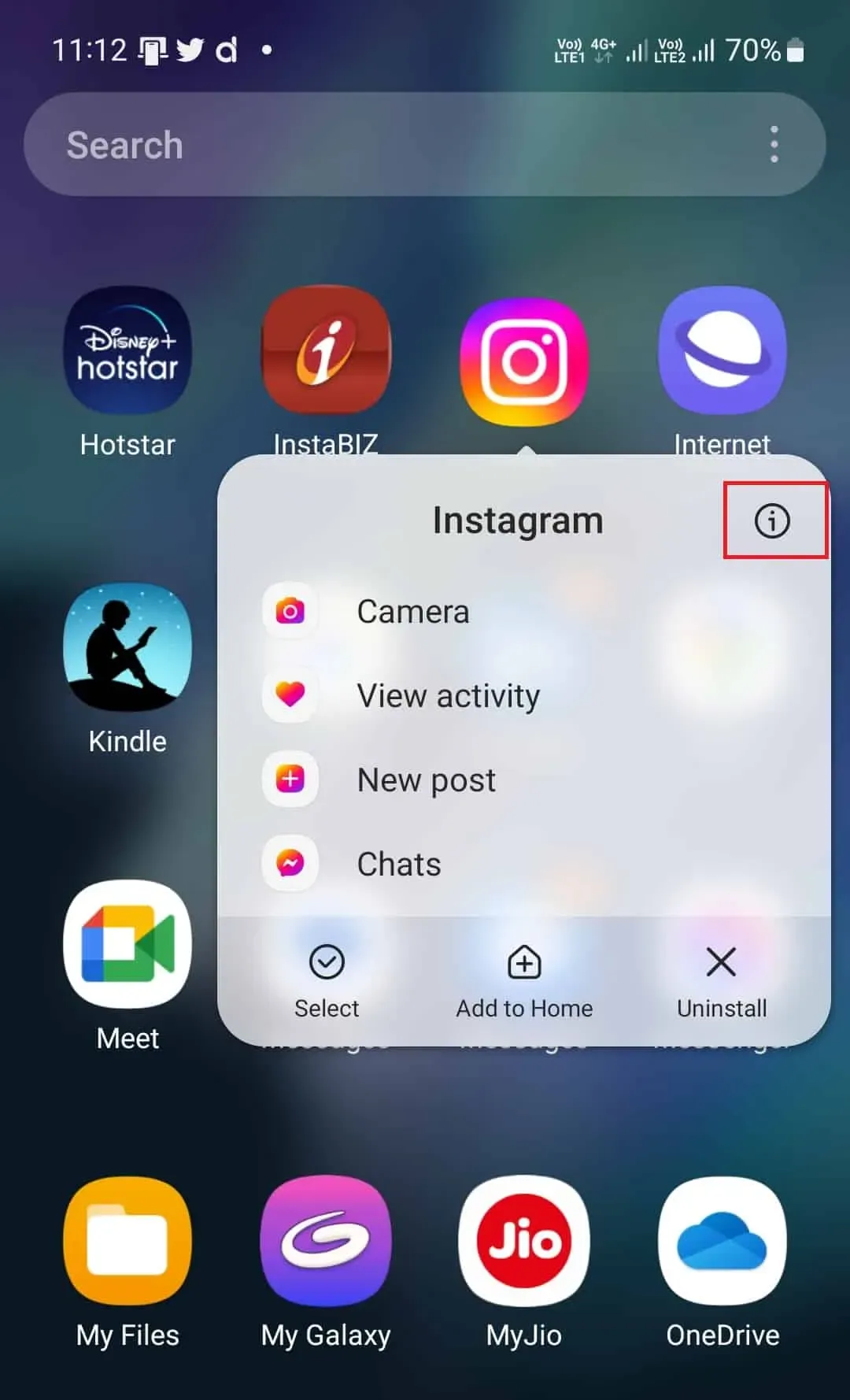
- On the App Info screen, tap Storage to open it.
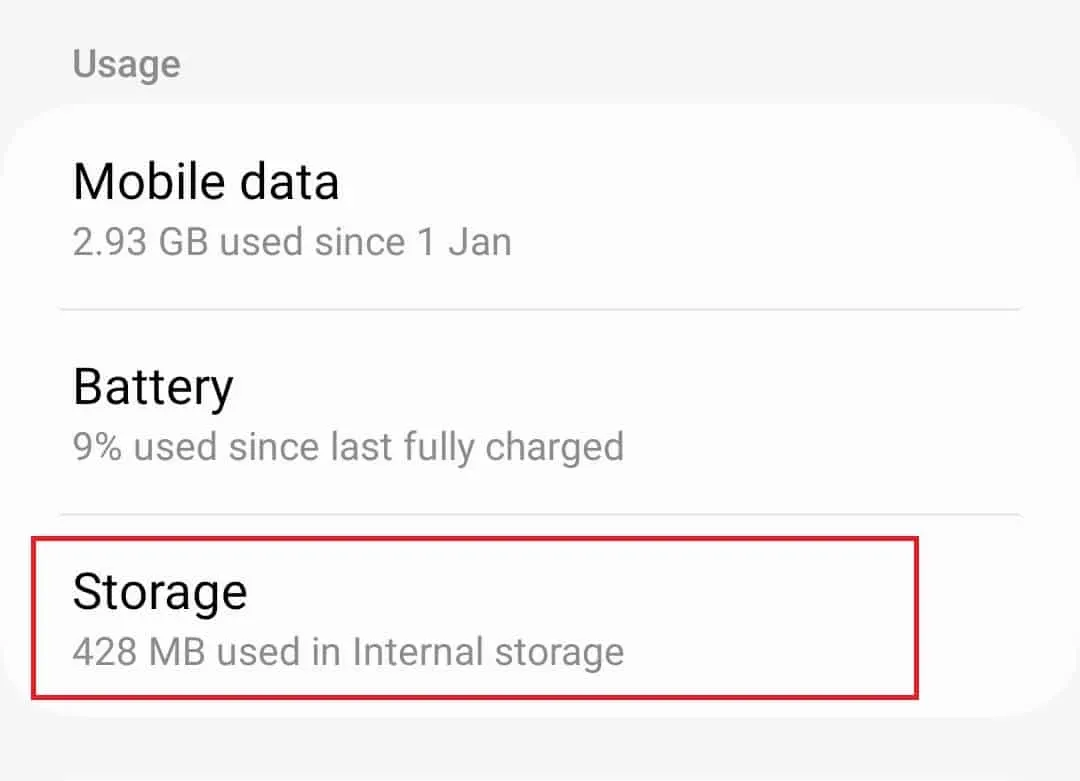
- Now tap on “Clear Cache” to clear the cache of the Instagram app.
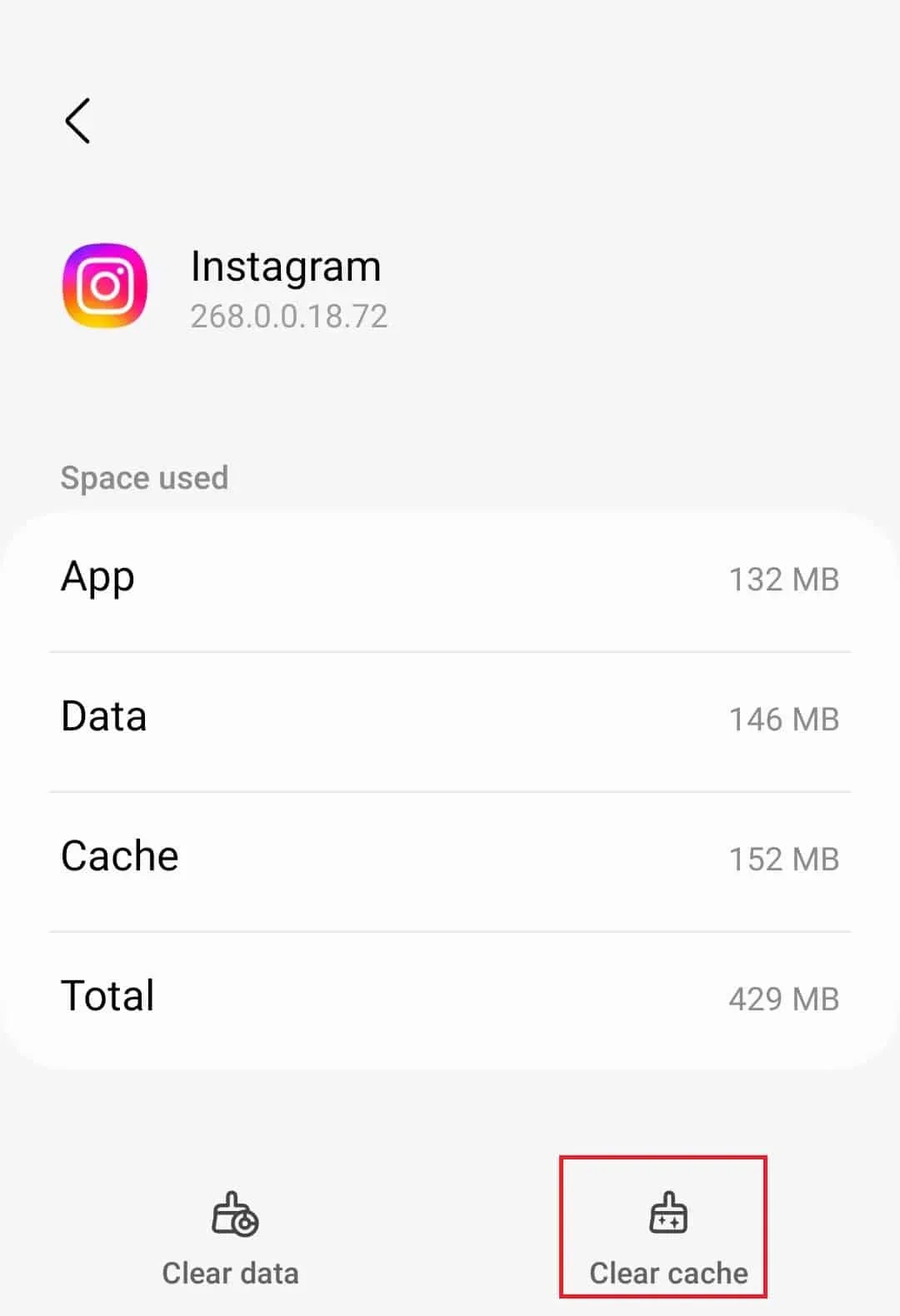
- Once you’ve cleared the cache, restart the Instagram app and see if you’re facing the same issue.
You can’t clear the app cache on iOS, so you’ll have to reinstall the app.
Reinstall Instagram
If none of the above steps solved the problem, then you will have to reinstall the Instagram app. To reinstall Instagram, follow these steps:
- Press and hold the Instagram app icon, tap the Uninstall/Remove icon , and confirm deleting the app.
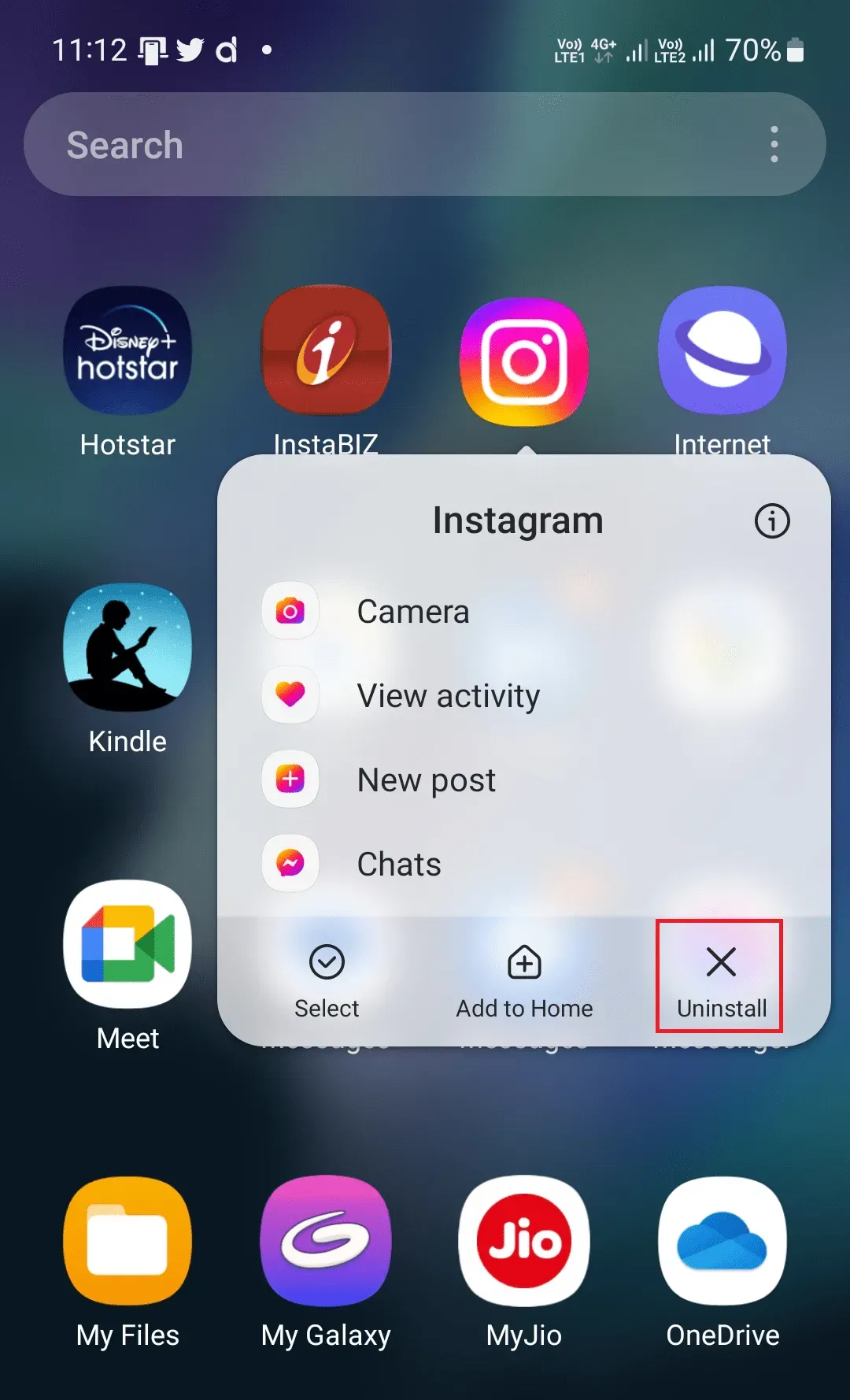
- After installing the app, open the appropriate app store on your device i.e. Play Store (for Android) and App Store (for iOS).
- Click on the search bar and search for Instagram ; click on the first option in the search results.
- Now click “Install” to install the app on your device.
- Once installed, open Instagram on your device.
- Enter your username and password and sign in to your account. Now you should no longer face the problem.
Conclusion
These were some of the steps that helped fix the Instagram black screen issue. If you’re facing a black screen on Instagram that makes you unable to use it, then the steps mentioned in this article should help resolve the issue.