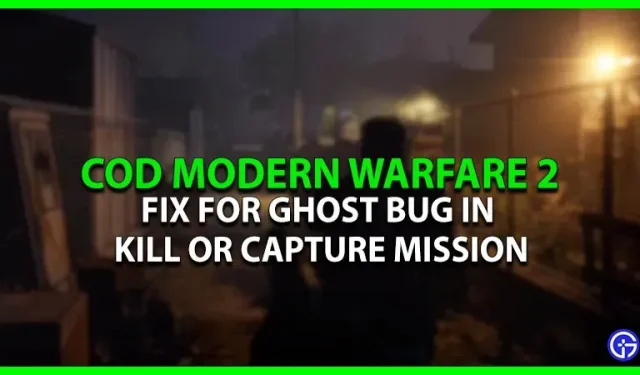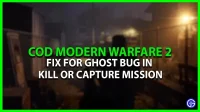Modern Warfare 2 recently released a campaign mode for those who pre-ordered the game. When accessing the game, players encountered many problems that caused irritation. The game is not fully released yet, so players may encounter some issues. One of the most frustrating things about playing a fast-paced game is the fuzzy visuals. Imagine how annoying it will be if you can’t play effectively because of this problem. Players have experienced a similar issue when the screen appears blurry in MW2. If you are one of those players who are facing this issue, then you have come to the right place. Check out this guide that has everything you need to know about blurry screen in Modern Warfare 2.
Why is my screen blurry in Modern Warfare 2? [To correct]

The most common reason causing this problem is that every time you restart MW2, your display mode and resolution are reset. The default display mode should be full screen and the resolution should be 100% (1920×1080). However, here is how to fix the blurry screen issue in MW2:
- Launch MW2 and go to game settings.
- In the Display section, you can change the display mode to Full Screen.
- After that, to fix the resolution, go to the “Quality”tab. In doing so, you need to change the render resolution to 100% if it is 50%.
- Basically this should fix the blurry screen issue in MW2.
- If these settings don’t work for you, then here are a few alternative fixes:
- Go to game settings and go to graphic settings.
- Under Details and Textures, enable On-Demand Texture Streaming to make the following changes:
- Set the maximum possible size of the selected texture.
- Disable Enable Download Restrictions.
- After that, in the Post-Processing Effects tab, make the following changes to fix the blurry screen issue in MW2:
- Turn off World Motion Blur and Weapon Motion Blur.
- If Film Grain is set to 0.25 or any other number, set it back to zero.
This is all you can do to fix the blurry screen issue in COD MW2. If you found this article helpful, be sure to check out our other COD MW2 guides.