Having trouble charging your Samsung Galaxy Z Flip 4? The Galaxy Z Flip 4 is a new version of Samsung’s Z Flip series. This is a premium smartphone from Samsung that was recently unveiled at the Galaxy Unpacked event. Many users have experienced charging issues with their new Galaxy Z Flip 4. Users have reported that their Samsung Galaxy Z Flip 4 won’t charge even if left to charge for several hours.
There is no specific reason to address this issue. You may experience this issue due to bugs, a faulty cable, a faulty charger, or a faulty charging port.
Content:
Fix Samsung Galaxy Z Flip 4 Charging Issue
So what can be done to fix this? In this article, we will discuss various troubleshooting steps to help resolve this issue.
Make sure the charger is working properly
If you are experiencing this issue, it may be related to your charger. If the charger is faulty, your phone may charge slowly or not at all.
- Use a certified charger to charge your device. If possible, use a Samsung charger to charge your phone.
- Make sure the cable you are using is not damaged. You can try a different cable if possible and see if it works or not.
- Clean out the charging port on your device. Due to dirt and dust in the charging port, you may have trouble charging your Galaxy Z Flip 4.
- If you are using a wireless charger, remove the case and try to charge your device. Also check with a normal charger whether it is charging your device or not.
If there are no problems with the charger, you are probably experiencing this due to software bugs and glitches. Continue to the next step in this article to resolve the issue.
Soft reset device
If your Samsung Galaxy Z Flip 4 is not charging, try soft resetting your device. This fixes any temporary bugs in the software and fixes the error they caused. To soft reset your Galaxy Z Flip 4, follow these steps:
- Press and hold Volume Down + Power button until the shutdown menu appears.
- Now click “Turn off” and confirm turning off the device.
- Wait a few seconds, and then press and hold the Power button to turn on the device.
Make sure your device is not hot
If you charge your device while it is heating up, you may experience charging problems. Samsung phones do not charge at high temperatures; This is Samsung’s feature to prevent battery damage.
This usually happens when you have a lot of apps open, play games for a very long time, or when you leave your phone in direct sunlight. It would be better if you prevent these scripts from keeping your device warm for better charging.
Avoid charging your phone in hot environments. The environment you are in also affects charging; if you are in a hot environment, charging may be slow, and if you are in a cooler environment, charging may be relatively fast. Also, try removing the case and charging your device for a better charge.
Reset all settings
If you encounter this issue, try resetting all settings. If incorrect settings are causing the problem, this step will fix it. To do this, follow the steps given below:
- Open the Settings app on your phone.
- Click on “General Management “and then on” Reset “.
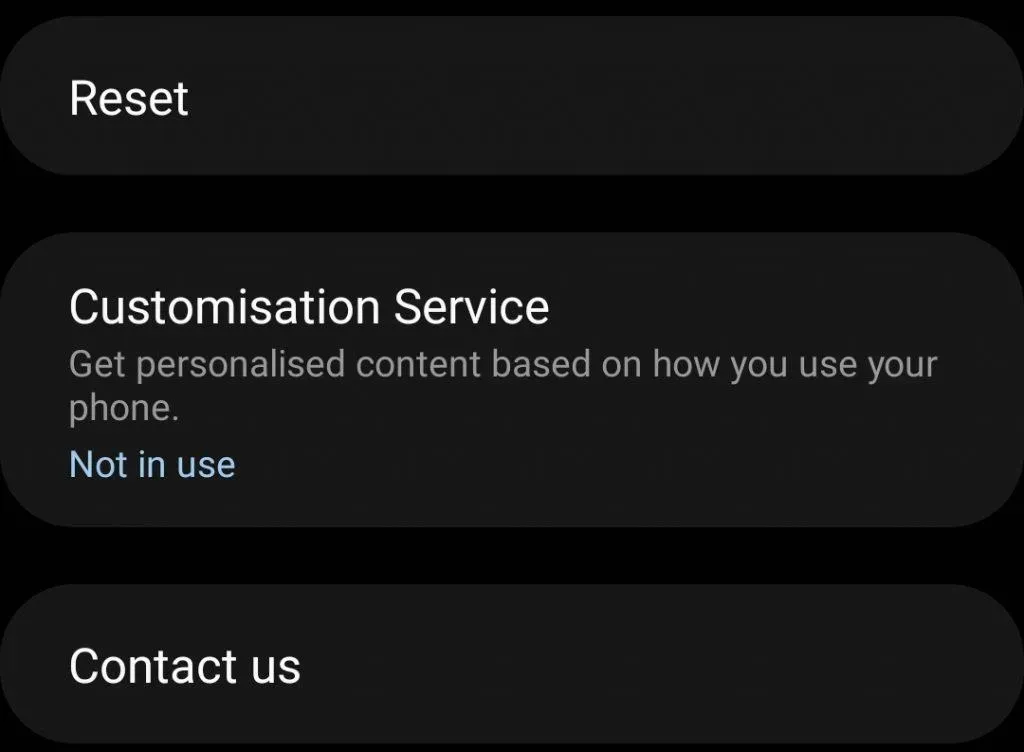
- Now click “Reset All Settings”. Confirm the reset by clicking the “Reset”button at the bottom.
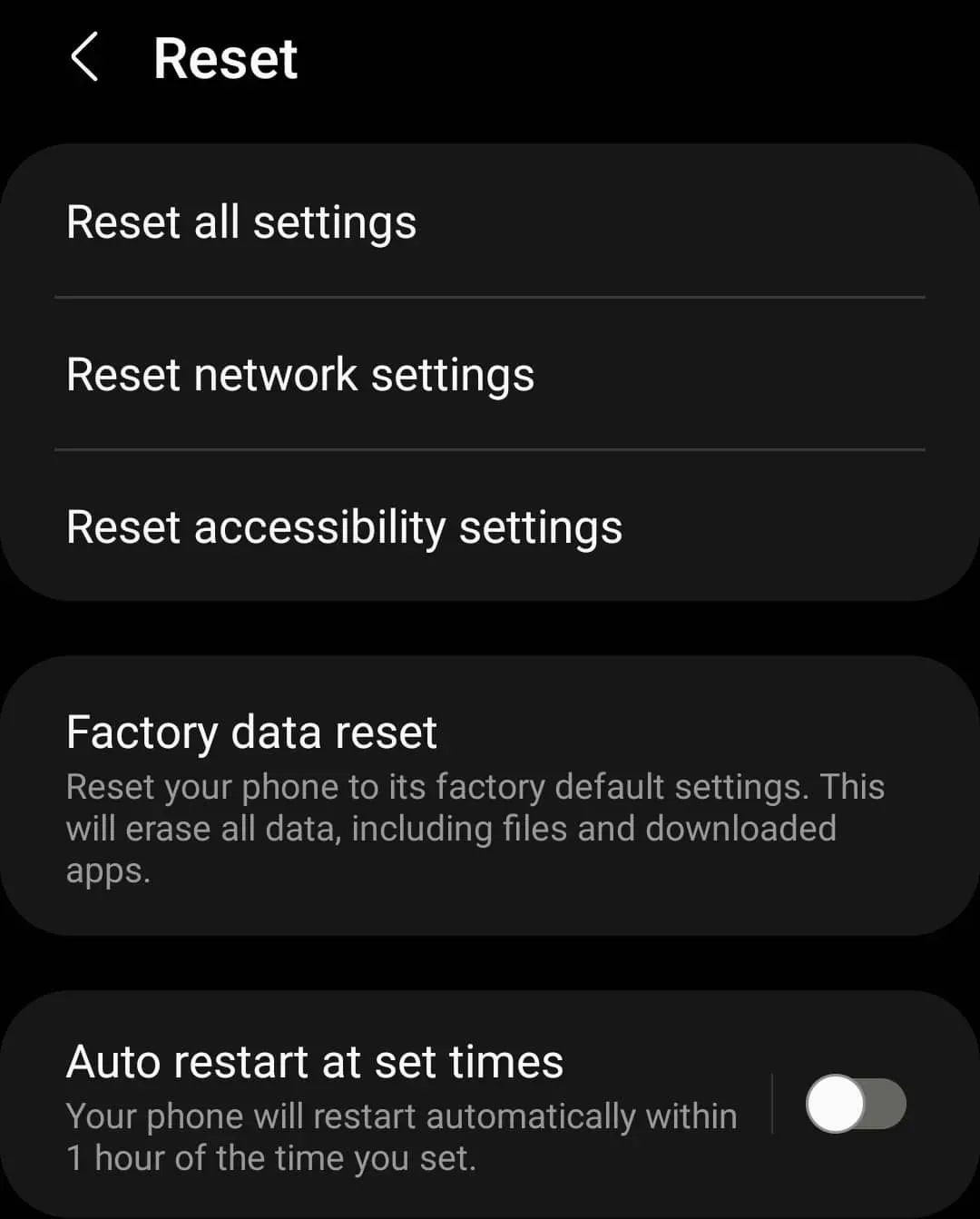
- This will reset all settings and you should no longer face the issue.
Check for moisture
If moisture or water gets into the charging port, you may also experience this problem. This usually happens when using a regular charger, not a wireless one. If using a wireless charger, skip this step and go to the next one.
For people facing issues with wired chargers, make sure to:
- Do not rush to charge the device if there is water inside.
- You can use a cloth to clean the port.
- Do not blow dry as this may damage your phone.
- Please allow some time for the moisture to evaporate on its own.
Check the app causing the problem
In many cases, third-party applications can also cause this problem. If you want to check if a third-party app is causing the issue, try starting your phone in safe mode. In safe mode, your phone will only run default apps, not third-party ones. If the problem is caused by third-party apps, then you should be able to charge your phone in safe mode, and if third-party apps are not causing it, you may still encounter the problem. To boot your phone in safe mode, follow these steps:
- Press and hold the Power + Volume Down button until the power off menu appears.
- Now press and hold the Power off option until you see the Safe Mode option .
- Click” Safe Mode”to boot your device into Safe Mode.
Try to charge your device now. Check if you can charge your device or not. If you are still unable to charge your device, the problem is not related to third-party apps and you can move on to the next step.
However, if your Galaxy Z Flip 4 is charging now, third-party apps are probably the cause. You will have to manually uninstall third party apps on your phone and check which one is the culprit. To do this, follow the steps given below:
- Press and hold the power button until the power off menu appears.
- Click “Reboot” and then confirm reboot to reboot your phone normally.
- Now press and hold on the app that is causing the problem, tap Uninstall and confirm uninstall .
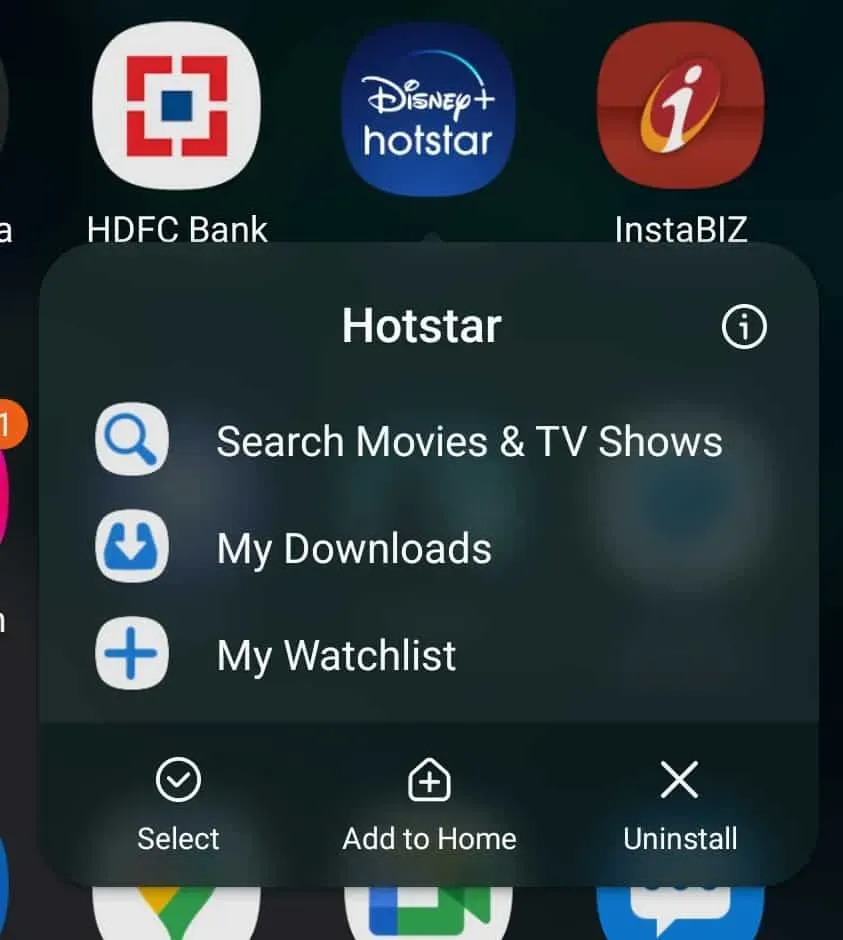
- You will have to check which application is causing this problem manually.
Reset your device
Resetting your device will return it to factory conditions. After the reset, all your apps, settings, and files will be deleted. To reboot your device, follow these steps:
- Open the Settings app and tap on General Management.
- Here tap “Reset”and then “Factory Data Reset”.
- Scroll down and click Reset to reboot your device.
Perform a hardware test
If you are still facing this issue, it might be due to hardware reasons. You can perform hardware tests on Samsung phones using the Samsung Members app. This will check your hardware for any problems. To run a hardware test, follow these steps:
- Open the Samsung Members app on your device.
- Click on the Support tab in the bottom right corner and select View Tests.
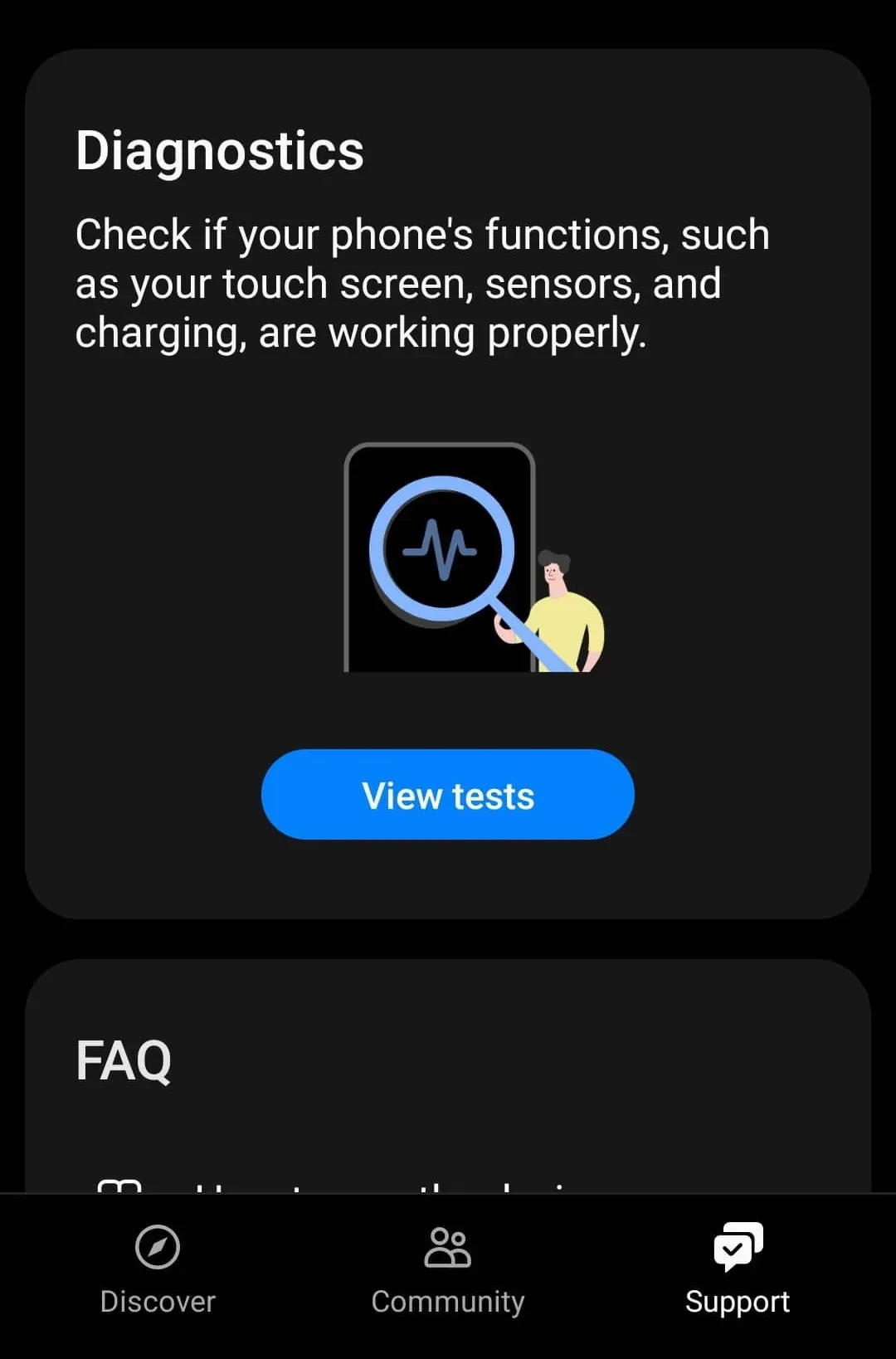
- Now click Test All to run all tests on your device.
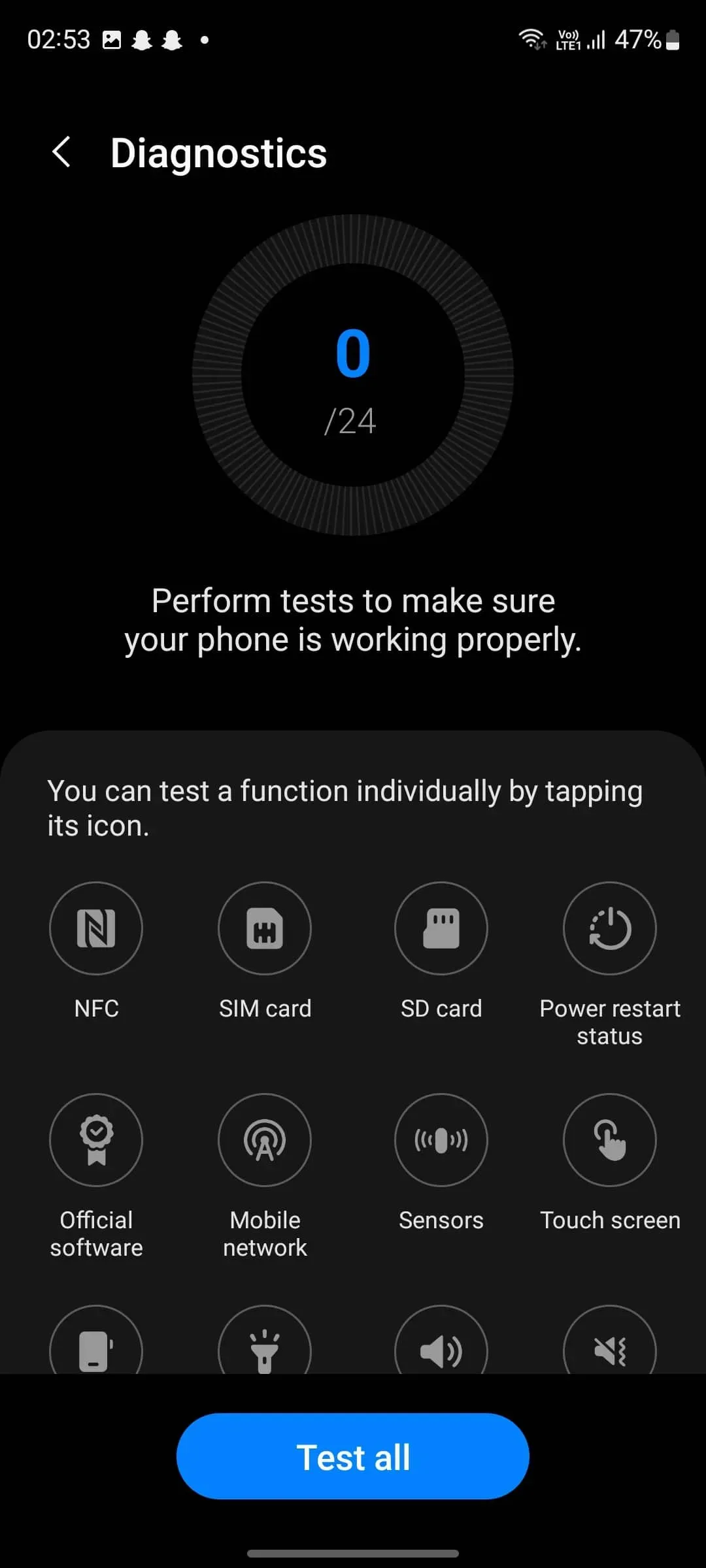
- You will know if the problem is hardware related or not.
bottom line
The troubleshooting steps in this article will help resolve your Galaxy Z Flip 4 charging issues. If your Samsung Galaxy Z Flip 4 won’t charge, you can try the troubleshooting steps above. However, if this does not help, we recommend that you visit a Samsung service center to diagnose your phone.


