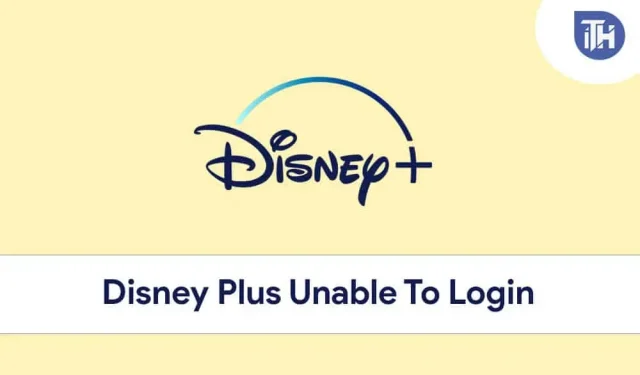Disney Plus is one of the biggest streaming platforms that entered the streaming market in 2019. This OTT platform has web shows and movies from some of the biggest brands including Pixar, Lucasfilm, Marvel, Disney and more. When trying to stream content on Disney Plus, many users have reported issues logging into the platform. There have been frequent instances of users reporting problems signing in to Disney Plus.
Users have stated that the login button is greyed out on the platform and they cannot click on it and cannot log into their account. A lot of users have experienced trouble signing into Disney Plus, and if you’re experiencing this too, you’ve come to the right place.
Content:
Fix Disney+ Login Button Not Working
In this article, we will discuss how you can fix the Disney Plus sign-in issues you may be experiencing on the platform.
Try Clearing the Disney+ App Cache
The very first thing you can try is to clear the application cache. This issue can most likely be caused by you not clearing the app cache for a very long time. Cached data can be corrupted if not cleared for too long. You can try clearing the app cache and then check if you are facing this error or not.
To clear the app cache on Android devices, follow these steps:
- Press and hold the Disney Plus app, and then tap on the app’s information.
- Here you will find the option to clear the cache. If you don’t find the option to clear the cache, tap on the storage option on the same screen. Here you will see two options: clear data and clear cache.
- Click on the option to clear cache and confirm it. This will clear the app’s cache.
If you are using an iOS device such as an iPhone or iPad, you won’t have the option to clear the cache, so you’ll have to uninstall the app.
If you are using a browser to stream content to Disney Plus, you can try clearing your browser cache.
- Open your browser and click on the menu icon (usually three ellipses or hamburger icons).
- Here click on the history option .
- Here you will see an option called clear browsing data. If the option to clear browsing data is not available, click advanced options/advanced history options. Here click on clear browsing data.
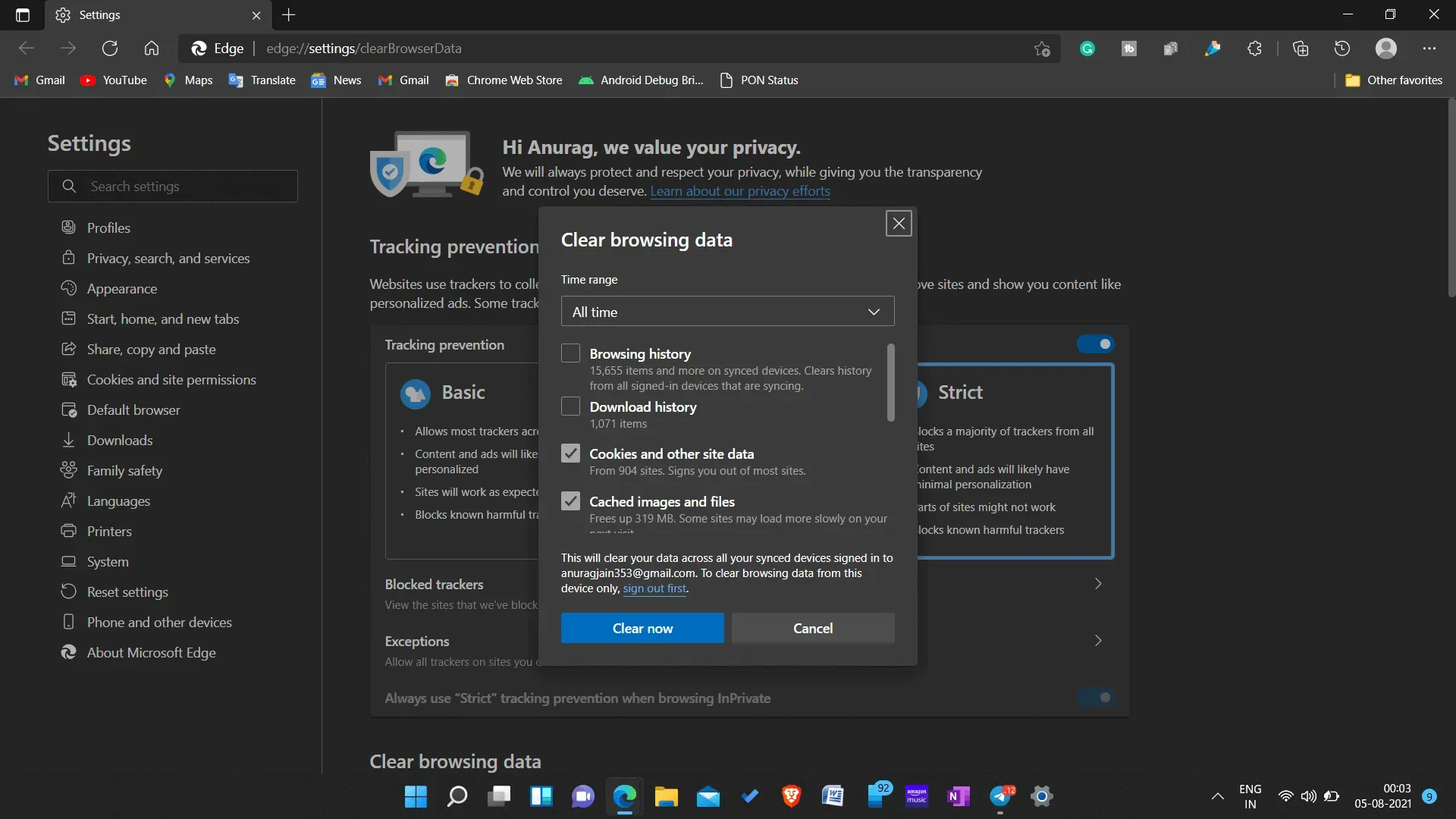
- Now in the Clear Browsing Data window, you will see two options: cached data and site data, and cached images and . Select both options and click Clear Data.
- This will clear your browser’s cache data.
Once you clear the app or browser cache, Disney Plus sign-in issues will be resolved.
Update the Disney+ App
If you are using an outdated application, you may also experience this issue. Often, outdated applications can cause crashes, such as the login button becoming greyed out, which can cause login issues. This issue can also be caused by random bugs that can be fixed with the hotfixes and bug fixes released with the update.

If you’re having trouble signing into Disney Plus, try updating the app. If you are using a browser to stream content on this OTT platform, you can try updating your browser.
After doing that, try to sign in to Disney Plus again and you won’t encounter the issue. However, if you are still facing the same issue, then you should move on to the next step.
Try using incognito mode
If you are using a browser to control flow, you can try switching to incognito mode and then check if you are still experiencing the issue or not. Every browser has an incognito mode or a private mode. If you use this model, your history will not be tracked and recorded in the browser.
If you’re experiencing this issue specifically on a browser, you can try using Private Mode or Incognito Mode to stream content to Disney Plus. Many users have stated that this fixes the issue for them.
Disable VPN
Many people use VPN services to bypass all geographic restrictions set by this OTT platform. However, sometimes these VPN services can also be the cause of the problem you are experiencing.
Disney Plus may block you and prevent you from logging into the Platform if you use a VPN service to log into the Platform.
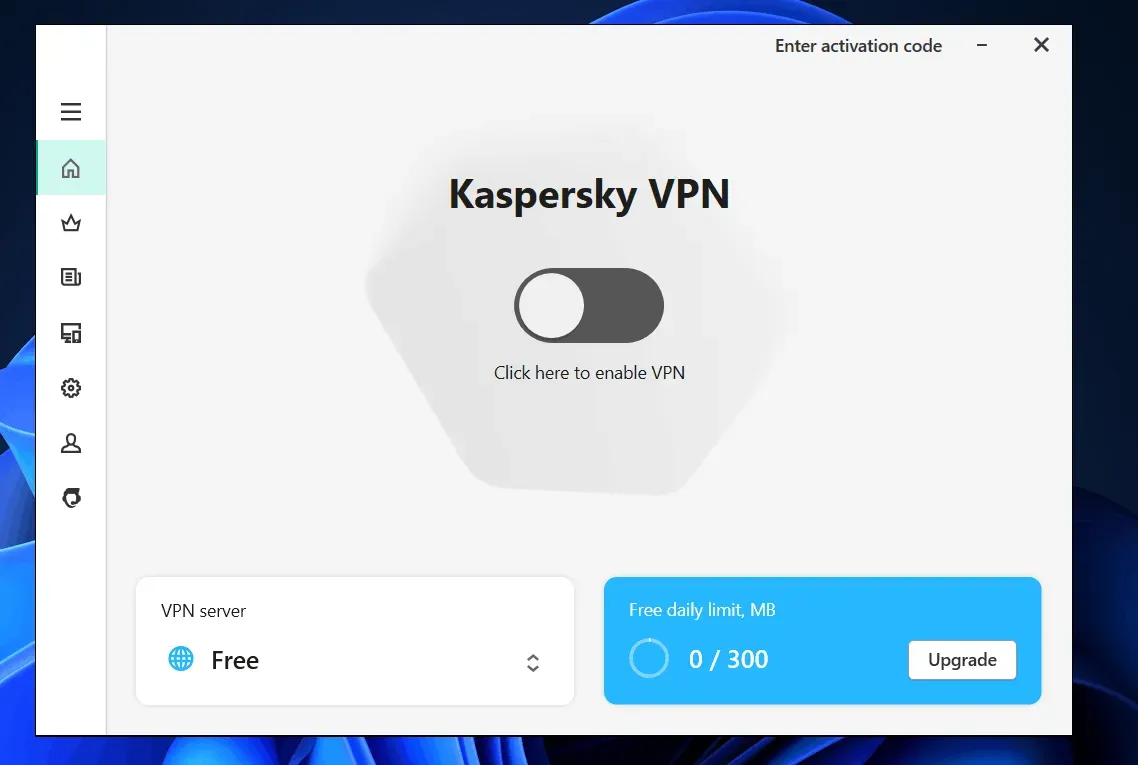
You can try disabling the VPN service or try disconnecting from it and then check if the error still appears. This should most likely fix the Disney Plus sign-in issues you’re experiencing.
Login form Registration page
This is probably a temporary glitch and can be resolved if you try to login through the registration page.
- Open a browser and go to the Disney Plus account website .
- Click on the sign up button on the official Disney Plus website.
- You will be taken to the Disney Plus registration page. Here you will find the sign in button that you can use to sign in to Disney Plus.
Reinstall the Disney Plus app.
If any of the solutions above didn’t fix the problem, try reinstalling the app. Delete the Disney Plus app and then reinstall it on your device. Try to login to the platform again and you will be able to use it without any problems.
If you are using a browser to log into the platform, you can try switching to a different browser or reinstalling the current browser you are using.
Final words
If you’re having trouble signing into Disney Plus, you can try the troubleshooting methods mentioned in this article. We’ve discussed some fixes for Disney Plus sign-in issues. These fixes will help resolve the issues you’re experiencing.