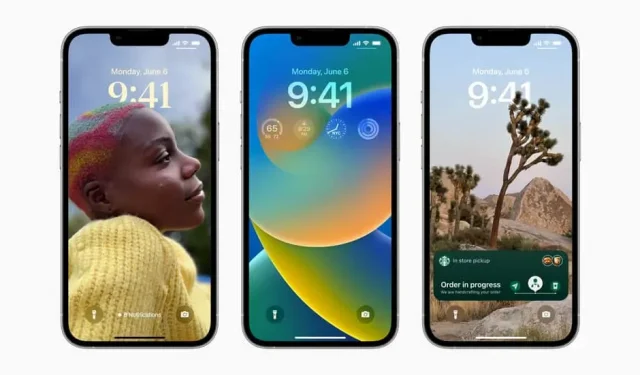iOS 16 has a lot to offer. As always, not everything is necessarily perfect, or at least not necessarily good for you. Here’s how to deal with some of the more questionable ones.
iOS 16 is full of amazing new features, from the ability to instantly copy an image theme to a customizable lock screen with widgets, but as always with the launch of a new major version of the OS, not everything can be perfect. Some users may find some of the features rather wobbly, even annoying. If you’ve recently updated your iPhone to iOS 16, you may want to consider disabling some of these features.
Remove blind search icon
The spotlight is a very nice feature and it’s also very easy to access with just a swipe of the screen. iOS 16 replaced navigation dots between pages with a search icon, and if you don’t like its presence – know you’re not alone – Apple offers a setting to revert back to the old little dots. Go to Settings > Home Screen and under Search, turn off Show on Home Screen.
Revert to old lock screen notifications
Apple has drastically changed the lock screen since iOS 16, including the notification system, which now appears at the bottom of the screen. Nice move, notifications are easier to reach with your thumb, but they’re all mixed together and you have to swipe to see them all.
iOS 16 has the ability to display all notifications as a list, just like previous versions of iOS. To return to this way of doing things, go to Settings > Notifications > Display As and select List. All notifications will now be displayed one below the other, just below the time.
To prevent the side button from ending a call again
If you press the Side/Power button on iPhone during a call, the call will end. For some, this is convenient, but it’s too easy to accidentally drop a call. If this happens to you (too) often, be aware that there is a setting to turn off this behavior: Settings > Accessibility > Press and activate Block to End Call.
Prevent personal photos from appearing everywhere
Apple takes full advantage of Featured Photos, your iPhone shows you photos of you, family, pets, and more on iOS, including widgets, the For You page in Photos, Spotlight search, and even when you create a new lock screen. If someone likes this way of acting, it does not apply to everyone.
This feature can be turned off in Settings > Photos and Show Suggested Content.