The Podcasts app for iOS is well known for providing personalized content that you can listen to anytime. You can find your favorite theme here. The app will alert the user when a new episode of the podcast is available so they can listen to it at their leisure. Also, if you have automatic downloads turned on, the Podcast app will download all the newest seasons of your podcast that you haven’t listened to yet. So you can listen to podcasts even if you don’t have internet access.
So, if you’re using the Podcast app on your iPhone or iPad, you’ll always have something to do when you’re free, driving, or even walking and working out at the gym. The prevalence of podcasts is relaxing and people enjoy listening to them.
Fix Podcasts App Crash on iOS 15
However, consumers commonly report that the Podcasts app on their iPhone running iOS 15.2 crashes, making it impossible to download or view content. According to digital complaints, such issues include in-app content not streaming or installing, access to the app is difficult, and so on. If you are having trouble with any of the issues above, you should read this post to find a solution. Fortunately, there are several alternatives to solve problems.
Check if Apple servers are running
The very first thing you should do is check to see if the Podcasts app is running on Apple’s side before embarking on any DIY troubleshooting methods. Sit down and wait for it to be fixed, if so. There is nothing you can do about it.
Check the status of the Apple Server Portal. It’s time to start debugging if the status doesn’t indicate that Apple Podcasts or iTunes isn’t available.
Keep reading to learn how to get the Podcasts app to work on your iPhone or iPad running iOS 15 or later.
Force close the podcast app
If the Podcast app doesn’t respond when you try to launch it, or doesn’t open at all. The correct approach is to force close the app using the app switcher and then try to open it again.
Step 1: On the home screen, show all open apps.
Step 2: If you have an iPhone X or later: You can swipe up from the bottom of the iPhone screen and hold; Double-click the Home button on iPhone 8 and earlier. You will be able to see all open applications.
Step 3: To force close the app, swipe up on the Podcasts app card.
Open the Podcasts app again. This should eliminate the possibility of the app crashing in the near future. If it still doesn’t work, try one of the other options below.
Airplane mode can be enabled or disabled
The network is restored by turning airplane mode on and off, and if there are any network problems, they will be fixed. However, once you have enabled Airplane Mode, be sure to leave it enabled for at least 30 seconds before turning it off. Here’s how to turn Airplane Mode on and off on your iPhone or iPad.
Step 1: Swipe down from the top right corner of the screen to access the Control Center.
Step 2: Find the airplane icon in the control center menu.
Step 3: Turn on airplane mode by touching this symbol.
Step 4: Wait 30 seconds.
Step 5: Tap the same icon again to disable Airplane Mode.
Step 6: Alternatively, you can use the Settings menu to complete this method. By tapping the Settings app on your device’s home screen, you can open the Settings menu. Airplane mode is the first option in the settings menu under your profile icon. In front of him is a toggle switch. Airplane mode can be turned on or off by clicking on it.
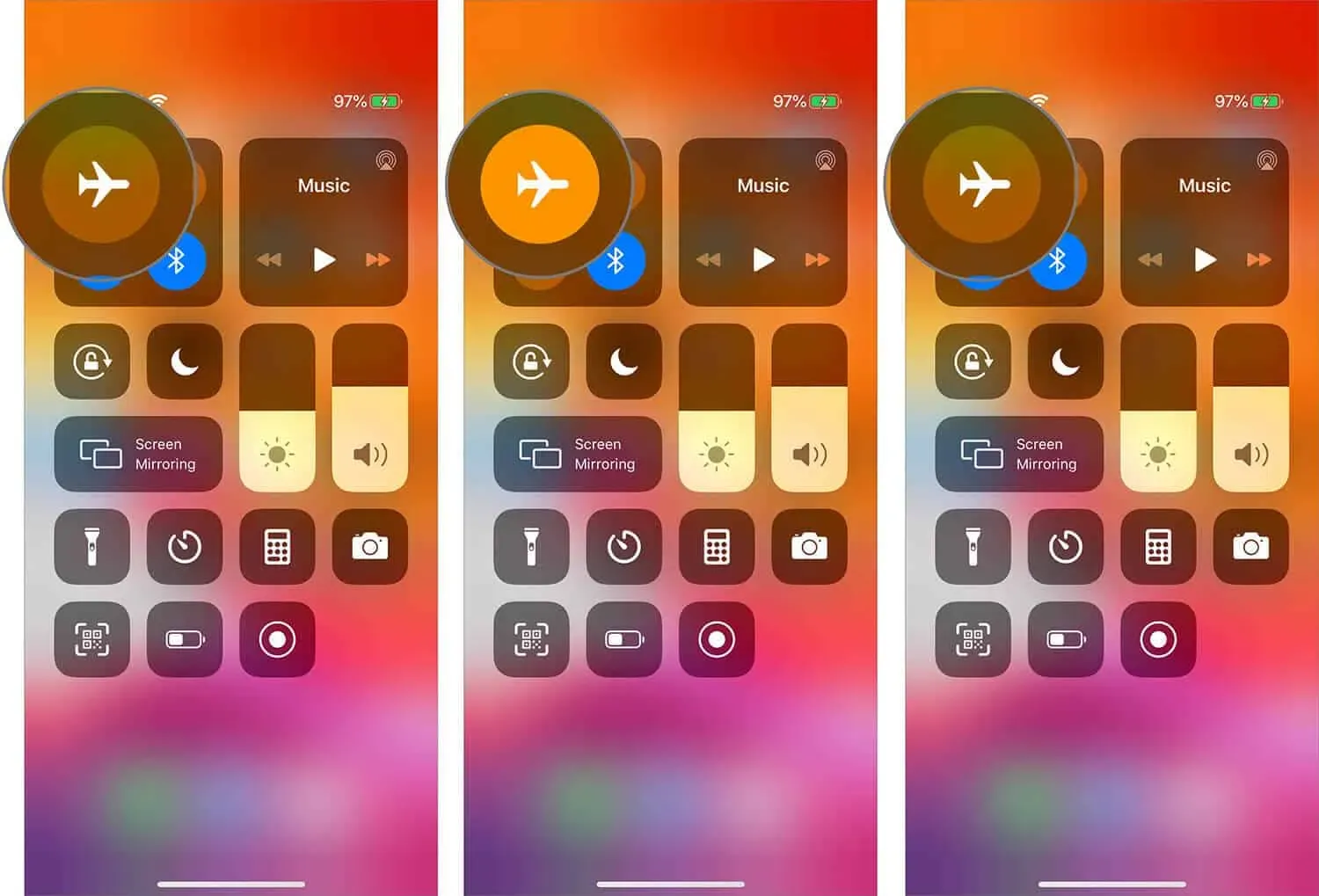
Note. You can also try downloading the episode ahead of time and watch it in Airplane Mode (or with Wi-Fi and mobile data turned off). Make sure the Podcasts app is still not working.
Reinstall the podcast app
There is a possibility that after the update there is a bug that causes the application to hang or crash. Reinstalling the software is the best option to get rid of the remaining bug. Second, if you use this approach, you should be aware that if you uninstall the app, all of your downloaded podcasts will be lost. Here’s how to do it.
Step 1: Press and hold the Podcast app on your iPhone or iPad home screen until it wiggles.
Step 2: Now, tap on the little X in the top right corner of the app icon.
Step 3: The Delete menu will appear on the screen.
Step 4: To remove the application permanently, click on the “Delete”button.
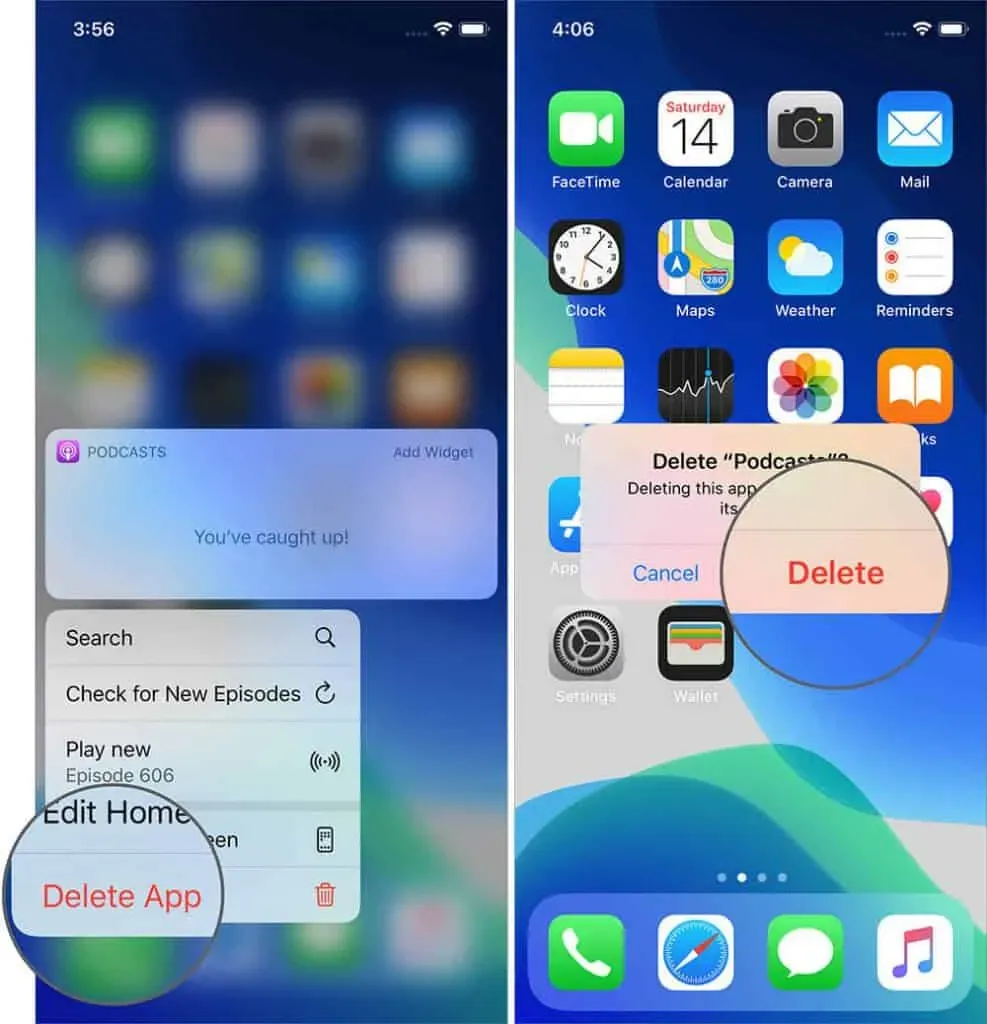
Application reinstallation method
Step 1: Open the Apple App Store on your device to reinstall the Podcast app.
Step 2: Now search for the Podcast app in the search box.
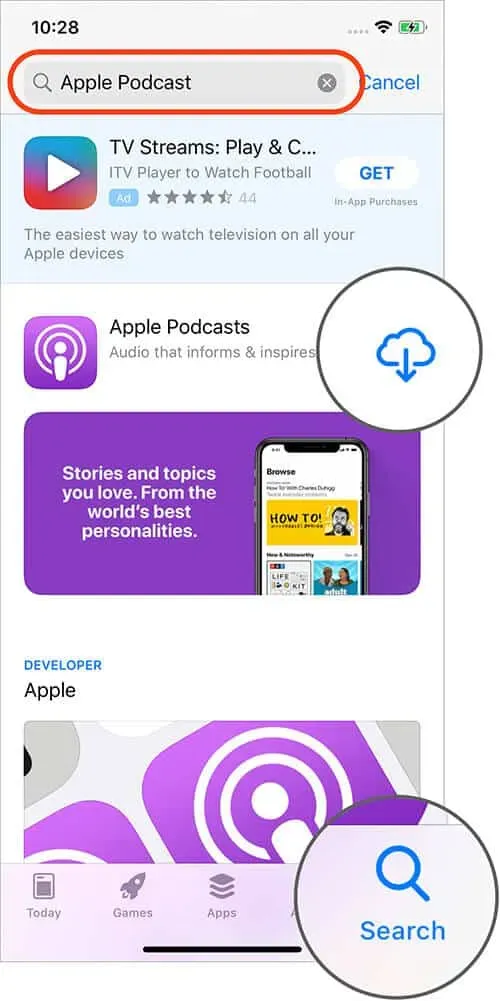
Step 3: To install an application, click on it and then on the “Install”button.
The installation of the application on your device will now begin. Now open the app and see if you have the same issue.
Restart your iPhone
It is recommended that you restart your phone once a week to fix various issues. This is the simplest and sometimes the most effective solution, whether you’ve been using it for a while or just made it a day ago.
Depending on your iPhone model, you will need to use a different approach. As a result, when in doubt, I recommend reading our instructions on how to reset your iPhone.
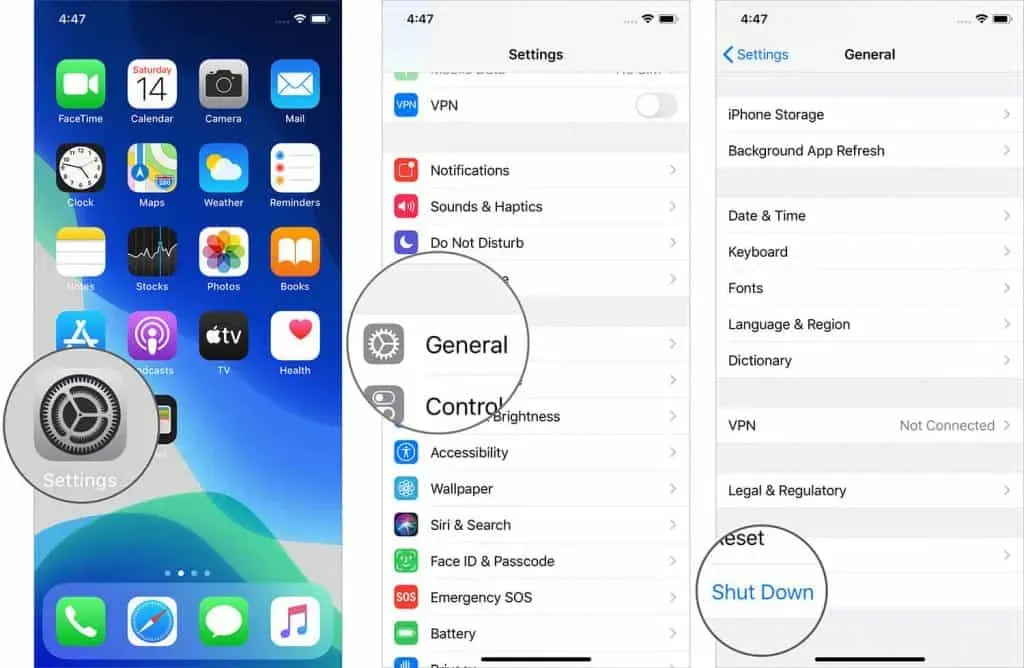
If your iPhone’s volume buttons aren’t working, go to the Settings app and choose “Power off general”. Now press and hold the side power button to turn on your iPhone. After that, restart the Podcasts app and resume listening. Now the crash issue should be resolved.
Restart Wi-Fi router
The Podcasts app has had network access issues on iPhone in the past. As a result, before taking any further action, try resetting your Wi-Fi router. To do this, use the router’s power button or the wall switch to turn it off. Turn it back on after a few seconds.
As a result, all temporary problems with the router should be resolved.
Reset network settings or all settings
Your device will be able to easily communicate with the network if you set all settings or network settings for it. If you are planning to restore all settings, please be aware that all data on your device will be deleted and the only way to restore them is to use a previously created backup. So, before you reset all settings, think about it. You should make a new backup in my opinion.
What’s more, network settings are a more powerful solution for fixing network connection issues if restarting your iPhone or Wi-Fi router didn’t work.
Note. Wi-Fi passwords, VPN accounts, Bluetooth device lists, and other personal information will be deleted. So keep your passwords handy. Also, none of the data on your iPhone or iCloud will be deleted.
Step 1: Go to “Settings”and select “master reset”from the drop-down menu.
Step 2: Click Reset Network Settings.
Step 3: Enter your password and confirm with a tap.
Wait until the end of the procedure. Connect to Wi-Fi or mobile data and launch the Podcasts app again after the iPhone boots up.
Back up your iPhone
Since you have to start from scratch, this is a bit rough and over the top. If none of the other options have worked, you may need to try this route before calling Apple Support. This step by step guide will show you how to:
Restore iPhone and iPad with iTunes/Finder or iCloud Backup.
Contact Apple Support
As a last option, you can contact Apple Support and provide feedback, or you can wait for Apple to notice the issue and provide a fix.
Also stay tuned for iOS updates. This is a common issue and is likely to be resolved soon. Enabling automatic software updates on iPhone and iPad is a simple and straightforward option.
I guess one of the options worked for you and now you can listen to your favorite podcasts again on your iPhone or iPad. If you know of another solution or way to solve this problem, please let us know in the comment section below.


