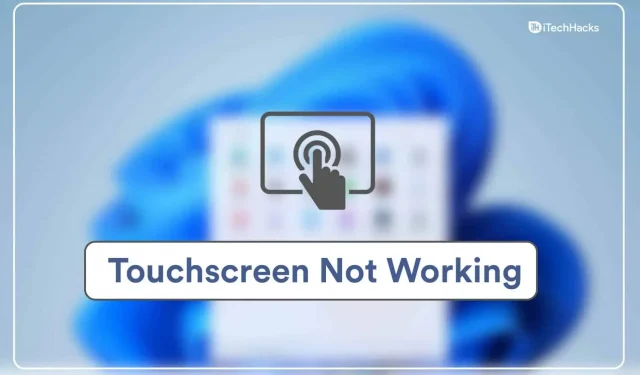The touch screen of a Windows laptop or tablet can be quite effective if it works properly. However, you may experience touch screen issues if you are running Windows 11. Many users have reported issues with the touch screen in Windows 11 claiming that it does not work. While Windows 11 is still in its early stages, problems do occur frequently. We can help you if you’re having issues with your Windows 11 touchscreen and need troubleshooting steps to resolve them.
Content:
Touch screen not working properly in Windows 11
Here in this article, we will look at how to fix a touch screen not working in Windows 11.
Run the Hardware and Devices troubleshooter
You can try running the Hardware and Devices troubleshooter to resolve the touchscreen issue in Windows 11. To do this, follow these steps:
- Press the Windows key to open the Start menu .
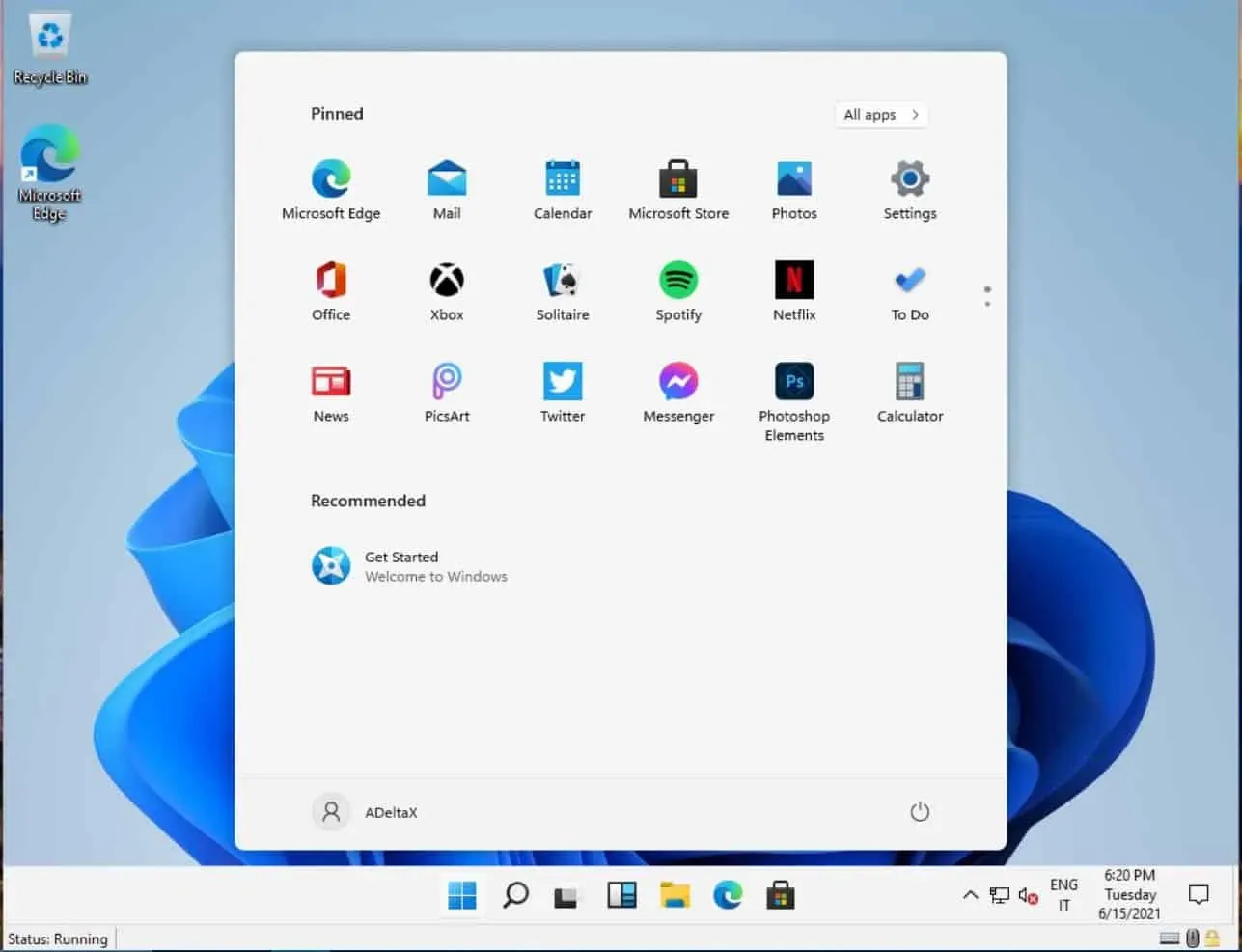
- From the Start menu , search for CMD. Click on Command Prompt to open Command Prompt.
- Type the following command at the command prompt msdt.exe -id DeviceDiagnostic and press Enter to execute the command.
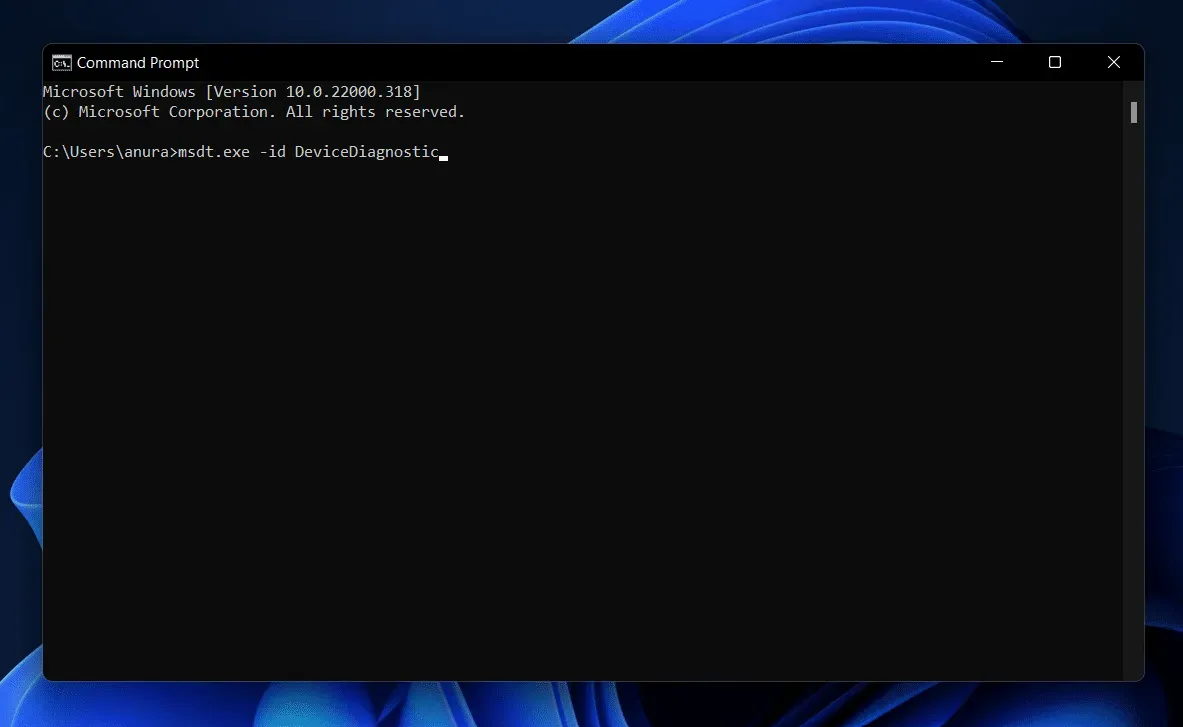
- The Hardware and Devices troubleshooter opens .
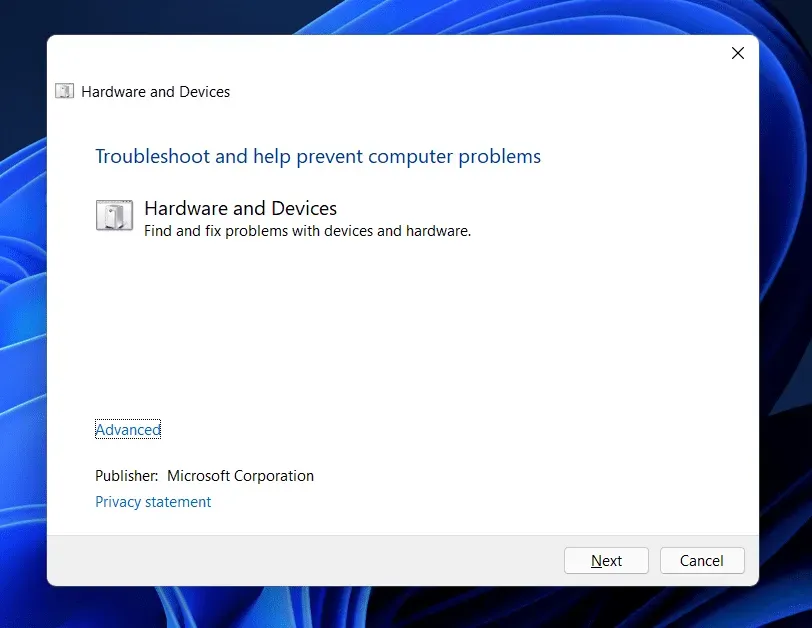
- Click “Next”and then follow the on-screen instructions to run the Hardware and Devices troubleshooter.
Check if the touch screen is enabled
Make sure the touch screen is enabled or not. If it’s not, then you’ll have to turn it on. To do this, follow the steps given below:
- Open the Start menu , search for Device Manager and open it.
- Expand the User Interface Devices section by double-clicking on it.
- Here, select HID compliant touch screen from the list , right-click it, and choose Enable device.
- After doing that, restart your computer and the issue should be fixed.
Update your touch screen driver
If the touchscreen is enabled but the touchscreen still has a problem, try updating the touchscreen driver. To update the touch screen driver, follow these steps:
- Press the key combination Windows + X , and then click Device Manager from the menu.
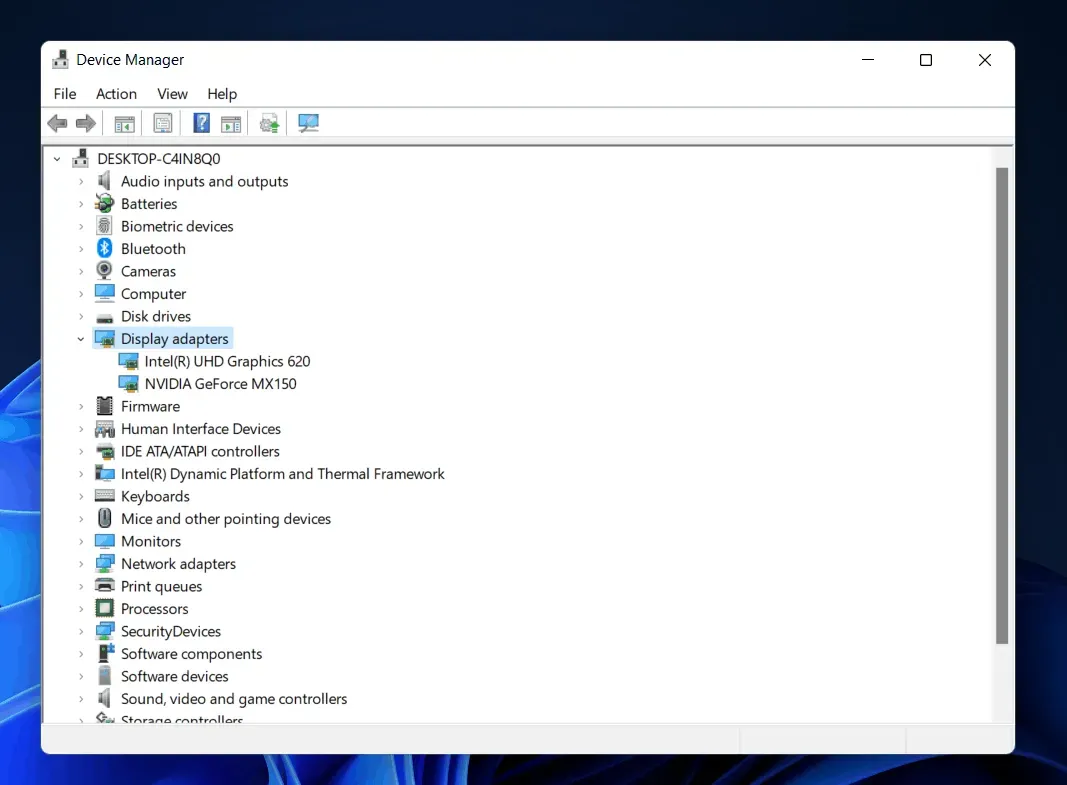
- Expand User Interface Devices by double-clicking on it.
- In the list that opens, click HID Compliant Touch Screen. Right-click it and choose Update Driver.
- Click “Search for Drivers Automatically”. This will search the web for the latest driver version.
- After the installation of the touch screen driver is complete, restart your computer.
If updating the driver did not help you, then you can not try to reinstall the driver. To reinstall the touch screen driver, follow these steps:
- Select a HID compliant touch screen in Device Manager. Right-click it and select Remove device.
- If you are asked to confirm device installation, click Uninstall.
- After you finish uninstalling the driver, restart your device so that the driver is reinstalled on your PC.
Update Windows 11 to the latest build
You may encounter this issue due to bugs in the current version of Windows. You should try updating Windows to fix the issue you may be experiencing. To update Windows, follow these steps:
- Open the Settings app by pressing the Windows + I key combination on your keyboard.
- Click on Windows Update on the left sidebar.
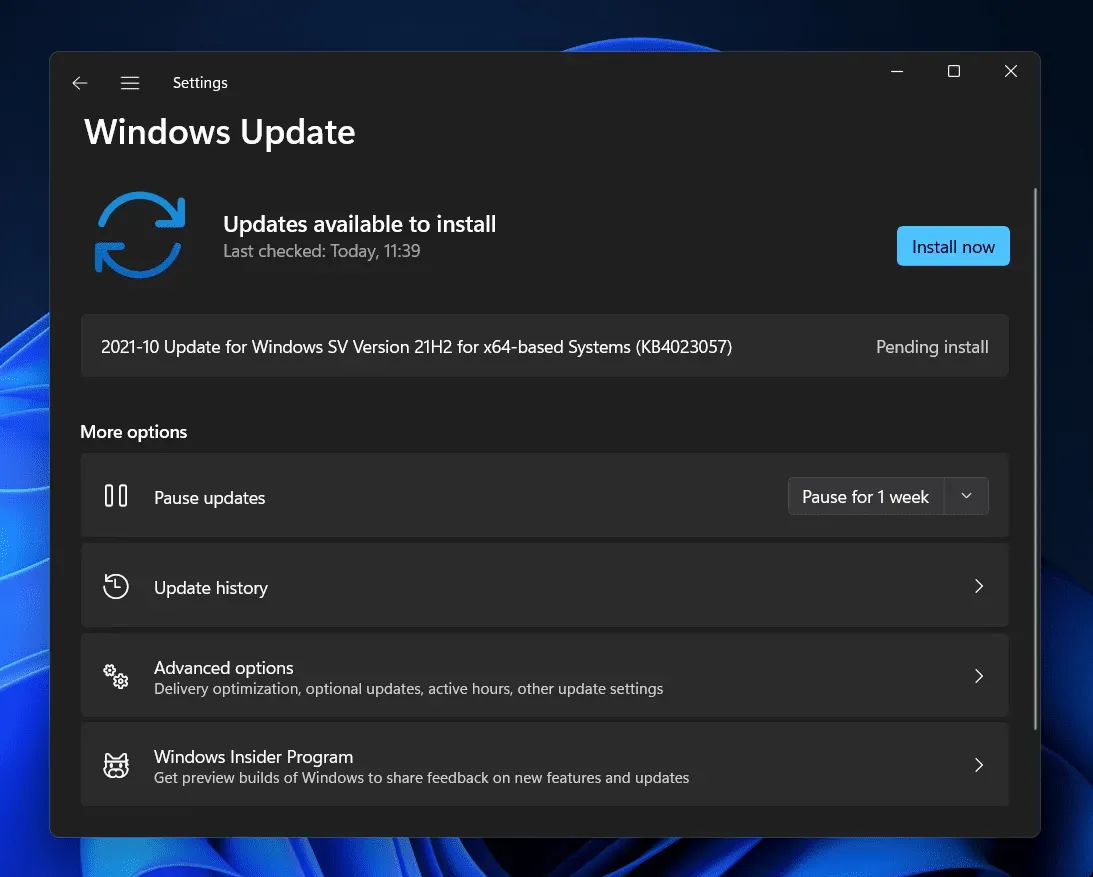
- Now on the right side, click Check for Updates. Download and install the updates found, and then restart your computer.
Uninstalling a program
If you encounter this problem after installing the program, try uninstalling it. Many times, you might have experienced Windows 11 touchscreen issues due to a recently installed program. Uninstall the program you recently installed to fix the problem. To do this, follow the steps given below:
- From the Start menu , search for” Control Panel”and open it.
- Click “Uninstall a program”under Programs .
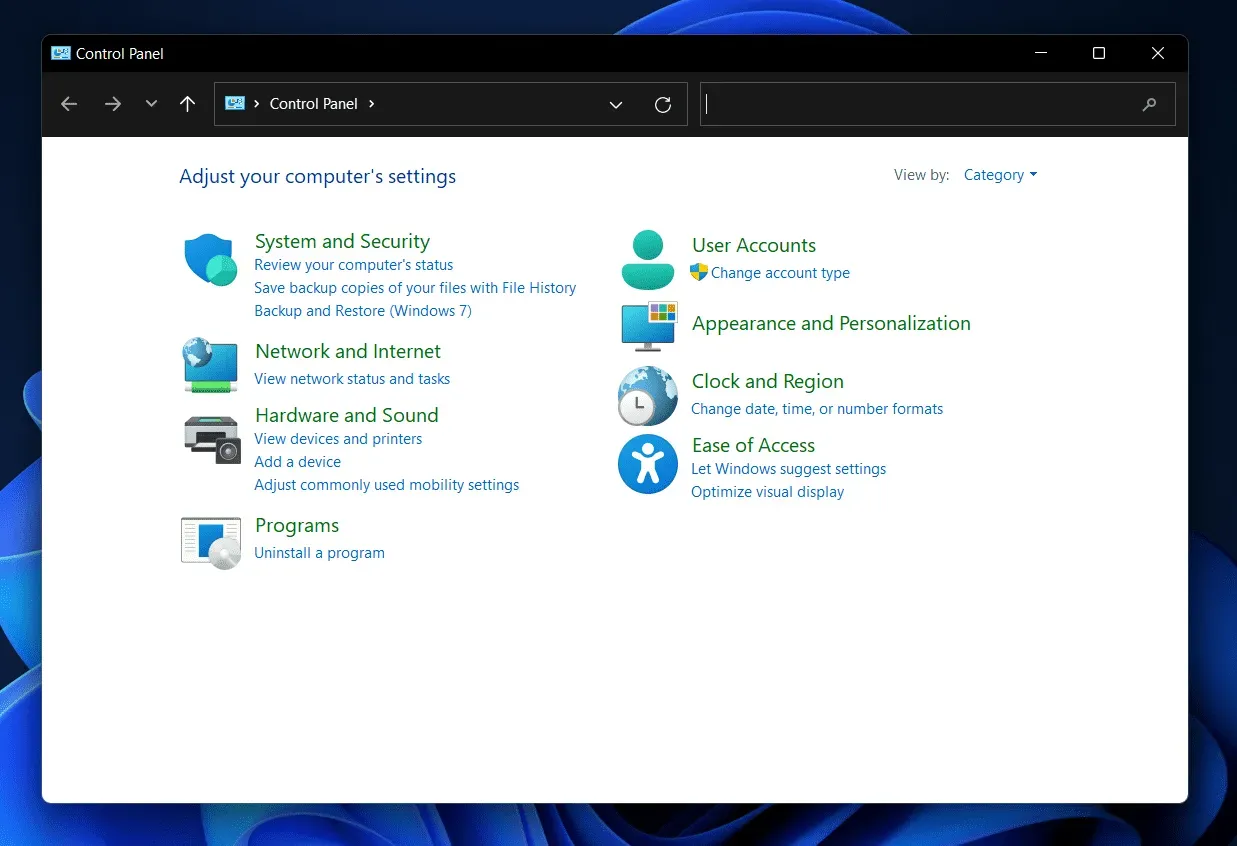
- Now select the program you recently installed. Click “Uninstall “to uninstall the program.
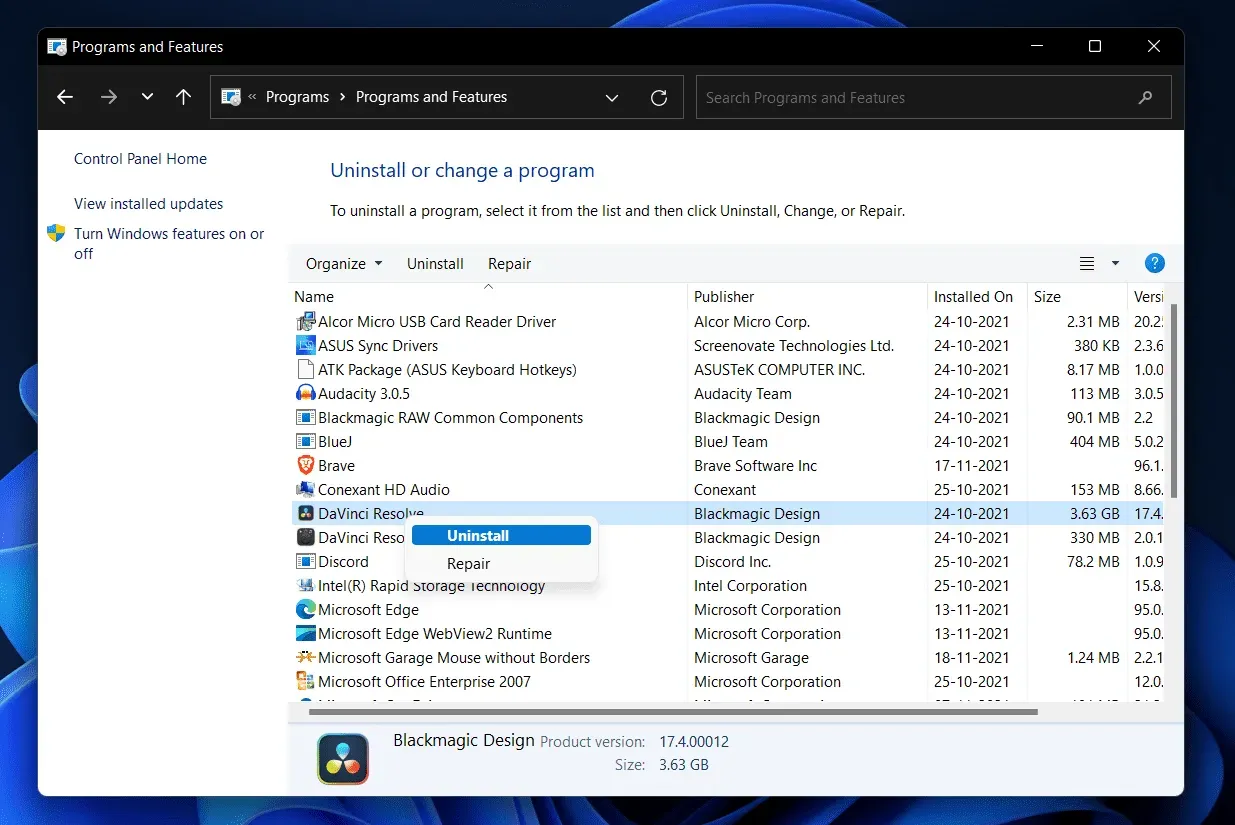
Perform a system restore
You can perform a system restore to return the system to the state it was in when it was working. This method only works if you have previously created a system restore point. To perform a system restore, follow the steps given below:
- Open the Start menu by pressing the Windows key .
- In the Start menu , find Create a restore point and click on it. You will be taken to the System Protection tab in the system properties.
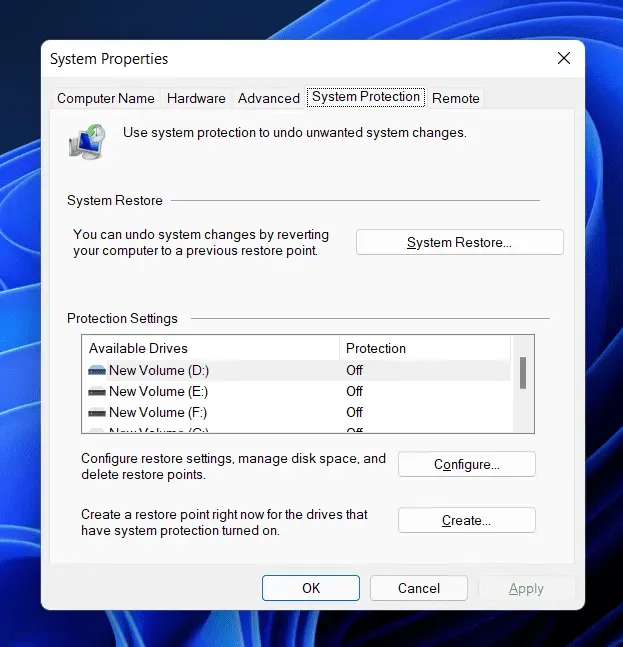
- Here, click on the System Restore button .
- Select the Recommended Recovery option and click Next to restore your system. If you want to restore a custom restore point, you can choose a different restore point.
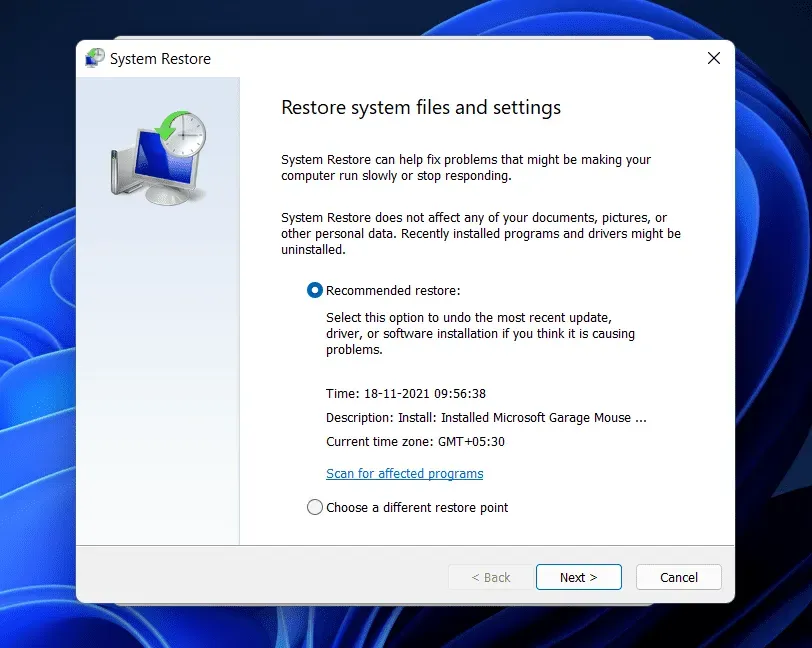
Conclusion
Here’s how you can fix Windows 11 touchscreen not working. If you’re having touchscreen issues on Windows 11, you can follow the steps in this article. By following the troubleshooting steps mentioned in this article, you will fix Windows 11 touch screen not working.