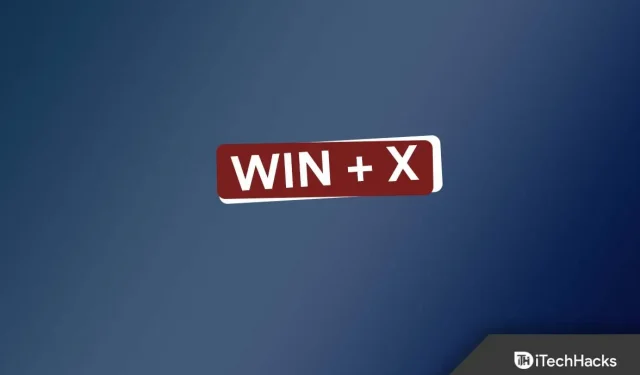The Windows + X key combination opens a context menu that can be used to access programs such as Windows Terminal, Device Manager, Task Manager, and more. This context menu can also be accessed by right-clicking the Start icon on the taskbar, but the keyboard shortcut is much more convenient when using certain applications.
However, many users have recently reported problems with Win + X, claiming that this keyboard shortcut does not work on their PC. Users are facing the issue due to reasons such as outdated drivers, faulty keyboard, etc. If you have been searching the internet for ways to fix this issue, then you have come to the right place.
Content:
Fix Win+X Not Working in Windows 11
This article provides various troubleshooting methods to help you fix Win+X not working in Windows 11.
Make sure there are no problems with the keyboard
If you are experiencing this issue, it is likely that a faulty keyboard might be the cause. If you are using an external keyboard, make sure it is properly connected to your computer. In the case of a laptop, check if the keys work normally.
In many cases, the keyboard may be fine, but the problem may be related to the Windows and X keys on the keyboard, among other things. Check if the keys work normally or not. If there are no keyboard issues, try the next troubleshooting step in this article.
Disable game mode
If you have enabled Game Mode on your PC, this can also cause this problem. Try disabling it so that Win + X does not work on Windows 11. To do this, follow these steps:
- Open “Settings “on your PC by pressing the key combination Windows + I.
- Here, find Game Mode and open it.
- Now turn off the toggle for Game Mode ; this will disable it.
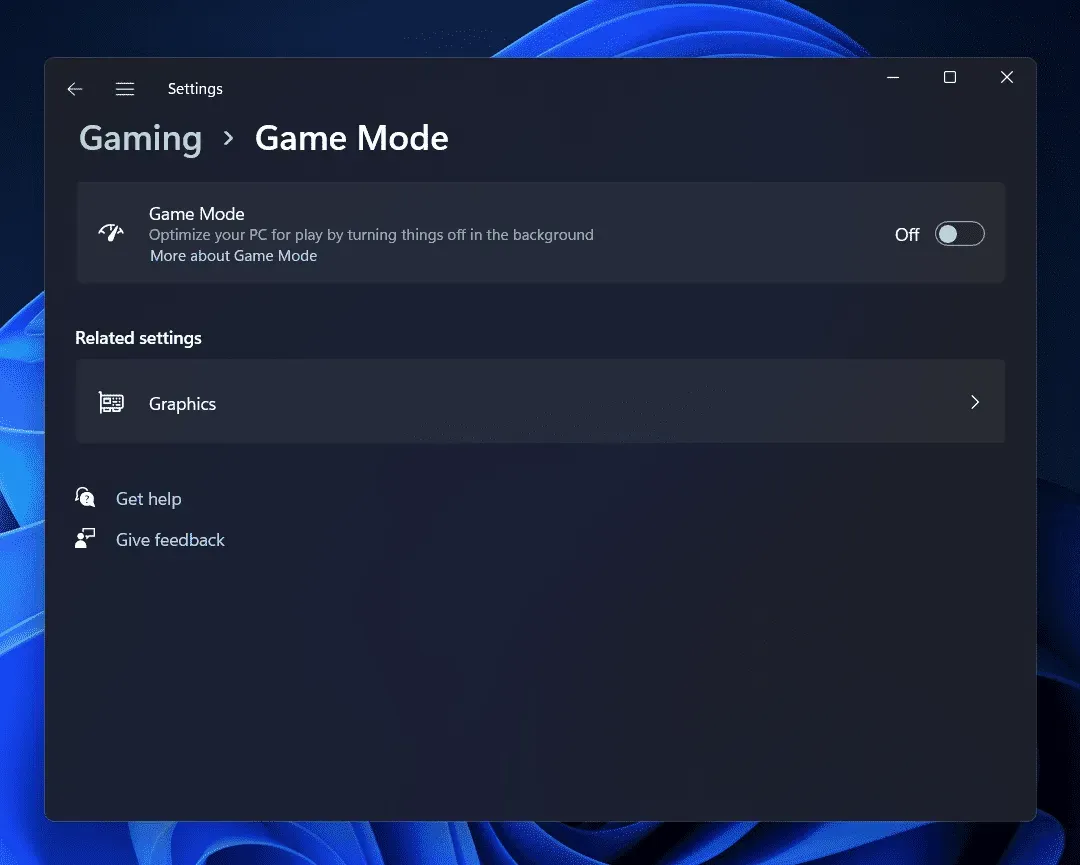
- Check if the problem persists or not.
Disable Filter Keys
Another reason to run into this problem is the filter keys. If key filtering is enabled, your computer will most likely ignore repeated keystrokes. Try disabling the filter keys and then check if you are still experiencing the issue or not. This can be done by following the steps given below:
- Press the key combination Windows + I and this will open the Settings app on your PC.
- Click on the System section on the left sidebar and then click on Accessibility on the right side.
- Now click here on the “Keyboard”option.
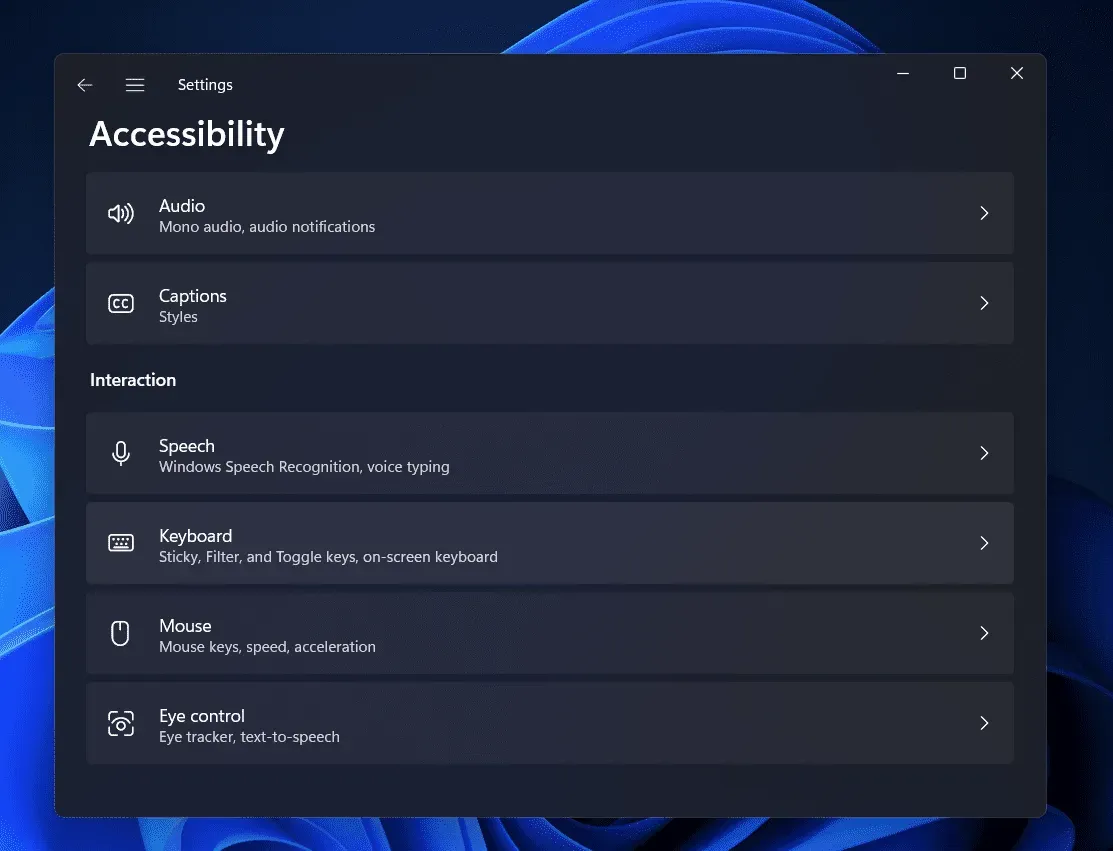
- Here, then turn off the toggle for filter keys.
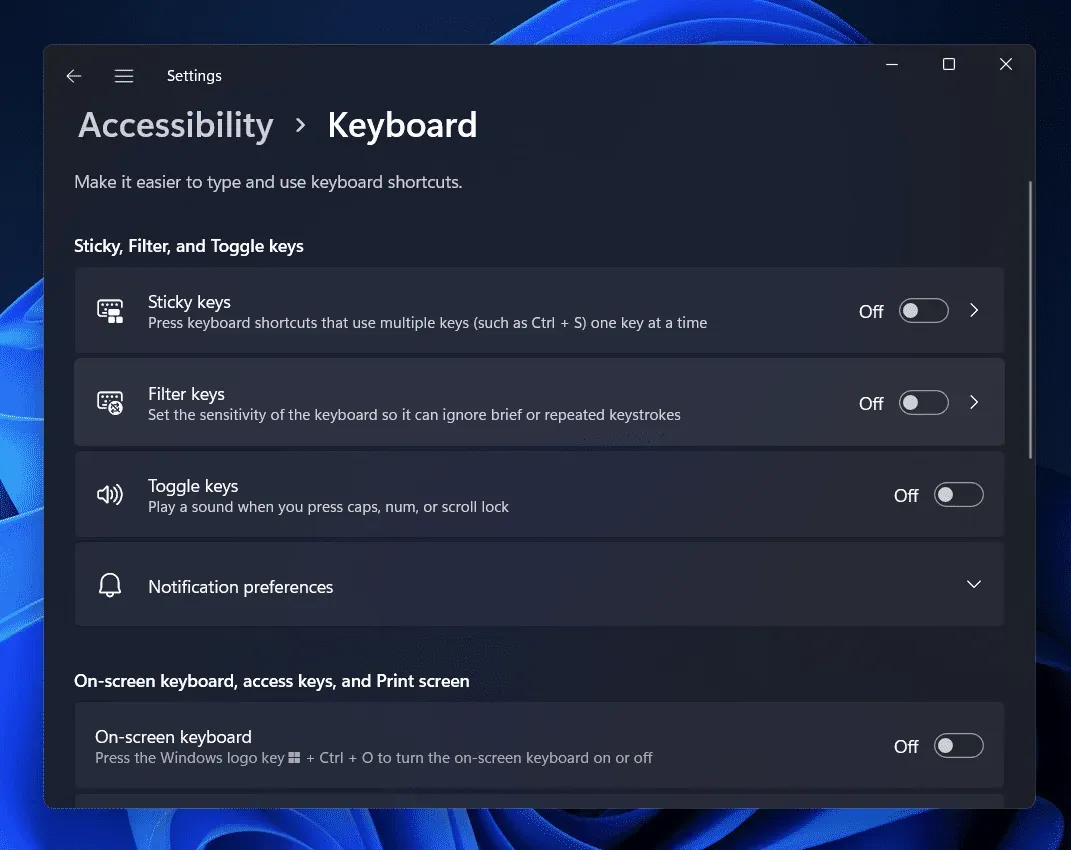
- Check if you can access the Win+X context menu or not.
Update your keyboard drivers
In many cases, outdated drivers can also cause these errors. Updating your drivers should resolve the issue if it is caused by outdated drivers. To update keyboard drivers to fix Win+X not working on Windows 11, follow these steps:
- Open the Start Menu by clicking on the Start menu . From the Start menu , search for Device Manager. Now click on the very first option that appears in the search results to open Device Manager.
- Here, expand the Keyboards section . This can be done by double clicking on it.
- Right-click on the keyboard and select Update driver.
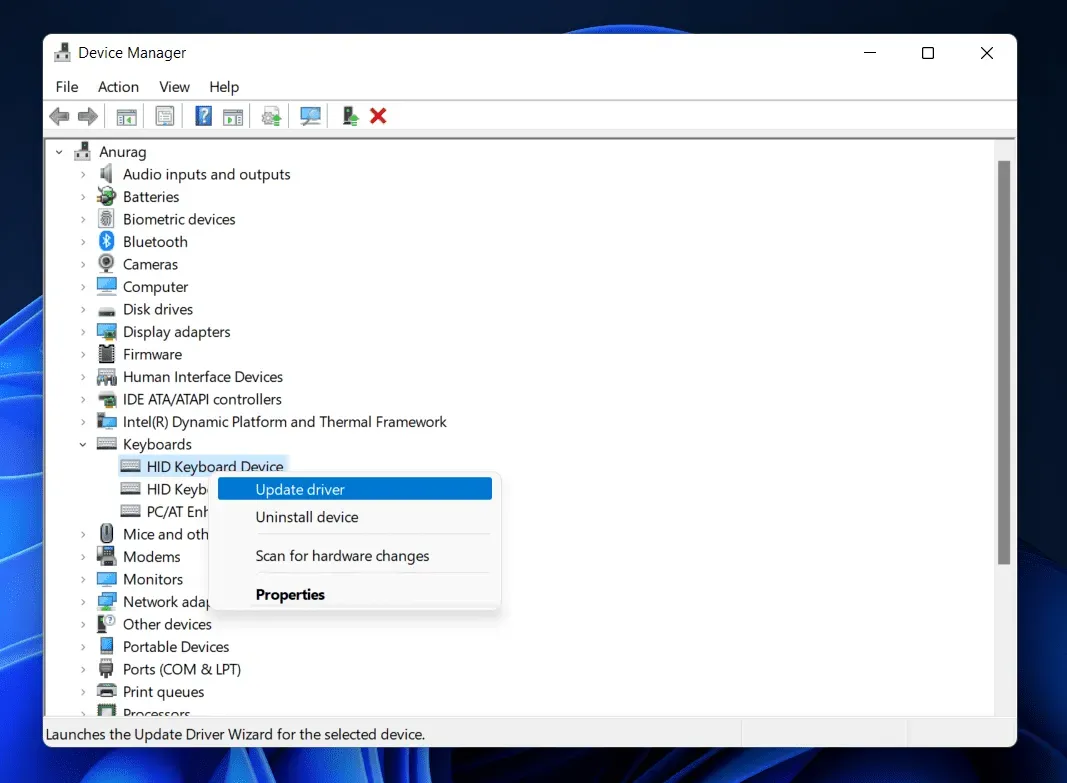
- Now click “Search for Drivers Automatically” and that should update the drivers.
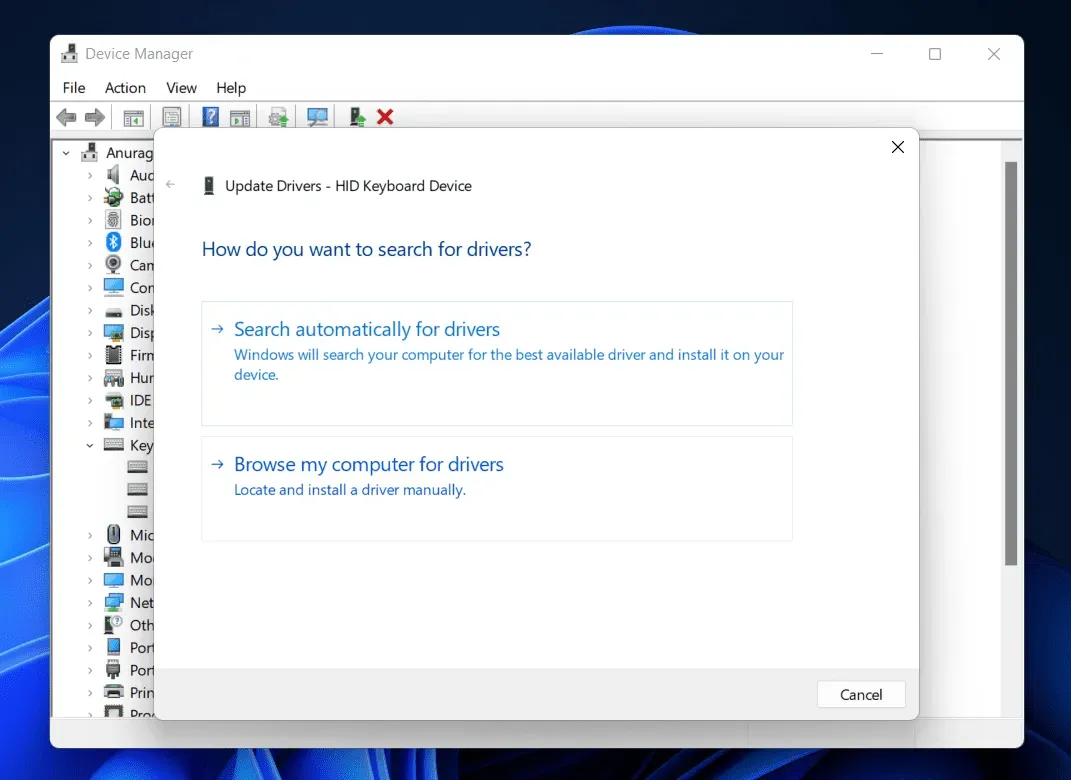
The issue should be fixed by now. If you are still facing the issue after updating your drivers, try reinstalling it. To do this, follow the steps given below:
- Open Device Manager and expand the Keyboards section .
- Now right-click on your keyboard and choose Uninstall device . Click “Remove”again to confirm the removal of the device.
- Now restart your computer to reinstall the drivers.
Run SFC Scan
Corrupted system files can also be the cause of this problem. You should try running an SFC scan to find corrupted system files and fix the problem that they caused.
- Click the Start icon on the taskbar to open the Start menu .
- In the Start menu , find CMD . Right-click Command Prompt and select Run as administrator.
- At the command line, run the following command:
- sfc/scannow
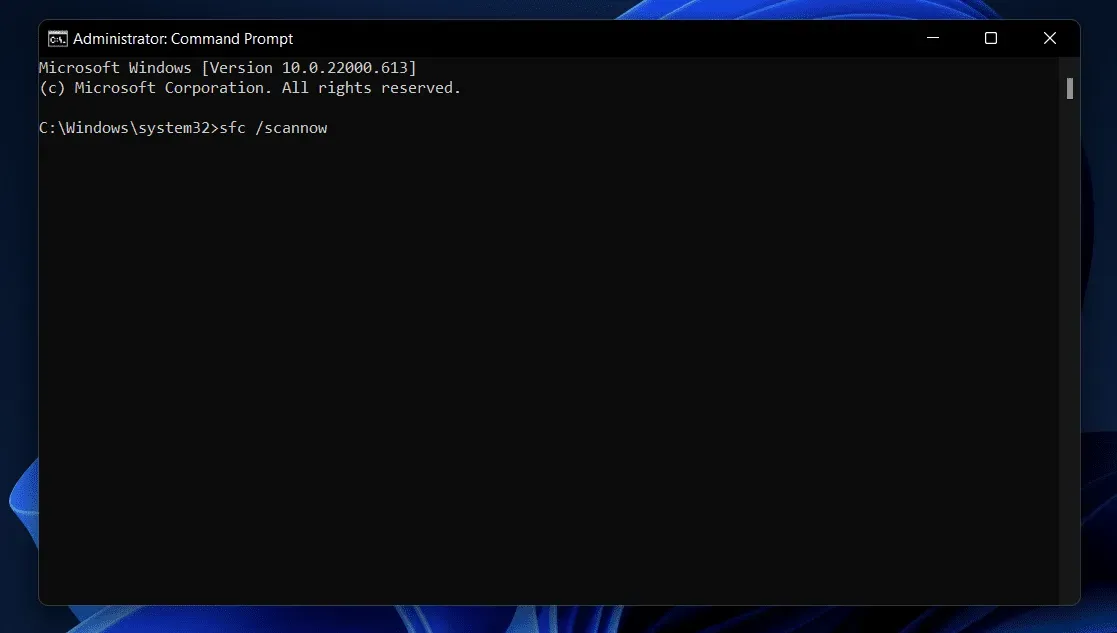
- Wait for the command to complete and then close Command Prompt.
- Restart your computer and check if the issue is resolved.
Conclusion
If Win+X is not working on Windows 11, it can be easily fixed by following the troubleshooting steps we discussed above. This issue is not worth worrying about as it is a random error that you might encounter on Windows 11. If you encounter this issue, you can follow the steps above to fix it.