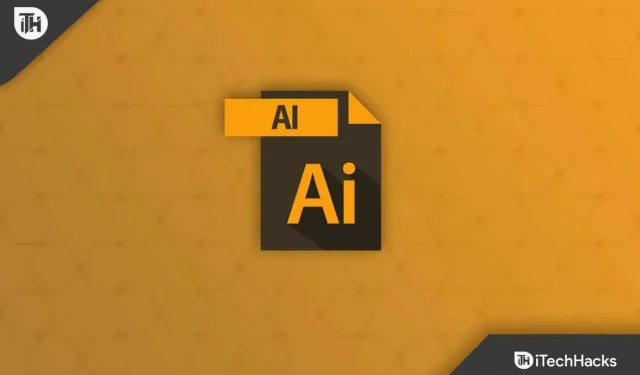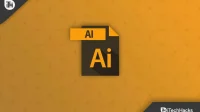Why is Illustrator frozen? Looking for an answer to the same question? Adobe Illustrator is a popular graphic design application used to create vector graphics. Many professionals and artists use it to create logos, clip art, drawings, and more. Adobe Illustrator provides you with several useful tools for various jobs, such as Selection, Brush, Pen, and Pencil. These tools will help you easily select, create and manipulate objects or artwork. Overall, this is one of the best graphic designs you can use.
Recently, users reported that whenever they try to export Illustrator files, they fail to do so. They said that Adobe Illustrator is stuck processing and won’t move on. If you are experiencing this issue, this article will provide you with instructions on how to fix it.
Content:
- 1 Why does Illustrator freeze while processing?
- 2 Fixing Adobe Illustrator freezing during processing
Why does Illustrator freeze while processing?
If you’ve been looking for why Illustrator freezes while processing, you should know that this problem can have various causes. You are likely to face this issue due to reasons such as:
- Third party applications are interfering with Illustrator.
- You may be using an outdated version of Adobe Illustrator.
- The updated version has bugs.
- This issue may occur due to an unstable network connection.
Fix Adobe Illustrator Hanging During Processing
Now that you know what is causing this problem, let’s discuss some steps to fix it.
Ensure a stable connection
You will encounter this problem with an unstable internet connection. Adobe Illustrator requires stable internet speed. Check your internet speed if Adobe Illustrator freezes while processing. You can test your internet speed by visiting Speedtest .
If the Internet is stable, continue to the next troubleshooting step in this article. However, if there is any problem with the network, fix it by following the steps given below:
- Reconnect to the network you are connected to.
- If you are using a router, restart it and connect to it again. For a mobile hotspot, restart the hotspot.
- Try connecting your computer to the router with a cable.
- If all else fails, contact your ISP to check for network outages and fix problems with your internet.
Delete configuration files
If the Adobe Illustrator configuration files are corrupted, you will have to delete them in order to fix this error. When you delete configuration files, they will be created by themselves the next time you use Illustrator. This will solve the problem and prevent Adobe Illustrator from freezing while processing.
The steps for the same may be different for Windows and macOS. We will discuss the process for both of them in advance.
Windows
To delete configuration files in Windows, follow these steps:
- Open File Explorer on your PC by pressing the key combination Windows + E.
- Now click on the” View “option located at the top of the menu bar. Now click on Show, and then click on Hidden Items .
- Navigate to the following location in File Explorer:
- C:\Users\\AppData\Roaming\Adobe\Adobe Illustrator 26 Settings\en_US\x64
- Now select and delete the .runConfig and .runConfigRobin files .
- Finally, you need to restart Adobe Illustrator and then check if the problem is fixed.
macOS
- First, launch Finder on your system and press CMD + Shift +. keyboard shortcut to view hidden files.
- Go to the next location now-
- /Users//Library/Settings/Adobe Illustrator Settings 26/en_GB
- Here you can delete the. runConfig and .runConfigRobin files .
- After that, check if the problem is fixed or not.
Downgrading Adobe Illustrator
If you encounter this issue after updating to the latest version, it may be due to bugs in the new version of the app. You should try downgrading the app and then check if you are still experiencing the problem or not. To do this, follow the steps given below:
- First, open the Creative Clouds app and select Adobe Illustrator.
- Click More (…) next to the app and then click More Versions.
- In the Old Versions section , click the Install button next to the version you want to install.
- This will downgrade Adobe Illustrator and you should no longer experience this issue.
Conclusion
If Adobe Illustrator freezes while processing, this article will help you fix it. We have listed some troubleshooting steps that helped users facing the same problem. You can try the steps above and check if it works for you. If you are still facing any issues, you can let us know in a comment below.
Frequently Asked Questions (FAQ)
Why is my illustrator frozen?
There can be various reasons why Adobe Illustrator may freeze. This could be due to unstable internet, outdated apps, latest version bugs, etc.
How to unfreeze Adobe Illustrator?
If Adobe Illustrator keeps freezing, you will have to end the task from Task Manager and close all other applications that are consuming a lot of CPU resources. To do this, follow the steps given below:
- Press Ctrl + Shift + Esc to open Task Manager.
- On the Processes tab , select Adobe Illustrator and click End Task.
- Close all unnecessary applications running on your PC.
- Restart Adobe Illustrator and you should no longer encounter this issue.
Can you start Adobe in safe mode?
Safe Mode is already included in Adobe by default. To specify settings, click Edit and then click Settings . Click on the Security (Enhanced) option under the Categories section . Here’s how to start Adobe in safe mode.