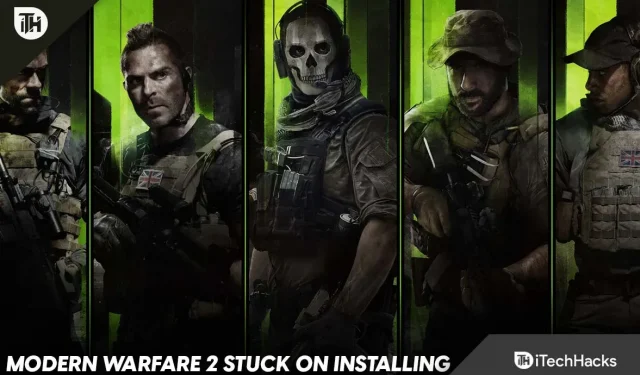Call Of Duty: Modern Warfare 2 has been released in various countries and there is a lot of hype among gamers around this game. Everyone wants to play this game and why not be excited about this game? But many users have reported a problem when installing the game. Users have reported that Modern Warfare 2 is stuck on installation. This issue has been particularly encountered by users trying to install the game on PS5. This article provides troubleshooting steps to help fix Modern Warfare 2 stuck on PS5 installation.
Content:
Fix Modern Warfare 2 stuck on PS5 installation
The issue has been officially resolved by Infinity Ward and they have released a fix for it. Infinity Ward wrote on their official Twitter channel that the issue has been resolved with the latest update and you just need to restart the game client. After restarting the game client, you can install the game.
This issue has been resolved with an update. Please restart the game client.
— Infinity Ward (@InfinityWard) October 27, 2022
Prior to the release of the patch update, Infinity Ward tweeted another workaround for the same issue; The workaround suggested going to the quick settings menu and then exiting it. Here is how you can do it-
- On the installation screen, click the Cancel button .
- Now click the Start / Settings button and navigate to Quick Settings.
- Now press the back button , and you will be taken to the campaign mission screen.
Other workarounds
The above fix will surely help you install Modern Warfare 2 on PS5. Some users were still facing the problem of installing Modern Warfare 2 even after the patch update, so we came up with a few other workarounds to fix this issue. Below are some other workarounds for this issue that have worked for users who are experiencing issues even after updating the hotfix.
Restart the game offline
If the installation of Modern Warfare 2 is stuck, you can start the game offline. All you need to do is return from the installation screen and then launch the game offline. Once you launch the game offline, repeat the installation process and this should probably bypass the installation error you experienced with Modern Warfare 2 on PS5.
Delete Campaign Package
Removing the campaign pack from the game also proved to be a solution to this problem. You will have to uninstall Campaign Pack 1 and Campaign Pack 2 from the game and redownload them. Once you do that, you will be able to install the game. To do this, follow the steps given below:
- In the game library, highlight Modern Warfare 2.
- Now press the Options button on your PS5 controller and select Manage game content.
- Uninstall Campaign Pack 1 and Campaign Pack 2 .
- Once they are removed, download them again.
- Once you do that, you should be able to install the game without any problems.
Restart your console
The problem occurs due to technical failures. If you are stuck on the installation, you can try to restart your PS5 and then you will be able to install the game on your device. To restart your PS5, follow these steps:
- Press the PS button on the PS5 controller. You will be taken to the Control Center menu.
- Here, press the power button in the lower right corner and then select Restart PS5.
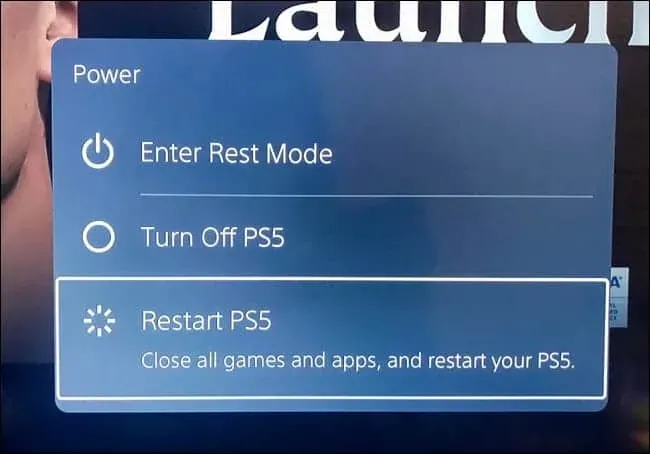
- This will restart your PS5.
- After restarting your console, try installing the game again and check if the issue is still there.
Update Firmware
Another thing you can try is updating the firmware. To do this, follow the steps given below:
- Go to Settings on PS5.
- Here, go to “System”and select “System Software”.
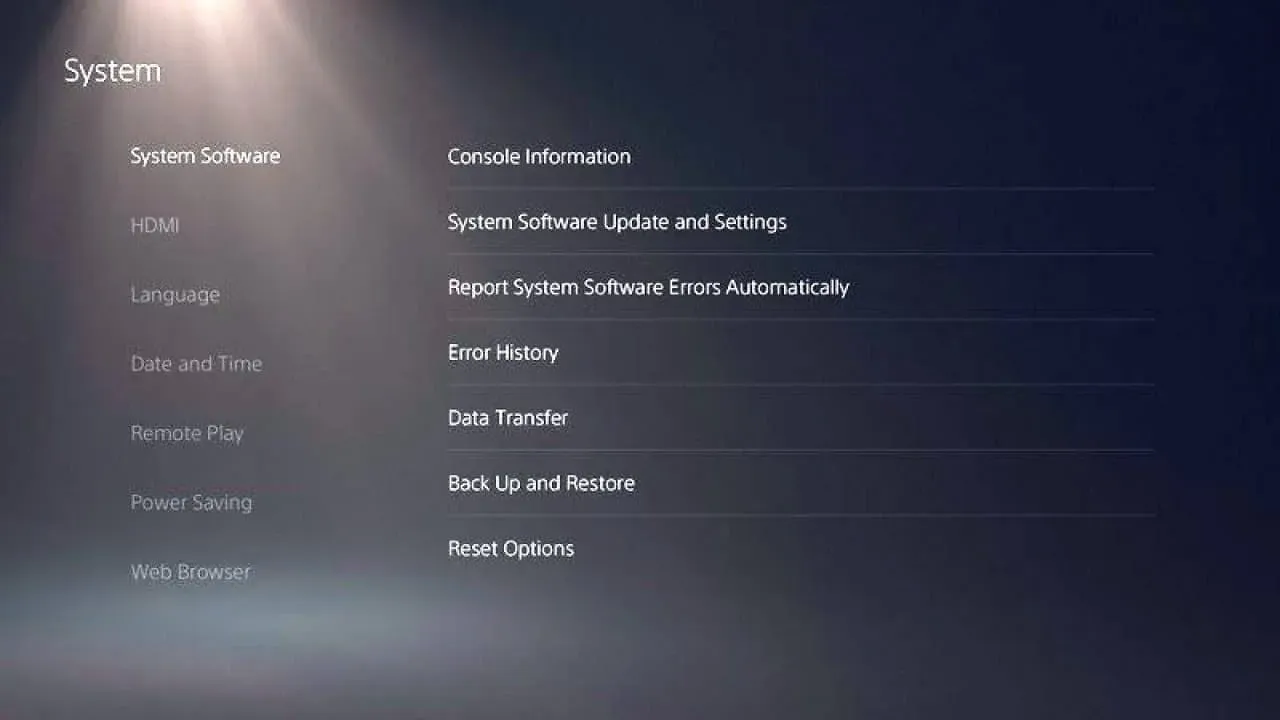
- The Console Information section will tell you if your firmware is up to date or not. If the firmware is not up to date, you will have the option to download the latest update.
- Download and install any update if available.
- After that, try installing the game again; it should install without any problems.
Final words
These were some troubleshooting steps to help fix Modern Warfare 2 stuck on installation. Many users face the problem, and if you are faced with it, then you are not alone. The issue was soon resolved by Infinity Ward and they released a workaround along with a fix update; we already mentioned it in the article above. However, the update didn’t fix the issue for most users, and if you’re still facing the issue, you can try the other workarounds we’ve listed above.
Well, this problem is still faced by most of the users even after the update and we expect Infinity Ward to release another patch to fix this issue. All we can do is wait until Infinity Ward releases another update.