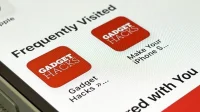Safari has a useful feature that shows you your most frequently visited web pages whenever you open a new tab or window, but that’s not for everyone. If you never use it, prefer a minimalist start page, or want to prevent other people accessing Safari on your iPhone, iPad, or Mac from seeing the websites you visit the most, you can get rid of it.
Removing the list of most visited websites in Safari is very easy, and you can apply your selection to all of your iCloud-connected devices.
If you don’t use the frequently visited section or if you want to reduce the size of the start page, it’s best to hide it as you can display it and view those sites again. However, if you’re sharing an iPad or Mac at home with your family and don’t want them to see what sites you visit most on your iPhone, wiping frequently visited sites is best for privacy.
Hide “Frequently Visited”on the Safari Start Page
Open the start page in Safari on your iPhone or iPad, which should appear right away if you don’t have tabs open. With the tabs already open, press and hold the tabs button on the toolbar and select New Tab from the menu that appears to open a new tab. You can also click the tabs button and click the plus (+) button.
Scroll down the start page, click the Edit button, and then turn off the Frequently Visited toggle. Once you close the start page customization options, the Frequently Visited section should be gone.
If you open the Home Page Editor again and turn “Frequently Visited”back on, web pages you visit frequently will reappear when you exit the editor.



On macOS, click the plus sign (+) at the top of the Safari window, press Command-T, or choose File -> New Tab from the menu bar to open a new tab for the start page. You can also press Command-N or go to File -> New Window in the menu bar to open a new window on the start page.
Safari may be set to open new tabs or windows for a specific website or a blank page if the start page is not displayed. Press Command- or go to Safari -> “Preferences”in the menu bar, then set new tabs and/or windows to “Start Page”.

If you don’t want the start page to open with new tabs and/or windows, you can also go to “Bookmarks”-> “Show start page”in the menu bar to replace the current tab with the start page.

Instead of the Edit button on the start page, click the settings icon and uncheck Show Frequently Visited.

Alternatively, right-click anywhere on an empty area of the start page to clear the checkbox.

Turning on the “Use start page on all devices”switch in Start page settings will sync your start page settings across all iCloud-connected Apple devices (iPhone, iPad, iPod touch, Mac computers). In order for your start page settings to sync, you must sign in with the same Apple ID, use the latest software, enable “Safari”in iCloud settings, and turn on two-factor authentication. (To learn more.)
Clear “Frequently Visited”from Safari History
The problem with method 1 is that it only hides your list of frequently visited websites instead of getting rid of it. So if your goal is to prevent other people accessing your Safari browser from seeing these sites, you should delete your browsing history instead.
Open Safari on your iPhone or iPad, tap the book icon, then the clock icon, and tap Clear. A quick action menu will appear with a message warning you that clearing your history on your iPhone or iPad will also erase it on all of your iCloud-connected devices. Clearing it will also delete cookies and other browsing data on your current device only.
Click All Time to clear all browsing data and remove the Frequently Visited section from the Safari start page.



You can also go to Settings -> Safari -> Clear Website History and Data to achieve the same effect. When you return to the Safari start page, you will notice that the Frequently Visited section is gone.



On macOS, go to History -> Clear History or Safari -> Clear History from the menu bar, select All History from the drop-down menu, and click Clear History to clean up your tablet, effectively deleting frequently visited section on the Safari start page. If you still see the Frequently Visited area, close and reopen Safari.
Alternatively, you can go to “History”-> “Show All History”in the menu bar, click “Clear History”on the page, select “All History”from the drop-down menu, and click “Clear History”.

These macOS options will also delete cookies and other browsing data on your current computer, just like they do on iOS and iPadOS. If you want to clear your history on all iCloud-connected devices but keep cookies and other browsing data on your Mac, hold down the Option key to change “Clear History”in the menu bar to “Clear History and Save Website Data””. and click on it.

If you want Safari to stop showing your frequently visited websites altogether in the future, it is recommended to combine the above two methods – hide the section from the start page and clear your browsing history.