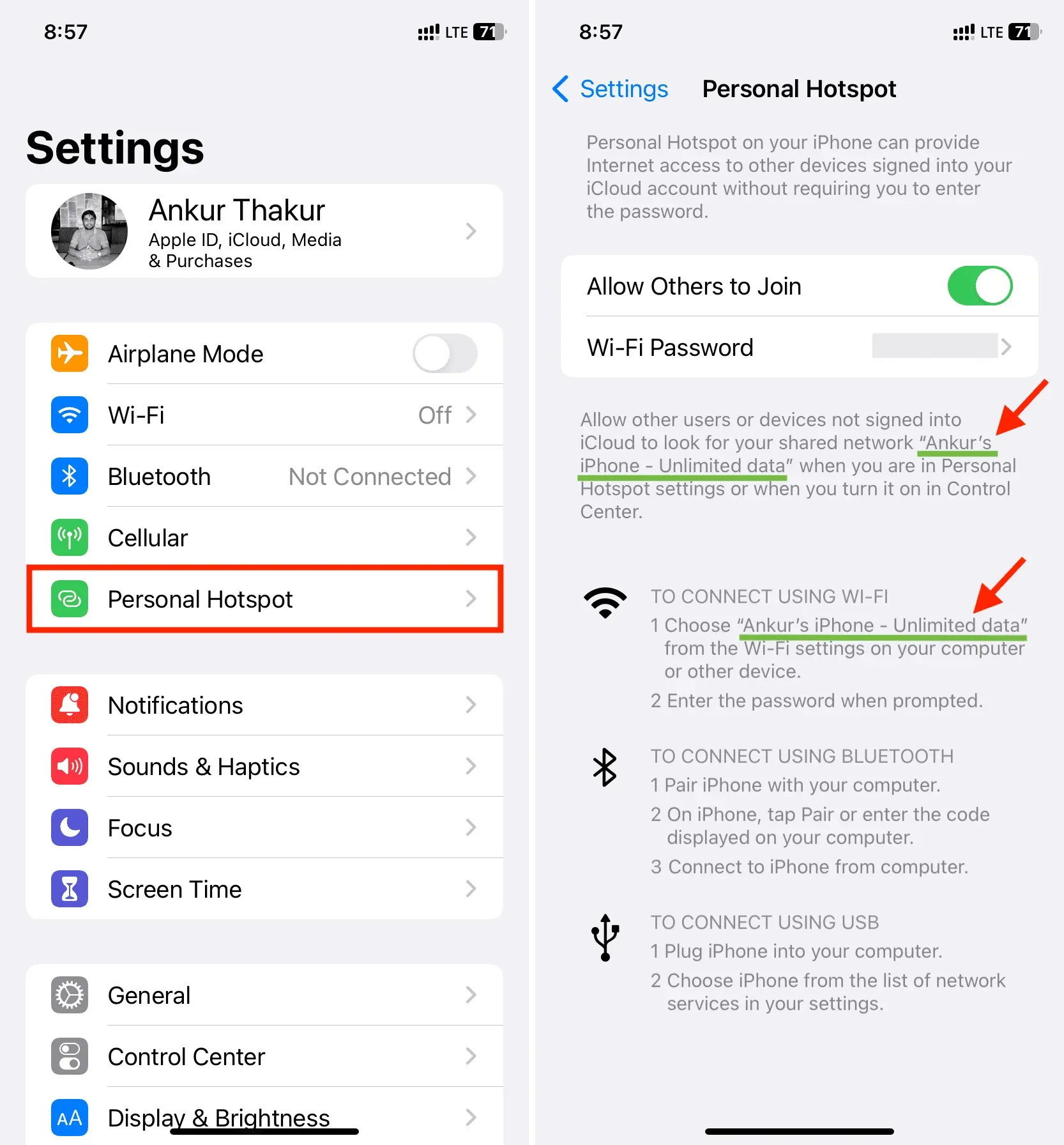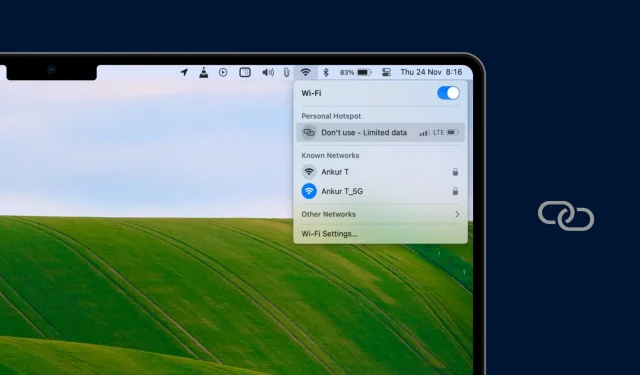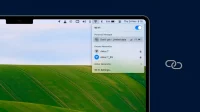When you go into iPhone settings and click on “Personal Hotspot”, you only see the option to change the hotspot password, not its name. But if you want to change your iPhone’s hotspot name, you’ll have to change your primary iPhone name. It’s very simple and we’ll show you how.
Why change the personal hotspot name
If you’re trying to connect to your hotspot in a crowded area, having a common name like “iPhone”can be confusing as there may be multiple open hotspots with the same name. Similarly, if you have multiple iOS devices, they can all be called simply “iPhone”or “your iPhone name”. In such situations, changing the personal hotspot name will help you identify the iPhone you are trying to connect to.
Change the Personal Hotspot Name of an iPhone or Cellular iPad
- Open the Settings app and tap on General.
- Click “About”and click on the “Name”field.
- Enter a new name and press the Done button on your keyboard.
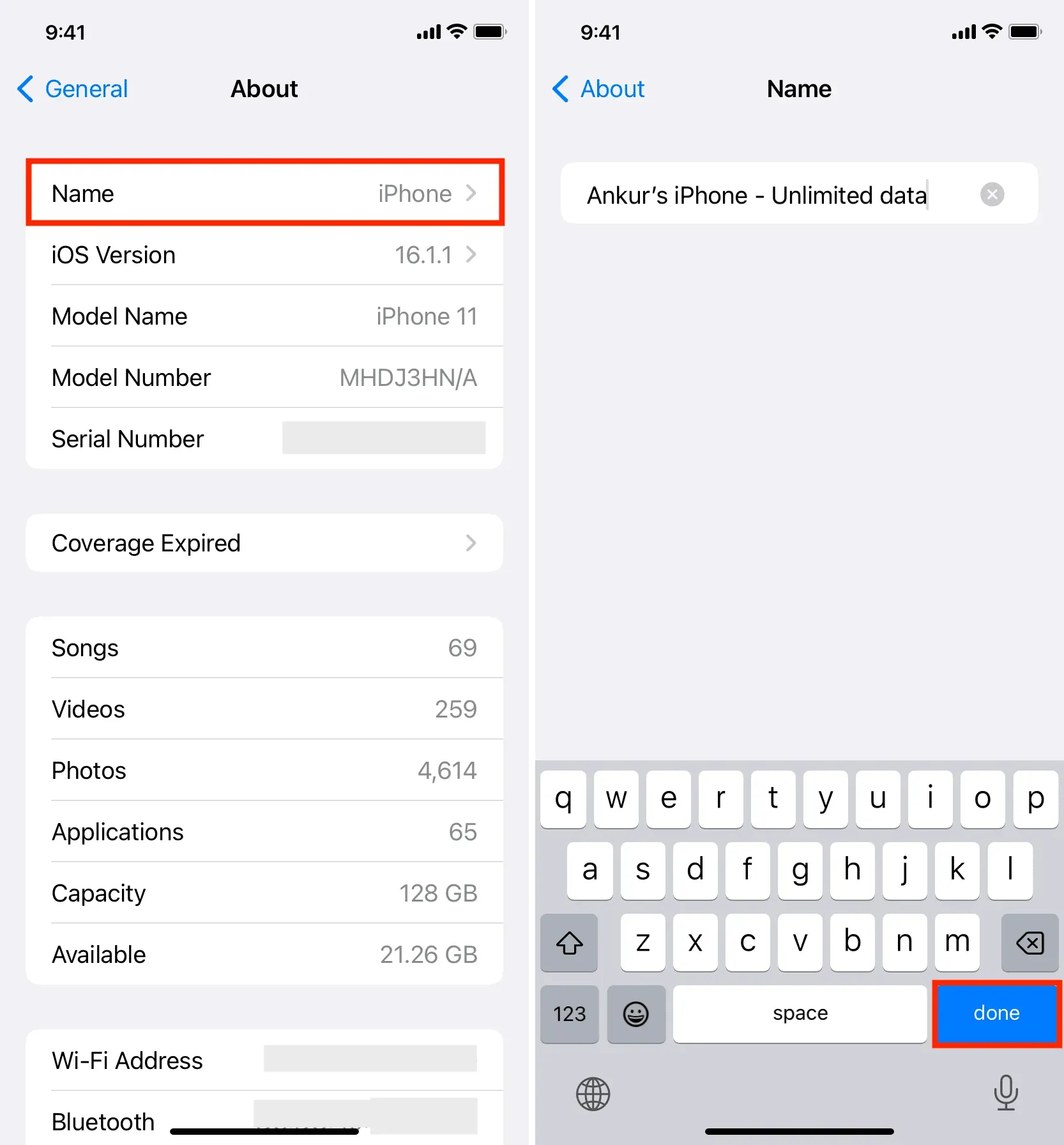
This new name is how your iPhone will now identify itself. This new name will be used for all settings, including AirDrop and Personal Hotspot.
You can verify this by going to iPhone Settings > Personal Hotspot. If you don’t see this option, go to Settings > Cellular (or Mobile Data) > Personal Hotspot. Here you will see the changed access point name. This name will now be displayed on other devices if the “Allow others to join”toggle is enabled.