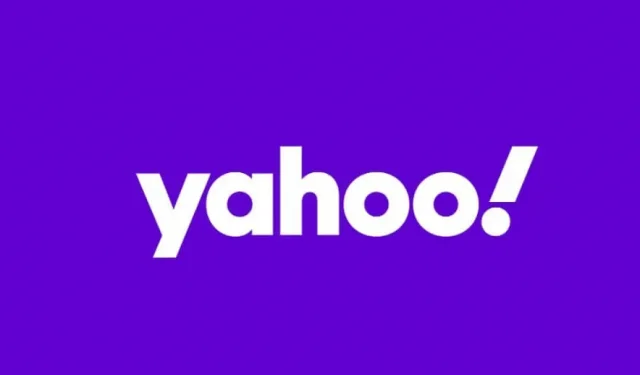A password is the first line of defense against cyberattacks and privacy protection in the digital world. Therefore, setting a strong password for your online accounts is a must. And we must denounce the habit of keeping the same password for accounts on different platforms.
This article will discuss how to change yahoo password on android. If you suspect a password leak or are unsure about the strength of your current password, you can change your password to a stronger one instead.
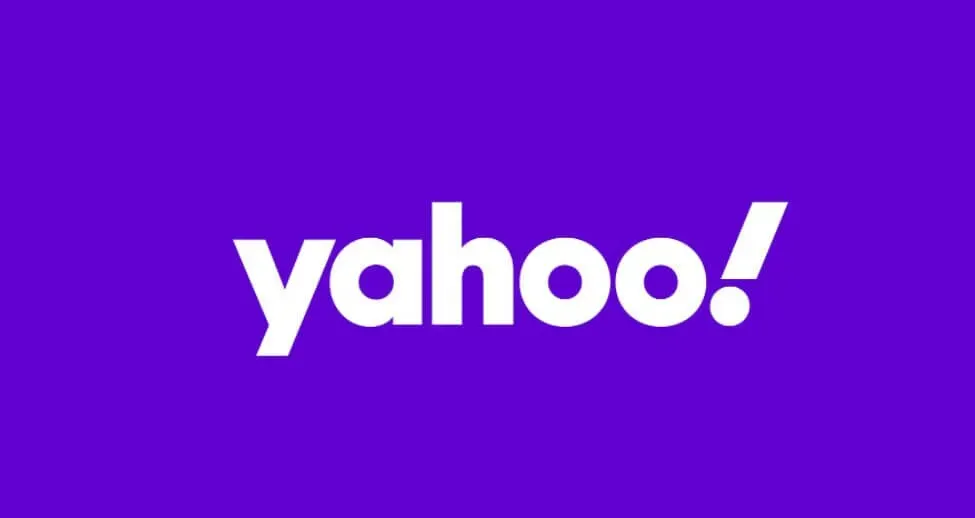
how to change yahoo password on android?
First, you need to know your current Yahoo account password in order to set a new password.
Set a new password through the Yahoo Mail app
- In the first step, tap on the Yahoo Mail app icon and sign in to your Yahoo account using your Yahoo email address and Yahoo email password.
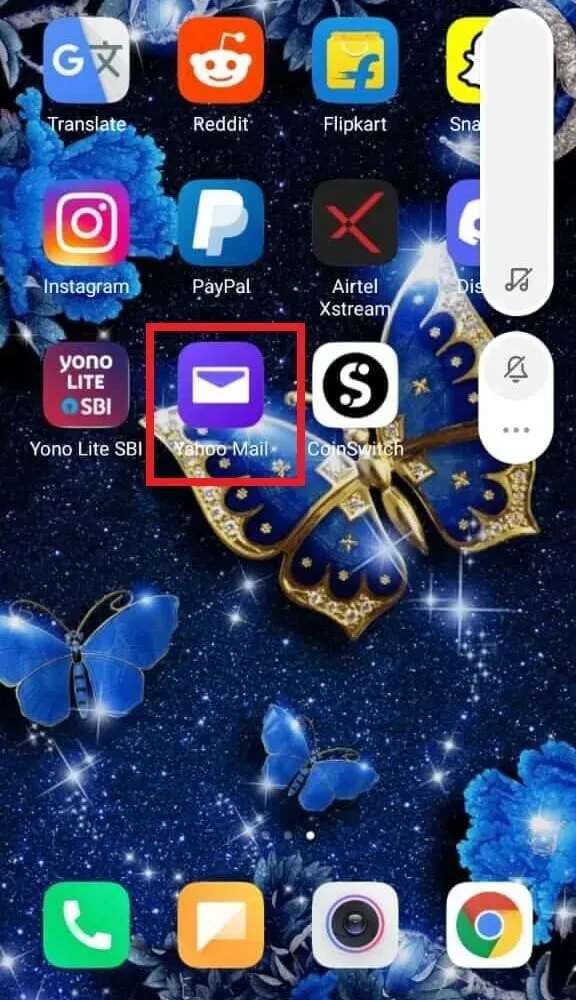
- Then click on the menu icon.
Note. If you’re using the updated Yahoo Mail app, tap the profile icon in the top left corner of the screen.
- Then click on the “Account Management”option.
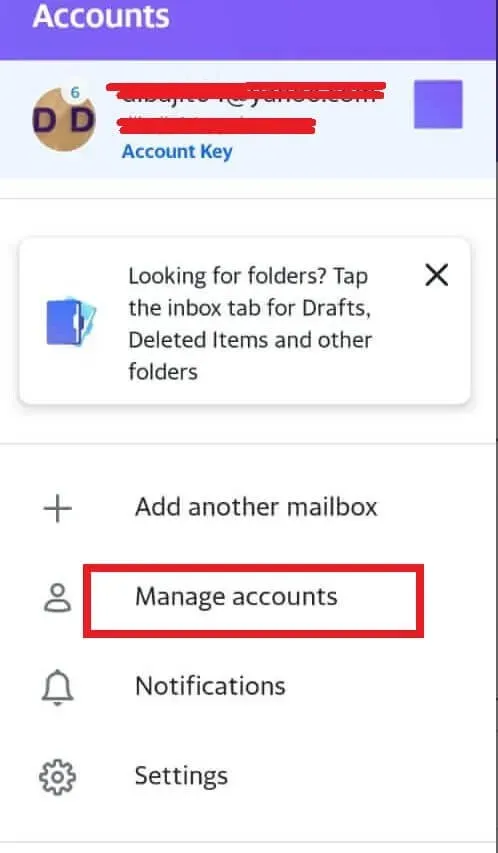
- Tap the Account Information option under Account Information.

- Now go to the Yahoo ACCOUNT SECURITY page and click “Security Settings”.
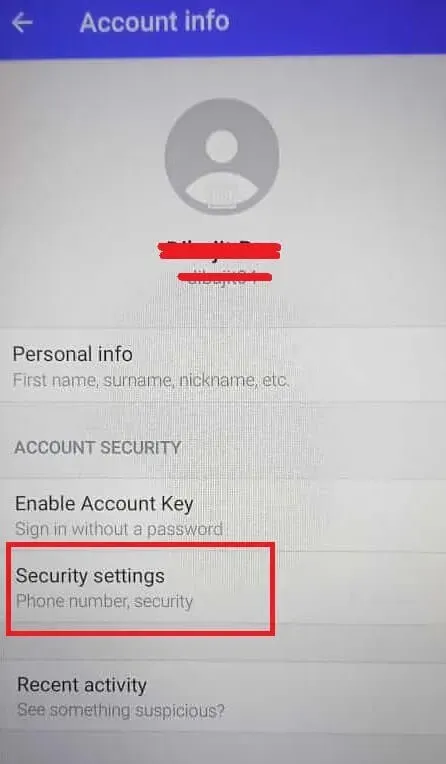
- The screen will ask you to enter a security code. Enter the security code (PIN, fingerprint or password) and continue.
- Tap Change Password.
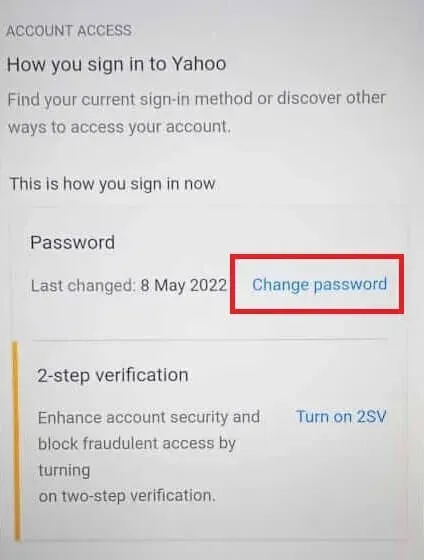
- Now enter your new password in the empty space in the “Create a new password”section.
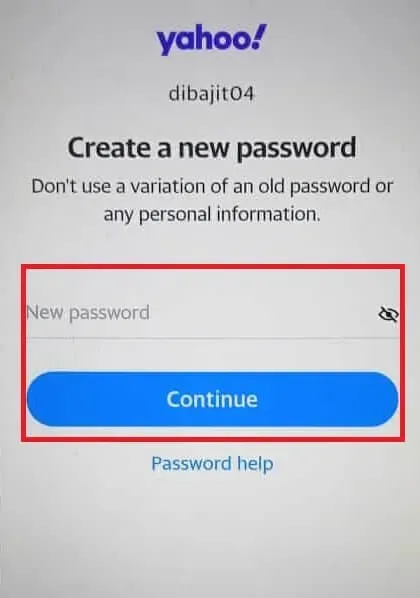
- Click Continue.
Using this guide, you can change your Yahoo account password step by step.
Set a new password via Yahoo website (Android/Desktop)
- Launch the default web browser on your Android phone (mostly Google Chrome).
- Enter login.yahoo.com in the address field of your browser.
- Sign in to your Yahoo email account using your credentials.
- Select your profile icon in the top right corner and click Settings.
- Click on the “Account Security”option.
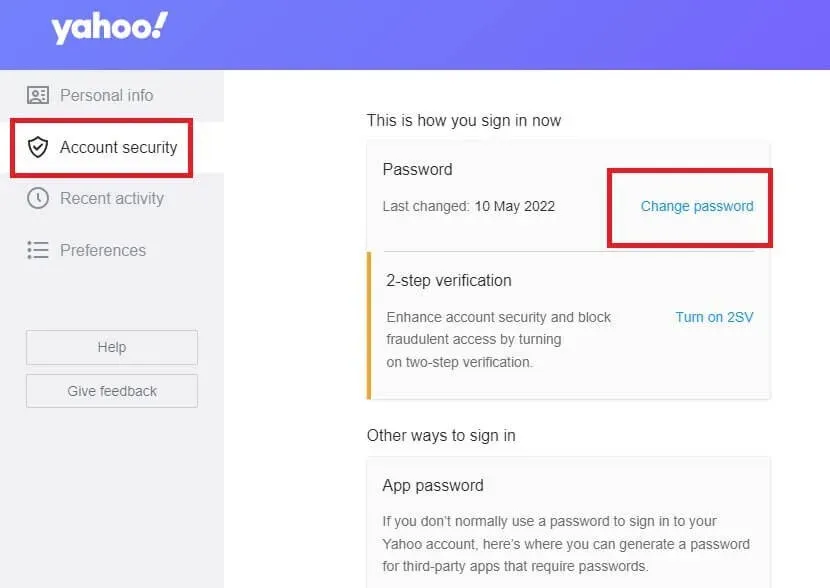
- Scroll down the page and click Change Password.
- Enter a new password in the “Create a new password”section, then click “Next”.
- Note. Make sure the password doesn’t use your personal information and old password variations.
- Click “Continue”when a success message appears.
Here’s how you can change your Yahoo mail password on Yahoo’s official website.
How to reset Yahoo password on Android device?
Resetting your password through the Yahoo Mail mobile app
- First, launch the Yahoo Mail app.
- On the login screen, enter your Yahoo username or phone number.
- Click next.
- Now click on Forgot your password? Option.
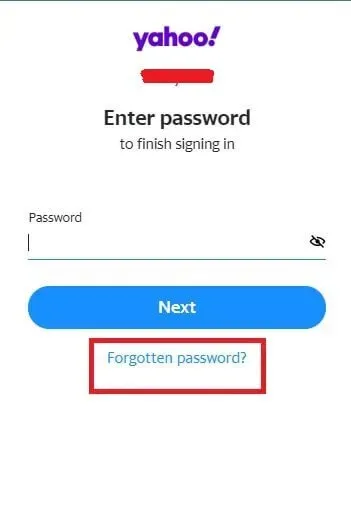
- The app will ask you for a recovery email address or a recovery phone number.
- Choose from two options.
- Yahoo will send you the 8-digit verification code you chose in the previous step. You can find it in email or in the SMS app on your phone.
- Enter the 8-digit verification code in the correct place, then click Verify.
- If you have multiple accounts, select the one you need. However, there will be a prompt if you only have one account.
- Now select the “Create a new password”option.
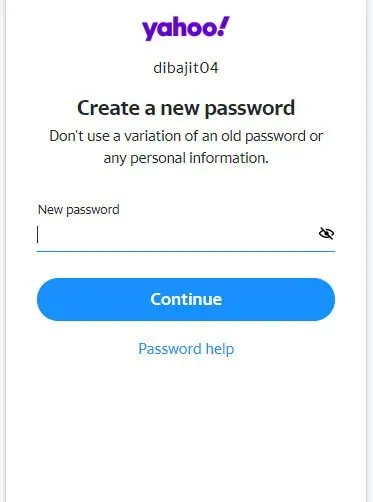
- Set a new password in the empty field.
- Now tap on the “Looks Good”option and complete the process.
Reset password via mobile web browser (Android/Desktop)
- Launch the default web browser on your Android phone.
- Enter login.yahoo.com in the address field of your browser.
- Enter your Yahoo username or phone number when you sign in to your Yahoo account.
- Then click Next.
- In the “Password”section, click “Forgot your password?”.
- Yahoo will prompt you to enter a backup email address or phone number. You can choose between two recovery options.
- You will receive an 8-digit verification code via SMS or email corresponding to the recovery option you selected in the previous step.
- Enter the 8-digit verification code in the appropriate space. Then click Confirm.
- Select the account for which you want to set a new password. The hint will not appear if you only have one Yahoo account.
- Click on the “Create a new password”option.
- Enter a new password. Do not use personal information and old password options.
- Click Continue.
- Click on the “Looks good”option and complete the process.
How to change Yahoo verification phone number?
Change Recovery Phone Number Through Yahoo Mail App
- Launch the Yahoo Mail app and sign in with your Yahoo account in the first step.
- Then click on the menu icon or profile icon located in the top left corner.
- Then click on the “Account Management”option.
- Tap the Account Information option under Account Information.
- Now go to the “ACCOUNT SECURITY”section and click on “Security Settings”.
- Navigate to the address of the backup phone number.
- Here you can see the “Edit”and “Add phone number”options. Choose any of the two options.
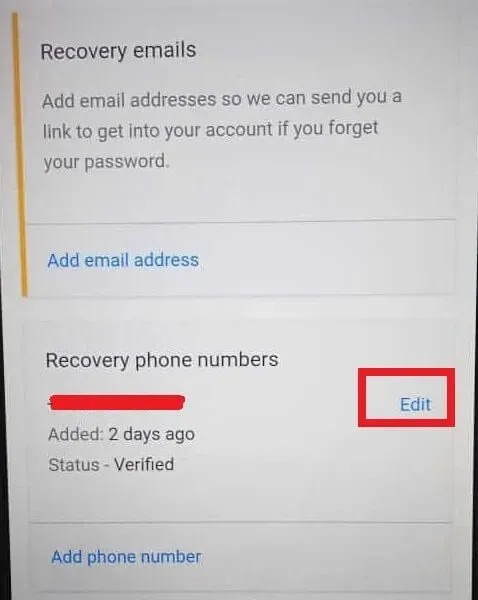
- If you select the “Edit”option, click “Add Email or Mobile Phone”on the next screen.
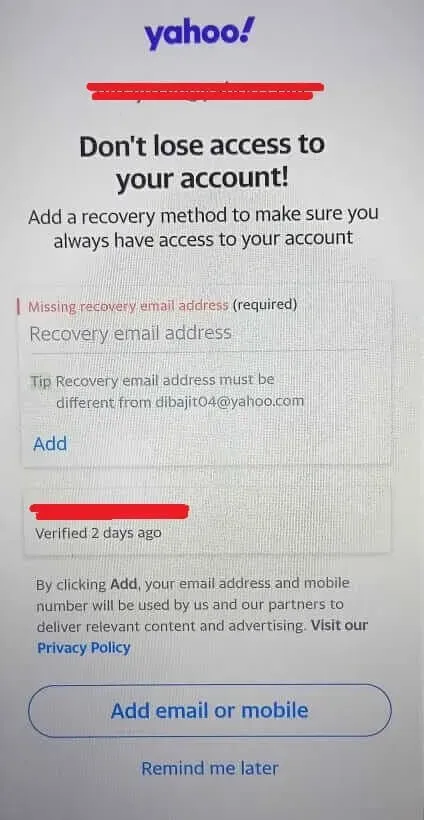
- Enter a new mobile phone number in the appropriate field.
- Click Add.
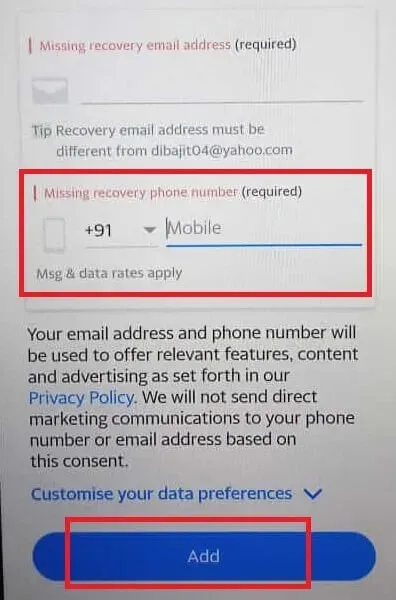
How can I access my Yahoo account without a password?
- Set up an account key
- Launch the Yahoo Mail app and sign in to your account.
- At the top left of the screen, tap the menu icon or profile icon.
- Click on the “Account Information”option under your Yahoo username.
- In the Account Security section, tap the Enable Account Key option.
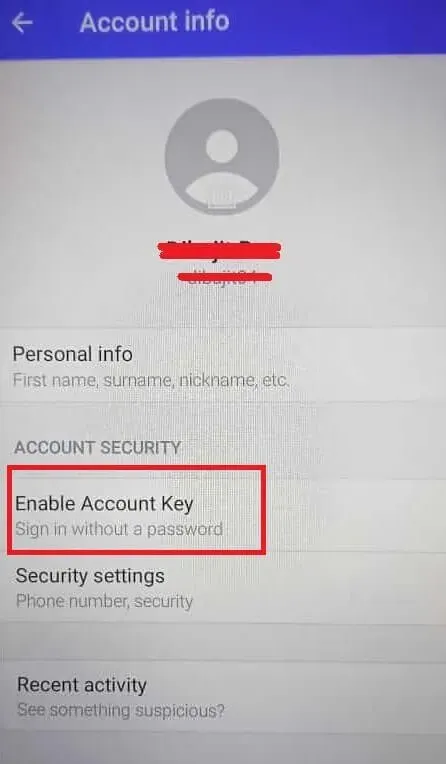
- Click “Set up account key”.
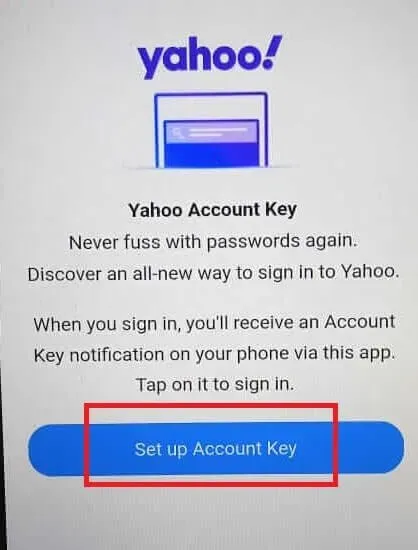
- Click on the right icon with the text “Yes”.
- Click Got it.
- Check your phone number and the Enable Yahoo Account Key tab.
- The account key setup process is complete. Now click on Great, got it!
- Sign in to your Yahoo account
If you want to sign in to your Yahoo account with an account key, you must have access to the Yahoo Mobile app.
- Go to the Yahoo login page.
- Enter your Yahoo username, then click Next.
- An account access notification will appear on your Android phone. Click the “Yes”or “Confirm”icon.
How to disable Yahoo account key?
- Launch the Yahoo Mail app and sign in to your account.
- Click on the menu icon or profile icon.
- Click on the “Account Information”option under your Yahoo username.
- In the Account Security section, tap the Account Key option.
- Click Manage Account Key.
- Tap the “Disable Account Key”option located at the bottom of the screen.
- Click Yes, disable account key.
- Click Got it.
Conclusion
We can conclude that setting a new and strong password helps us protect our privacy from cyber threats. What is a strong password? A password that consists of alphanumeric characters (a mixture of letters and numbers), special characters (@, #, *, %, &), etc. is a strong password. Also, don’t set the same passwords for multiple accounts. And refrain from using personal information to set passwords for your online accounts.
Frequently Asked Questions (FAQ)
Can I change my Yahoo Mail password on my mobile phone?
Yes, you can change your Yahoo Mail password on your mobile phone (iPhone, Android, etc.). You can access the password change feature through the Yahoo Mail app or the Yahoo official website.
How can I change my Yahoo mail password?
Launch the Yahoo Mail app on your smartphone. Sign in to your Yahoo account. Click the menu icon or profile avatar icon in the top left corner. Tap Manage Accounts. Click “Account Information”in the “Account Information”section. Go to “Account Security”-> “Security Settings”-> “Passwords”. Click on the “Change Password”option. In the “Create a new password”section, enter a new password, then click “Continue”.
Why can’t I change my Yahoo phone number?
If you want to change your recovery phone number, you must be able to sign in to your Yahoo account. You cannot change the associated phone number if you cannot access your account or if you have forgotten your password. In such a situation, you can use the “Forgot your password?”function. feature and access your account using your recovery email address. Then go to Menu->Account Management->Account Information->Account Security->Phone Numbers. Click Edit. Enter the new phone number in the required text field. Then click Add.
How to change Yahoo UI?
Visit “login.yahoo.com”. Sign in to your Yahoo account. Access Yahoo Mail by clicking the Mail icon in the top right corner of the screen. Click “Settings”(gear icon). Scroll down the menu and click on Advanced Settings. Then click “Switch to regular mail”in the right pane. Yahoo will prompt you to confirm the decision. Select a reason from the drop-down menu. You can also manually enter your feedback in the text field and then click “Switch to regular mail”.