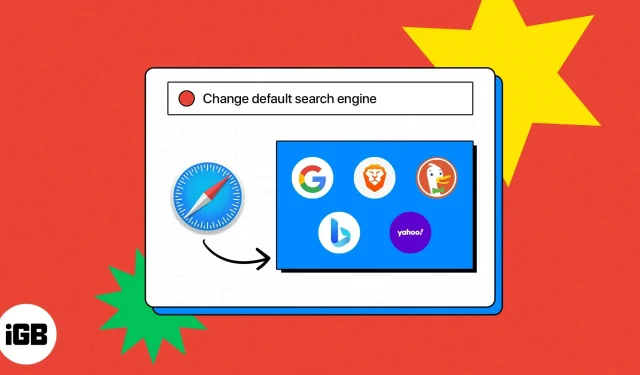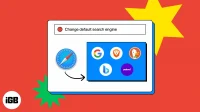Search engines are an integral part of our web experience as they help us find information quickly and easily. On iPhone, iPad, and Mac, Safari uses Google as the default search engine. However, if you want to use a different search engine, you can do so by changing the default setting in Safari. Read along to find out how.
- What search engines are available in Safari?
- How to Change the Default Search Engine in Safari on iPhone or iPad
- How to Change the Default Search Engine in Safari on Mac
What search engines are available in Safari?
Before continuing, let’s take a look at the types of search engines available for Safari.
- Google: This is a great option for those looking for fast and powerful search results. It is the most popular search engine and offers an impressive array of features including autocomplete, voice search, and personalized results.
- Yahoo: This is another popular search engine known for its news, sports and entertainment content. It also provides users with personalized search history, augmented reality search, and the innovative My Yahoo feature.
- Bing: Owned by Microsoft, this search engine is great for those who like to customize their search. In addition to the elegant user interface and powerful search engine, it also offers many add-ons and extensions to improve your search.
- DuckDuckGo: This engine does not track user data and focuses on privacy. This is great for those who value their privacy and want to avoid personalized search results.
- Ecosia: This is a unique search engine. It uses the profits from its search engine to help plant trees in areas that need them most. This is a great choice for those who want to do their part to protect the planet.
It may take some trial and error to find one that suits your needs, but the effort will be worth it. Now let’s change the default search engine in Safari.
How to Change the Default Search Engine in Safari on iPhone or iPad
- Launch the Settings app on your iPhone → tap on Safari.
- Choose a search engine → choose any search engine of your choice.
Keep in mind that changing the default search engine in Safari will cause the same search engine to appear in Private Browsing as well.
How to Change the Default Search Engine in Safari on Mac
- Launch the Safari browser.
- From the menu bar at the top, select “Safari”→ navigate to “Settings”. On macOS Monterey or earlier, you’ll see Settings.
- Go to the “Search”tab.
- Click the drop-down menu next to the Search engine option.
- Now select the search engine of your choice.
Tips to improve your Safari experience
Troubleshooting common problems in the Safari browser can be a daunting task. To make things easier, we’ve put together some helpful tips and tricks for getting the best out of Safari. Below are a few more hacks:
- Safari is updated regularly to fix bugs and add new features, so make sure you always have the latest version.
- Clearing the Safari cache and cookies on your iPhone and Mac can help you fix website loading issues, so clear them periodically.
- Extensions and plugins can sometimes interfere with Safari. Try disabling them to see if they are causing your problems.
- If you’re having trouble loading web pages, try changing your DNS server to a different one.
FAQ
Changing your default search engine shouldn’t significantly affect your browsing experience. However, the search results you receive may differ depending on the system you choose.
Change for the better
Now you can easily switch between Google, Bing, Yahoo, Ecosia and DuckDuckGo. With the wide range of Apple products, it’s important to make sure you’re always in control of what appears in search results.
By following the steps in this article, you can customize the settings as you see fit. Feel free to leave your concerns, if any, in the comments below.