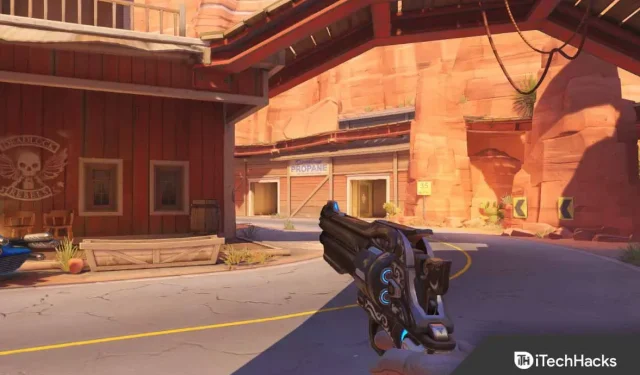FOV determines what area you can see in front of you. You can change the FOV in the game to see more and not have a limited view. You can change the field of view in Overwatch 2 to have more vertical and horizontal vision. Overall, it improves your Overwatch 2 gameplay. But the question is how can you do it. This article will help you change your field of view in Overwatch 2.
Content:
- 1 Why change FOV in Overwatch 2?
- 2 Change field of view in Overwatch 2 on PC
- 3 Change field of view in Overwatch 2 on consoles
- 4. Best FOV settings in Overwatch 2
Why change FOV in Overwatch 2?
As we said before, changing the field of view improves the overall gaming experience. You better see everything that surrounds you. A wider FOV means you’ll have a better view of what’s going on in the game, while a narrower FOV means you’ll be less distracted by your surroundings. Before starting the game, it is important to adjust the field of view.
Change field of view in Overwatch 2 on PC
To change the field of view in Overwatch 2 on your PC, follow these steps:
- From the Overwatch 2 main screen, press the Esc button to open the game’s main menu .

- From the menu, click Options .
- Now click on the” Video “option on the left sidebar.
- Here, pay attention to the Field Of View slider. Drag the slider to the left to decrease FOV and to the right to increase FOV.
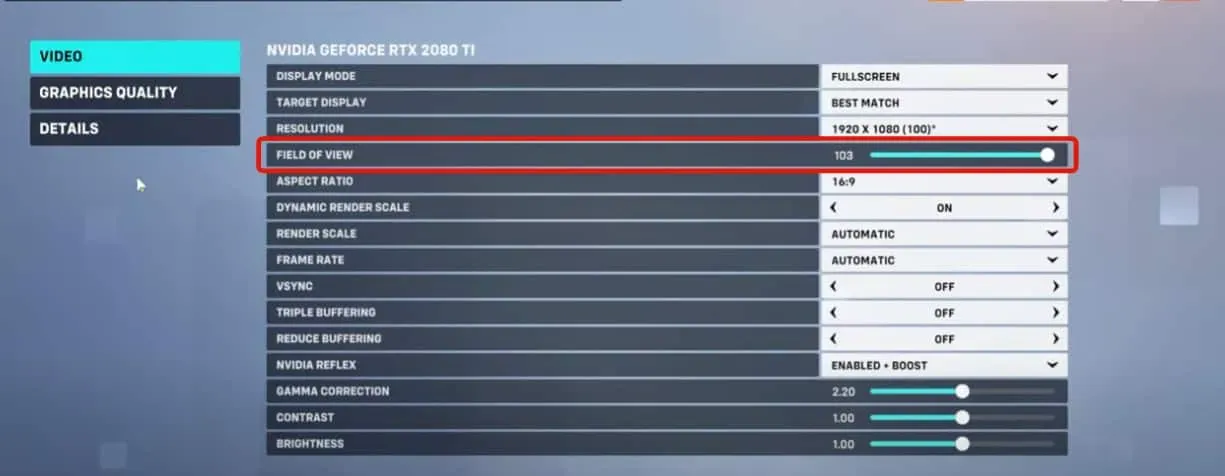
- Once you have set the FOV to your requirements, click Apply .
- Now return to the game and you will be able to play with the field of view set.
Change field of view in Overwatch 2 on consoles
Changing FOV in Overwatch 2 is only possible for PC users. There is no way to change FOV on consoles in Overwatch 2. If you’re playing Overwatch 2 on consoles such as Xbox, PlayStation 4, PlayStation 5, and Nintendo Switch, you won’t be able to change the FOV on it. At the moment there is no way to do this, but we can not say anything about future updates. Overwatch 2 may allow you to change the FOV on consoles in future updates, but there is currently no way to do so right now.
Best FOV setting in Overwatch 2
You can set the FOV from 80 to 103. 80 is the lowest FOV setting and 103 is the highest. You can choose between high and low FOV, whichever works best for you. For most, the difference between high and low FOV will be negligible, but the avid FPS gamer will understand the difference.
Low viewing angle
The lowest FOV available in Overwatch 2 is 80. When you have low FOV, the focus will be on small details while you play. Narrow environments will be available, making it easier to shoot at enemies as they are more enlarged. You will have a more detailed view of objects with low FOV. Low FOV uses low graphics so you will see increased performance with low FOV.
High viewing angle
The maximum FOV value offered by Overwatch 2 is 103. High FOV focuses on wide environments, which means a wider view. You will be able to easily notice what is in the environment. Motion detection in the environment becomes much easier with high FOV. However, when you play FOV, objects appear much smaller. This prevents players from detecting enemies that are quite far away.
Well, it completely depends on whether the player wants to choose a high FOV or a low FOV. The setting may vary for different players, and it is up to you which setting you want to use. If you’re looking for a good FOV setting, then 90 FOV is the way to go. It would be better to try different FOV settings and see what works best for you.
Final words
Here’s how you can change the FOV settings in Overwatch 2. We’ve also discussed the best FOV settings for you and the difference between high and low FOV. We hope this article has helped you with what you are looking for. If you have any doubts about FOV in Overwatch 2, please let us know in the comments section.