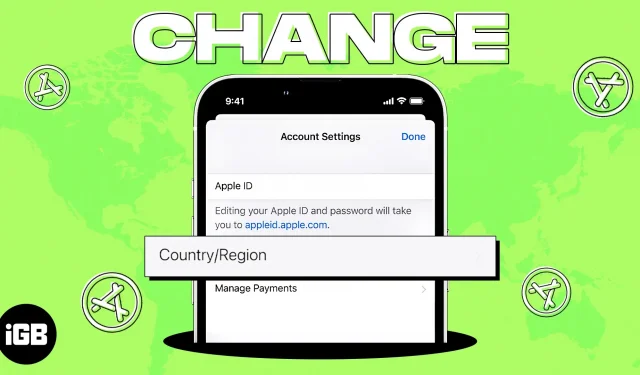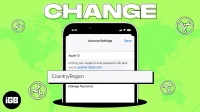Today, people move to different parts of the globe for study, work or research. However, keep in mind that switching between countries requires you to perform many actions on your Apple devices as well. This is because different countries provide access to different versions of iTunes or the App Store.
You may find additional apps in your new country, or you may lose access to some of the apps you currently use. To make your transition easier, I’ve created this step-by-step guide to help you learn how to change the country or region in the App Store on iPhone, iPad, and Mac.
- What to do before changing the country and region in the App Store
- How to change the country and region in the App Store on iPhone and iPad
- How to Change Country and Region in the App Store on Mac or PC
- How to change the App Store region online
What to do before changing the country and region in the App Store
- Canceling active subscriptions: You must cancel all active subscriptions purchased through the App Store app in order to successfully change country in the App Store. The subscription may be to an Apple service such as Apple Music or iCloud, or to an external app such as Spotify, YouTube Premium, etc. Cancellation does not guarantee immediate suspension. You may have to wait until the end of the subscription period to continue.
- Use up remaining Apple ID balance: Any remaining Apple ID balance or App Store credit may prevent you from changing country and region on your iPhone, iPad, and Mac.
- Wait for a refund or pre-order completion: Are you waiting for your pre-order to complete? Then for now you can’t change the region or country of the App Store. You will have to wait until this pre-ordered service is available to you. If you don’t want to wait, you can cancel your pre-order.
- Leave an existing Family Sharing group: You must leave a Family Sharing group that you are currently a part of in order to successfully change your country or region in the App Store.
- Check the payment methods available for your new country: If you’re moving to a new location for an extended period, you must have a local payment processor or credit card supported by Apple in that region. You can check which payment methods work well by country by visiting the Apple Support page.
How to change the country and region in the App Store on iPhone and iPad
- Launch the Settings app on your iPhone.
- Tap your Apple ID → Media & Purchases.
- Select View account from the dropdown list.
- You will be prompted to sign in.
- Click Country/Region → Change country or region.
- Select a new country or region from the list of countries. Check out the Terms of Use.
- Tap “Agree”in the upper right corner → tap “Agree”again to confirm.
- Choose your preferred payment method → enter your payment details and billing address.
- Click next.
That’s all! After entering a valid local payment method, you will change the country and region of your App Store!
How to Change Country and Region in the App Store on Mac or PC
- Launch the Music app or iTunes on your Mac.
- Click Account → Account Settings.
- Enter your Apple ID and password → Sign in.
- On the Account Information page, select Change country or region.
- Select a new country/region from the list.
- Read the Terms and Conditions → select Agree.
- Click “Agree”to confirm.
- Enter new payment details and billing address.
- Click Continue.
Voila, you’ve changed your App Store location!
How to change the App Store region online
- Visit appleid.apple.com.
- Sign in with your Apple ID and password.
- Enter the verification code you received on another Apple device using the same Apple ID.
- Select Personal Information.
- Click Country/Region → Change Country/Region.
- Enter your preferred payment method for the new country to check availability.
- Fill in the details and click Update.
If you don’t want to specify a payment method, please wait until you reach your new country or region. Then create a new Apple ID.
Completion!
The Apple App Store supports different apps for different locations. The methods mentioned here are simple, fast and easy to perform. However, if you have any questions, please feel free to ask in the comments section. I would be happy to help.
FAQ
Changing the country in the Apple Store does not remove anything from your device. However, in order to change the country and region in the App Store on iPhone, iPad, and Mac, you must cancel all your subscriptions, pre-orders, etc.
You can have two different Apple IDs on your device. However, you first need to register in each country with a new Apple ID.
The word “region”for the Apple Store alludes to the region you live in and specifies for your Apple ID.