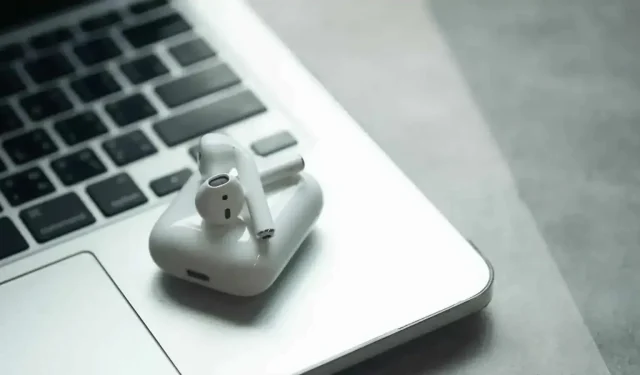Bluetooth is as fantastic as it is finicky. On a Mac, as elsewhere, it can happen that your accessories no longer connect or connect incorrectly. Here’s how to handle the situation on a Mac.
Bluetooth is as fantastic as it is finicky. The protocol allows our devices to easily communicate with each other wirelessly, giving us the ability to step away from computers and continue listening to music or typing on a keyboard without worrying about cables. But it’s not perfect, and hiccups unfortunately happen all too often. There may be times when Bluetooth devices stop working with your Mac on a very regular basis. Fortunately, there is a very simple solution.
Did you turn it off and on again?
Sure, it’s a cliché, but sometimes turning your Bluetooth device off and back on is enough. Mac devices, such as a keyboard, trackpad, or mouse, have a power button. On other devices, such as AirPods, you must place them in the charging case and take them out.
Don’t forget the Mac itself. Restarting may resolve Bluetooth issues. If that doesn’t work, unpairing the device from your Mac and re-pairing might fix the situation.
But you may not have to go through it or reboot. There’s another option for testing, an option that Apple doesn’t highlight.
Reset bluetooth module
Resetting your Mac’s Bluetooth module may solve your problems. It’s like an on/off button for the hardware that controls all Bluetooth connections on your Mac. If there are any issues, a reset should restore everything and restart communication between your devices.
The only thing to keep in mind is that all your Bluetooth connections will be temporarily interrupted. This means that if you are using a wireless keyboard and mouse, you will not be able to use them until they are reconnected. This usually only takes a few seconds, but don’t try this if you know you’ll need a keyboard or mouse the next minute.
Previously, this method was the same for all versions of macOS. This has not been the case since the introduction of macOS Monterey.
How to reset the Bluetooth module in macOS Monterey or later
To reset Bluetooth on a Mac with macOS 12 Monterey or macOS 13 Ventura, open a terminal. Then type “sudo pkill bluetoothd”in the window and press Enter. Enter your password when prompted, press Enter again and restart your Mac. Upon restart, the Bluetooth module will be reset.
How to reset the Bluetooth module in macOS Big Sur or older
The operation is easier. To get started, hold Shift + Option (Alt) on your keyboard and click on the Bluetooth icon in the menu bar. You will then see a number of hidden options not normally found in this menu; click Debug. In the submenu that opens, select “Reset Bluetooth”and restart your computer.