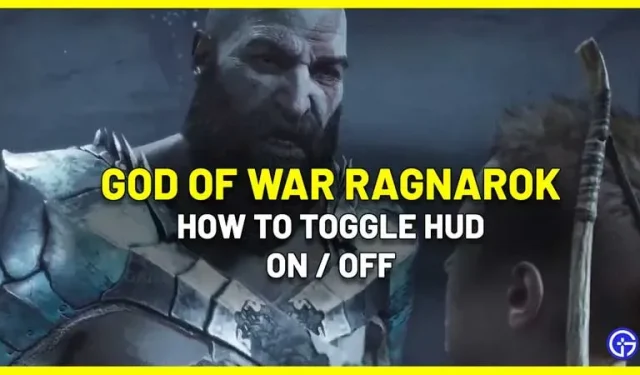God Of War Ragnarok is a visually stunning game with amazing combat and storytelling. Once you start the journey, you are immersed in it. And while the HUD elements are useful, they can be distracting for many. If you want to switch between HUD and immersive mode in God Of War Ragnarok, here is a quick way to switch it easily.
How to turn HUD on and off in God Of War Ragnarok
To switch between HUD on/off modes, you don’t need to go into settings every time. You can add a shortcut to it and use your controller’s touchpad swipe to get the results you want. You can look for it in the “Accessibility”section, but it’s actually in the gameplay settings. Follow these steps to enable it:
- During gameplay, pause by pressing the Options button on your controller.
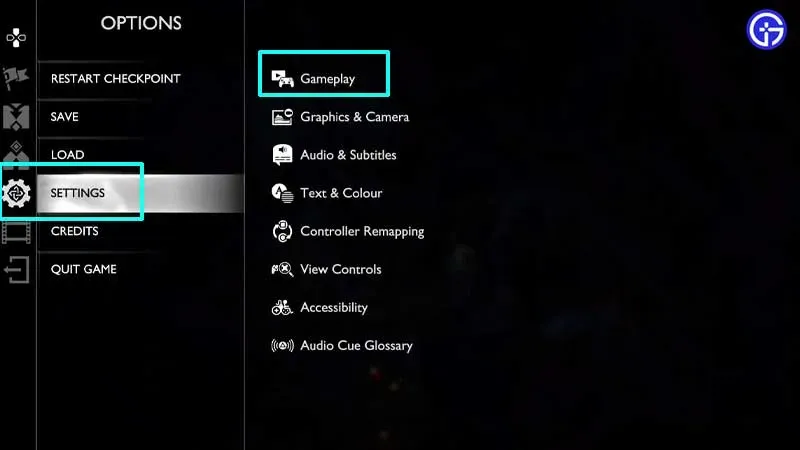
- Go to Settings > Gameplay.
- In the Gameplay section, scroll down to Touchpad Shortcuts.
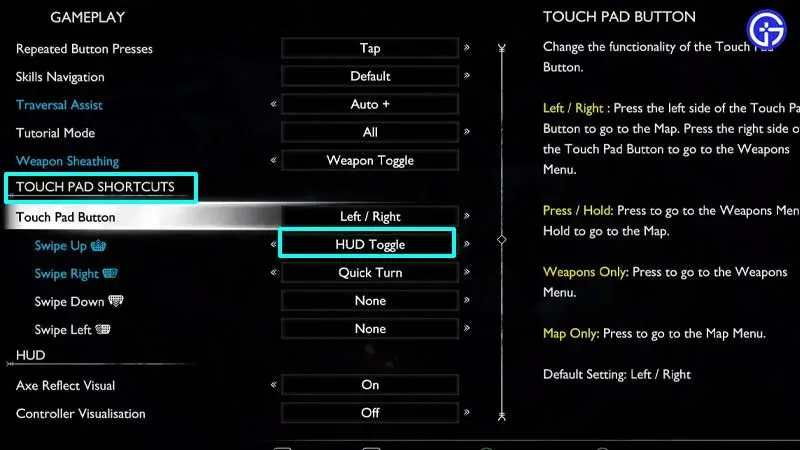
- Now select the motion you want to assign to the touchpad to turn the HUD on or off. In our case, we assigned it
- moving up on the touchpad. From here, you can also assign a Quick Turn to one of the Swipe options.
- Press the circle (O) to return to the game and check the changes.
When this feature is enabled, whenever you want to admire the beautiful surroundings or explore the area without a compass, you can turn the HUD off with a single swipe and turn it back on at critical moments. While it can be difficult not to see the health bars of the enemies you’re trying to kill, it can be fun because you don’t get distracted by the various UI elements and really feel like Kratos/Atreus in the game.
That’s all about turning the HUD mode on and off in GOW Ragnarok.