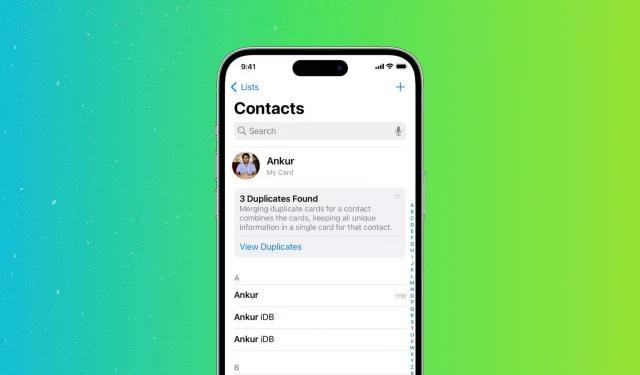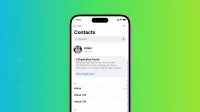If you find yourself bogged down with too many contacts and want to clear out your figurative boxes, we have a quick tip on how to take care of duplicate contacts that doesn’t include deleting them one by one.
In this post, we will show you 3 ways to find duplicate contacts and merge or delete them directly from your iPhone.
3 Ways to Merge Duplicate Contacts on iPhone
1. Use the Contacts app in iOS 16.
The Contacts app on your iPhone scans your address book and if there are two or more contact cards with the same first and last name, it shows them as duplicates and gives you the option to merge them.
Here’s how to view and merge these duplicates:
1) Open the Contacts app or open the Phone app and tap Contacts. If there are duplicate entries, you will see a message at the top warning you.
2) Click View Duplicates.
3) From here, you can click “Merge All”> “Merge Duplicates”and all duplicate contacts will be merged in one go.
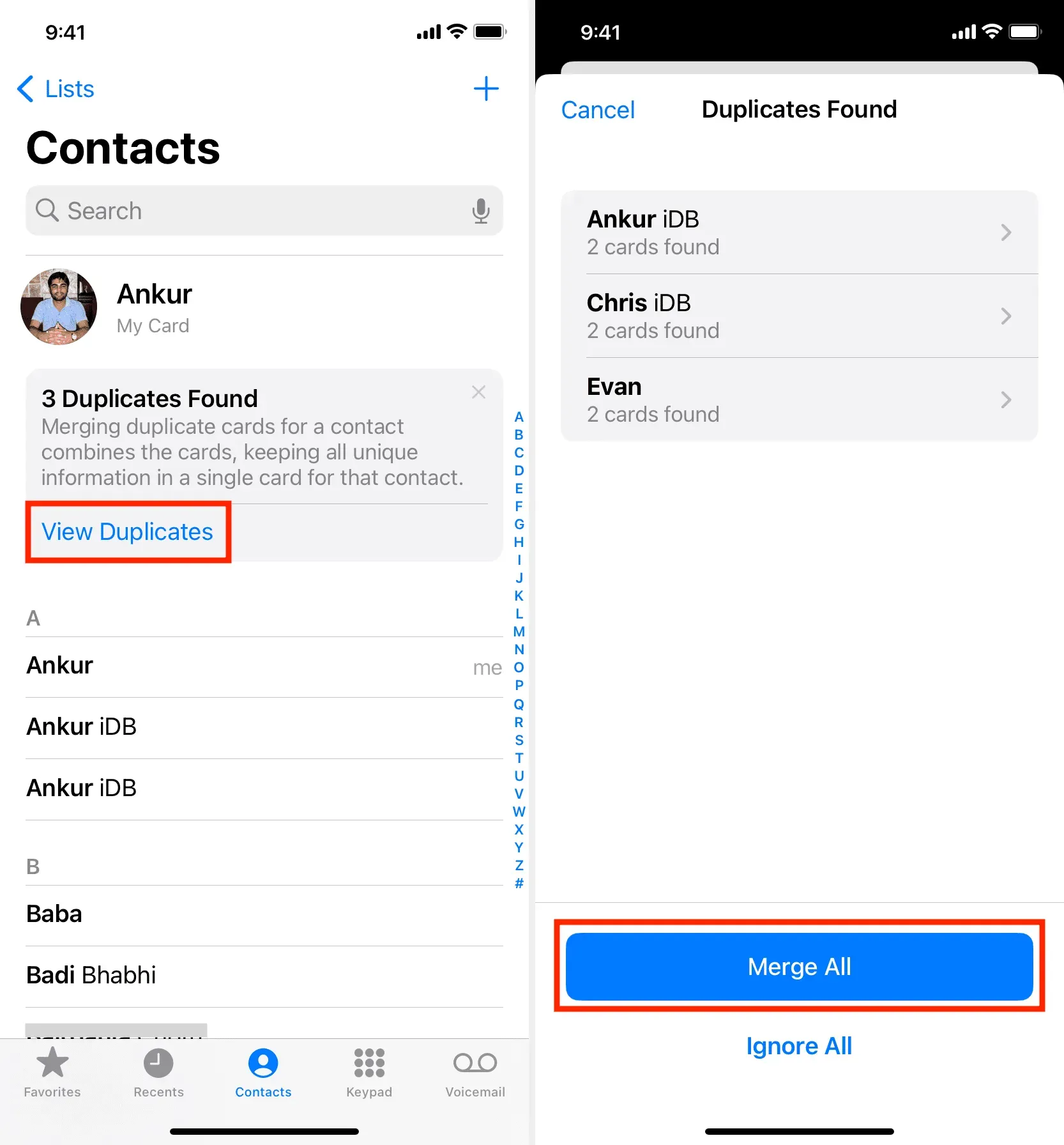
Or you can merge duplicate entries individually by tapping one of them. This will allow you to see the accounts (iCloud, Gmail, etc.) that have duplicates saved. In addition, it shows you the mobile phone number. Once you have decided to get rid of this duplicate contact, click “Merge”and confirm.
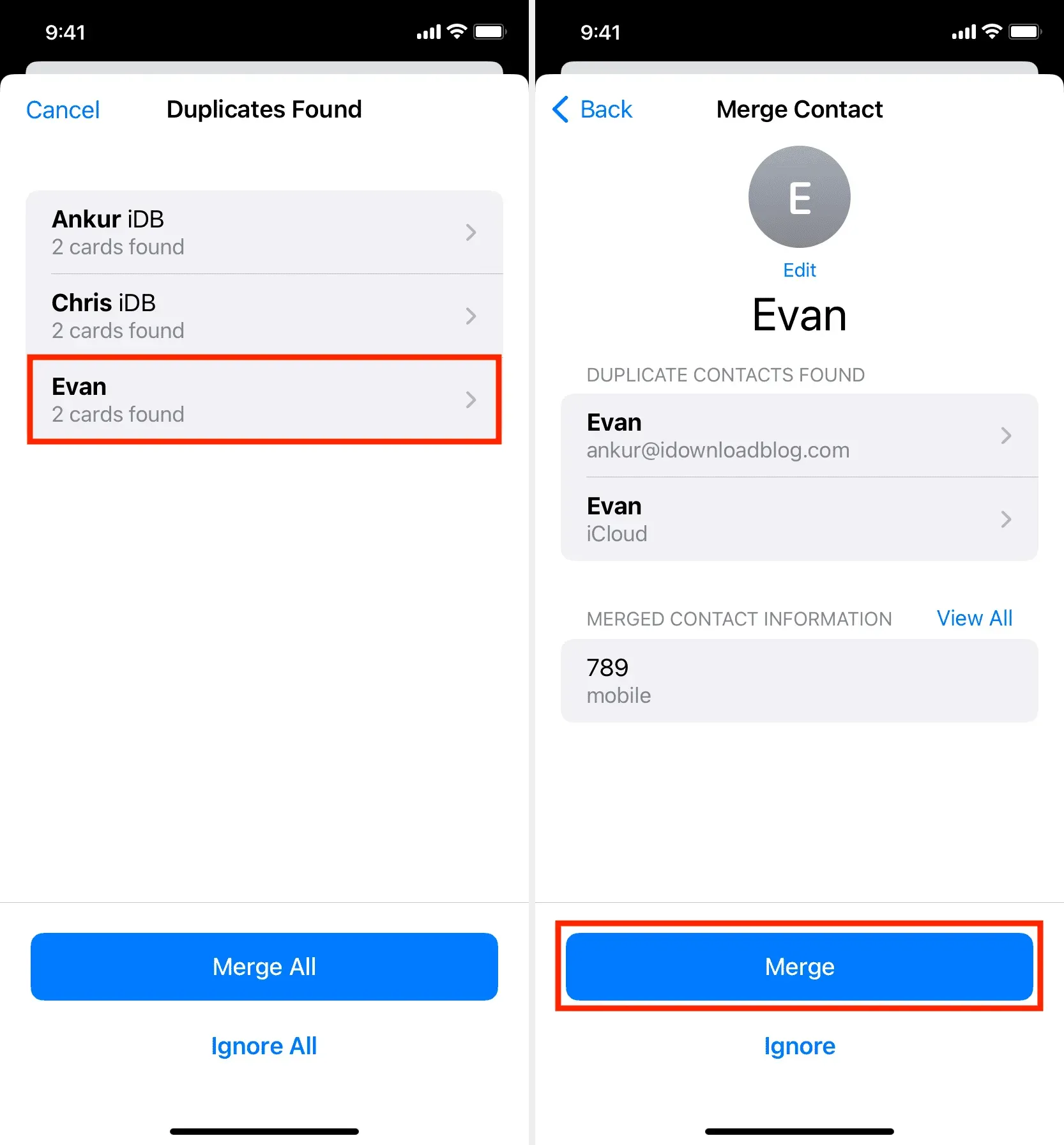
Follow these tips if you don’t see the View Duplicate option in the iPhone Contacts app:
- Make sure you have updated your iPhone to iOS 16.
- Tap <Lists in the top left corner of the contacts screen and select All Contacts.
- Force close the Contacts app and reopen it.
- Restart your iPhone.
- It’s also possible that your iPhone doesn’t have duplicate contacts or it hasn’t finished scanning for duplicates yet. You can try again after some time or the next day.
2. Link contacts
You can manually link two or more contacts that you think are the same person but have different first or last names in your address book. After you link contacts of the same person, you will only see one entry for them in your contact list. For example, if I have two contacts named Chris and Chris iDB (both contacts refer to the same person), I can link them. Here’s how:
1) Touch one of the contacts and select “Edit”from the top.
2) Scroll down and click link contacts.
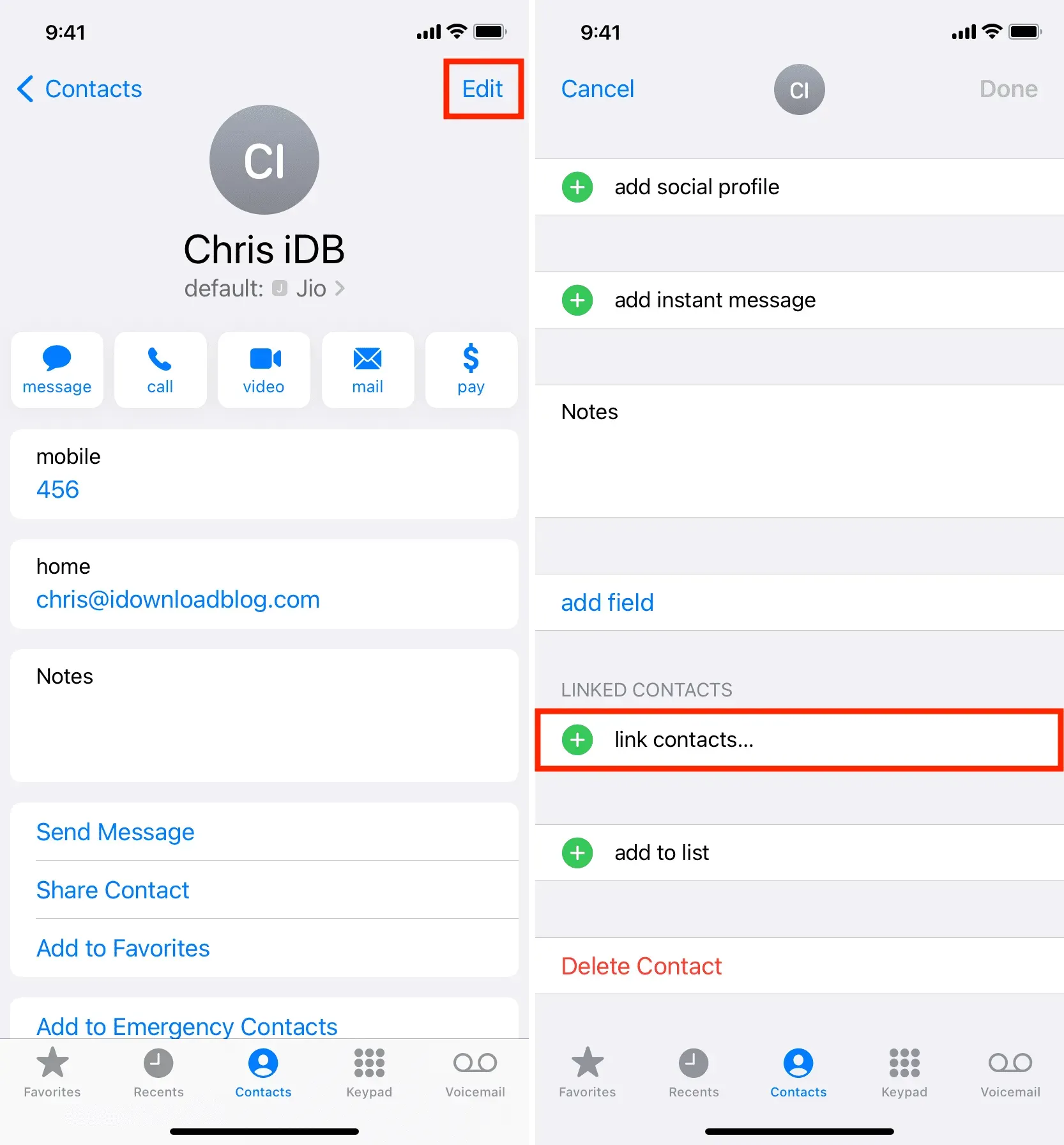
3) Find this person’s other contact in your list and tap it.
4) Finally, click “Link”> “Done”.
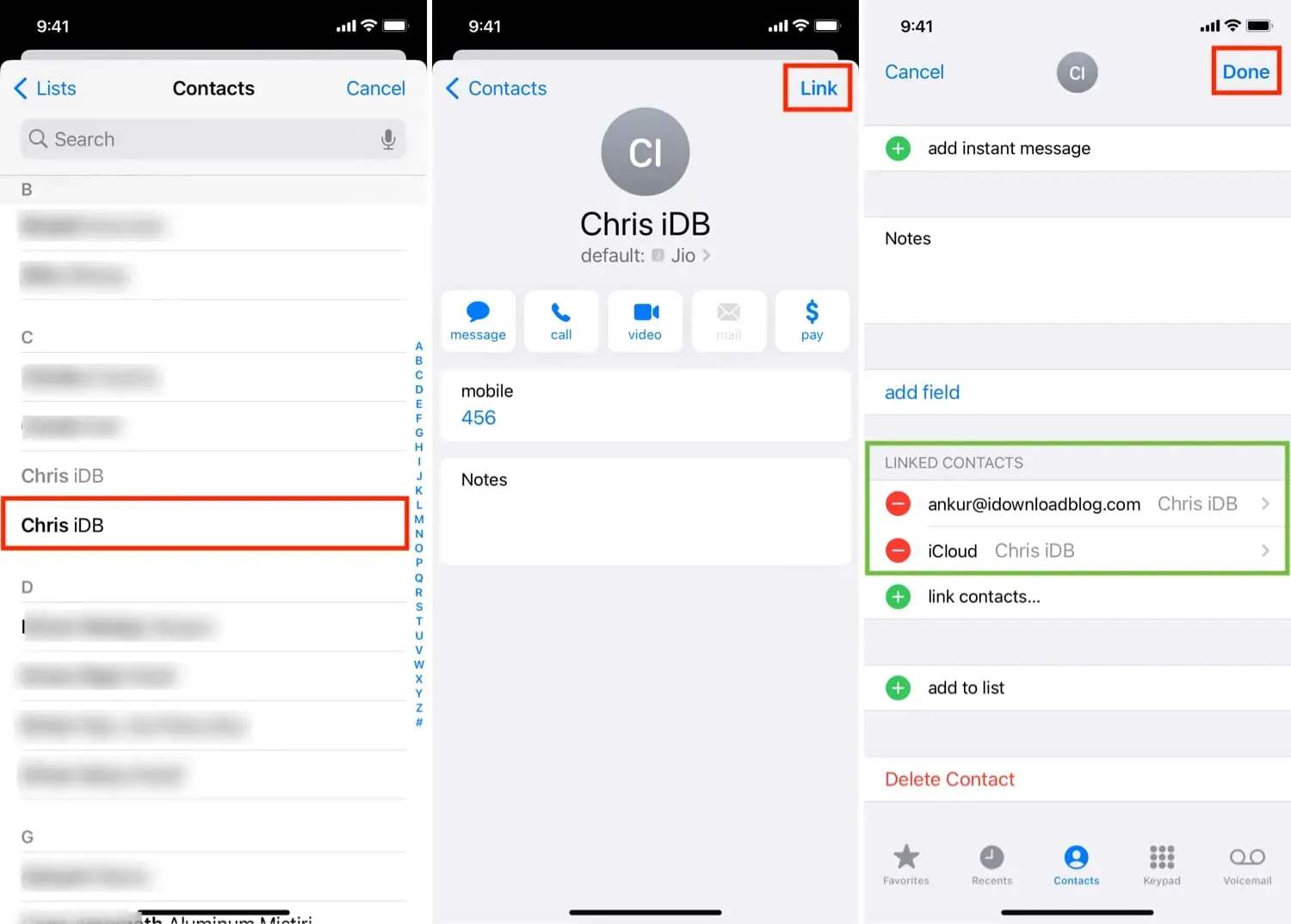
Note that linking contacts does not merge them or delete the other copy. It saves both contacts but only shows one entry in the address book.
3. Use third party apps
Finally, you can use third-party apps to remove duplicate contacts from your iPhone. These applications usually work in depth and allow you to find duplicates by name, phone number, email, etc. If you have many copies of contacts, using a dedicated application for this task can be handy.
Here are some of the best free iOS apps that you can use to remove duplicate contacts from your iPhone: