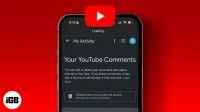The YouTube community is evolving into a social community and not just a video sharing platform. And thus, managing it can be a bit of a hassle for many. Here is a simple guide that will show you how to manage all the previous comments you have ever left on YouTube.
How to View Your YouTube Comment on Windows and macOS
By following the steps below, you will be able to find all the public comments you left on YouTube. If the video you commented is removed by the author or YouTube for violating the rules, it will not be displayed.
- To view the entire YouTube comment history, visit this link on your computer. You will be able to see all your previous comments on this page.
- To find a specific comment:
- Click the blue text below the YouTube video for which you want to view your comment. The corresponding video will open.

- The comment will appear as a highlighted comment in the comments section.
View your past YouTube comments on iPhone and Android.
Note. There is no way to manage your previous comments in the YouTube app. Therefore, you will have to do it through a web browser.
- Open any web browser on your device.
- Copy and paste m.youtube.com into the address bar. You will be redirected to the YouTube website.
- Switch to desktop version. Here’s how:
- In Safari: press A A.
- In Chrome: Tap on the three horizontal dots → select “Request Mobile Site”.
- Tap the hamburger icon in the top left corner → select History. You will see options to manage your previous activities.
- Now click “Comments”in the “Manage all history”section.

That’s all! Here’s how you can check your previous YouTube comments. Here you will also be able to edit and delete all your previous comments. Skip to the next section to find out how!
How to edit or delete comments on YouTube
The steps to edit or delete a YouTube comment are the same on all devices. When you view a specific YouTube comment by following the steps above,
- Click on the three dots in the upper right corner of the comment.
- Select Change or Remove. That’s all!

Alternatively, you can also delete a specific YouTube comment by clicking the cross (X) in the upper right corner of that comment after opening the link.
Note. To get the link to share a YouTube comment, you need to be on the YouTube desktop site.
- Visit the YouTube desktop site.
- Navigate to any video that you want to extract a specific comment from.
- Click the timestamp next to the user profile name.

- You will be redirected to a new tab and a general comment link will appear in the address bar.

- Just copy it!
Now open the copied link. You will notice that the comment will be highlighted in the comments section!
FAQ
Unfortunately, you cannot delete all of your YouTube comments at once. You can either delete each comment one by one or make all your comments private.
Visit hadzy.com and paste the link to the YouTube video where the comment was posted. After processing, you can get the exact date and time of a particular comment.
Unable to determine if your comment has been removed. You can either view all comments to see if your comment is visible (or) you can use the “Search”option in your web browser in YouTube’s web version.
That’s all!
I hope this guide has helped you see, edit, and even delete your YouTube comments. I think this is a great feature, especially if you often comment in a hurry and make mistakes. By the way, how often do you comment on YouTube videos? Share your thoughts in the comments below.