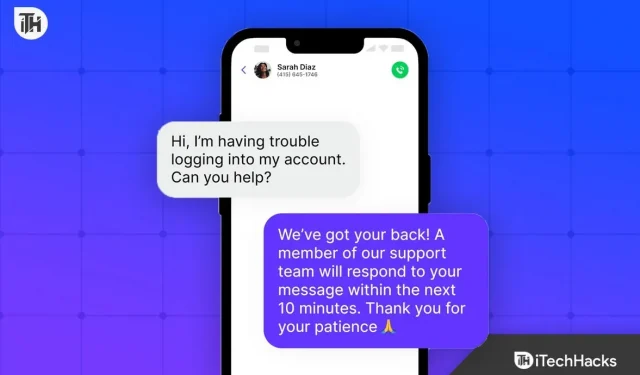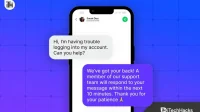If you work in an office, chances are you are often busy. And in busy times, you never want to answer calls or reply to messages until it becomes very important. As a result, many people want to see out-of-office auto-reply text messages on iPhone for calls and messages.
So if you are also one of those people who are looking for a way to automatically reply to incoming texts and calls on your iPhone, you are in the right place. Let’s start our guide.
Why do you need to install an auto-responder on iPhone?
Sometimes there may be more work in the office than usual and you won’t be allowed to touch your phone. Recently, amid layoffs, some companies are even taking strict action if an employee is caught using a phone while on the job.
So if you don’t want to lose your job, it’s in your best interest to set up an auto-reply message on your iPhone that will be sent automatically when someone sends a message.
Interestingly, this can be done in the case of calls, but for messages, you need to touch and move the marker on the phone. It’s not as hard as it sounds and you can easily do it under the table. Without wasting any more time, let’s start the guide.
Set Out of Office Auto Reply Text Message on iPhone for Messages for Calls and Messages
At the moment, there is no default app available or named as an out-of-office answering machine. However, there is an app called driving mode that serves the same basic purpose and is free to use as it comes bundled with your iPhone.
- On your iPhone, go to Settings.
- Now click on Focus.
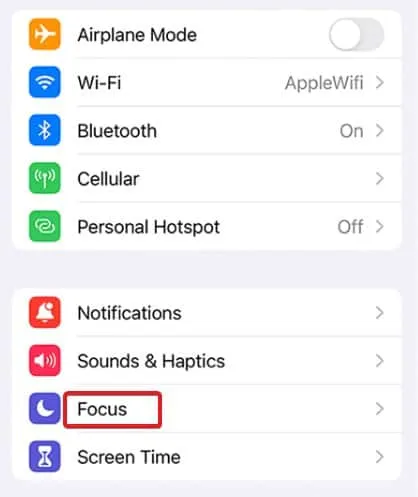
- Click Driving.
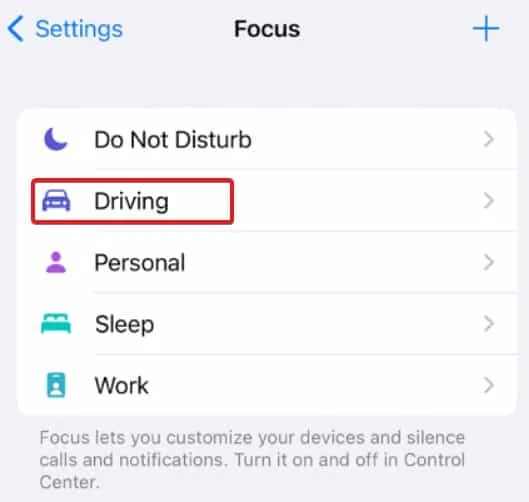
- Now select Auto Reply.
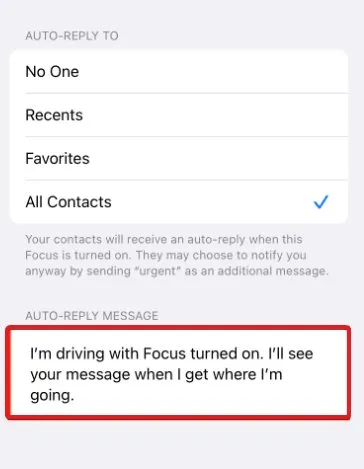
- Now in the “Auto Reply”section, you will have several options. Select this according to who you want to automatically reply to while you are busy.
- In addition, you will see the autoresponder messages section. Enter your message and you’re done.
Although the settings say “while driving”, you can use this function outside the office. Once you’ve completed the above steps, all you have to do is enable Focus whenever you want to activate the autoresponder. To set the focus mode on your iPhone:
- Open settings.
- Move to focus.
- Select driving mode.
That’s all. Now, whenever someone sends you a message, they will automatically receive a response. As already said, you can customize this message to suit your needs.
How do I set an out-of-office auto-responder text message for calls?
Now it’s time for the call part. Yes, you can also set it to auto-answer calls with a message, even for calls. But the settings for this are slightly different. Here are the steps you need to follow:
- Open Settings again on your iPhone.
- Now scroll down a bit and tap on the Phone app.
- Now click Reply with Text.
- Enter the message you want to send to the caller when they call.
Now, when a call comes in, you must select “Message”above the “Accept”button on your iPhone. We know it’s not exactly what you wanted, but that’s the way it is. However, it is quite simple and you don’t need to enter anything.
Bottom Line: Auto Reply to iPhone Text
Well, that’s all we have on how you can set up out of office text messages for calls and messages on iPhone. We hope this guide has helped you. If you have any problems with any of the settings, please let us know in the comments section.