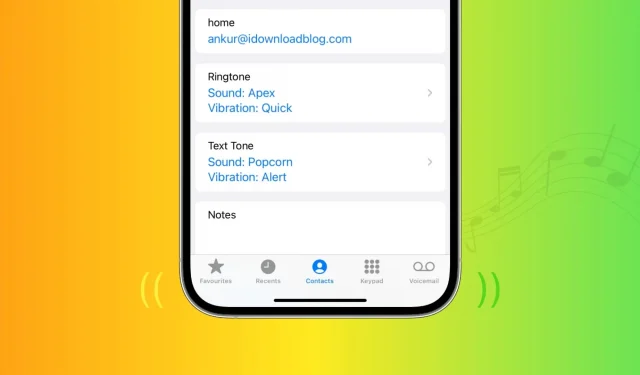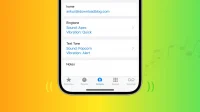In this tutorial, we’ll show you how to assign a ringtone, text tone, and vibration pattern to your specific contacts so you can hear or even feel the call without having to look at your iPhone’s screen to know who it is.
Why assign a specific ringtone to a contact
There are many reasons why it is useful to assign a specific ringtone to a particular contact. If you give your wife a Harp ringtone, you will always know when she calls or texts you. That way, if you’re driving down the street, you’ll be able to tell when it is without taking your eyes off the road.
I am in two groups. I assign the members a ringtone that I made from a song from each respective group so that when one of them rings, I know without looking who it is from the group.
I also have a special ringtone that my mom and I use. I know it’s her when she calls or texts me without checking my phone.
This also works with vibrations. If your phone is on silent but vibration is on, you can still tell who’s calling without taking your iPhone out of your pocket. Here’s how.
How to set a specific ringtone or text tone for a contact
- Open the Contacts app or the Phone app > Contacts and select a name.
- Click the “Edit”button in the upper right corner of the screen.
- Scroll down to either the Ringtone or Text Tone tab and select one of your choice.
- Select the tone you want to use and click Done > Done.
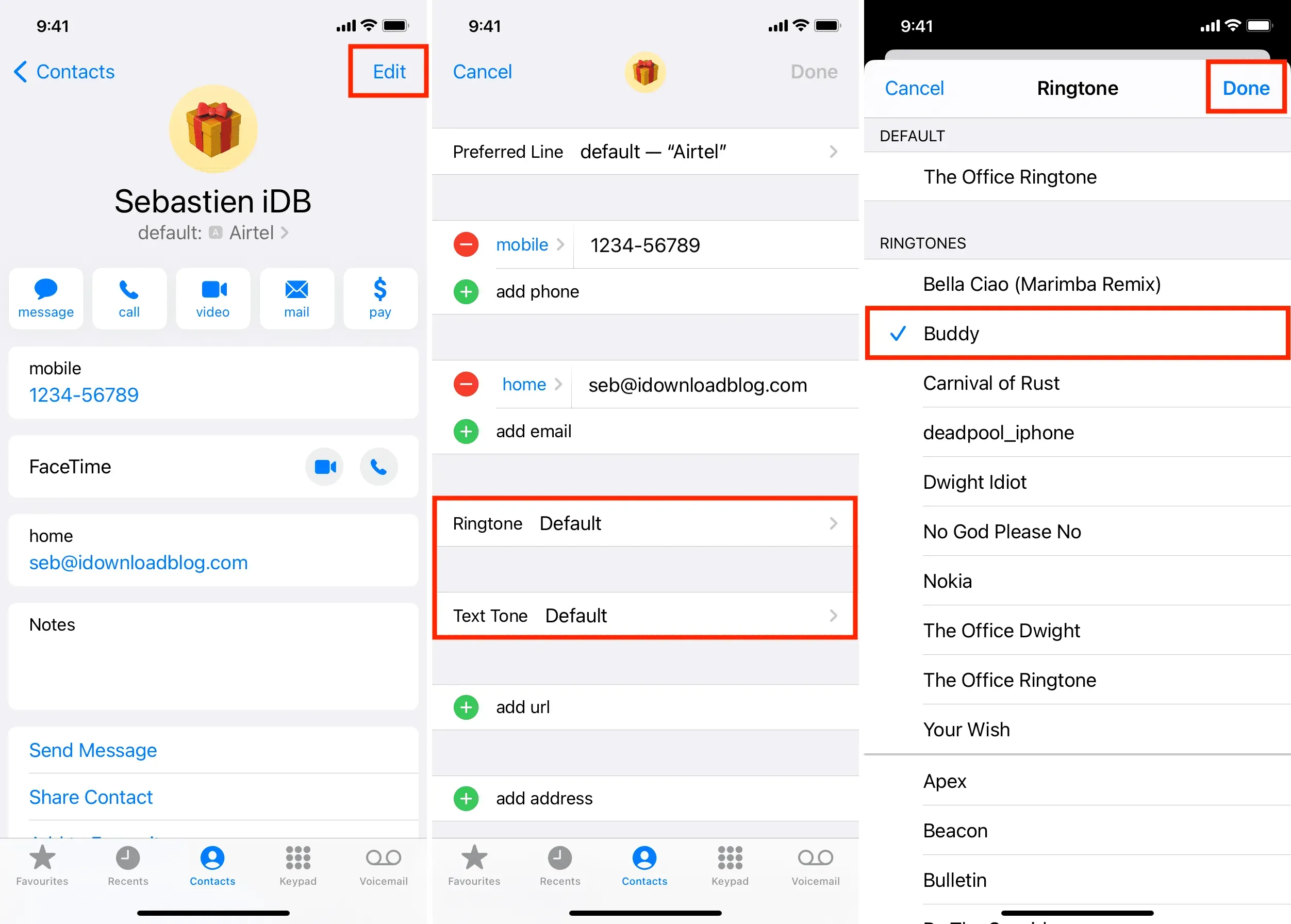
How to set a different ringtone or text tone vibration for a contact
First, you need to follow steps 1, 2 and 3 above to go to and edit the contact card and select Ringtone or Text tone. Next, do the following:
- Tap the Vibration tab.
- Select a vibration pattern. You can also set a custom vibration pattern if you have a beat you think will help you remember who it’s for. For example, you can tap the beat of your favorite Megadeth song and assign it to your best friend.
- Touch <Text tone or <Ring tone in the upper left corner to return to the previous screen, and touch Done to save your changes.

Having different ringtones for different contacts makes it easy to identify who is calling, even if your device is on the other side of the room. It also keeps you from getting bored with the default ringtone. Mix it up a bit. Give your iPhone some sparkle.