Follow the steps below if you want to update your MagSafe or MagSafe Duo charger firmware to the latest version and view the current version on your iPhone.
Can I manually update the MagSafe charger firmware?
MagSafe Charging was introduced to iPhones with the iPhone 12 in 2020, along with Apple’s MagSafe and MagSafe Duo chargers. Magnetically attached to the back of any iPhone 12, 13, or 14, the MagSafe Charger provides wireless charging up to 15W and supports the Qi wireless charging protocol.
From time to time, Apple updates the MagSafe and MagSafe Duo software to not only fix bugs, but also optimize charging. For example, the MagSafe battery pack for iPhone received faster wireless charging with a 2022 software update. But how do you update the software on these MagSafe chargers?
After all, there is no user interface to interact with. And for those wondering: no, MagSafe firmware doesn’t show up in Settings → General → Software Update, where your iOS software updates are managed.
How to Update MagSafe Charger Firmware
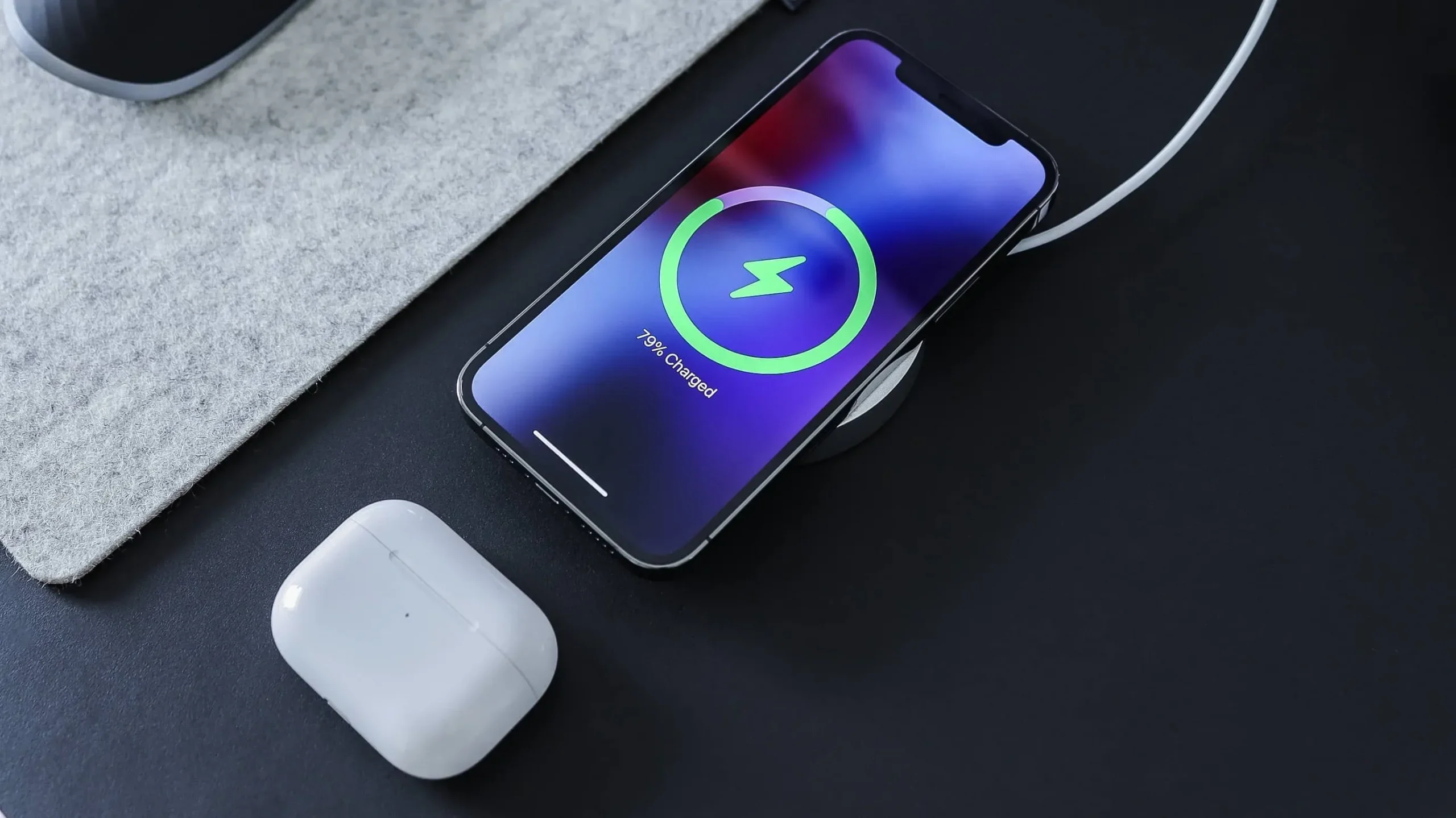
Instead of manual updates, new MagSafe software is downloaded and installed automatically. There is no set schedule for this. Instead, your iPhone will download any new MagSafe firmware overnight as long as your charger is connected to a power source.
And here it is. To download and install the new MagSafe software, simply leave your phone on MagSafe or MagSafe Duo overnight and remember to connect your charger to a USB-C power source.
As long as a new update is available, your iPhone will download and install it. But is there a way to check the firmware version the charger is currently running?
How to View MagSafe Model Number and Firmware Version
Fortunately, there is. With the charger connected to your iPhone and connected to a USB-C power source, look for it listed in the About section of the Settings app.
- Plug your MagSafe or MagSafe Duo charger into a USB-C power source.
- Place your iPhone on the charger.
- Launch the Settings app on your phone.
- Select General from the root list.
- Select About.
- Scroll down and tap Apple MagSafe Charger below Carrier Lock.
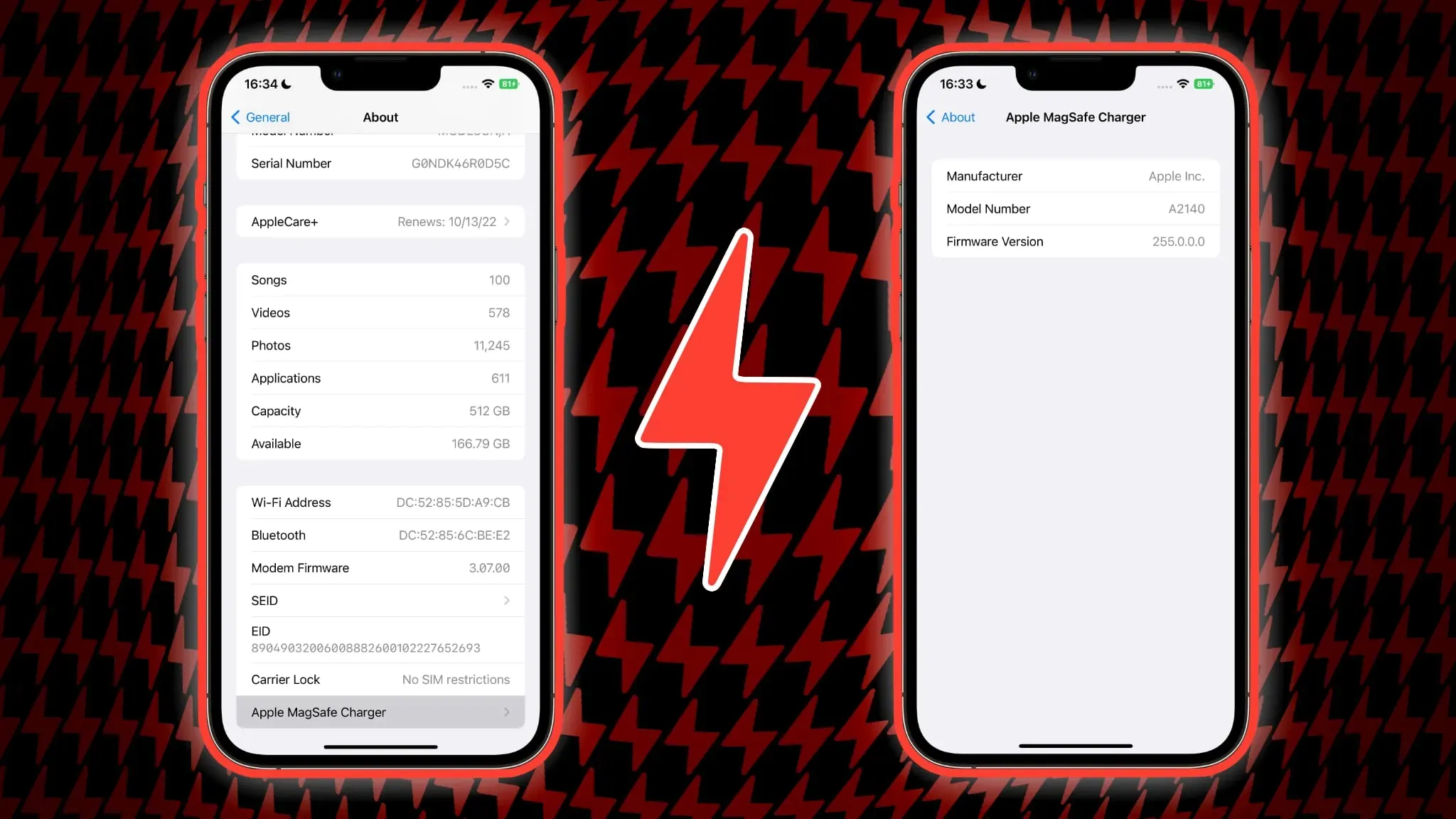
On this screen, you will find three pieces of information: device manufacturer, model number, and version number of the firmware currently installed on your charger.
If you don’t see your charger listed in the Settings app, force close the Settings app and launch it again. Keep in mind that this only works for Apple MagSafe products – you won’t see the firmware version or model number for a third party MagSafe charger using the steps above.


