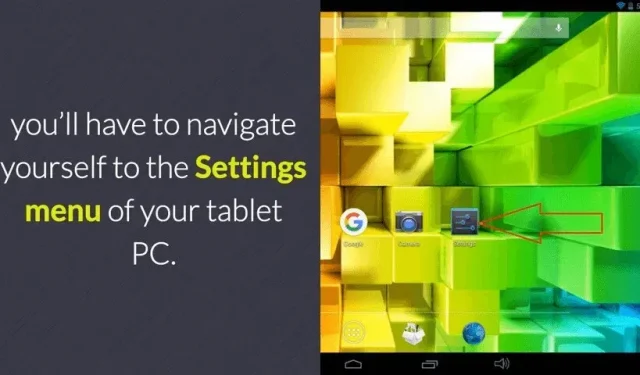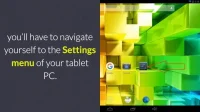The Android operating system often needs to be updated. These updates are necessary to improve the security of your device, troubleshoot problems, and add additional features to your device.
This article will guide you carefully step by step. With these instructions on how to update your android device. Whether you need to update it manually or set it to update, your OS will update it automatically whenever any update is available.
How to update Android phone or tablet update
- How to update Android OS manually
- How to update Android OS on an old phone
- What can I do with an old Android tablet?
- How to change OS on my Android t
- How do I install the latest version of Android on my old tablet?
- Can I upgrade my old Samsung tablet?
- Can I upgrade my tablet to Android 10?
- How to Update Android OS Manually on Samsung Phone
- How to upgrade to Android 10?
- How to make Android OS update automatically
1. How to update Android OS manually
More often than not, your Android device will automatically notify you of an update. You can update your device at this time or set it up for a while later. But sometimes it happens and you want to update your Android version manually.
Here are the steps you can follow to update your Android device manually:
- Open your phone and make sure you are connected to Wi-Fi, because sometimes the updates are big and require a lot of data. That’s why Wi-Fi should be preferred.
- Go to settings, scroll down to find the “Phone”option and select it.
- Go to system update and check for updates.
- Select “Update”to download and install the latest version of Android.
- Your phone will be updated now.

2. How to update Android OS on an old phone
If you have been using your phone for more than 3-4 years, it cannot be updated to the latest version. Because Android doesn’t let you update a phone older than 3-4 years even if you know the latest versions are available.
But there is an option to do this by running a custom ROM. This is an advanced method and we recommend that you back up your system before using this method.
- Start by rooting your device. You will find various rooting software for download. We suggest you try Kingo root. It will guide you through certain steps required for your Android device.
- You need to install a dedicated recovery tool on your phone. TWRP is a great tool that will give you the steps you need to follow exactly for your Android device.
- Now download the latest version of Lineage OS for your phone.
- You need to install Gapps, Google apps including maps, play store and search. You also need to find an architecture for Gapps. Install CPU-Z to find out the architecture of your device.
- After installation, open the SOC tab and look at the architecture value. It will tell you about the architecture of your device. If you’re not sure, use a Google search to find it.
- Choose your Open Gapps and install the various apps you want.
- Download the Open Gapps version of your choice.
3. What can be done with an old Android tablet?
Here we list ways to make your old Android tablet useful again:
- You can use it as a wireless trackpad or controller for your computer.
- You can turn it into a remote computer terminal.
- You can also use it as a universal smart remote.
- It can be used in energy scientific research.
- It can be turned into a free-standing security camera.
- Turn it into a video conferencing station.
- It can be turned into a kitchen command center.
- You can make it an extension of your current phone service database.
- You can make it a living window to the world.
- And yes! It can be converted into a digital photo frame.

4. How to change OS on Android tablet?
There are three common ways to change the OS on an Android tablet:
- Open settings, then system and system update. Follow the instructions on the screen. Your tablet will contact its manufacturer to see if any update is available and then start installing accordingly.
- You can update it by visiting the manufacturer’s websites. All tablet manufacturers have technical support sites for second OS updates and drivers for your model. Visit this site from your browser and update other drivers as well.
- Most manufacturers sell their tablets and let them interact with other computers. Connect the tablet to a computer, run the proprietary software and get the user manual. You will restart your OS in a few minutes.
5. How do I install the latest version of Android on my old tablet?
If you want to update to the latest version of Android on your old tablet but can’t, try Droidkit’s Android solution.
This will help you install the latest version easily and quickly. This will help you to force update your android version. By force-refreshing your tablet, you can reinstall the Android OS.
It also provides an Android system recovery tool to resolve issues such as firmware update failure.
Follow the instructions to automatically pick up a safe ROM for your device and install it with one click.
- Launch installed software > click Reinstall/Update OS.
- Connect your tablet to your computer and press the start button.
- Select the version to download > click “Start”to update after download.
- Follow the on-screen instructions to put your device into download mode.
- Then Droidkit will start updating
- Once the process is complete, you will have the latest version of Android.
6. Can I upgrade my old Samsung tablet?
For the best performance of your mobile phone or tablet, you should check for available updates. This will help you to start your device without problems. Please note that you will not be able to use your tablet during the update.
You can upgrade your old Samsung tablet with smart switch. Install a smart switch on your computer.
You will receive a notification to update to the latest version, if available. Use the USB drive that came with your Galaxy Tab and connect it to the computer that has the Smart Switch installed.
If you let the smart switch detect the connected device on your PC, it will notify you to update.
An available update will be shown as an update button on the right side.
To download and install the update, select Start > All Settings > Update and follow the on-screen instructions. Remember not to disconnect the USB during the update, otherwise the process will be stopped.
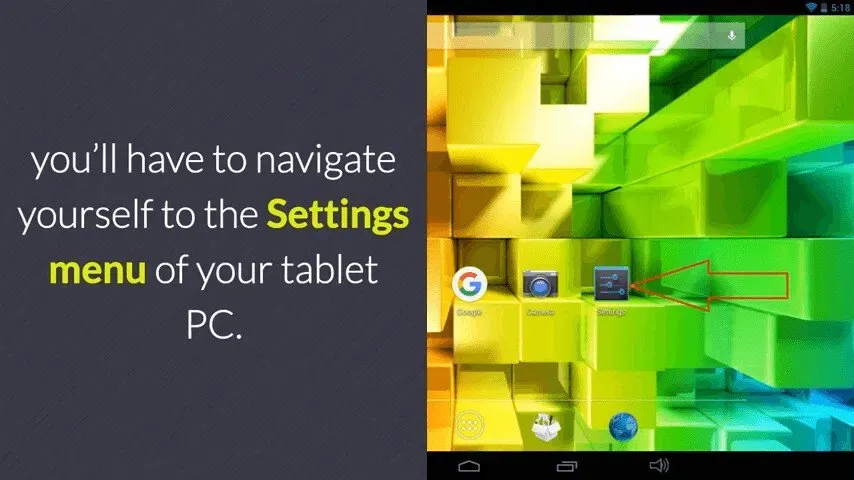
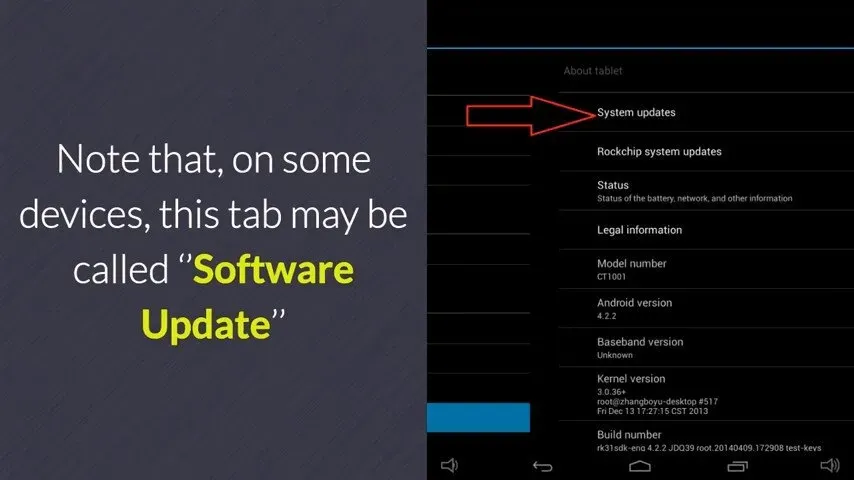
7. Can I upgrade my tablet to Android 10?
You must manually check for updates by going to Settings > Software Updates > Download and Install.
Typically, Android tablets update automatically when connected to a Wi-Fi network. But at some point older tablets don’t update to the latest version.
Here’s how you can update your tablet to Android 10:
- Select settings menu
- Open Applications
- Select software update
- Proceed to download and install
8. How to update Android OS manually on Samsung phone
- Open your smartphones and select the settings icon
- Scroll down to select software update.
- Select download and install
- Your device will check for available updates and update them.
- If any update is available, select Update to run it.
- But if your phone is up to date, you will be notified that your software is up to date.
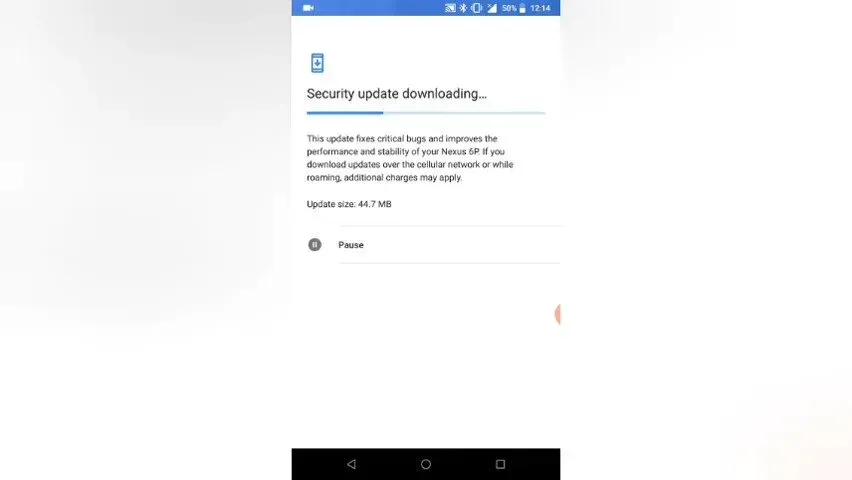
9. How do I upgrade to Android 10?
The Android system is constantly updated. Each update adds new and advanced features to your system. On September 3, 2019, Google released the latest version of Android called Android 10.
You can upgrade to the new features of Android 10 in three ways:
Update it via OTA updates (over the air)
- Connect your phone to Wi-Fi
- Go to settings > about device > tap system updates > check for updates > update to download and install the latest version.
- Once the installation is complete, your phone will reboot and update automatically.
Update your android version via update package.
To update Android version:
- Go to settings > about phone > system update
- When an available package appears on your phone, click Continue to download and install the package.
- After the reboot, your phone will be updated to Android 10.
Update Android version via rooting device
- Download and install the root application
- Once launched, connect your phone to your computer via a USB cable.
- Root your phone by following the appropriate instructions.
- Reboot your phone to access the latest version of Android
10. How to automatically update Android OS
The Android version usually informs you about updates automatically. But sometimes you may not receive this notification because some settings need to be enabled.
The following steps will help you enable automatic updates to newer OS versions on your Android OS:
- Open your device and navigate to the settings folder from the home screen.
- Scroll down to find software updates.
- Here you will find the option to automatically download over Wi-Fi. Enable this option.
- Your device will now automatically update when connected to Wi-Fi.
What versions of Android are still supported?
Below are the versions of Android that are still supported on your Android devices:
| Release | Came out | Security support |
|---|---|---|
| Android 12.1 Snow Cone v2 (12L | March 7, 2022 | Yes |
| Snow Cone Android 12 | October 4, 2021 | Yes |
| Android 11 red velvet cake | September 8, 2020 | Yes |
| Android 10 queen cake | September 3, 2019 | Yes |
Can I change the operating system on my tablet?
If you are tired of using the old version on your tablet, now you can change it. You can do this by installing the change my software app on your device and selecting the version that matches your OS.
Connect your tablet to your computer and turn on debugging. Launch the app and follow the on-screen instructions to change your tablet’s OS.
Conclusion
The Android version is frequently updated. Often updating a version seems easy, but sometimes it’s not as easy as it seems. You can update your Android device with this guide.
We hope this article will help you find the right way to update the version of Android that matches your device.
If you’re using an ancient tablet, it might not be up to date, but don’t worry. You can use it in many other ways as mentioned above.
You can also update the version in your android manually and automatically. Read the article carefully to find the solution.
FAQ
How to update the Android operating system?
– Make sure your device is connected to Wi-Fi – Open settings – Select your phone – Select check for updates – If an update is available, click the update button – Install the device according to the OS – Reboot and install
Can you update the Android version on a tablet?
– Select settings – Open applications – Select software update – Proceed to download and install
How to update Android on an old tablet?
– Go to settings – Click on the button about device – Select system update – Check system update – If an update is available, select reboot and install
How do I get the latest version of Android on my old phone?
– Run the installed software > click Reinstall/Update OS.– Connect your tablet to your computer and click the Start button.– Select the version to download > click Start to update after downloading. device in download mode. – Then the Droidkit update will start. Once the process is complete, you will have the latest version of Android.