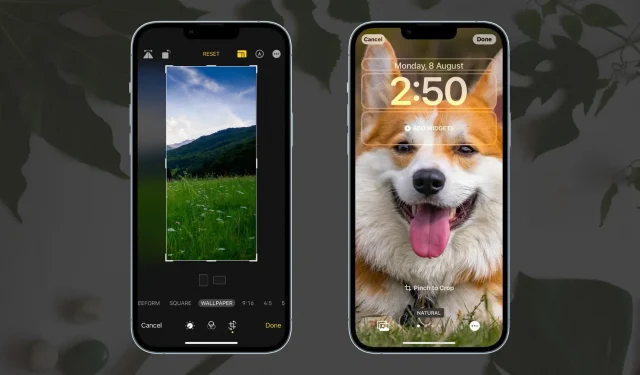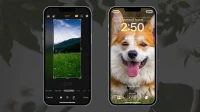Are some key parts of the image cut off or not visible when you set your iPhone wallpaper? Follow these simple steps to crop your image to the perfect wallpaper size and then use it as your home or lock screen background.
How to perfectly crop an image for your iPhone wallpaper
Here are two ways to do it.
1. Use the Photos app editor.
Follow these steps to crop an image that would be perfect as your iPhone’s wallpaper:
- Open the wallpaper in the Photos app and tap Change.
- Press the crop button.
- Press the aspect ratio button and select WALLPAPER.
- Now adjust the image by moving it or zooming in with two fingers.
- When finished, click Done.
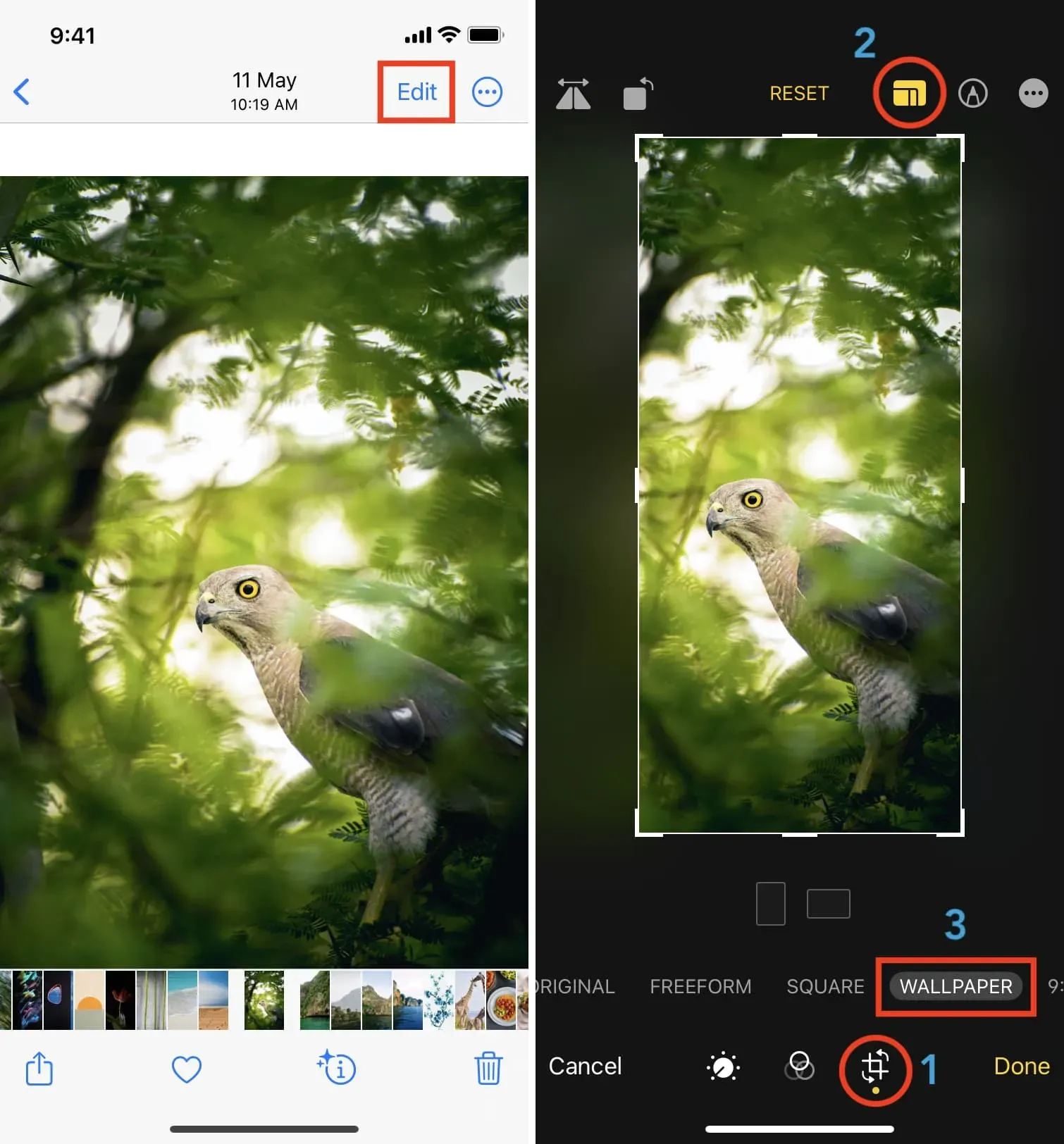
The image is now saved in the perfect aspect ratio for your iPhone screen.
Tap the Share icon and select Use as wallpaper. On the wallpaper customization screen, there is no need to scale or adjust the image if you don’t want to. If the image looks slightly enlarged, pinch it together before tapping Done. If you can’t pinch two fingers together, zoom out and then zoom in. It will work.
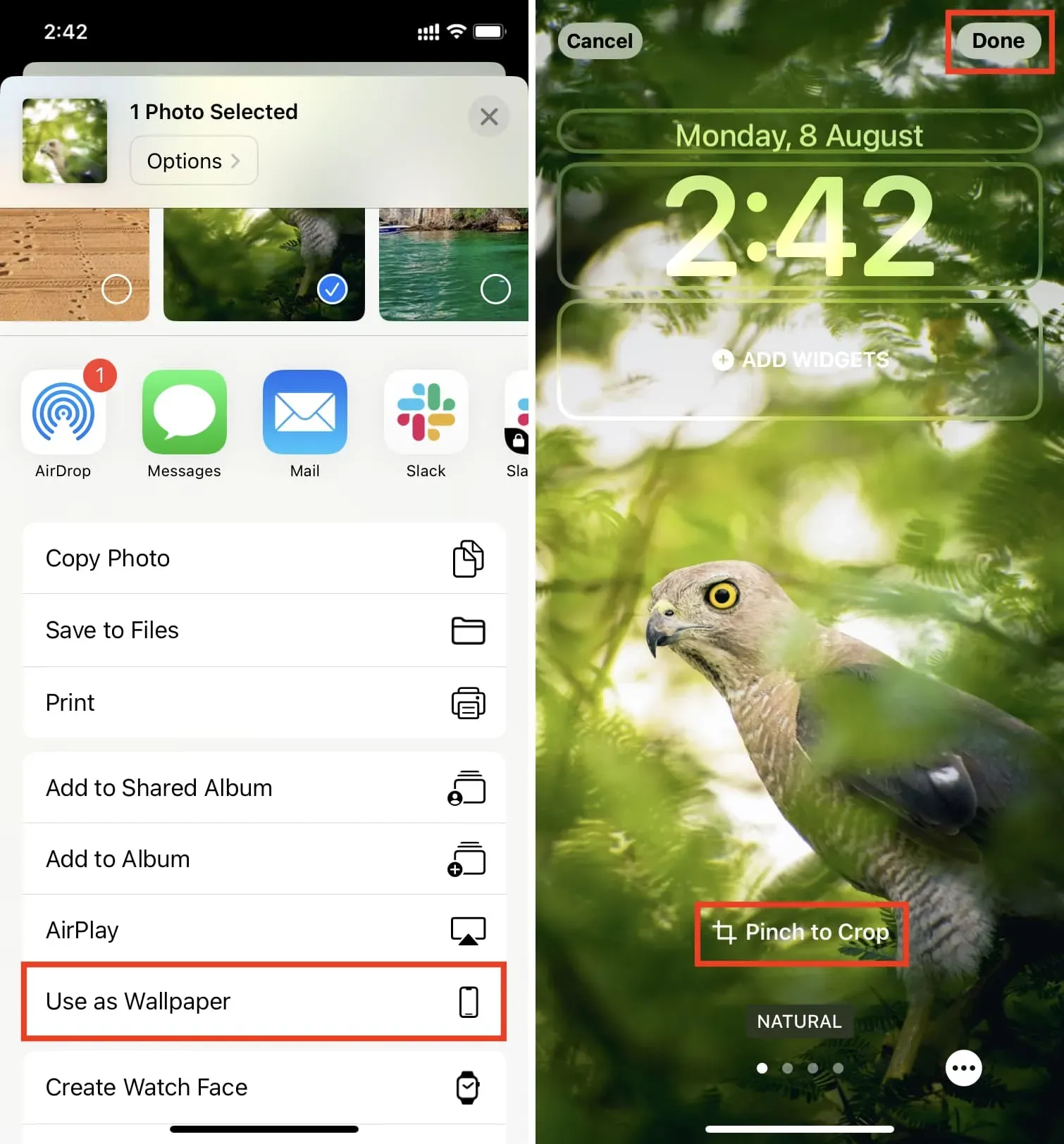
2. Customize the image when setting wallpaper
The above method allows you to perfectly crop the image as wallpaper because there are no distractions on the screen. However, with the above method, you are editing an image file, and if you want to have the original file in the future, you will have to follow a couple of steps to undo the change.
To fix this, you can scale and adjust the image when setting the wallpaper. Here’s how:
- Go to the Settings app and select Wallpaper.
- Click “Add New Wallpaper”or customize existing ones. We choose the first.
- Select “Photos”and select an image.
- Place two fingers on the image and pinch or spread them apart to adjust the zoom level. To drag an image, place two fingers and move it.
- Click “Done”when you’re happy with the look of the wallpaper.
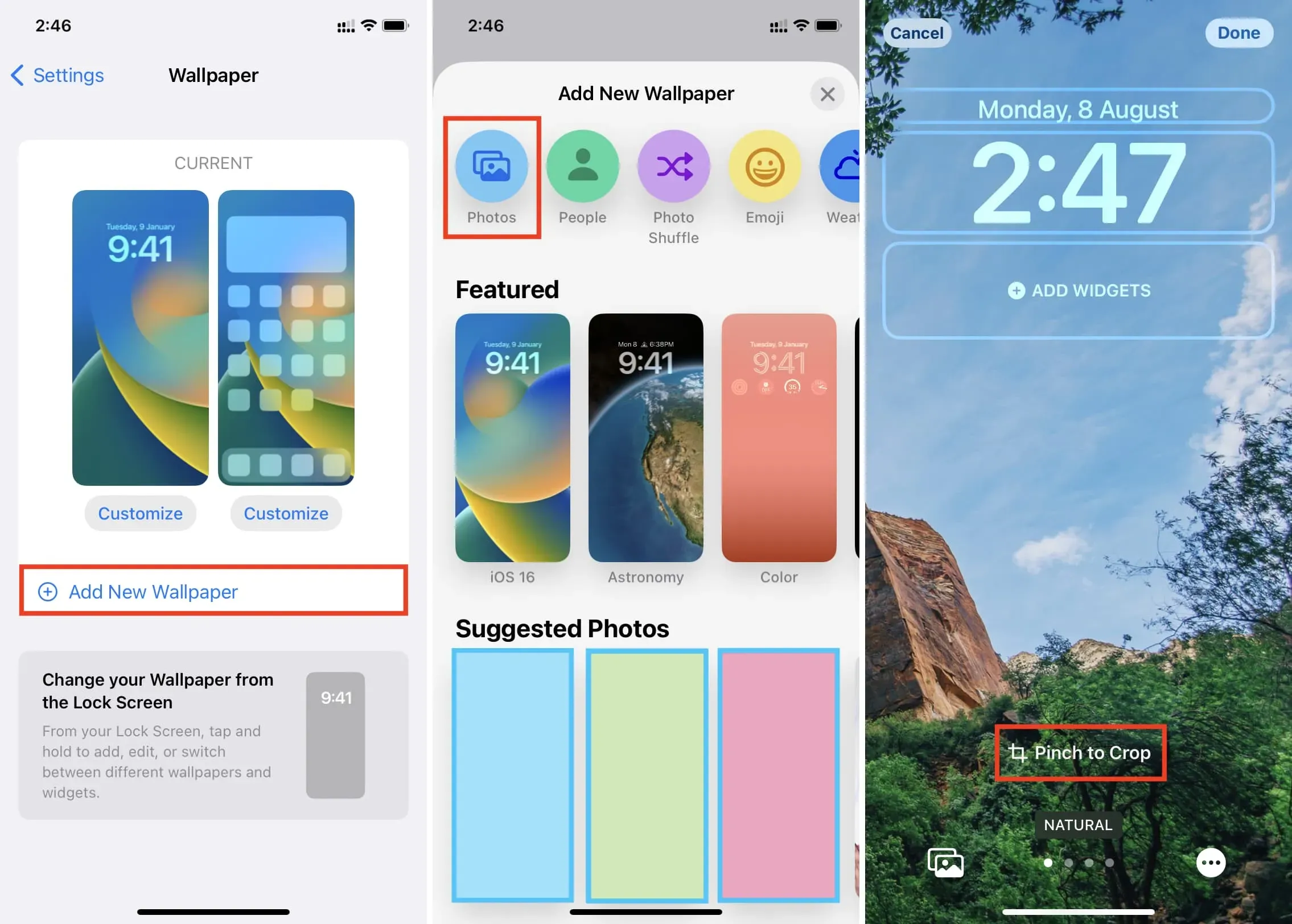
While adjusting the image in the Wallpaper Settings screen has been around for a long time, adding image cropping to the perfect wallpaper ratio in the Photos app is a handy tool in iOS 16.