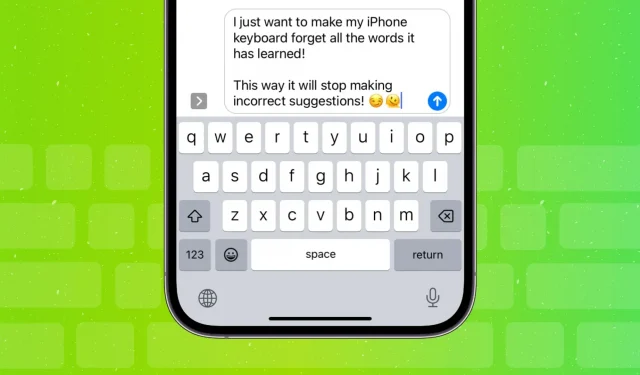This guide shows you how to clear your iPhone or iPad keyboard history and reset all learned words so you can start fresh.
Why delete keyboard history
Your iPhone learns from your input by remembering words and how you use them in a sentence. It uses this to offer predictions and automatically corrects what it thinks you misspelled.
However, if your iPhone or iPad keyboard regularly and repeatedly suggests wrong words, or automatically corrects words for something inappropriate or completely meaningless, you can reset it to its default state.
Reset your iPhone or iPad keyboard
- Open the Settings app and tap on General.
- Scroll down and click Transfer or Reset iPhone.
- Click “Reset”and select “Reset Keyboard Dictionary”.
- Enter your iPhone passcode and click Done.
- Finally, click “Reset Dictionary”to confirm.
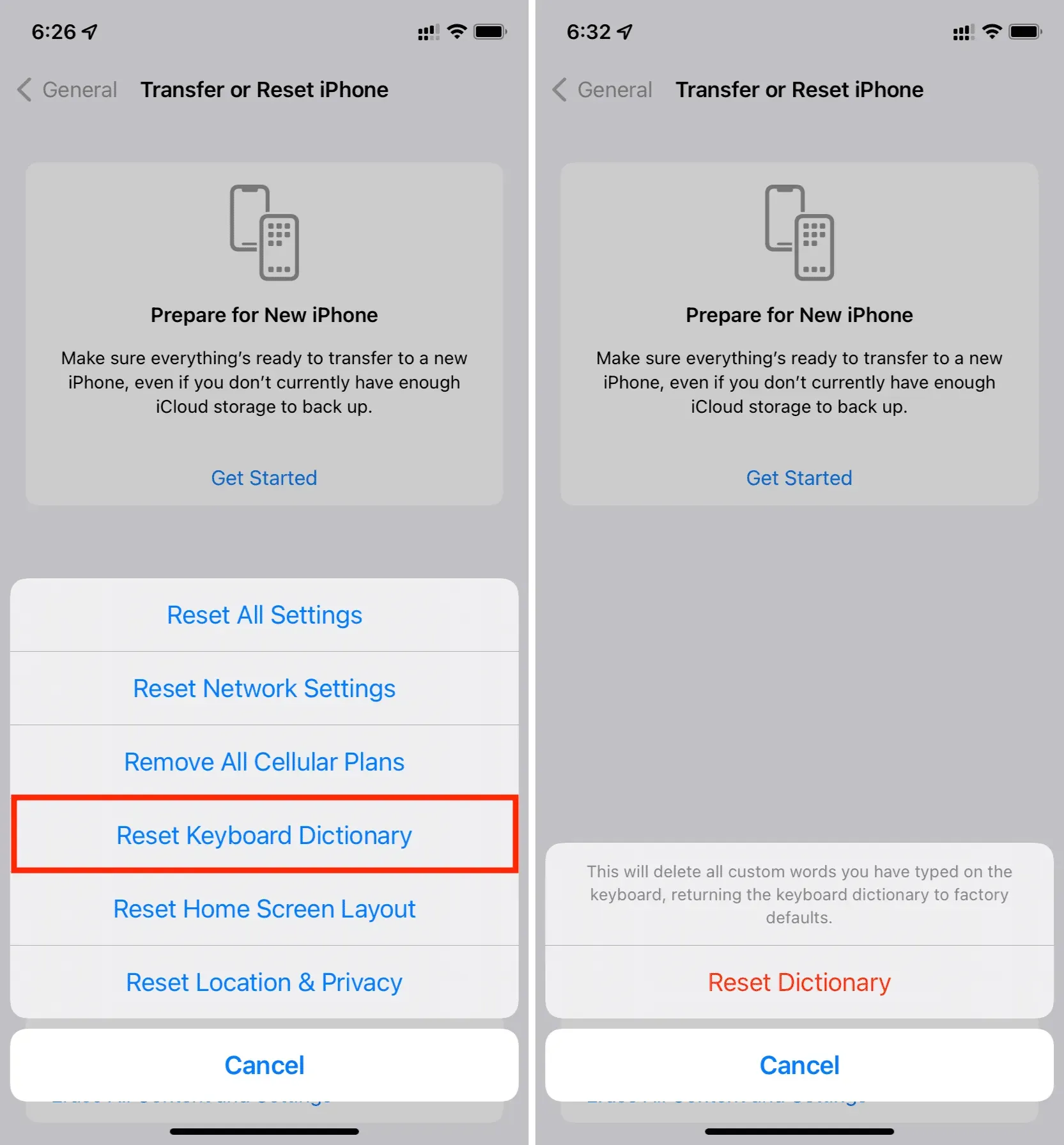
Reset History for Third-Party iPhone Keyboards
The above steps only affect Apple’s built-in iOS keyboard. If you are using a third party keyboard app, go to its settings to clear the learned words. Here’s how to do it in two of the most popular iPhone keyboard apps.
SwiftKey
- Open SwiftKey and click “Account”.
- Select Data Settings.
- Click “Remove my data from this device”to reset your SwiftKey keyboard and make it forget all the words it remembers or learns while typing.
- If you’re also signed into SwiftKey, you can click “Delete my deleted data”to make sure everything is cleared from the cloud and doesn’t sync when you sign into SwiftKey on any other device.
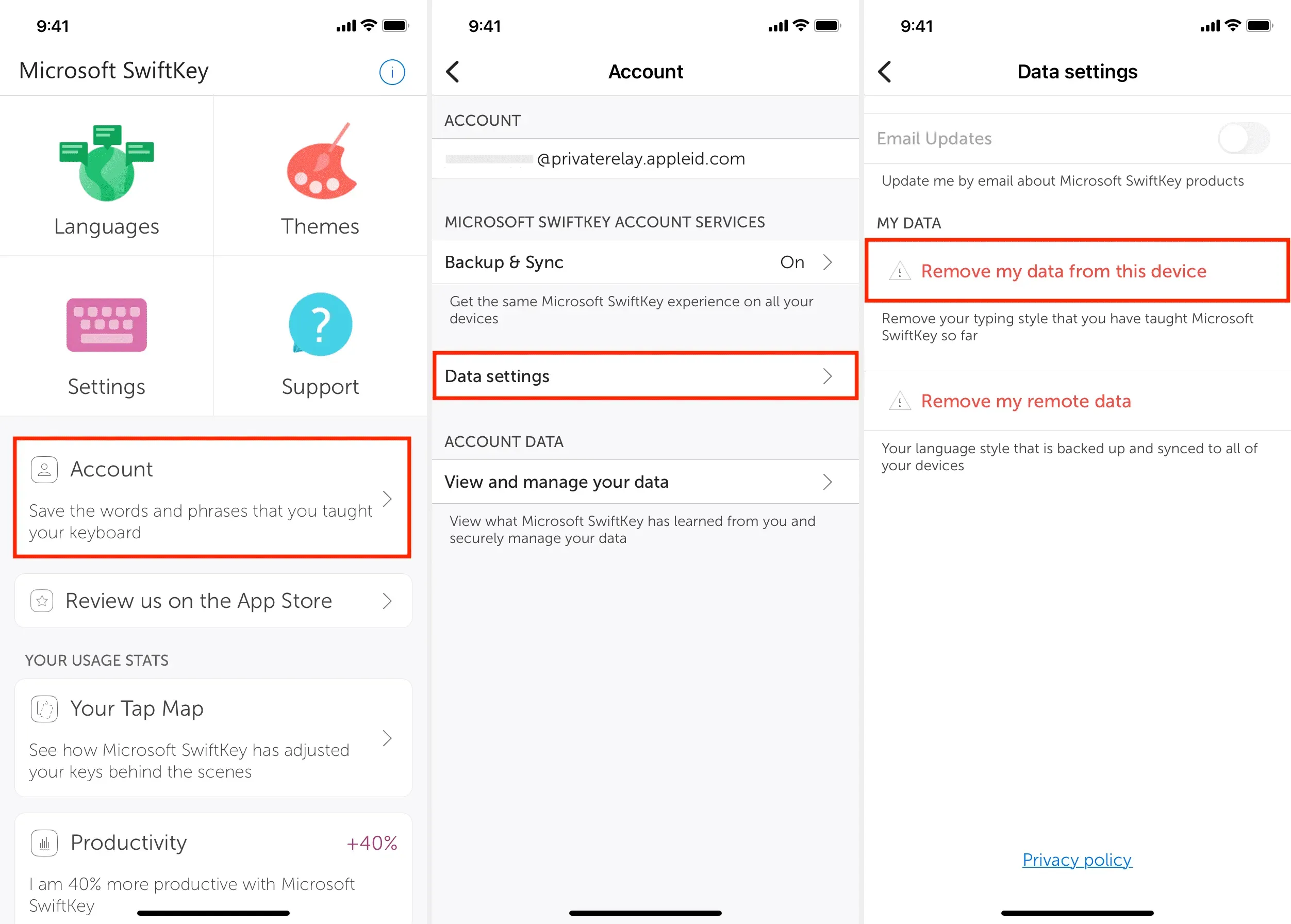
gboard
- Open the Gboard app and click Keyboard Settings.
- Scroll down and tap Clear Dictionary > OK.
- Apart from the dictionary, you can also clean up recently used GIFs.
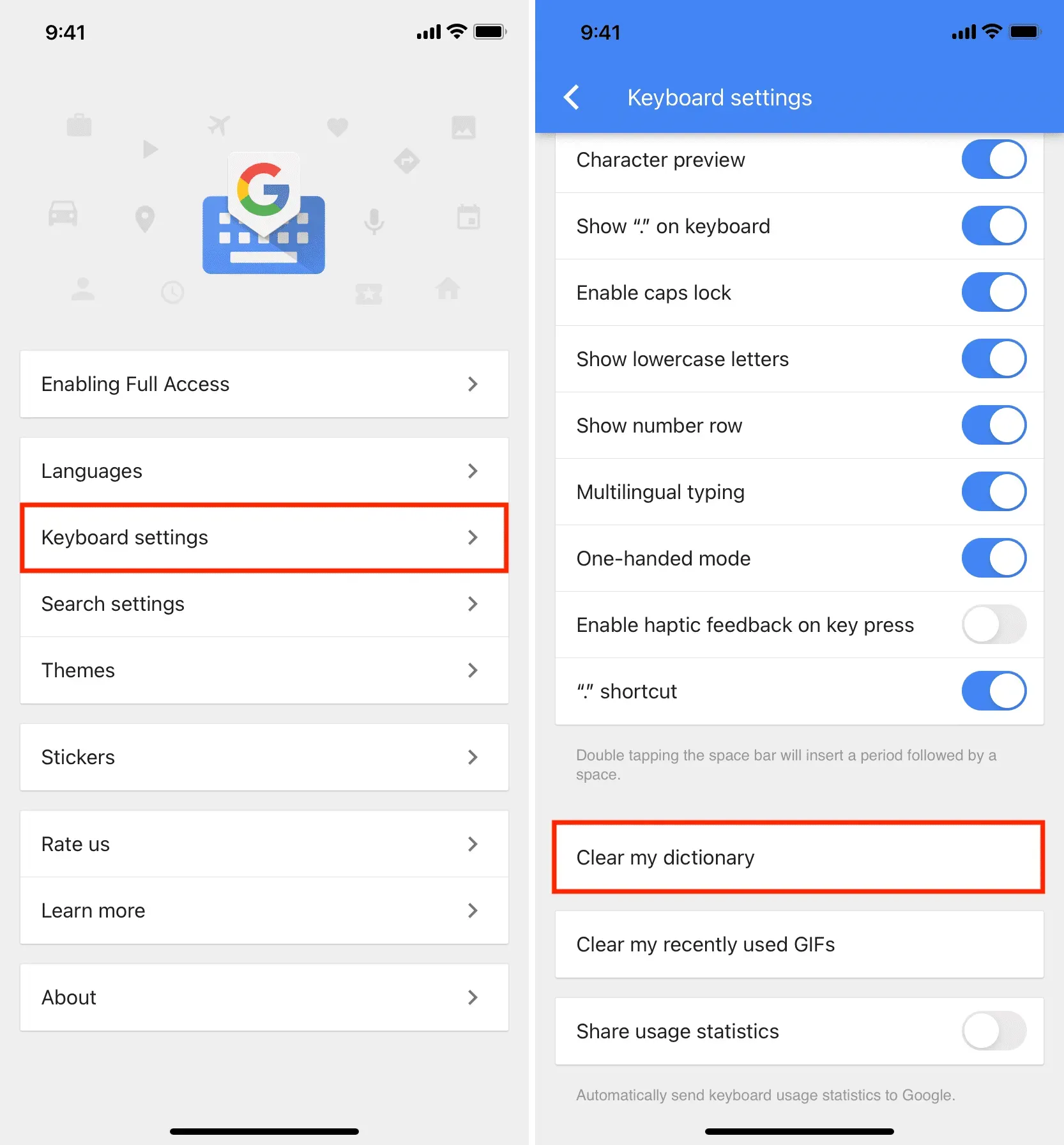
If the keyboard app isn’t syncing your typing style to the cloud, you can also uninstall and reinstall it, which will remove everything it’s learned.
FAQ:
Can I see all the words my iPhone has learned and delete them individually?
You cannot do this. Your only option is to reset the entire keyboard and delete everything it has learned.
What are the alternatives to clearing all keyboard history?
If you don’t want learned words to show up on your iPhone keyboard, go to Settings > General > Keyboard and turn off Predictive & Autocorrect. After that, your iOS keyboard won’t suggest words you might want to use next, and won’t correct words it thinks you mistyped.
How to permanently prevent iPhone keyboard from showing suggestions?
Go to iPhone Settings > General > Keyboard and turn off the Forecast toggle. After that, you will not see suggestions at the top of the keyboard.