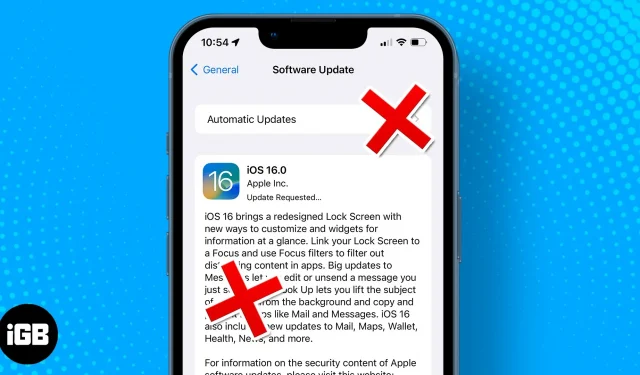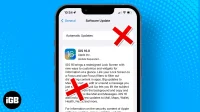Started downloading an iPhone update and just read somewhere that it is draining your battery or slowing down your phone, and now you want to stop it at all costs? Well, it won’t cost you anything! Read on to learn how to stop an ongoing iPhone update.
PS – You can definitely leave us some positive comments 😉 as a token of appreciation.
- Can you cancel the current iOS 16 update?
- Stop updating on iPhone while it’s downloading
- Cancel downloaded iPhone update
- Disable Automatic Updates on iPhone
Can you cancel the current iOS 16 update?
Yes. While Apple hasn’t provided a pause or stop button, I have a trick to help you undo an iPhone update. Getting an iOS update over the air usually involves two steps: downloading and installing the update.
Similarly, canceling it also requires two steps:
- Pause download to stop installation from starting and save data
- Remove a partially downloaded update so that it does not restart.
Stop updating on iPhone while it’s downloading
- While the iOS update is downloading, quickly open the Control Center. Note. Check out this guide to learn how to open Control Center on iPhone.
- Turn on airplane mode (airplane icon).
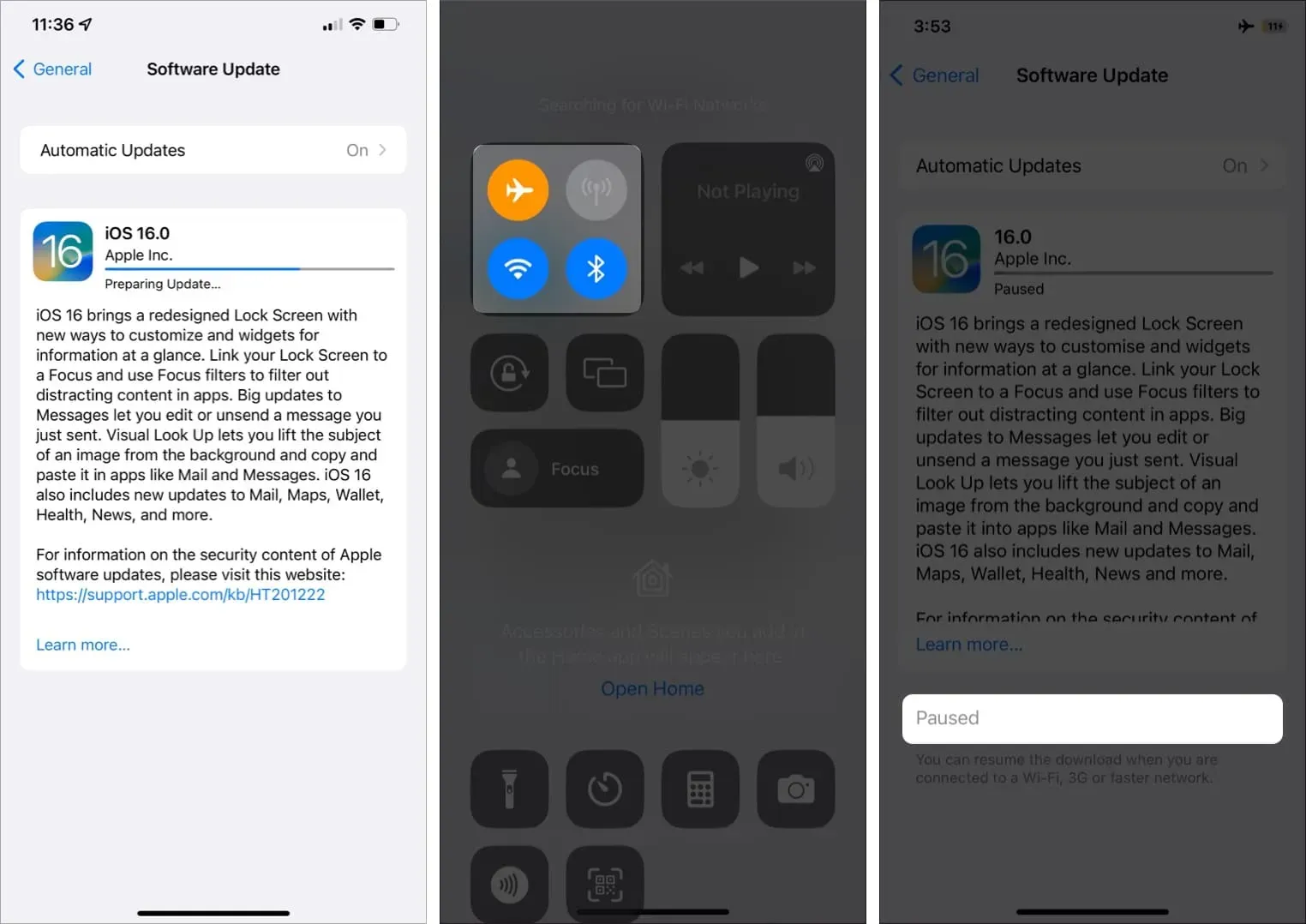
The download will be paused immediately because the connection has been interrupted. Go to “Settings”→ “General”→ “Software Update”to check. Keep your phone in airplane mode until the next process completes.
Note. While you’re here, it’s wiser to disable automatic updates so they don’t run automatically. Check out the process below.
Cancel downloaded iPhone update
The steps to uninstall downloaded software updates are the same whether the update is partially downloaded or completely downloaded (but not installed).
- Go to Settings → General → iPhone Storage. Wait for the page to load; This may take some time.
- Once downloaded, find the iOS update file and tap it.
- Click “Uninstall Update”→ “Uninstall Update”again to confirm the action.
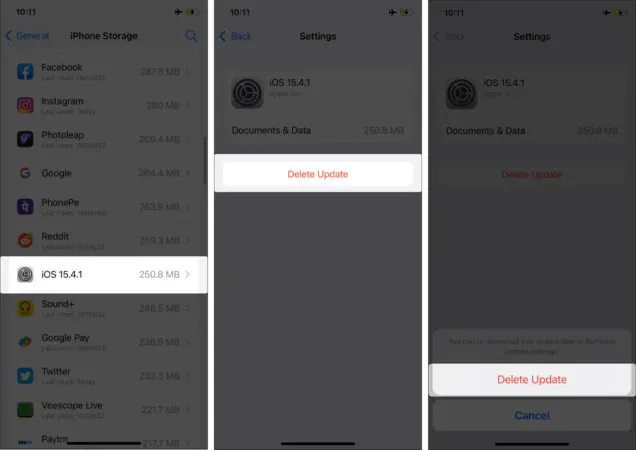
Currently,
- Turn off airplane mode.
- Check Settings → General → Software Update to make sure it’s back on the home screen with a Download and Install button.
- If you want to download an iOS update for later but not install it, press and hold the Download and Install button and select Download Only.
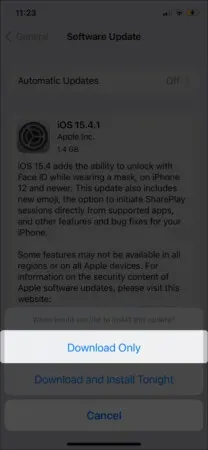
- Also, if you haven’t done so before, it’s time to turn off automatic updates. Read the next section to find out how.
Disable Automatic Updates on iPhone
- Go to “Settings”→ “General”→ “Software Update”.
- Click Automatic Updates.
- Turn off Download iOS updates.
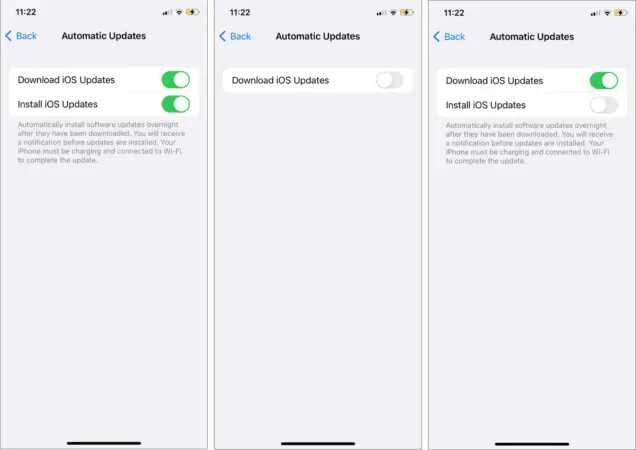
Instead of completely disabling automatic updates, you can simply disable the installation of iOS updates. This will allow you to automatically download the update if a suitable network is available, but not install it. So you can read the update verdict and install or uninstall it from your device according to your preferences.
Signing
I hope this guide helped stop the iPhone update process. Stay connected to our Instagram and YouTube channels for the latest iOS updates or any other Apple OS updates.