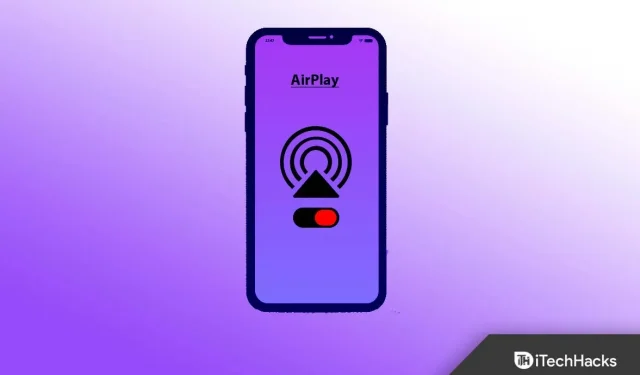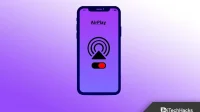Although the AirPlay feature is very useful when it comes to content sharing, it can still bother you sometimes due to difficult usage. Many users are confused by this and no longer want to use this feature. But unfortunately they don’t know how to turn off AirPlay on their iPhones.
However, if you don’t know how to turn off AirPlay on iOS 16, there is good news for you as we have some simple tricks with which you can easily turn off the AirPlay feature on your iPhone. So, without making you wait any longer, let’s get down to these tricks.
Content:
- 1 What is AirPlay on iPhone?
- 2 Is AirPlay available on my phone? How to find AirPlay in settings on my iPhone?
- 3 How to disable AirPlay on iPhone 13, 14
- 4 What is the best way to hide AirPlay devices?
- 5 Can I find my AirPlay settings?
- 6 Where can I find the AirPlay settings?
- 7 What is the reason why AirPlay appears so often?
- 8 What is the best way to remove AirPlay from the lock screen?
- 9 How do I enable AirPlay on my iPhone, iPad or Mac?
- 10. Can AirPlay be completely disabled?
- 11 From the author’s desk
What is AirPlay on iPhone?
AirPlay technology allows you to stream and share audio and video. Using Wi-Fi, you can mirror your iPhone screen and stream media to a compatible receiver. It is similar to the Chromecast in terms of wireless connectivity. The app allows you to stream songs, podcasts and movies directly from iPhone to the big screen for smoother playback.
Is AirPlay available on my phone? How to find AirPlay in settings on my iPhone?
The iPhone has an AirPlay feature in the Control Center. Your iPhone has these settings under General Settings. So, if you want to learn more about how to turn off AirPlay on iPhone, be sure to read this guide further:
How to disable AirPlay on iPhone 13, 14
Have you just updated your iPhone to the latest OS or switched to an iPhone that now has AirPlay enabled but don’t know how to turn it off? It was easier to configure these settings in earlier versions of the OS, but don’t worry; we will help you with the new OS version. So, if you don’t know how to turn off AirPlay on your iPhone, be sure to follow these steps:
- Swipe down from the top right corner to open the Control Center .
Note . On iPhone 8 and earlier, Control Center can also be accessed by swiping up from the bottom.
- Select Screen Mirroring from the menu.
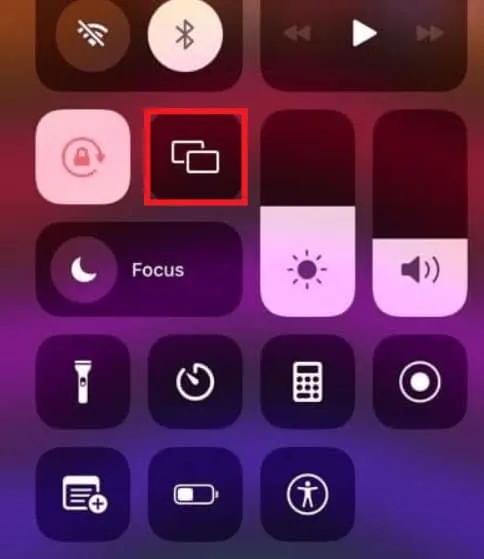
- Select Stop Mirroring from the pop-up menu.
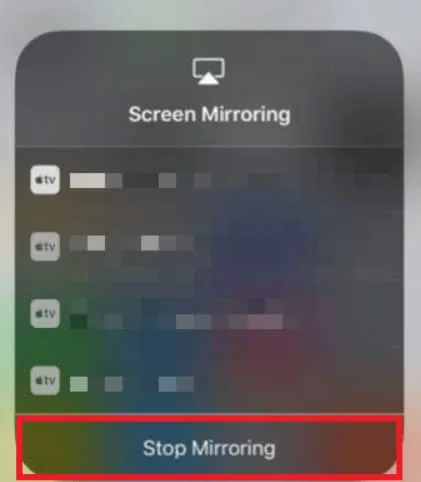
What is the best way to hide AirPlay devices?
So, as we already mentioned how to turn off AirPlay on iPhone, but still there is a chance that anyone can access it on your other AirPlay device. Therefore, we have mentioned some methods that you can use to prevent strangers from connecting to your AirPlay device, but there is no specific way to hide an AirPlay device. But the method we mentioned below has helped some users and some say it doesn’t work for them. So, you can try this method on your iPhone and check if it works.
Method 1: Apple TV Remote app
- You will need to open the Apple TV Remote app.
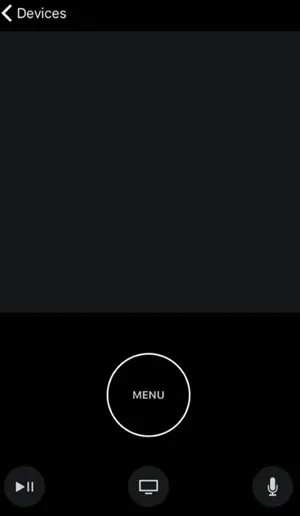
- Go to the “Devices”menu.
- On the Edit menu, click Edit.
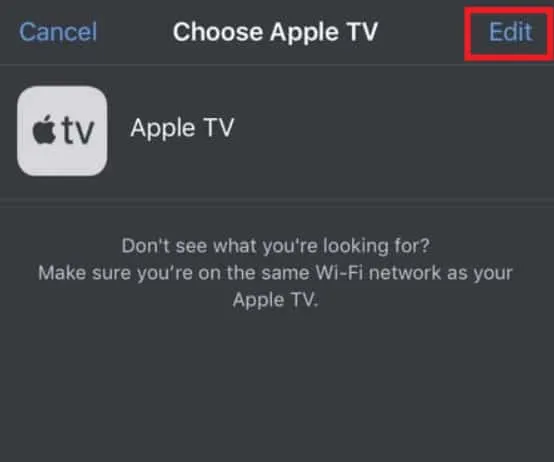
- You can remove a device by clicking on the red circle next to it.
- Finally, click Disable.
Method 2: Apple TV AirPlay settings
- Go to your device settings.
- Then select AirPlay and HomeKit.
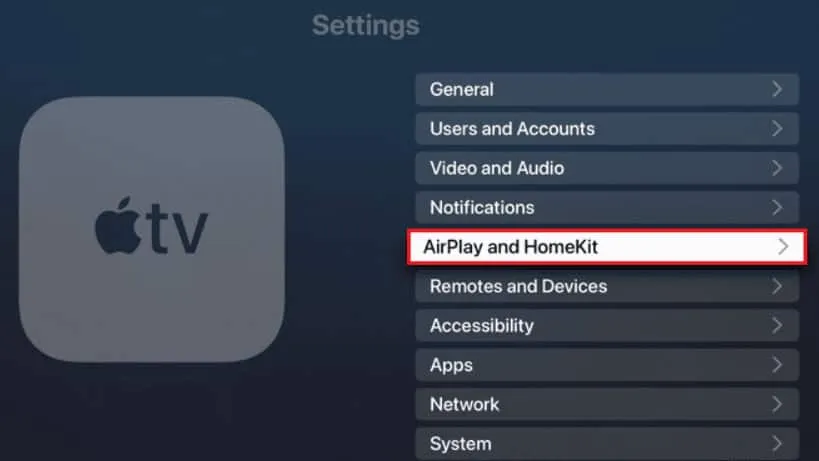
- Click Allow Access to open the drop-down menu.
- Choose anyone in the same network.
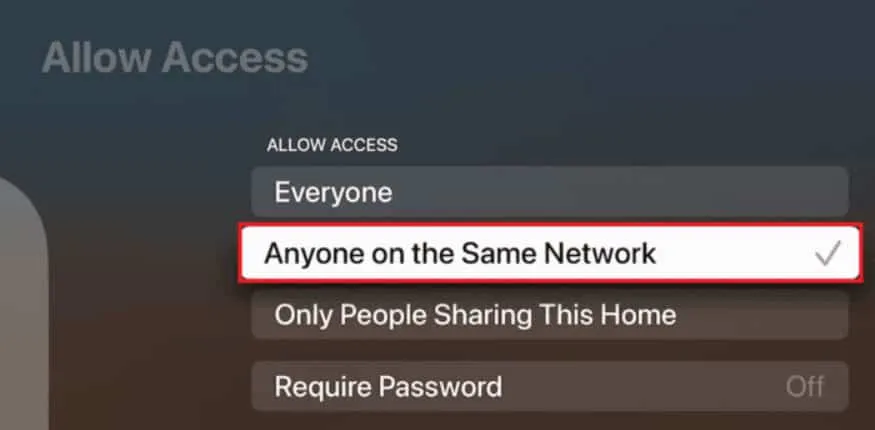
Note. You can also enhance security by enabling the Require Password option.
Can I find my AirPlay settings?
This is a common problem in today’s world. Apple users often struggle to find the AirPlay settings on their iPhone. To find the specified settings, follow the steps given below:
- On your iPhone, go to Settings.
- After that, click on General.
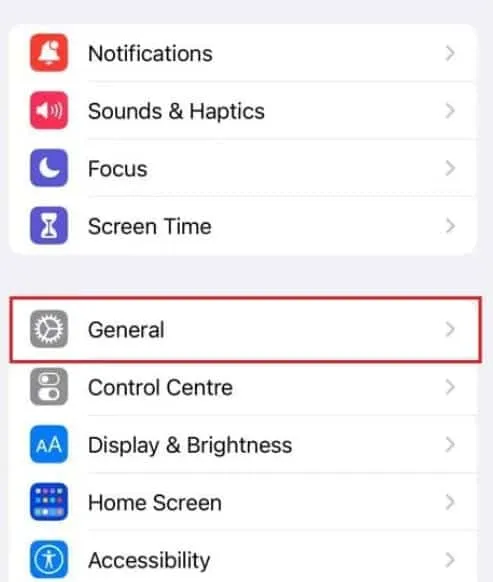
- Now click AirPlay & Handoff.
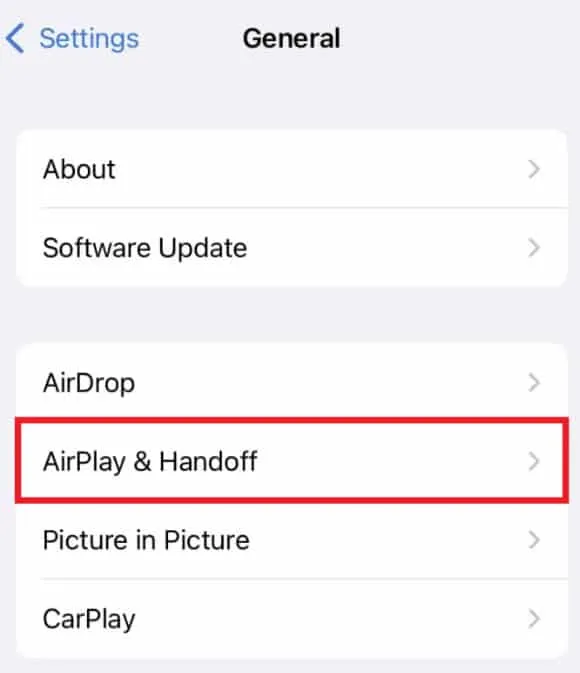
Where can I find the AirPlay settings?
The AirPlay feature on the iPhone is controlled by Apple separately. However, these are the only settings available on the iPhone flip. There is still a long wait before the appearance of optimized settings. You can change these settings by doing the following:
- Open iPhone settings.
- Go to “General”then “AirPlay and Handoff”.
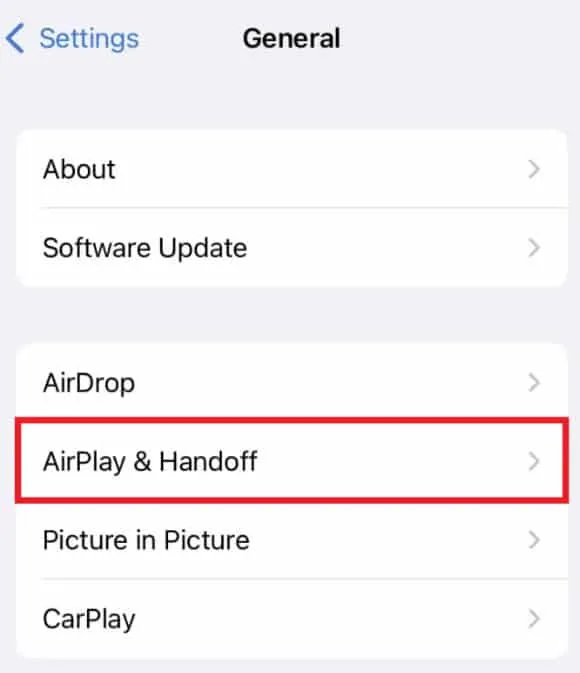
- Then select Automatic AirPlay for TVs.
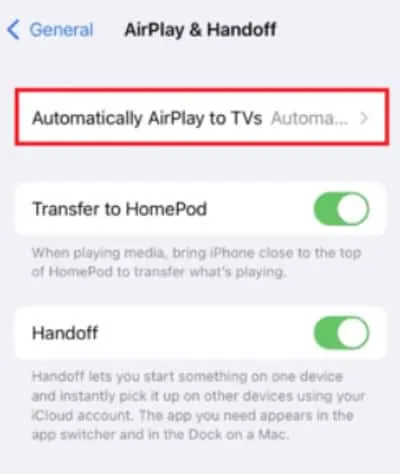
- Choose what you want to do from this menu.
What is the reason why AirPlay appears so often?
The instructions are always displayed because the conference room view is turned on in the Apple TV settings. This is intended to provide you with instructions when you are in a commercial environment.
What is the best way to remove AirPlay from the lock screen?
AirPlay allows you to display a playback control widget on the iPhone lock screen when connected to another device. Due to its large size, accidental touches caused streaming to be interrupted. While Apple hasn’t made it easy to disable a widget, we present a non-standard solution:
- Select the AirPlay icon next to the name of the media currently playing in the media widget on your iPhone lock screen.
- Select Control other speakers and TVs .
- Press the iPhone button in the subsequent menu.
- You can put your iPhone to sleep by pressing the On /Off/Wake button .
- When you turn the screen back on, the widget will disappear.
How do I enable AirPlay on my iPhone, iPad or Mac?
Apple recently made several changes to how AirPlay works in its iOS and macOS software. Despite attempts to improve the user interface, the app didn’t offer any basic tweaks. But you can even enable this feature on your iOS or macOS device by following the guide below:
For iPhone and iPad:
- You must connect your device to the same network as the desired AirPlay receiver.
- However, the Control Center can be accessed by swiping down from the top right corner of the screen if you have an iPhone X or iPad 13 or later.
Instruction. If you have an iPhone 8 or earlier or iPadOS11 or earlier, swipe up from the bottom of the screen.
- Select Screen mirroring .
- Select the AirPlay-enabled device you want to connect from the list.
Important: On the receiving device, enter the password if prompted.
For Mac:
- Go to the top left corner of the screen and click the Apple icon .
- Select System Preferences… from the drop-down menu.
- Select the Screen tab .
- To connect a device, expand the AirPlay Display menu and select the desired device .
Important: You may be asked to enter your password when you start broadcasting.
Can you disable AirPlay completely?
Neither iOS nor Mac has a dedicated AirPlay section that allows you to turn AirPlay on and off. The Control Center, the lock screen, or the app you’re playing content from are the only places where you can access the AirPlay controls. With the iOS Settings app, you can only disable automatic playback of AirPlay content.
From the author’s table
So, here is how to turn off AirPlay on your iPhone. We hope you find this article helpful. However, don’t forget to comment below if you have any questions or concerns about the topic.