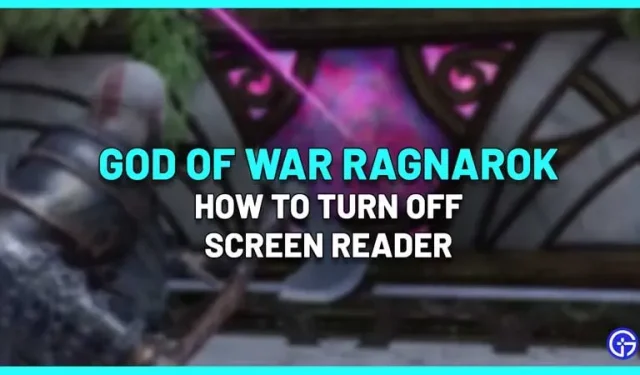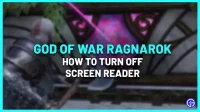One of the accessibility features is the screen reader setting, which allows you to read text on the screen. It will speak whatever you do on the screen and the text-to-speech option will be disabled by default. If you accidentally enabled it and find it annoying, you can easily disable it. There are two ways to permanently disable the voice in God of War Ragnarok.
How to disable voice (narrator) in God of War Ragnarok
To disable the screen reader in GOW Ragnarok, use one of the methods below.
Disable your screen reader through accessibility
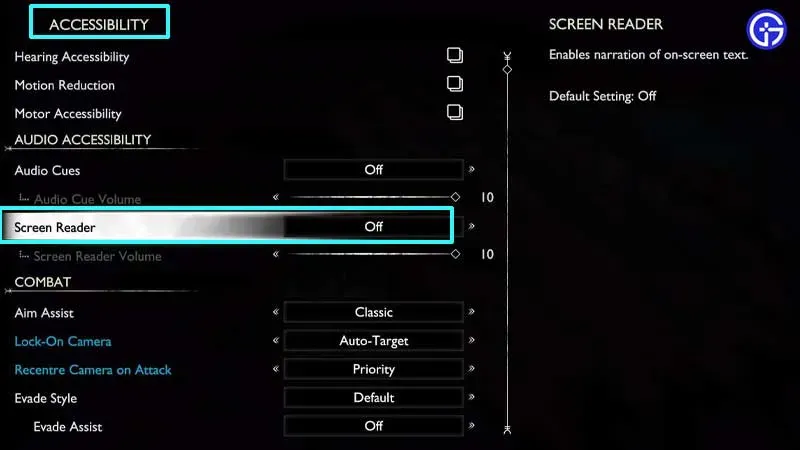
- Select “Settings”on the main screen of the game or pause the game using the “Options”button on the controller.
- Go to Availability.
- In the Accessibility section, scroll to Audio Accessibility > Screen Reader.
- Turn it off from here.
- If you want to decrease the volume of your screen reader instead, use the slider below this setting.
Disable screen reader through audio and subtitles
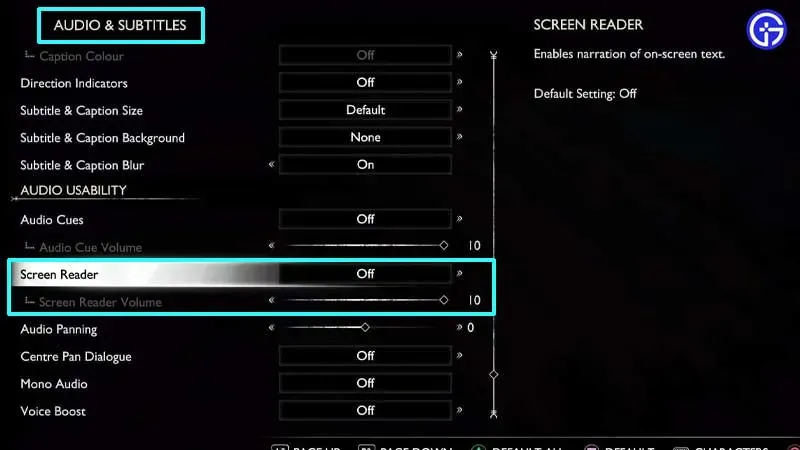
- Go to “Game Settings”and go to the “Audio and Subtitles”menu.
- Scroll down to Audio Usability.
- Find the screen reader option and change the settings from here.
After that, press O (circle) on your controller to return to the game and check if the voice is muted.
Here’s how to turn off the voice (screen reader) in God of War Ragnarok. If you also see black borders on the screen (or UI elements are cut off) – you can adjust the screen size. Check out our guide which explains what you need to do as there are no settings in the game for this purpose. Also, here’s how to reduce your controller’s vibration while playing or turn it off completely.
For more tips, tricks, tweaks to settings, boss strategies, and ways to find materials, visit our God of War Ragnarok page.