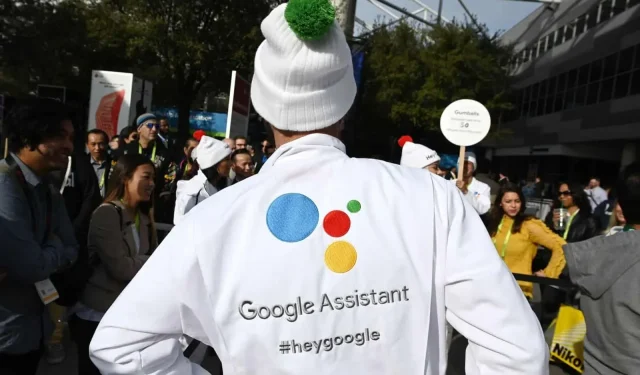How to disable Google Assistant, completely or just the activation word.
Google Assistant is a very useful feature of the Android ecosystem. It allows you to set reminders, make calls, and even determine the song you hear. But at the same time, it is an additional element that wants to grab your attention. If you accidentally launch Google Assistant from time to time or feel like you don’t need it anymore, you can turn it off.
How to disable Google Assistant
There are two ways to do this. You can turn off the entire Google Assistant voice search feature, or turn off the wake-up word “OK Google.”This way, Google Assistant will still be available when you need it, but it will no longer trigger randomly.
Before disabling Google Assistant, make sure all your Google Reminders are created or transferred to another device. Indeed, once Google Assistant is deactivated, you will also lose access to the Reminder feature (which is completely separate from the Google Keep app of the same name).
Full or just the activation word
To disable all features, open the Google app on your smartphone and tap the Profile icon. Go to Settings, then Google Assistant, then General. There, disable it by clicking on the “Google Assistant”line to disable the feature on this device.
If you only want to turn off the wake word, open the Google app, tap the Profile icon, and select Settings. There, in the Google Assistant, then “Hey Google and Voice Match”, click on the line “Ok Google”.
Disabling Google Assistant doesn’t mean you’ll lose access to all smart features in Google apps. You will find that your news feed is intact and you can still press the microphone button in the Search app or widget to start a voice search in the Google app instead of getting a response through the assistant.