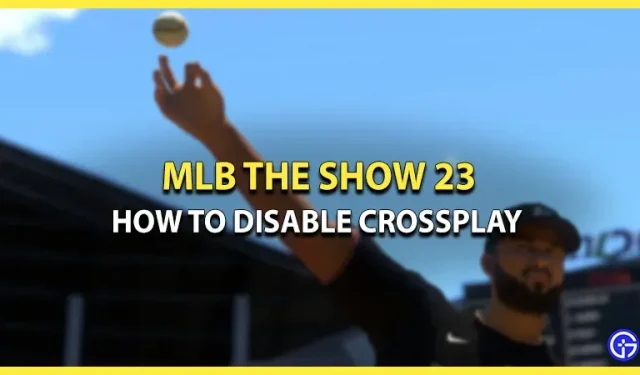Wondering how to enable or disable crossplay in MLB The Show 23? Then look no further, we will help you. The popular MLB series from Sony’s San Diego studio was first available on Xbox consoles in 2021. Since then, players have been enjoying crossplay functionality for the game, which was originally intended only for PlayStation users. However, if you want to disable this feature in MLB The Show 23, we’ll show you how.
How to enable/disable crossplay in MLB The Show 23

If you are an Xbox user, you may prefer to only play with other users on the same platform. On the other hand, you can also chat with friends on PS4/PS5 and Nintendo Switch. This whole problem can be solved by enabling/disabling crossplay in MLB The Show 23. Here’s how it’s done:
- Open MLB The Show 23 on eligible platforms.
- Go to “My Profile”.
- Now click on the controller icon that says “Cross-Play: On”.
- Once you do this, crossplay will be disabled for you and the icon will turn completely red.
Keep this in mind, crossplay will always be enabled by default. However, a word of advice: disabling crossplay will increase the duration of online matchmaking for you. It simply means that it will take you longer to find friends or even random strangers. If you’re unable to disable crossplay in a game, here are the steps to do so on Xbox One and Series S/X.
How to disable crossplay on Xbox
- Open Settings on your Xbox console.
- Now select the “Online safety and family”option.
- Next, go to “Privacy and Online Safety”.
- Then go to Xbox Privacy > View Details & Customize > Communication & Multiplayer.
- Finally, go to the “You can play with people outside of Xbox”tab. Switch it from “Allow”to “Block”.
That’s all you need to know about how to turn crossplay on and off in MLB The Show 23. While you’re still here, check out our Games section for more guides like this one.