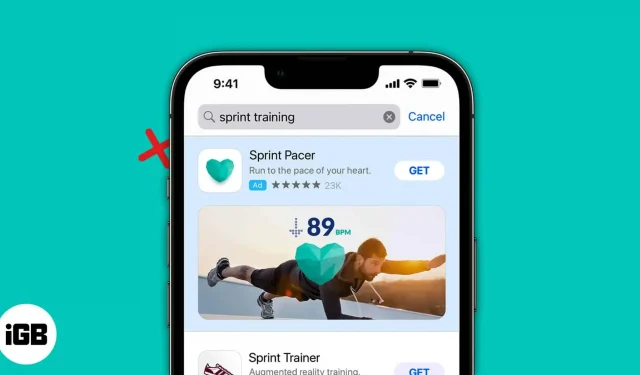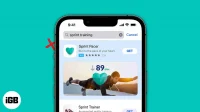Things to know before turning off personalized ads on iPhone and iPad:
- Despite disabling personalized ads for Apple’s own apps, you’ll still see them in third-party apps until you disable them.
- Turning off personalized ads does not reduce the number of ads you see.
- Personalized advertising can help you make a purchasing decision.
Everything in life has its price. If you are using a service for free, you are probably paying for it with your data. Most apps track activities not only while you use them, but also during other interactions with your iPhone or iPad. And, as you might guess, these apps use the same data to show you personalized ads.
Interestingly, this custom is now respected by paid apps that track your app’s usage pattern to either promote their products and services or share them with other ad services so they can show fresh ads.
Whether you paid for the service or not, you should have the right to decide what ads these companies can show you. And since you’re using an iPhone, there’s an opportunity to take control. Here is a guide on how to turn off personalized ads on iPhone and iPad.
- How Apple Delivers Ads
- Is personalized advertising an invasion of privacy?
- Disable Ad Tracking on iPhone or iPad
- Disable Location-Based Ads on iPhone or iPad
- How to manage tracking permissions for third-party apps
- Use a VPN to Limit Ad Tracking
How Apple Delivers Ads
Personalized Apple ads mostly appear in apps like the App Store, Apple News, and Stocks. These native apps are based on usage patterns, formulate personalized ads appropriately, and deliver them to you. If you want to know more about it, here is how you can access information about the same:
To view the information Apple uses to serve ads:
- Go to Settings → Privacy & Security → Apple Advertising → View Ad Targeting Information.
To learn more about Apple’s privacy and advertising platform:
- Go to Settings → Privacy & Security → Apple Advertising → tap About Apple Ads & Privacy.
Since Apple does not compromise the protection of user data, you can disable ad tracking on your iPhone. And how can you do it? Read on to find out.
Is personalized advertising an invasion of privacy?
This is a question that has been around for quite some time. I think if a brand is accessing their user’s data without telling them or giving them the option to block their data from being tracked, that could be considered an invasion of privacy.
Fortunately, Apple is not one of those invaders. Consequently, users are given the option to disable tracking or, more importantly, provide false data to applications that invite users to share the original with them.
But the real issue is whether users prefer personalized ads. If you don’t block ads, you’d rather see personalized ads that can help you make a purchasing decision. Is not it? But before we agree with that, let’s take a look at the pros and cons of disabling personalized ads on iPhone or iPad.
Should I turn personalized ads on or off on my iPhone?
Fine
- Peace of mind as no data is tracked
- Applications will not take up storage space for tracked data.
Badly
- Can’t easily make a buying decision
- Some apps and websites may not provide all features
After analyzing this comparison, if you have made the decision to opt out of targeted ads on iPhone, below are the steps you should follow.
Disable Ad Tracking on iPhone or iPad
There are various ways to limit ad tracking and thus personalized ads on iPhone. Let’s look at each of them:
Via Privacy & Security
- Open settings.
- Click Privacy & Security.
- Then click Apple Ads.
- Turn off personalized ads.
You have opted out of receiving targeted advertising. From now on, ads may not be tailored to your usage and interests.
If the setting is grayed out, it may be limited by Screen Time. Check out the next section to learn more about this.
Through screen time restrictions
- Open settings.
- Tap Screen Time.
- Select Content and privacy restrictions.
- Tap Apple Ads.
- Select Do not allow.
You’ve restricted Apple ads, so personalized ads will be greyed out.
Disable Location-Based Ads on iPhone or iPad
In addition to your usage pattern, personalized ads are also served based on your location. Here’s how you can limit them:
- Open settings.
- Click on Privacy & Settings.
- Select Location Services.
- Click App Store.
- Select Never.
You can also select “Ask Next Time”or “When I Share”to enable access to your App Store location only when needed.
How to manage tracking permissions for third-party apps
With all these measures, you might be asking, “Hey, will I stop getting personalized ads everywhere now?” Unfortunately, you will still receive personalized ads. Then what’s the point of all this, you ask. Fortunately, I have the correct answer.
The steps mentioned here are for disabling personalized ads from Apple and its services such as the App Store, Apple News, and Stocks. But that doesn’t mean Apple sits idle and lets third-party apps steal your data. They introduced application tracking transparency, which forces applications to let users decide what data they are willing to share.
To stop app tracking on iPhone:
- Go to Settings → Privacy & Security → Tracking.
- Disable “Allow apps to ask to be tracked”→ select “Ask apps to stop tracking”.
You can also turn off tracking for special apps on the same page.
Use a VPN to Limit Ad Tracking
In addition to these measures, you can also trick Apple and third-party apps into not accessing your data with a VPN. You can check out our comprehensive guide to VPNs where we talk about all the benefits of using them.
FAQ
No. You have only disabled personalized ads; therefore, the number of ads you will see on your iPhone will stay the same or even more if the apps/websites you visit become greedy.
No. There is no evidence that personalized ads can drain your iPhone’s battery.
Yes. There are many ways to block ads on iPhone. However, you need to go through workarounds to make this possible.
While there is no hard data on how much ads are personalized, it is estimated that around 70-90 percent of the ads we see in our daily lives are based on our usage patterns.
That’s all!
With the ability to block personalized ads, Apple provides users with the comfort of a safe and secure ecosystem. So, have you disabled personalized ads on your iPhone? Let me know in the comments.